Released by the best free file converter – MiniTool Video Converter, this article aims to walk you through the XM file format. Meanwhile, it offers you a comprehensive guide on how to convert XM to MP3 and back.
Before converting XM to MP3, it is necessary for you to learn XM first.
Understanding XM
In the following content, you will learn various aspects of the XM file format. Specifically, the following paragraphs will explain the definition of XM and teach you how to open XM files.
The Definition of XM
Standing for the extended module, XM refers to an audio file format. Created by Triton’s FastTracker 2, it plays a crucial role in song production because XM contains sound samples and MIDI data. Meanwhile, there are some similarities among XM, S3M, and MOD.
How to Open XM Files
Numerous third-party apps can help you open your XM files. On condition that your operating system is Windows, you can download tools such as OpenMPT, XMPlay, Milky Tracker, Nullsoft Winamp, FMJ-Software Awave Studio, VideoLAN VLC media player, CoolUtils Total Audio Converter, and MikMod to open your XM files.
If you are a Linux user, the applications including VideoLAN VLC media player, MikMod, and Milky Tracker can aid you in running your XM files. Meanwhile, these three tools can also do Mac users a favor. Fortunately, Mac users have more choices than Linux users do. For instance, Mac users can apply more programs like XimpleMOD to open their XM files.
Understanding MP3
Compared with XM, MP3 is more widely known by people. Hence, there is barely a brief introduction to it below. Created on the basis of MPEG-2 Audio Layer III and MPEG-1 Audio Layer III, it has become one of the most popular media formats in the world. Plus, MP3 has great compatibility, making more people convert an XM file to MP3.
XM to MP3 Converters
In this section, several relevant converters will be recommended. At the same time, there is a step-by-step tutorial on how to complete the file conversion.
XM to MP3 Converter 1. CoolUtils Converter
Serving as an online video/audio converter, CoolUtils Converter allows you to convert .xm to MP3 easily and quickly. With it, you don’t have to download any plug-in or software. Just after simple clicks, you can turn XM into MP3 effortlessly. In addition, CoolUtils Converter also gives support to other formats such as MP4, WAV, OGG, WMA, and more.
Below are the detailed steps to get MP3 from XM with the online conversion tool.
Step 1. Move to the XM to MP3 Converter interface of CoolUtils Converter.
Step 2. Upload your XM file by clicking on the inverted arrow icon. When the progress bar loads to 100%, it proves that your file has been uploaded successfully.
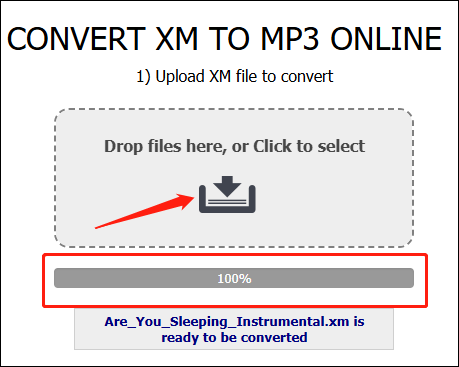
Step 3. Expand the options where you can customize the bitrate, sample rate, and channels of your converted file.
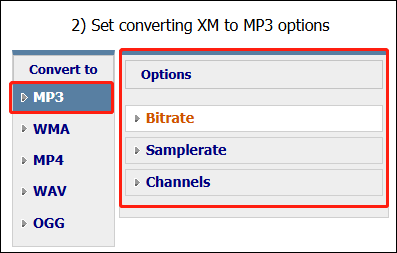
Step 4. Download your converted file by clicking on the DOWNLOAD CONVERTED FILE button. Then check whether it can be played or not.
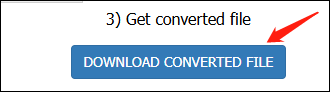
With the above-detailed instructions, it can be effortless for you to turn XM into MP3. Additionally, it should be noted that this online converter only enables you to convert one XM file at a time. On condition that you want a batch-conversion tool, please download the offline alternative to CoolUtils Converter.
XM to MP3 Converter 2. File Converter Online
File Converter Online is another online converter that assists you in converting XM to MP3. Below is a comprehensive tutorial on how to use it to complete the file conversion.
Step 1. Visit the XM to MP3 Converter page of File Converter Online.
Step 2. Click on the Choose button to import your XM files. Then the file conversion will start automatically.
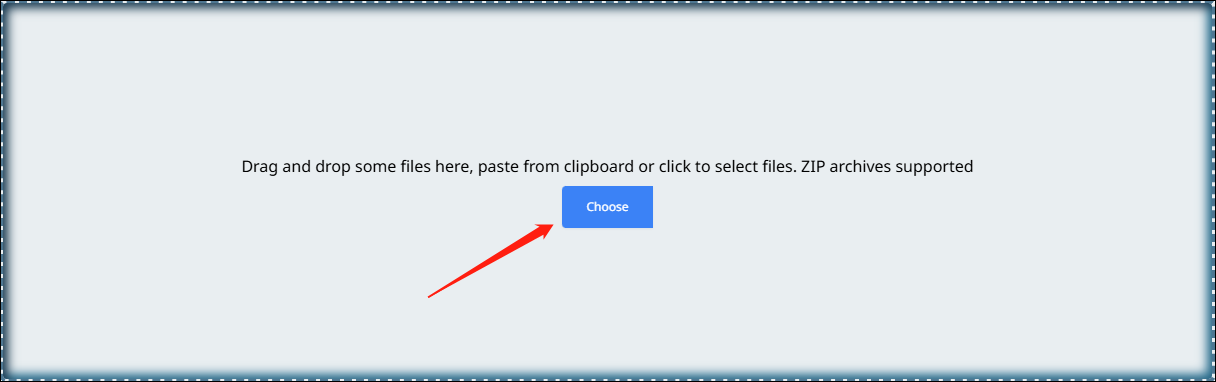
Step 3. Oncethe progress bar loads to 100%, click on the Download All Files or Download button to down your MP3 files. Then check whether they can be played or not.
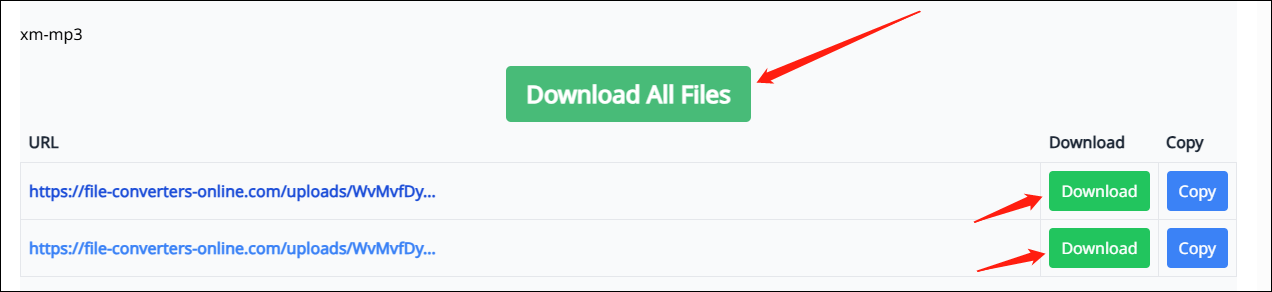
Compared with CoolUtils Converter, File Converter Online allows you to enjoy easier steps.
MP3 to XM Converter: Converthelper
Considering that some of may want to convert MP3 to XM, in the following paragraphs, you will learn about a powerful converter. Converthelper is an online conversion tool that enables you to get XM from MP3. Below is a detailed guide on how to implement the file conversion.
Step 1. Move to the MP3 to XM Converter interface of Converthelp.
Step 2. Import your MP3 file by clicking on the Upload button.
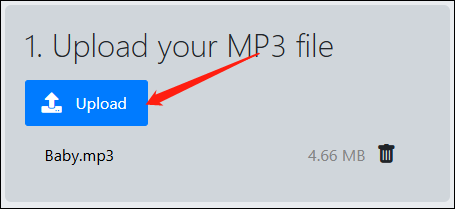
Step 3. Click on the Start Conversion button to begin converting your MP3 file.
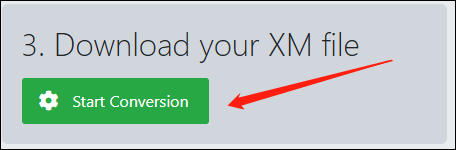
Step 4. Once the file conversion is over, download and check your converted file.
With the above-detailed steps, you can convert your MP3 files efficiently and easily.
Bonus: How to Convert Your MP3 Files to Other Formats
If you desire a file converter that enables you to convert MP3 to a wide range of file formats such as DV, MP4, AAC, ASF, MKV, M4A, XVID, AVI, WAV, VOB, MXF, and so on, MiniTool Video Converter, which refers to an awesome audio/video converter and has an easy-to-use nature, can be a good choice for you.
MiniTool Video ConverterClick to Download100%Clean & Safe
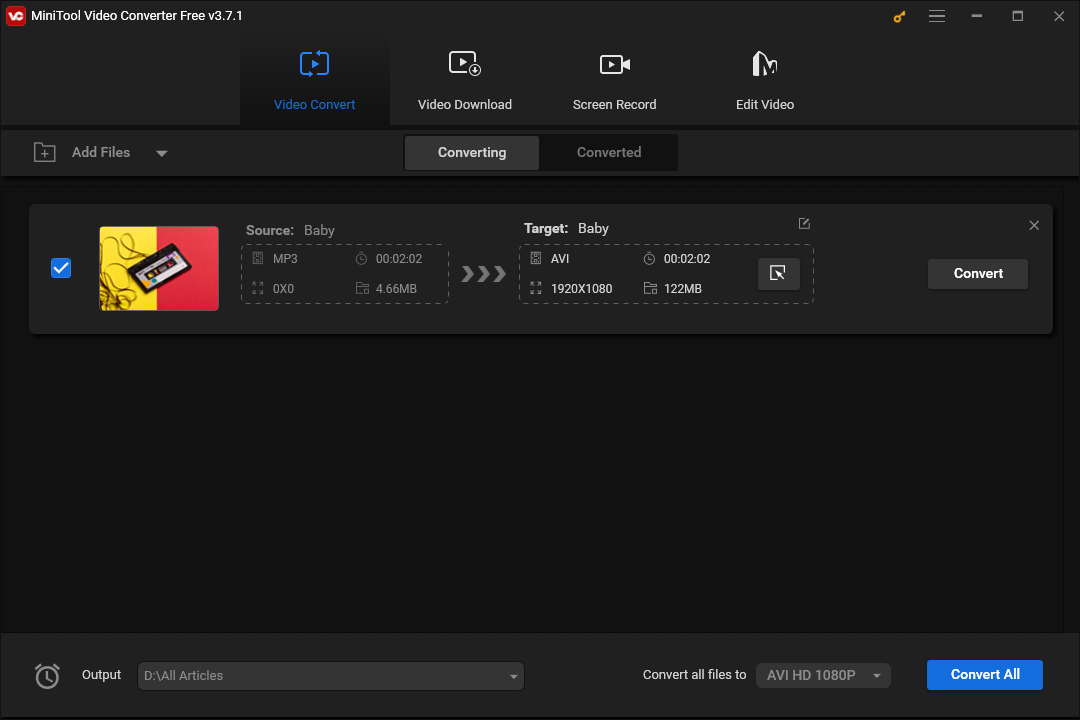
Bottom Line
How to convert XM to MP3 and vice versa? This post has given you the best answer to this question. Meanwhile, it also enables you to have a good command of the XM file format.


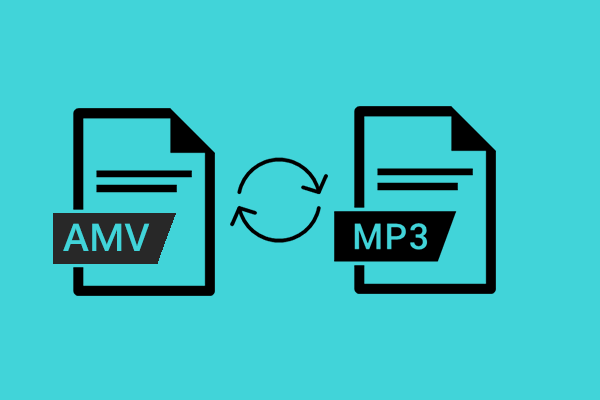
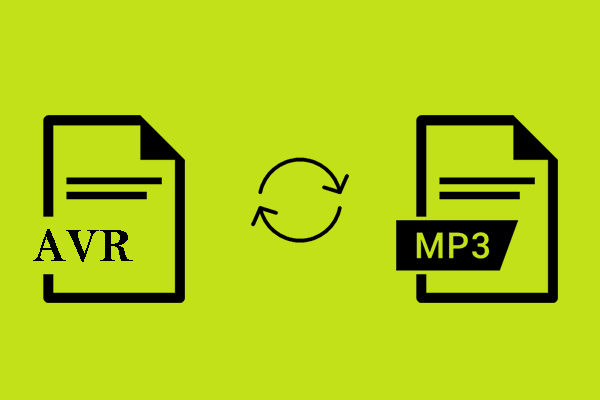
User Comments :