How to Get MP3 from F4V with MiniTool Video Converter
Below are the detailed steps to convert F4V to MP3 with MiniTool Video Converter.
Step 1. Download MiniTool Video Converter by clicking on the download button below. Then follow the on-screen instructions to install it on your computer.
MiniTool Video ConverterClick to Download100%Clean & Safe
Step 2. After launching MiniTool Video Converter, upload your F4V files by clicking on the big document icon or the Add Files button.
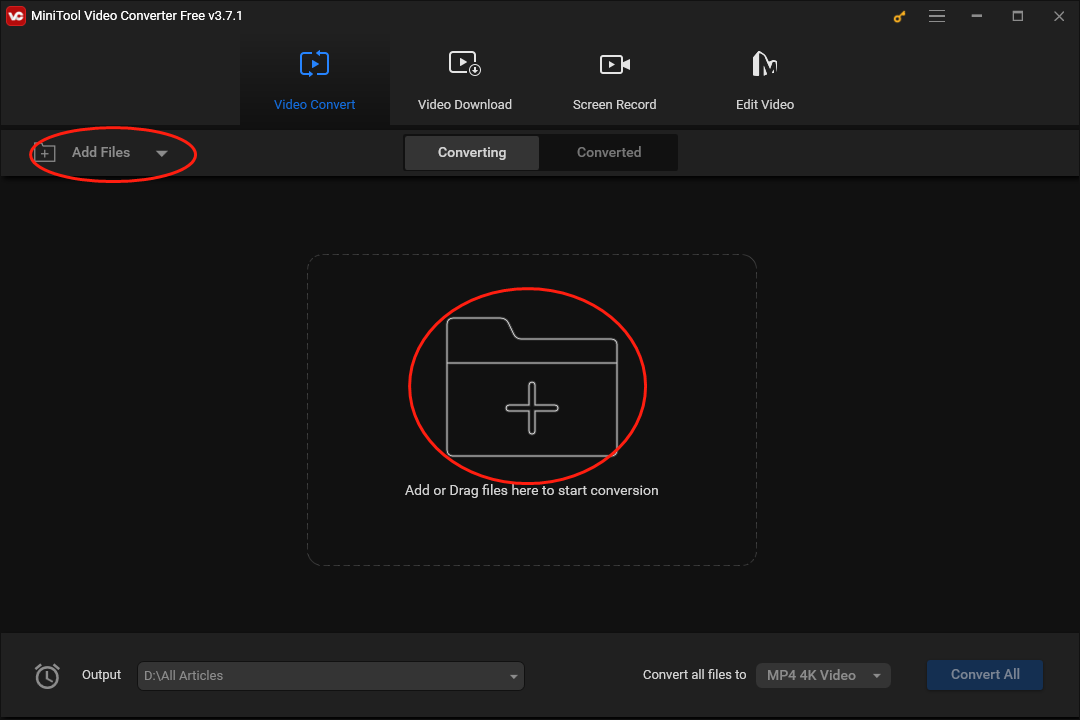
Step 3. Expand the Convert all files to option by clicking on the inverted triangle in the picture below. Then move to the Audio section and choose MP3 High Quality as the output format for all F4V files.
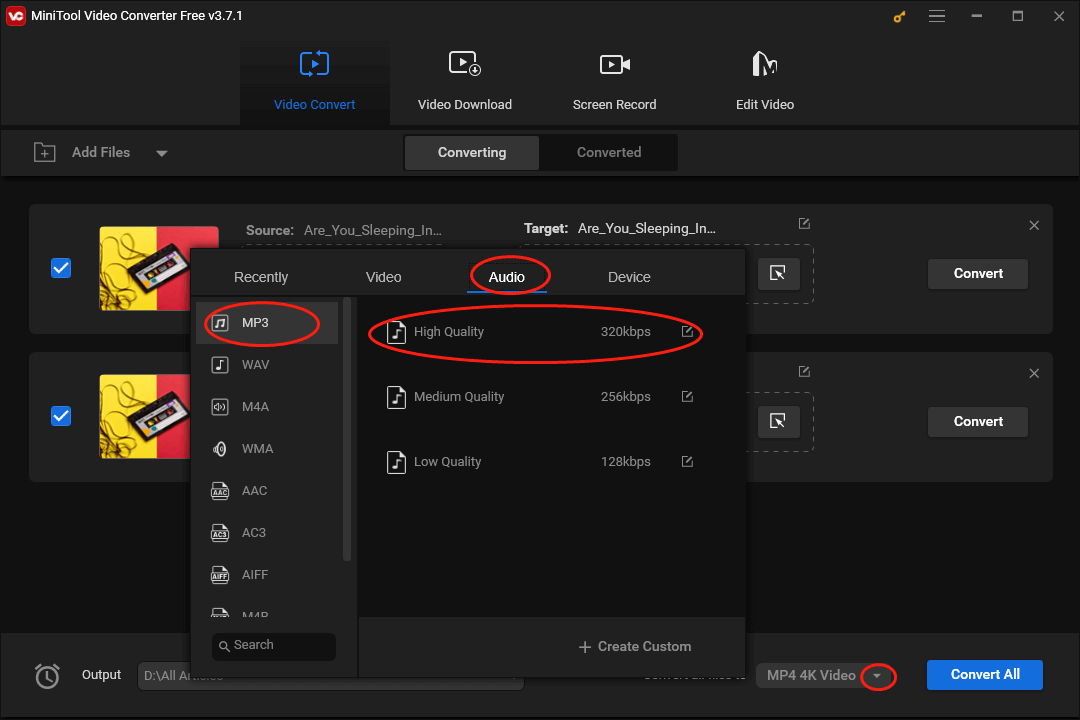
Step 4. Click on the inverted arrow to expand the Output option where you can customize the location that will keep your converted MP3 files.
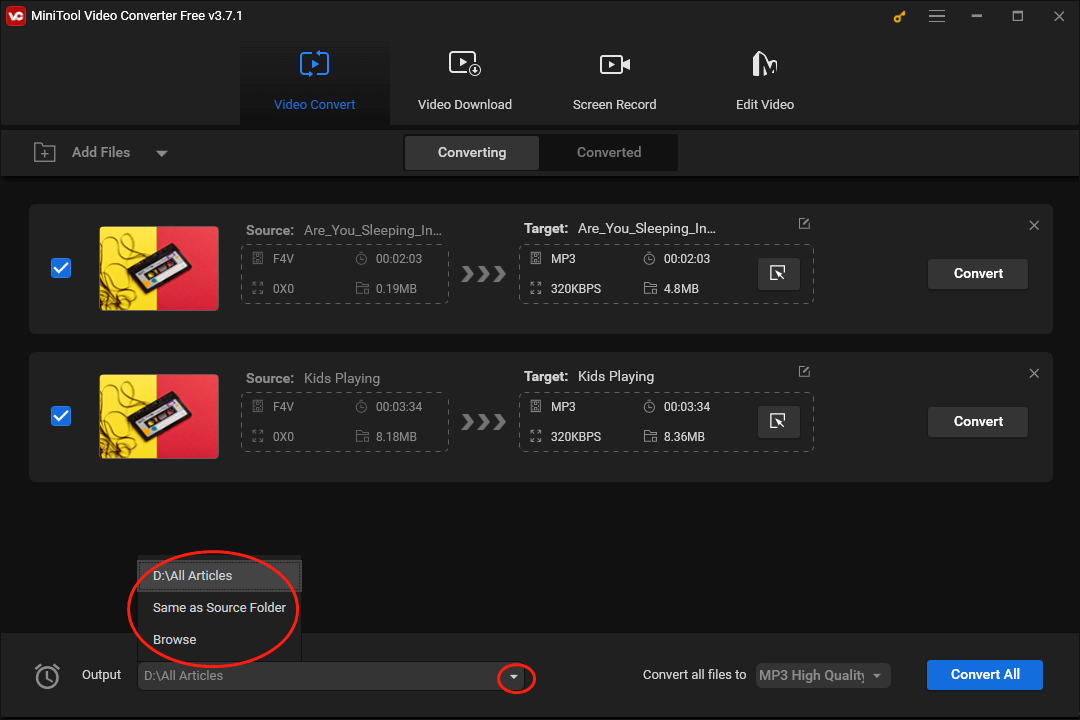
Step 5. Begin the conversion from F4V to MP3 by clicking on the Convert All button.
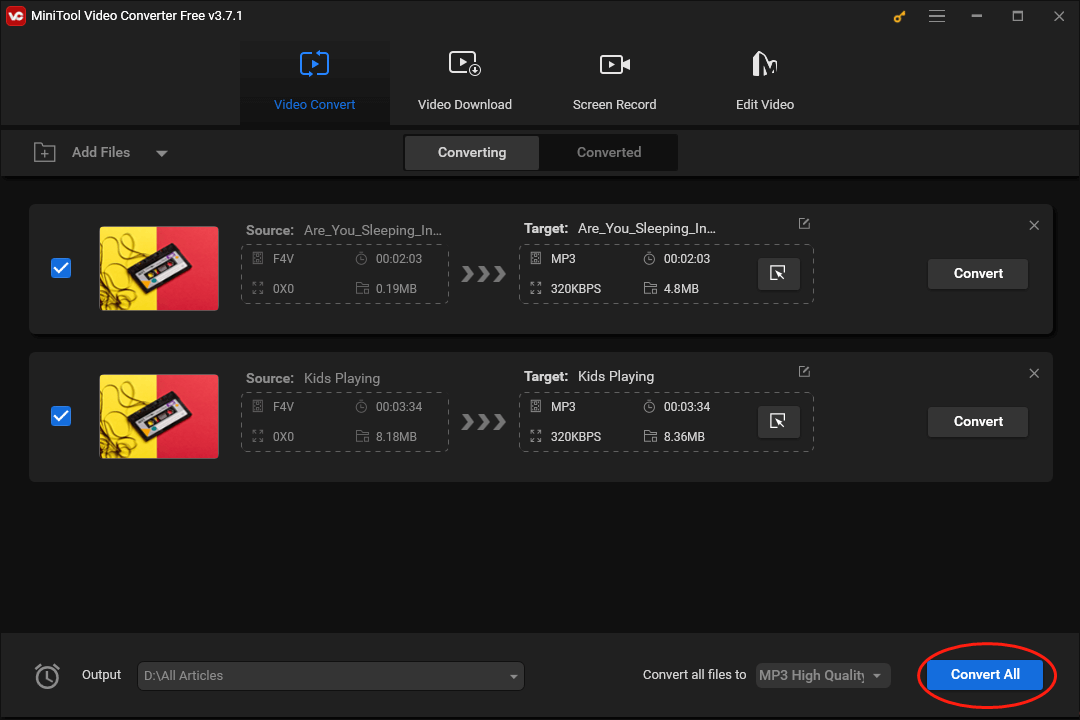
Step 6. Once the conversion tasks are over, switch to the Converted tab and click on Show in folder to check whether your converted files can be played or not.
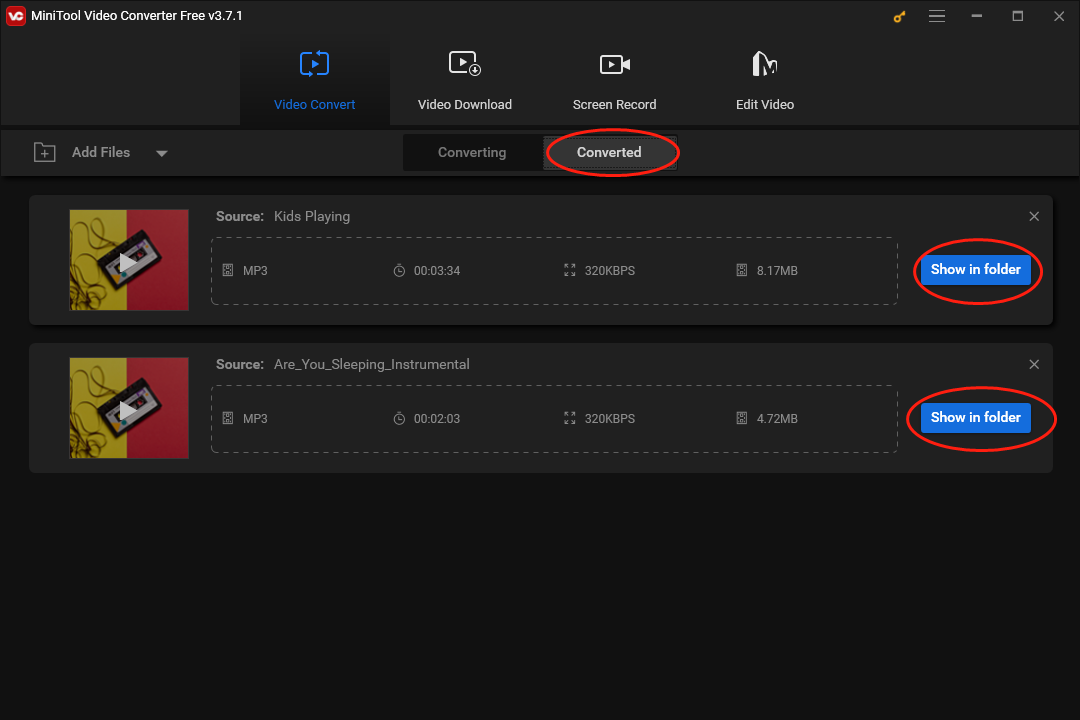
As you can see, MiniTool Video Converter enables you to convert F4V to MP3 effortlessly. In addition, it allows you to convert your audio/video files to many formats such as MP4, AC3, VOB, XVID, MP3, MXF, AIFF, OGG, and more. Plus, with MiniTool Video Converter, you are capable of downloading videos, playlists, and subtitles from YouTube.
Other F4V to MP3 Converters
In the following content, you will learn about several other F4V to MP3 converters.
Option 1. 4Videosoft
4Videosoft is an offline program that enables you to convert F4V to MP3. In addition, it also allows you to transform your F4V files into a wide range of formats such as 3GP, MP4, MPG, MOV, MP4, M4V, WMV, WAV, and so on. Simply put, 4Videosoft allows Windows users to accomplish file conversion easily and quickly.
Option 2. Convert Free
Convert Free is an online F4V to MP3 converter. With it, you are capable of getting MP3 from F4V with simple clicks. At the same time, it has an intuitive interface, which brings more convenience to beginners. Plus, with Convert Free, you don’t have to download and install any plug-in or application.
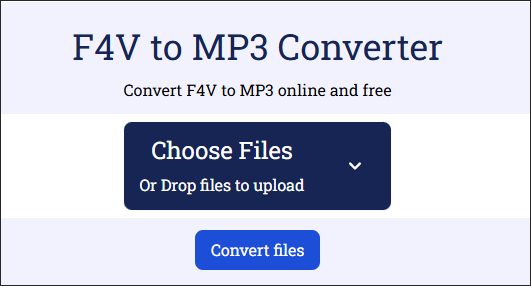
MP3 to F4V Converters
In the following paragraphs, several powerful converters will be recommended to facilitate your conversion from MP3 to F4V.
Tool 1. MiniTool Video Converter
Excluding converting F4V to MP3, MiniTool Video Converter can also satisfy your needs for transforming MP3 into F4V. Moreover, it is beyond a file converter. Specifically, MiniTool Video Converter enables you to enjoy a high-resolution recording experience. Additionally, with it, you are free to record your screen without watermarks or time limits.
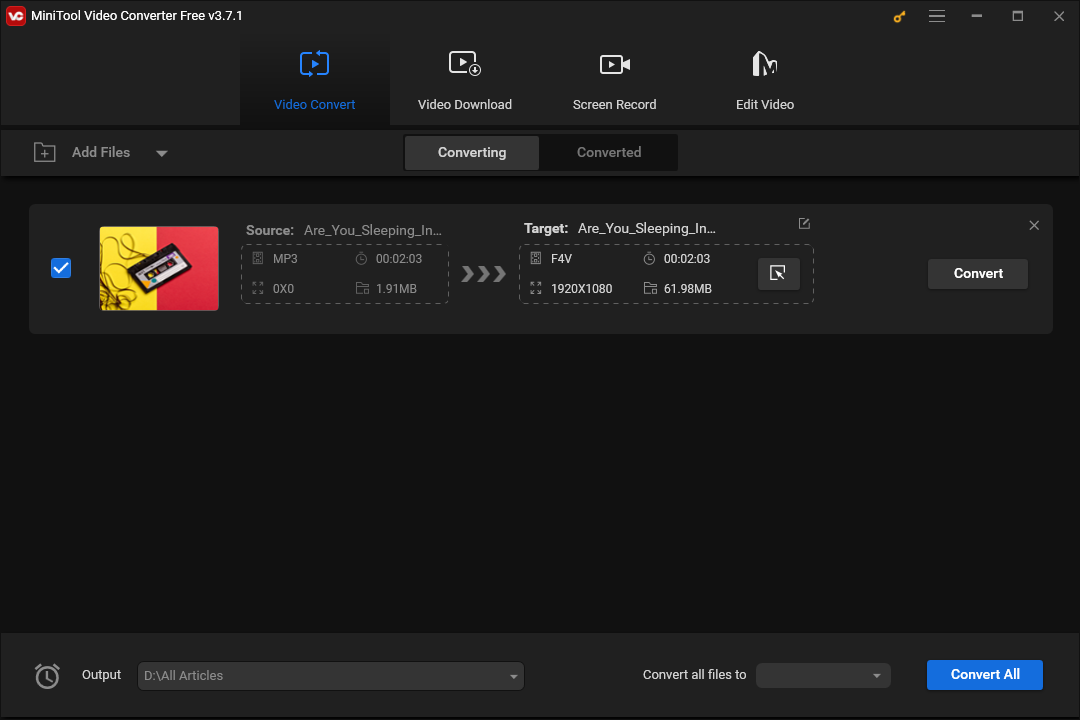
Tool 2. Filestar
Serving as an offline file converter for Windows users, Filestar allows you to carry out the transition from MP3 to F4V. In addition, it enables you to convert your MP3 files to other formats such as MP4, AIFF, OGG, and so on. However, a free-version Filestar barely allows you to convert one file at a time. If you want a batch-conversion feature, you have to sign in with an account and pay for the upgrade.
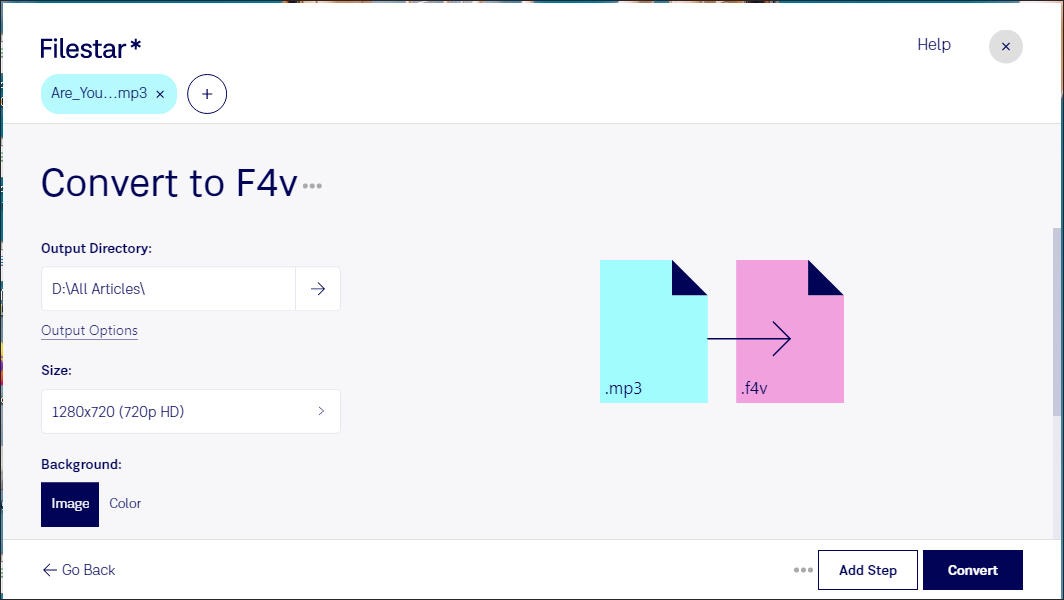
Bonus: How to Edit Your MP3 Files Easily
Editing your MP3 files has much to offer in making your MP3 files more attractive. However, it may be difficult for you to select an appropriate video editing application. Given this, this section will recommend MiniTool MovieMaker to you. Below are the specific reasons for your choice of MiniTool MovieMaker.
First of all, MiniTool MovieMaker has an intuitive interface, which allows beginners to edit their MP3 files easily and quickly. Secondly, it has numerous advanced editing features, which enable you to optimize your video files by adding elements including motions, transitions, effects, filters, and more.
In addition, as an amazing video editor, MiniTool MovieMaker can help you combine multiple MP3 files into a single file, which brings more convenience to your sharing. Even if you want to save your MP3 files in formats like AVI, MKV, MOV, WMV, WEBM, and more, it can also do you a favor.
MiniTool MovieMakerClick to Download100%Clean & Safe
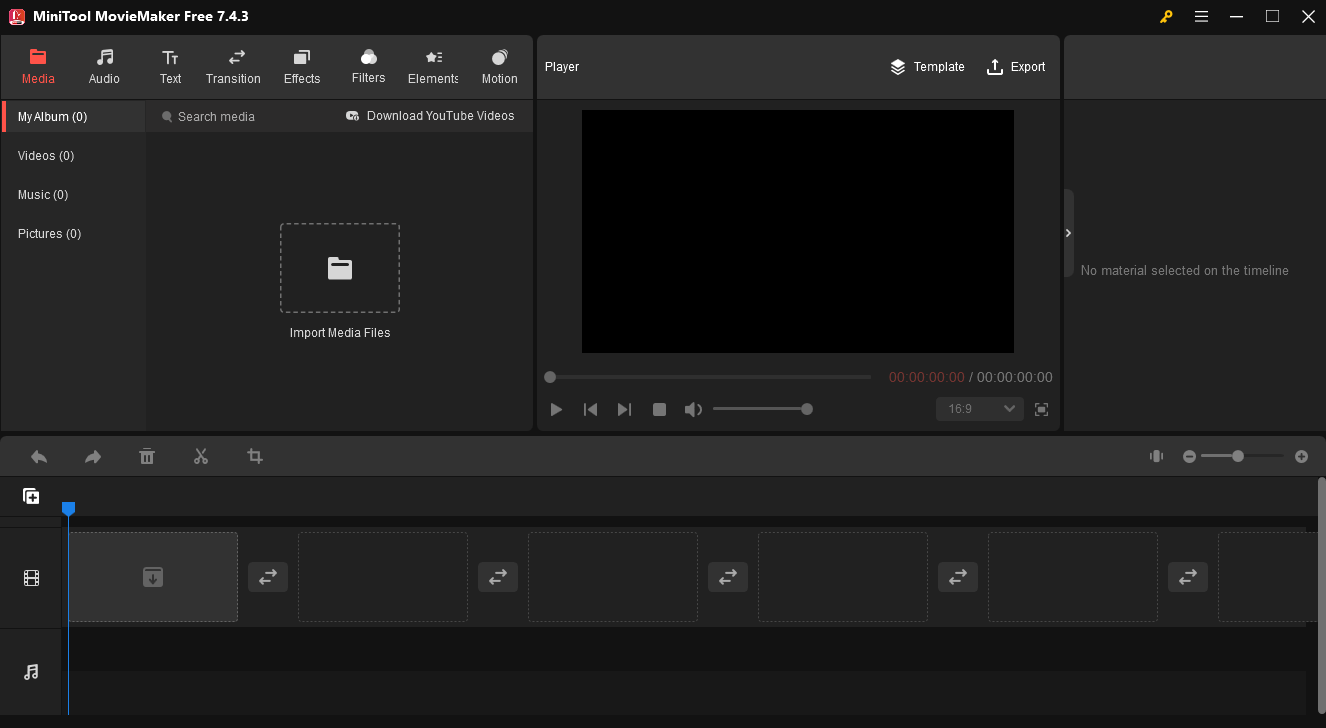
Understanding F4V
Created by Adobe, F4V is a video file format. It plays an important role in providing users with an uninterrupted and synchronized streaming experience. As an upgrade of FLV, F4V has broken the limits with AAC content. Unfortunately, it isn’t compatible with some audio and video codecs such as Sorenson Spark and Nellymoser.
There are many ways that can help you open your F4V files. On condition that you are a Windows user, tools such as AVS Video Editor, PowerDirector, and Sony Vegas Pro can give you a hand. If you are a Mac user, programs like Popcorn and iMovie can help you. For an Android user, MX player can assist in opening F4V files.
Understanding MP3
As one of the most popular audio file formats, MP3 has won great popularity among users. With a compression algorithm, it can satisfy your needs for reducing file size very well. In addition, MP3 has awesome compatibility, which makes easy music sharing and distribution accessible to you. By the way, both iTunes and Windows Media Player can aid you in opening your MP3 files.
To Wrap Things Up
Through reading this article, you can have a good understanding of F4V and MP3. At the same time, this article has offered you a step-by-step guide on how to convert F4V to MP3 easily. In addition, it recommends some converters to aid you in converting MP3 to F4V. Finally, on condition that you are confronted with any problems in the process of using MiniTool Video Converter or MiniTool MovieMaker, please contact us via [email protected]. We will do you a favor as quickly as possible.


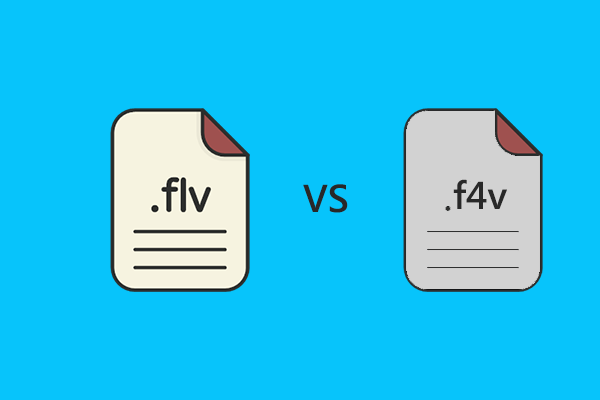
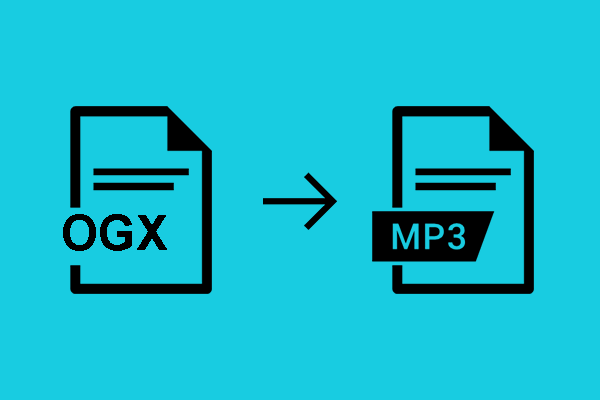
User Comments :