Recently, an excellent Co-op game, called Split Fiction, was released. Moreover, it has been a huge hit with gamers. In the following content, I will give you more information about Split Fiction and introduce how to record Split Fiction on supported devices. Now, let’s get started.
Introducing Split Fiction
Before discussing how to record Split Fiction, let’s learn more about Split Fiction. What consoles can Split Fiction run on? Developed by Hazelight Studios, Split Fiction is an action-adventure game released for Windows, PlayStation 5, and Xbox Series X/S on March 6, 2025.
As a cooperative multiplayer-only game, Split Fiction tells the story of writers Mio Hudson and Zoe Foster, who are imprisoned in their story world after being connected to a machine used to steal ideas.
Split Fiction is a popular game! The latest news is that Split Fiction has broken three Guinness World Records within a week of its release, including most played local co-op video game on Steam, most sold local co-op video game within 48 hours of release, and most sold local co-op video game within a week of release.
How to make the Split Fiction game walkthrough? How can you capture game highlights and important moments? A reliable recording tool is indispensable. Follow me to explore how to record Split Fiction on Windows, PS5, and Xbox Series X/S.
Record Split Fiction on Windows
How can you record Split Fiction on Windows? There are many excellent game recorders can be your choice, such as OBS Studio, MiniTool Video Converter, NVIDIA ShadowPlay, Bandicam, and more. In this section, I’d like to recommend MiniTool Video Converter, a completely free screen recorder without watermarks or time limits. It enables you to capture various games, including but not limited to Split Fiction, Valorant, LOL, PUBG, and Fortnite. Follow the steps below to capture Split Fiction.
Step 1. Click the button below to download and install this excellent game recorder and then launch it.
MiniTool Video ConverterClick to Download100%Clean & Safe
Step 2. Go to the Screen Record module and click the Capture everything you want on your PC screen region. Then the MiniTool Screen Recorder panel will appear.
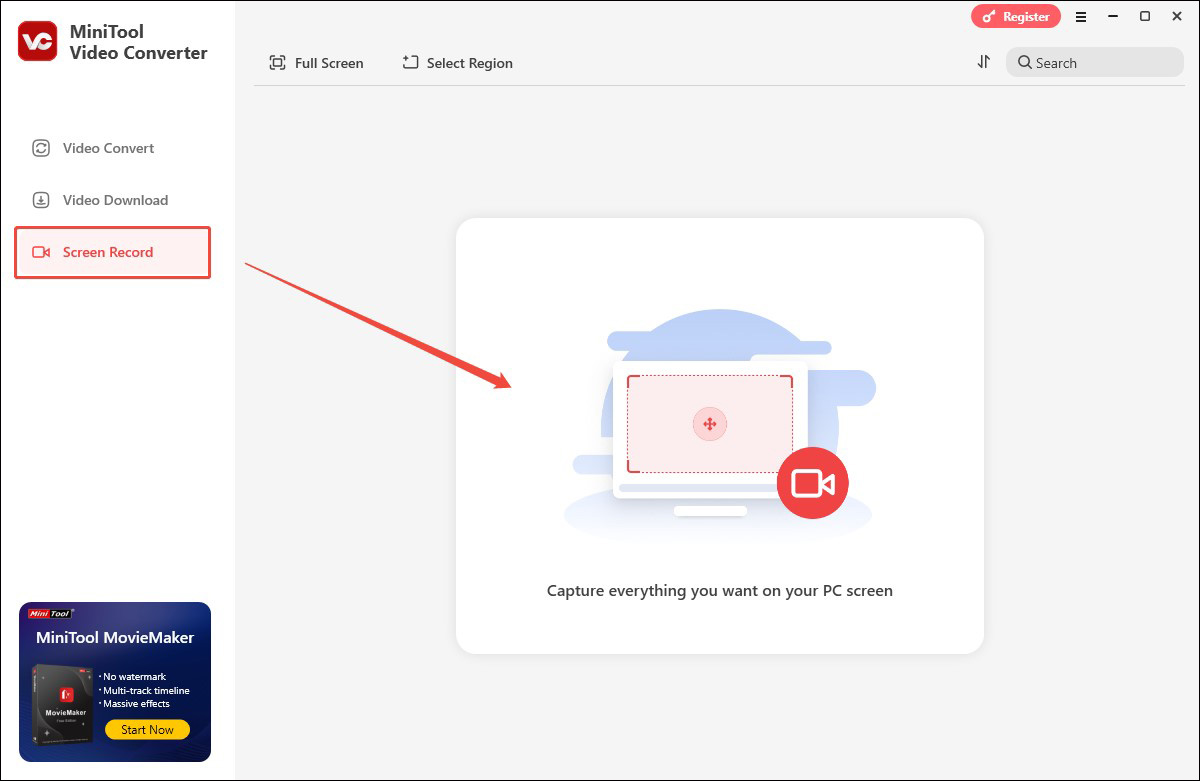
Step 3. Run and ready to play the Split Fiction gameplay. Go back to the recording panel, it is recommended to keep the default Full screen option to record the game in full screen. For the audio recording, you can record the system audio and microphone sounds separately or simultaneously based on your needs.
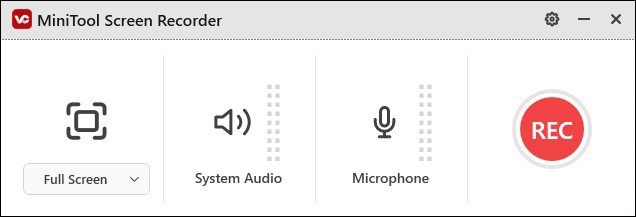
Step 4. Click the gear icon at the top right to open the Settings window and adjust other recording settings. Then click OK to save the changes.
Step 5. Play Split Fiction. When you want to record, press the default F6 key to activate the recording instantly. In the process of recording, press F9 to pause and resume. Once you want to finish recording, press F6 again.
Record Split Fiction on PS5
If you are playing Split Fiction on PS5, you can use its built-in recording feature. It enables you to start recording easily and make 4K recordings. Here’s how:
Step 1. Activate your Split Fiction gameplay first. When you want to start recording, press the Create button on the DualSense wireless controller to open the Create menu.
Step 2. Choose the Start New Recording option.
Step 3. When you finish recording, press the Create button again and choose the Stop Recording option. Later, you can go to the Media Gallery to edit, view, and share your recorded video.
Record Split Fiction on Xbox Series X/S
Like PS5, Xbox Series X/S also has a built-in recording feature that aids you in making game recordings easily. Follow the steps below and give it a try.
Step 1. When you play Split Fiction and want to start recording, press the Xbox button on the controller to access the Xbox menu.
Step 2. Navigate to the Share & Capture menu, move to the Start recording option, and press A to confirm the option. Then the recording will start.
Step 3. To complete the recording, press the Xbox button again, move to Share & Capture, and choose Stop recording.
Where can you access your recorded video? Just go to the Recent Captures option under the Capture & Share menu.
Conclusion
Split Fiction is available on Windows, PS5, and Xbox Series X/S. It is one of the most popular action-adventure games. How to record Split Fiction on different devices? This post has provided a detailed tutorial. Hopefully, this post will be helpful to you.


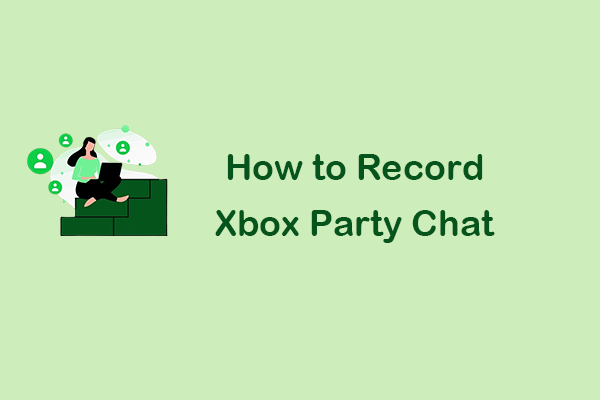
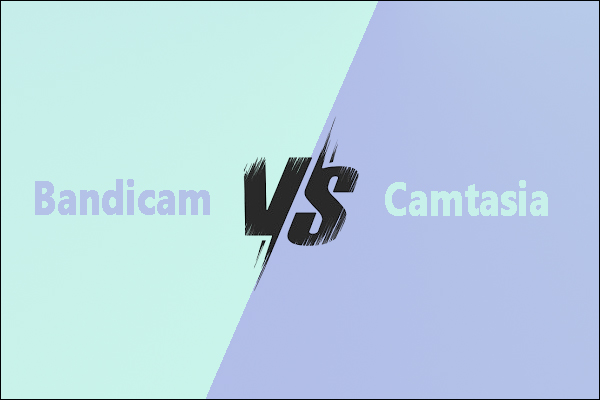
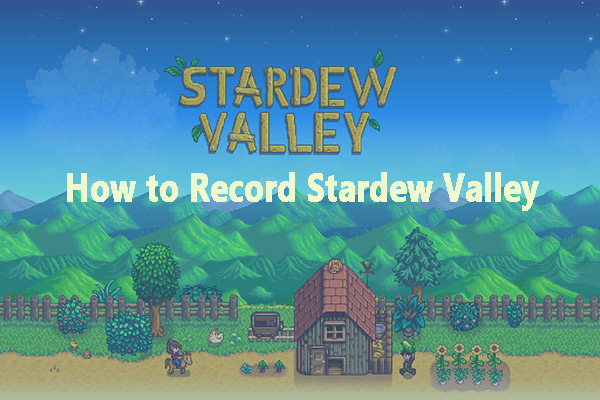
User Comments :