Can You Record MP4 on iPhone?
Does iPhone record in MP4? For users who are using an iPhone to record something, the default video recording file container format is MOV, also called QuickTime File Format (QTFF), which is a computer file format used natively by the QuickTime framework. It specifies a multimedia container file containing one or multiple tracks that store particular types of data including video, audio, or text (subtitles).
Can iPhone record video in MP4? Currently, it can’t! All iPhone camera recordings are saved in MOV format with HEVC/H.265 encoder for high-efficiency camera recording and AVC/H.264 encoder for most-compatible camera recording. For screen recording, whether in high-efficiency mode or most-compatible mode, the video recordings are encoded with H.264 codec.
MOV vs. MP4
Both MOV and MP4 file container formats are based on MPEG-4 video encoding. Thus, they are almost identical. Yet, MP4 is much more popular than MOV because it has much better compatibility, especially on hardware. For example, MP4 can be played on many devices like DVD players and PlayStation consoles that do not support MOV. This is also the reason for people want to convert MOV to MP4.
How to Record MP4 on iPhone?
Since MP4 is more compatible than MOV, it is better to save videos in MP4 instead of MOV. For iPhone recordings, it should be great to directly record in MP4.
How to record video in MP4 format on iPhone? To be exact, it is impossible right now! However, you can keep your iPhone recording in the H.264 codec, which is most like MP4. To achieve that, you need to use the Most Compatible mode while recording. The following are quick steps for switching recording mode to Most Compatible.
Step 1. Go to iPhone Settings.
Step 2. Scroll down to find and select the Camera app.
Step 3. On the next Camera screen, choose Formats.
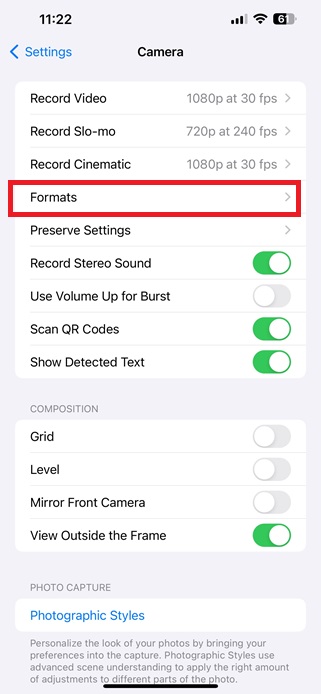
Step 4. On the next screen, tap on Most Compatible to select it.
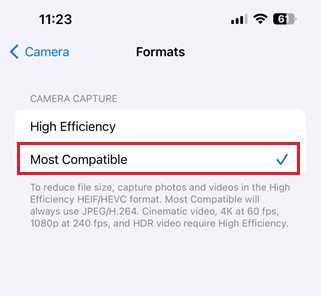
How to Convert iPhone Recording to MP4?
You cannot directly record in MP4 file format, but you can further convert the recorded videos to MP4 after recording. Therefore, you need a video format converter such as MiniTool Video Converter, which can help you quickly turn your MOV iPhone recordings to MP4.
MiniTool Video ConverterClick to Download100%Clean & Safe
Another way to get MP4 recordings on iPhone is relying on a third-party recorder like Loom’s iPhone screen recorder, which can do mp4 recording on iPhone.
To Wrap Things Up
How to record MP4 on iPhone? According to the above elaboration, there is no way to directly record in MP4 on iPhone using the built-in camera or screen recording feature. However, you can convert the recorded video files to MP4 after recording or make use of a reliable third-party video recorder.


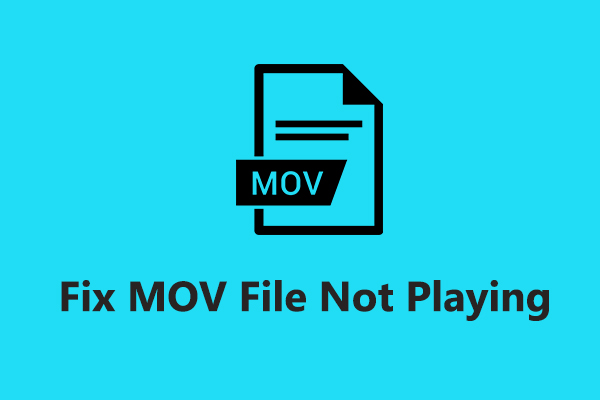
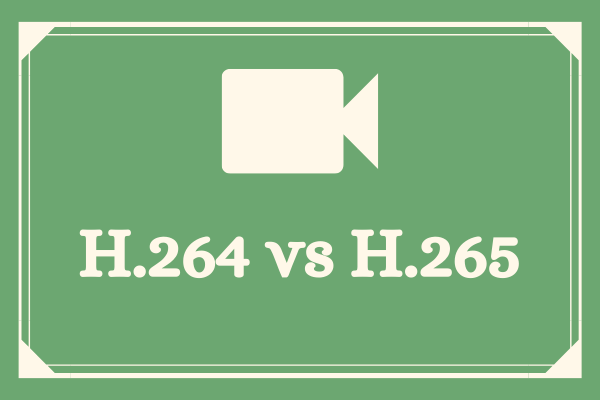
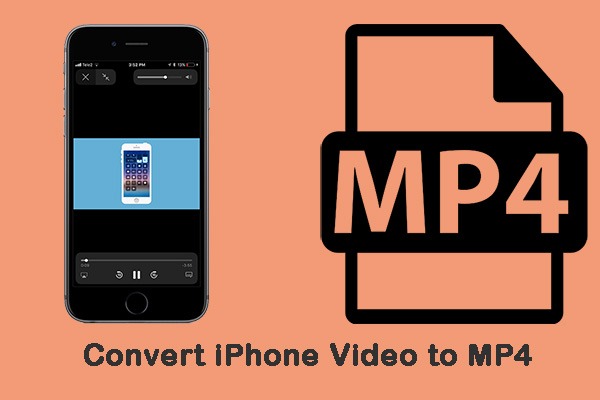
User Comments :