In this guide from MiniTool Video Converter, we’ll talk about reasons and solutions to the Prime Video not working on Roku issue so that you can enjoy movies and shows with Prime Video on your Roku.
Why Is Prime Video Not Working on Roku
Prime Video not working on Roku can occur in a number of ways. For example, the Prime Video app fails to launch, cannot play any videos, suddenly crashes during playback, has a black screen, and the loading page is stuck, etc. Also, it doesn’t show any error message, you just can’t watch Prime Video normally.
Why doesn’t Prime Video work on Roku?This issue might be caused by different reasons, such as Internet connection, account problems, and issues with the Prime Video app or Roku streaming device.
How to Fix Prime Video Not Working on Roku
How to fix it when Prime Video not working on Roku? Let’s get started with the following fixes.
#1. Check and Fix the Internet Connection
First, you should check if this issue is caused by your network connection. You can check your phone and computer to see if the network is working. Also, you should make sure your Roku device is connected to the Internet.
If your Internet connection is not working or very slow, restart your router to fix this issue.
#2. Restart Your Roku Device
If there is no problem with the network connection, secondly, restart your Roku device. A quick restart can fix many issues. To do so, remove the power cord from your Roku device for at least 10 seconds and then plug it back in.
Also, you can do a system restart. Press the Home button on your Roku remote, scroll and choose Settings, and select System > System restart.
#3. Check Your Amazon Prime Account
Amazon Prime Video not working on Roku may be caused by issues with your Amazon Prime account. Make sure your account is active and using the correct ID and password. You can resolve this issue by logging out and logging back into your account.
#4. Check If Amazon Prime Video Is Down
Unfortunately, if the above tips don’t resolve the Prime Video not working issue, you should head to the Downdetector website and search for Prime Video to see if any outages and issues with Amazon servers have been reported. If so, this could explain why Prime Video isn’t working. If not, continue with other methods.
#5. Remove and Reinstall the Amazon Prime Channel
Prime Video not working on Roku could be caused by a problem with the app itself. To fix this issue, remove and then re-add the Prime Video channel. To do so:
- Press the Home button on your Roku remote.
- Select the Prime Video app and press the star (*) button.
- Select Remove channel > Remove.
- From the home screen, choose Streaming Channels.
- Choose Movies & TV > Prime Video > Add Channel.
- Choose Go to channel.
- Launch Prime Video again.
#6. Reset the Network Connection
Additionally, resetting the network connection is a useful way to fix Prime Video or other streaming channels not working on Roku. To reset the network connection, press the Home button on your Roku remote, then scroll and choose Settings, and choose Advanced system settings > Network connection reset > Reset connection.
#7. Update Roku
As we mentioned above, Prime Video not working on Roku could be caused by issues with the device itself. You can update your Roku device to fix it. To check for updates:
- Press the Home button on your Roku remote.
- Scroll and choose Settings.
- Select System > Software Update > Check Now.
If there is a new Roku system software version available, your Roku device will automatically download and install it. Once completed, your device will restart.
MiniTool Video ConverterClick to Download100%Clean & Safe
Conclusion
When you encounter Prime Video not working on Roku, hopefully, these methods can solve the problem so that you can watch movies and TV shows smoothly.
Also read:


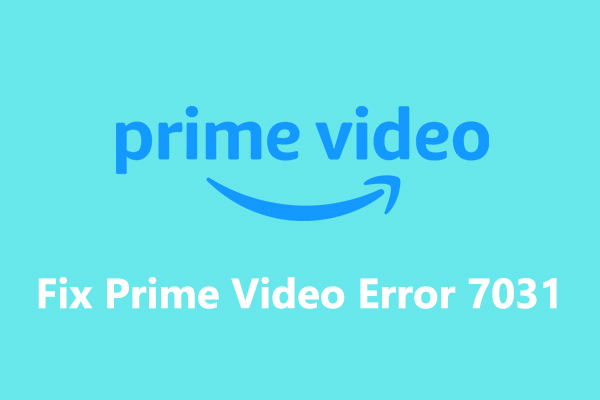
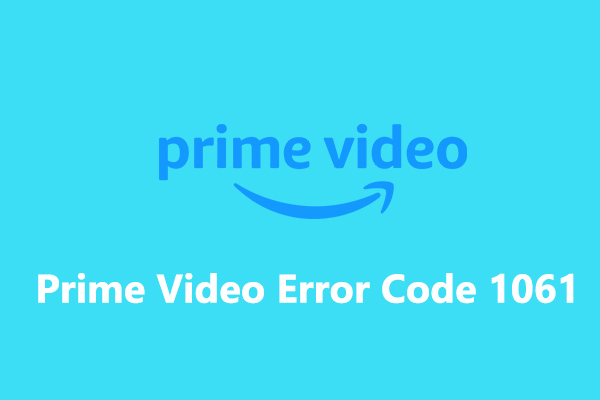
![How to Fix Amazon Music App Not Working/Playback Error [Solved]](https://images.minitool.com/videoconvert.minitool.com/images/uploads/2023/07/amazon-music-app-not-working-thumbnail.jpg)
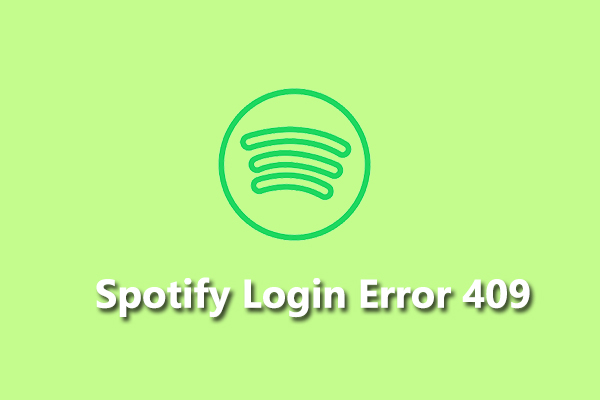
User Comments :