Amazon Prime Video, or simply Prime Video, is a good place to watch movies, TV shows, series, and more. However, many users have encountered Prime Video error code 1061 on Fire TV Stick. How to fix this error? This post from MiniTool Video Converter explains 8 solutions for you.
What Is Error Code 1061 on Prime Video
Amazon Prime Video gives you unlimited movies and series to enjoy in your spare time. Prime Video error code 1061 is a common problem when users stream content on Fire TV Stick, with a message saying “There’s a problem connecting to Prime Video which might go away shortly”.
If you encounter this error, it means that you won’t be able to watch any video with Prime Video on a Fire TV Stick. The Amazon Prime Video error code 1061 is usually caused by an unstable or poor internet connection and outdated firmware.
How to Fix Prime Video Error Code 1061
When you meet the error code 1061 on Amazon Prime Video on Fire TV Stick, you can try out the following steps to fix the error.
Solution 1: Restart Your Firestick
Sometimes a glitch or bug can prevent Amazon and your Firestick from working properly. Therefore, the first simple fix for Prime Video error code 1061 is restarting your Firestick. To do this:
- Press the Home button on the controller.
- Select the Settings button and choose My Fire TV.
- Select the Restart option.
Solution 2: Check Your Internet Connection
As mentioned above, error 1061 might be due to a bad internet connection. In most cases, it’s because of your weak signal. You can do an internet speed test on your phone to check your current network connectivity. If it is not working fine, we recommend restarting your router or modem and waiting about 5 minutes.
If your internet connection is the cause of Prime Video error code 1061, the error should be solved after restarting your router.
Solution 3: Check the Status of Amazon Prime’s Servers
Before troubleshooting app-related errors, you should check Prime Video for any reported issues or outages. To check the current status of Prime Video, you can search for “Is Prime Video down” in Google and open the Downdetector result.
Unfortunately, if the platform’s servers go down, there’s nothing you can do to fix the error code 1061 and you can only wait for the Amazon server uptime.
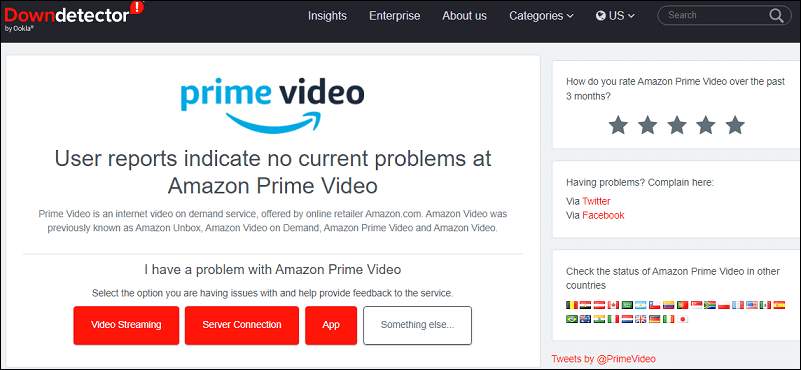
Solution 4: Restart Amazon Prime Video
To fix the error code 1061 on Amazon Prime Video, you can also try restarting the Prime Video app. By shutting down and restarting the app, you can eliminate any corrupt files or errors that may be causing the problem.
To relaunch Amazon Prime Video:
- Press the Home button on the controller.
- Go to Settings > Applications > Manage Installed Applications.
- Click on Prime Video, and finally, click Force stop.
Solution 5: Turn off Your VPN
Sometimes, Amazon may block users who are using a VPN or proxy service for their data security. If you get the error code 1061 while watching a video with a VPN connection, you can disable it. If you can stream videos without it for a while, this means the error code is caused by your VPN. You need to find a secure alternative VPN.
Solution 6: Delete Prime Video App Cache
Accumulated cache and data will allow Prime Video to load faster, but sometimes, corrupted cache files can cause issues with the application like error code 1061. Therefore, you can try clearing Prime Video’s cache & data on your Firestick to fix the error.
- Press the Home button on the controller.
- Navigate to Settings > Applications > Manage Installed Applications.
- Find and select Prime Video.
- Choose Clear Data.
- Go back to the previous menu and then choose Clear cache.
After that, check if Amazon Prime Video error code 1061 is solved.
Solution 7: Reinstall the Prime Video App
Alternatively, you can uninstall and reinstall the Prime Video app on your Firestick to fix the error code 1061. By reinstalling the app, you’ll get the latest version of Prime Video which might delete temporary bugs. Alternatively, you can go to the App Store to update Prime Video to the latest version if there’s a new version available.
Solution 8: Update Your Firestick
Prime Video error code 1061 could be because you are using an older version of the Firestick software. It’s important to keep your Firestick up to date. You can follow the steps below to update your Firestick or check for updates.
- Press the Home button on the controller and go to Settings.
- Choose My Fire TV > About > Check for Updates.
If an update is available, then follow the onscreen steps to install the new version. Otherwise, you’ll receive a message saying “Your Fire TV is up to date”.
MiniTool Video ConverterClick to Download100%Clean & Safe
Conclusion
Prime Video error code 1061 is a common error that many Firestick users might encounter while streaming content. This post offers 8 methods and hope they can work for you. However, if none of the above ways can help you, you can contact Amazon Help Center for help.
Also read:




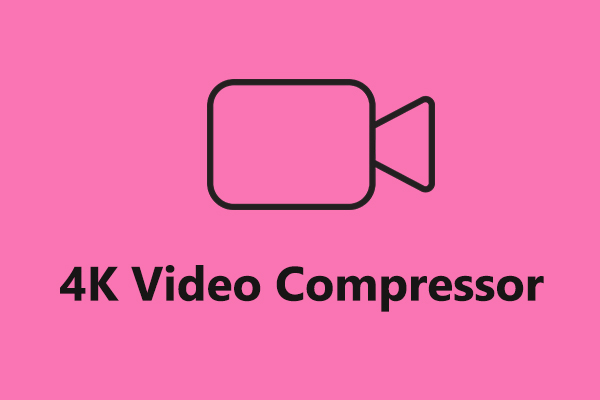

User Comments :