Why Is My Amazon Music Not Working?
Before discussing the fixes for the Amazon Music app not working, let’s look at these possible causes. First, this issue might be due to the app’s temporary glitch, and this may also cause the playback error.
Second, an old app version is also one of the potential causes of the app malfunction or playback error. Apart from that, Internet connection is another important factor that affects the performance of the Amazon Music app. If your device is connected to an unstable network, Amazon Music app might not let you stream music smoothly or cause some issues like the playback error. The corrupted cache is another reason for Amazon Music app not working.
How to fix Amazon Music app not working problem? Just continue to read.
MiniTool Video ConverterClick to Download100%Clean & Safe
Fix Amazon Music App Not Working/Playback Error
Here’re 7 methods to fix the Amazon Music app not working problem and help you enjoy smooth playback.
Way 1: Check Internet Connection
To ensure the normal operation of the Amazon Music app and smooth music streaming, your Android or iOS device should be connected to a stable network. When you encounter Amazon Music playback error or the app isn’t working in other situations, check your Internet connectivity.
You can disconnect and reconnect your Wi-Fi or switch to another one. You may also need to restart your router. If you’re listening to Amazon Music with your cellular data, you can turn on the airplane mode and turn it off, then enable the cellular data again.
Way 2: Check If Amazon Music Is Down
If Amazon Music’s servers are down, this will cause issues with your app. Therefore, it can’t work correctly or play songs. To check the status of Amazon Music’s servers, you should go to the Downdetector website and see if there’s any reported problem. If there’s a problem, unfortunately, you can only wait until Amazon fixes it.
Way 3: Force Close Amazon Music and Re-open It
To fix Amazon Music app not working or resolve the playback error, you can force stop this application and then re-open it. To force stop Amazon Music on Android, open the Settings app and click Apps > Amazon Music > Force Stop. On iPhone, swipe up from the bottom of the phone’s screen, find and swipe up on Amazon Music app.
Way 4: Restart Your Android/iOS Device
Additionally, you can try to restart your smartphone to fix the Amazon Music playback error or other issues. After that, open the app and check if it works properly.
Way 5: Update Amazon Music to the Latest Version
If you haven’t updated your Amazon Music app in a long time, this could be why it’s not working properly. You can go to the Google Play Store or App Store and search for Amazon Music, and click Update to install the latest version of the app.
Way 6: Clear Amazon Music’s Cache Data
Alternatively, you can clear cache in the Amazon Music app to fix its issue. On your Android, open the Amazon Music app, tap the Settings icon in the upper right corner, scroll down to select Storage, and click on Clear Cache.
However, there’s no option to delete caches in the Amazon Music app on iOS devices. You can open the Settings app, click General > iPhone Storage > Amazon Music, click Offload App, and then click Reinstall App.
Way 7: Reinstall Amazon Music
The last solution to Amazon Music app not working is to uninstall and reinstall the Amazon Music app. After the installation, open this app and sign in with your account and see if it can work correctly.
MiniTool MovieMakerClick to Download100%Clean & Safe
Conclusion
It must be frustrating when Amazon Music can’t work or play songs. This post explains 7 methods to fix Amazon Music app not working issue and playback error. Hopefully, these ways can help you enjoy music with Amazon Music without problems.


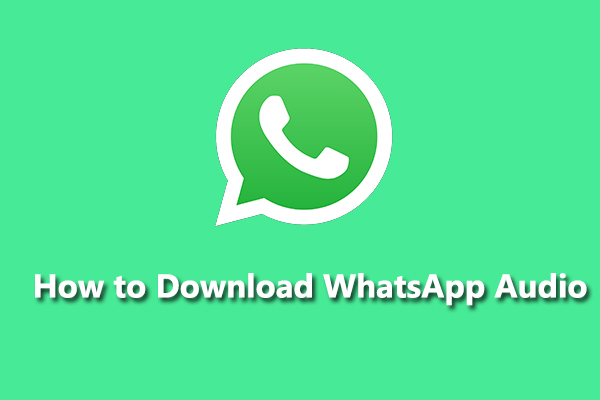
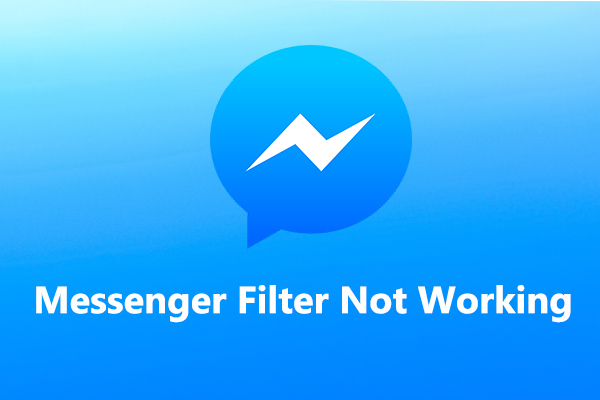
![[Is It Possible] How to Download Spotify Songs Without Premium?](https://images.minitool.com/videoconvert.minitool.com/images/uploads/2022/09/download-spotify-songs-without-premium-thumbnail.png)
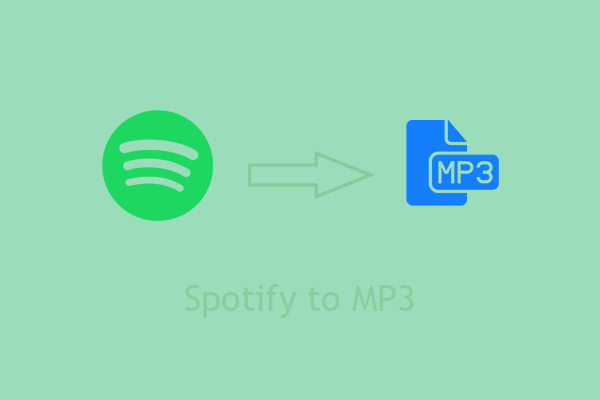
User Comments :