This post from MiniTool Video Converter will give you 8 methods to fix Prime Video error 7031 or other error codes when Prime Video titles won’t play.
Prime Video is a popular streaming service with thousands of on-demand movies and shows, including some self-made original titles. It’s one of the best options for many people to spend their leisure time. However, issues may occur while you’re playing videos.
Prime Videos titles not playing is a common error, and simultaneously, you can see error codes like 7031 and 9074. When Prime Video titles won’t play, you can see an error message saying “Video Unavailable. We’re experiencing a problem playing this video.” Other Prime Video streaming error codes include 1007, 1022, 7003, 7005, 7135, 7202, 7203, 7204, 7206, 7207, 7230, 7250, 7251, 7301, 7303, 7305, 7306, 8020, 9003.
How to fix Prime Video error 7031 or other codes when videos not playing? Here are 8 methods for you.
Way 1: Check the Status of Amazon Servers
First of all, you need to check the status of your Amazon Prime Video servers. If the video unavailable error is caused by a platform server outage, there is no way to fix it except to wait for the server to run normally.
You can go to the Downtetector website, search for Prime Video, and see if there are any problems or outages reported by other users. If there’s no issue, continue to try the following tips.
Way 2: Close Prime Video App and Restart Your Computer
Amazon Prime Video error 7031, 9074, or other streaming errors might be caused by temporary glitches or other minor issues. You can close your Prime Video app on your device or web browser, and then restart your computer or connected device to fix these problems.
Way 3: Update Your Device or Web Browser
Always make sure the Prime Video app, your device, or web browser has the latest updates to use it properly. You can go to the app store you used to install the app on your device, search for the app, and see if a new version is available. Click Update to get the latest version of the Prime Video app.
Also, you should confirm the Firefox, Chrome web browser, Fire Tablet, or Fire TV is updated to the latest version, depending on which device you’re using. For instance, you can update your Fire TV device by pressing the Home button, opening the Settings menu, and selecting My Fire TV > About > Check for Updates.
Way 4: Log Out and Sign in Again
If you’re using the same account on multiple devices, you can log out of your Amazon account on these devices. Then, sign in again with your account on the current device and see if the Amazon error 7031 is solved.
Way 5: Check Internet Connection
Video playback error on Prime Video may be also due to a bad internet connection. To fix this issue, you can disconnect and reconnect to your network, restart the router, or troubleshoot network problems on your computer.
Way 6: Deactivate any VPN or Proxy Servers
If you’re facing Prime Video error 7031 while streaming content with a VPN or proxy server, try turning it off to fix the video playback issue. This is because if Amazon detects that you are using a VPN, it will block your connection. If so, you can’t access this platform.
Way 7: Clear Prime Video App Cache or Browsing Data
Error codes 9074 or 7031 may be caused by corrupted cache files. To fix it, clear the Prime Video app cache or browsing data of your Firefox or Chrome web browser.
Way 8: Check the HDMI Cable
In some cases, Amazon Prime Video error 7031 can be due to the HDMI cable. Make sure any external devices are connected to the TV or monitor using HDMI cables that are compatible with HDCP 1.4 (for high-definition content) or HDCP 2.2 (for UHD and/or HDR content).
MiniTool Video ConverterClick to Download100%Clean & Safe
Conclusion
When you encounter Prime Video error 7031 or one of the other codes mentioned above, you will not be able to access the platform to enjoy movies or TV series, which is very annoying. Hope these 8 methods can help you solve the video playback problems.


![How to Fix GoPro Video Won’t Play on Computer [Windows 10/11]](https://images.minitool.com/videoconvert.minitool.com/images/uploads/2023/03/gopro-video-wont-play-on-computer-thumbnail.jpg)

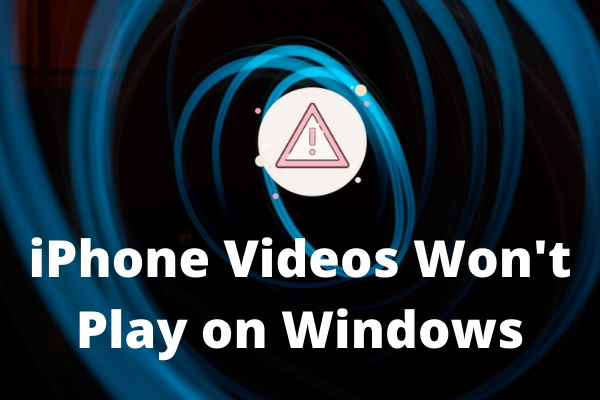
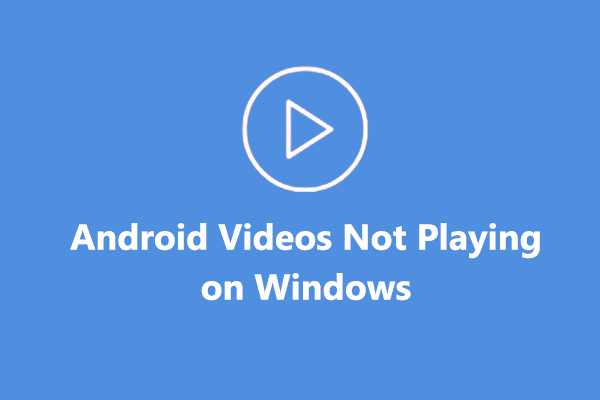
User Comments :