OBS is a handy application for video recording and streaming, but sometimes it fails to open on Windows 10/11. How to fix it when OBS studio won't open on Windows 10/11? This post from MiniTool Video Converter gives you 6 solutions.
OBS Studio (also Open Broadcaster Software or OBS, for short) is a free and open-source application for video recording and live streaming. As a video screen capture program, OBS has powerful and comprehensive functions like multiple video sources, number of scenes, and configuration options.
With OBS, you can record your computer screen, gameplay, webpage, specific window, webcam, and more with ease. Also, it supports many of your favorite streaming platforms like YouTube and Twitch.
However, some users reported that OBS Studio won’t open on Windows 10/11. Why is OBS not opening on Windows 10/11? Generally speaking, this may be caused by the app version, system issues, or other settings.
How to OBS not opening/working on Windows 10/11? Here’re 6 methods for you.
Fix 1: Close Unnecessary Applications
OBS not opening/working issue might be caused by other applications running in the background because some apps may block OBS. When OBS Studio won’t open on Windows 10/11, first of all, you should open Task Manager and check apps running in the background and close unnecessary programs like an app for screen recording or live streaming.
Fix 2: Check Free Space on Your PC
Your computer’s hard drive should have enough free space if you want to run any programs smoothly. If OBS Studio won’t open on Windows 10/11, try to clean up your RAM or free up disk space. Then, try to open OBS again.
Fix 3: Restart Your PC
Restarting a PC can clean up the RAM and the processor cache. When OBS fails to open on your Windows 10/11, just restart your computer and then try to run this application.
If these methods can’t resolve the OBS not opening problem, continue to try the following tips.
Fix 4: Scan for Viruses
Check if there’s any virus on your PC when OBS Studio can’t open. Type “windows security” in the search box and open the Windows Security app, click Virus & threat protection > Quick scan, and wait for the process to complete and restart your PC.
Fix 5: Change OBS Studio’s Compatibility Settings
When OBS Studio won’t open or work, you can run it in compatibility mode to fix the issue. Right-click on OBS Studio shortcut and select Properties, switch to the Compatibility tab, check the option Run this program in compatibility mode for, and click Apply > OK.
Fix 6: Reinstall OBS Studio
Another solution to OBS not opening on Windows 11/10 is to uninstall the app and then install the latest version. To uninstall OBS, press Win + I to open Settings, click Apps, find and click OBS Studio, and select Uninstall. Once done, go to the OBS website and download the latest version.
Tip: Tyr an OBS Studio Alternative
In addition to the above solutions, you can also try OBS alternatives when it can’t open or work on your Windows 10/11. There’re many alternatives to OBS for screen recording or live streaming.
As for video capturing, the best free alternative to OBS is MiniTool Video Converter. It has a Screen Record feature that empowers you to record everything on your computer screen without time limits and watermarks.
MiniTool Video ConverterClick to Download100%Clean & Safe
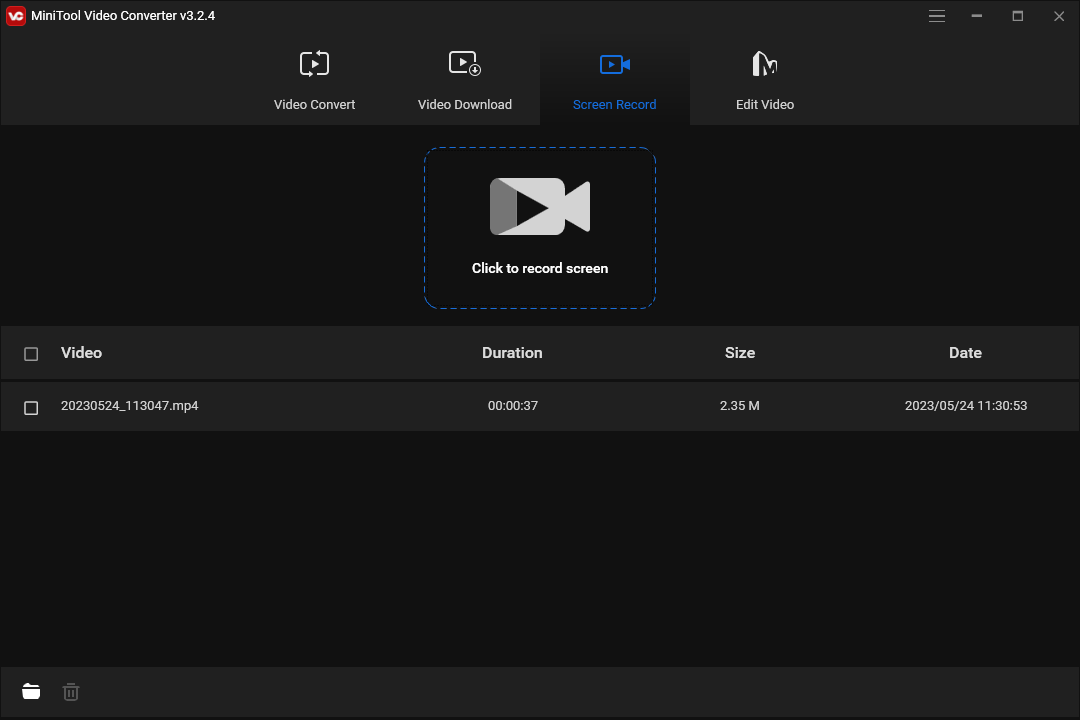
If you need an alternative to OBS for live streaming, there’re many options, such as Restream, Streamlabs, XSplit Broadcaster, Ecamm Live, etc.
Conclusion
You can try these methods to fix OBS Studio when it won’t open on Windows 10/11. Hopefully, these ways can solve the OBS not opening problem, and you can easily record anything or live stream with OBS.


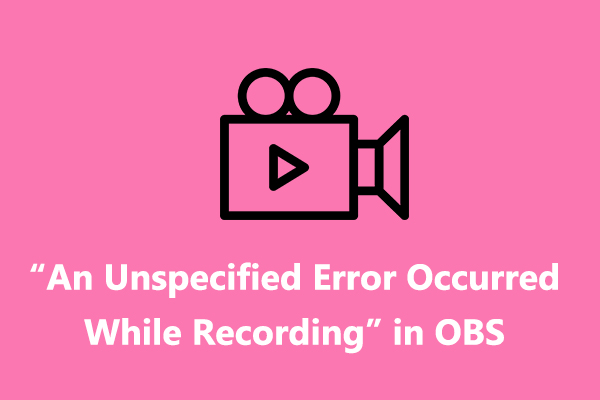
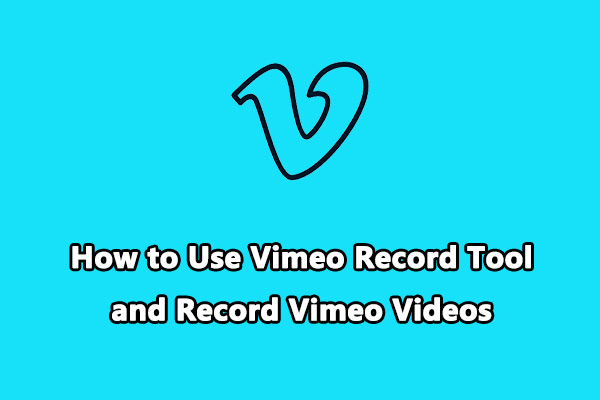
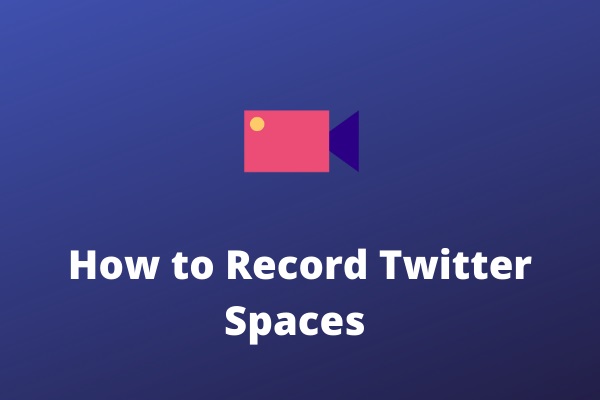
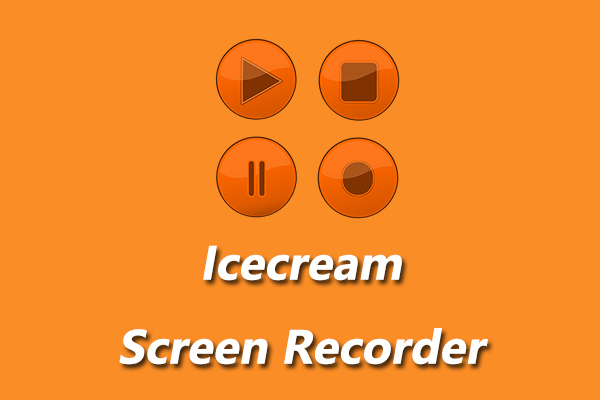
User Comments :