Twitter Spaces now lets anyone record their audio conversations when they’re hosting. The recording is available for public playback for 30 days once the live Space has ended. Listeners can play back recorded Spaces and share them across Twitter. This feature is only available for Android and iOS devices. Desktop users can only join a Space. (Try MiniTool Video Converter to record Twitter Spaces on desktop.)
When you record the Space, listeners and speakers will receive a notification that the Space is recorded.
How to Record Twitter Spaces
How to Record Twitter Spaces on Phone
Take the following steps to learn how to record Twitter Spaces:
Step 1. Open the Twitter app and click the Space icon.
Step 2. Create a new Space by clicking New Space.
Step 3. Give your Space a name and tap on Add Topics as needed. Then enable the Record Space button.
Step 4. On the prompt, click OK to allow Twitter to access your microphone.
Step 5. Click Start Now to start recording your Space.
Step 6. When the Space ends, you can cut out the beginning of the Space by choosing the Edit start time option and tweet the recording.
See also: What Is Twitter Spaces? How to Start and Join Twitter Spaces?
How to Record Twitter Spaces on Desktop
If you’d like to record Twitter Spaces on desktop, then you should use a third-party screen recorder – MiniTool Video Converter. It’s capable of recording your screen with the system audio and microphone. If you want to save recordings in audio formats, MiniTool Video Converter helps you convert recordings into MP3, WAV, OGG, AAC, M4A, AIFF, etc.
Here’s how:
Step 1. Launch MiniTool Video Converter after you install it on your computer.
MiniTool Video ConverterClick to Download100%Clean & Safe
Step 2. Tap on Screen Record and open the MiniTool Screen Recorder by clicking the camera icon.
Step 3. Click the Settings button to change the output format, quality, codec, and so on. After that, press on Save to apply the changes.
Step 4. Then enable the System Audio and Microphone. Choose to record full screen or select a part to record. If you want to record a specific area of the screen, choose the Select region mode by clicking the down arrow icon next to Full screen.
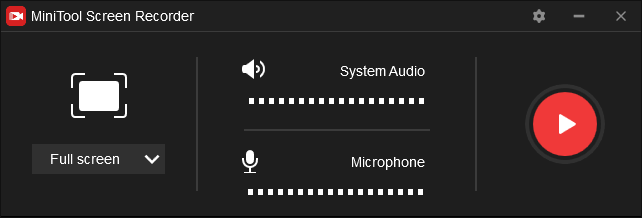
Step 5. Go to Twitter, join the Space that you want to record, and click the Record button.
Step 6. When the Space ends, press the F6 key to stop recording.
How to Download Twitter Spaces
Hosts have the ability to download recorded Spaces from Twitter and delete them.
Let’s see how to download Twitter Spaces recordings.
Step 1. Open your Twitter app.
Step 2. Tap on your profile picture and choose Settings and privacy.
Step 3. Choose Your account > Download an archive of your data.
Step 4. Enter your password and wait until the process has finished. The Spaces recordings are saved in the Data folder.
Also read: How to Download Twitter Videos
Conclusion
All in all, hosts can directly record Spaces on their phones. However, for those who want to listen to and record Twitter Spaces on desktop, a screen recorder like MiniTool Video Converter is necessary. Now, it’s your turn!


User Comments :