OBS Studio is a free and open-source application for screen recording and live streaming. However, some users received a recording error message when they were trying to start screen recording. The error message says “An unspecified error occurred while recording”.
When you face this recording error in the OBS screen recorder, try the following ways to fix the issue to enjoy smooth recording in OBS.
Way 1: Restart OBS Studio
When you face any issue in OBS, you can restart it to fix it. This helps to clear temporary bugs or glitches that might cause the problem. To fix “An unspecified error occurred while recording” in OBS, firstly, restart this application.
Way 2: Check the Recording Type
The second way is to check OBS’s recording type and change it to fix “An unspecified error occurred while recording” error. OBS has two recording types, standard or Custom Output (FFmpeg).
- Launch OBS Studio and click on Settings.
- Click on Output and move to the Recording tab.
- Expand the Type menu and select the type that’s different from the previous one.
- Click Apply and OK. Restart OBS and try recording again.
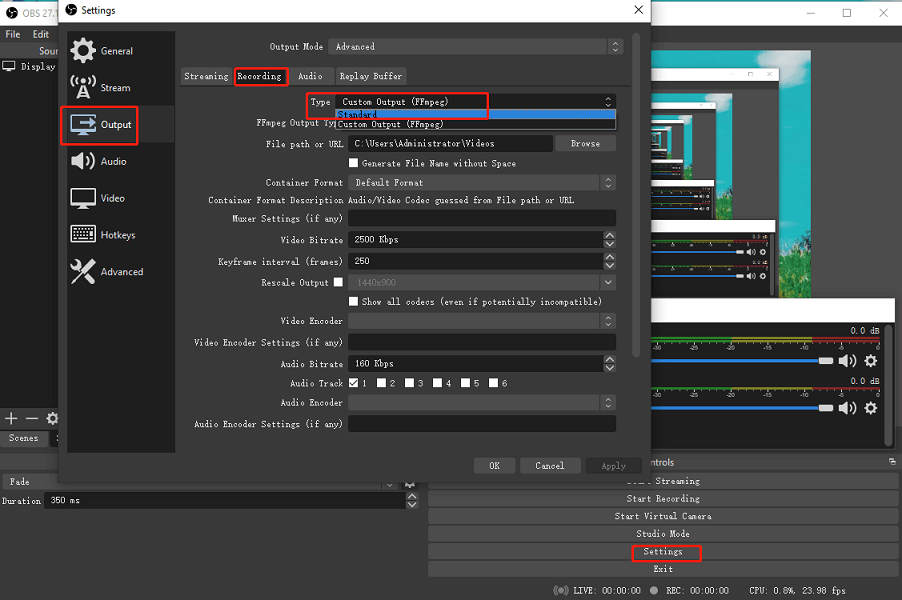
Way 3: Fix the Missing DLL Files
OBS “An unspecified error occurred while recording” error might be caused by the missing DLL file. Go to C:Program FilesOBS\dataobs-pluginsobs-ffmpeg, double-click on the ffmpeg-mux file, and note which of the DLL file is gone:
- avcodec-57.dll
- avformat-57.dll
- avutil-55dll
- swresample-2.dll
Then, you should fix the missing DLL file and restart your computer to fix the OBS recording error.
Way 4: Disable Graphics Driver Temporarily
Another solution to the OBS unspecified error while recording error is to temporarily disable your graphics driver. To do this, press Win + X and select Device Manager, double-click on Display adapters, right-click on the graphics driver, and choose Disable device.
Once open, open OBS Studio and repeat the steps to enable the graphics driver. Go back to OBS and see if the error is resolved.
Way 5: Allow OBS Through Windows Defender Firewall
If OBS Studio is blocked by Windows Defender Firewall, “An unspecified error occurred while recording” might appear before starting recording. To fix it, you should allow OBS through Windows Defender Firewall.
- Open Control Panel > System and Security > Windows Defender Firewall.
- Click Allow an app or feature through Windows Defender Firewall.
- Click on Allow another app and click Browse to go to the OBS location.
- Choose obs-ffmpeg-mux and click Open > Add.
- Select both Private and Public and click OK.
Way 6: Edit the Variable Path
Also, you can update the variable path to fix OBS “An unspecified error occurred while recording”.
- Press Win + I to open Settings, and click System > About > Advanced system settings.
- Click on Environment Variables.
- Click Path under the System Variables section, and click Edit.
- Paste C:Program Files (x86)obs-studiobin32bit in a new text box and click OK.
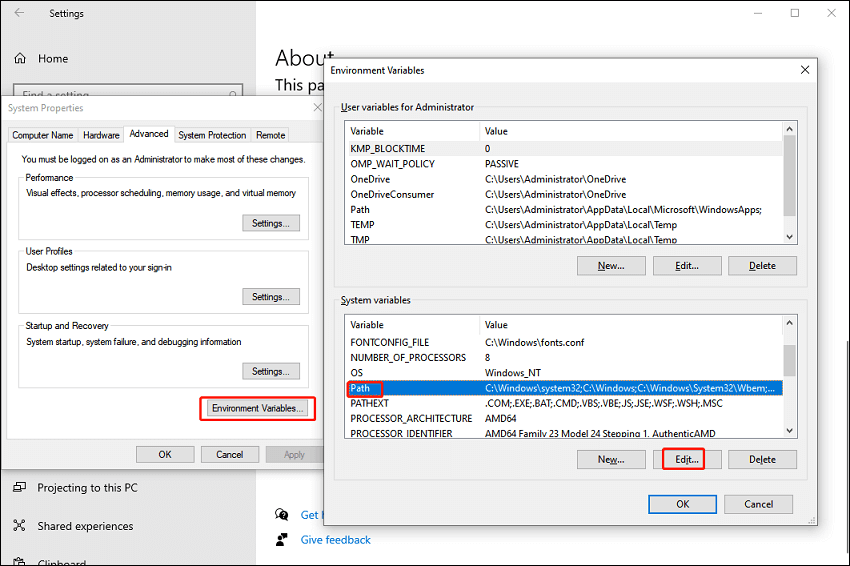
Way 7: Reinstall OBS Studio
If the OBS recording error isn’t fixed, you can uninstall OBS Studio from your computer, then install the latest version of OBS.
Way 8: Use OBS Alternative
In addition, you can try other screen recorders to record your computer screen when OBS can’t work properly. MiniTool Video Converter is a free screen recorder without watermarks.
MiniTool Video ConverterClick to Download100%Clean & Safe
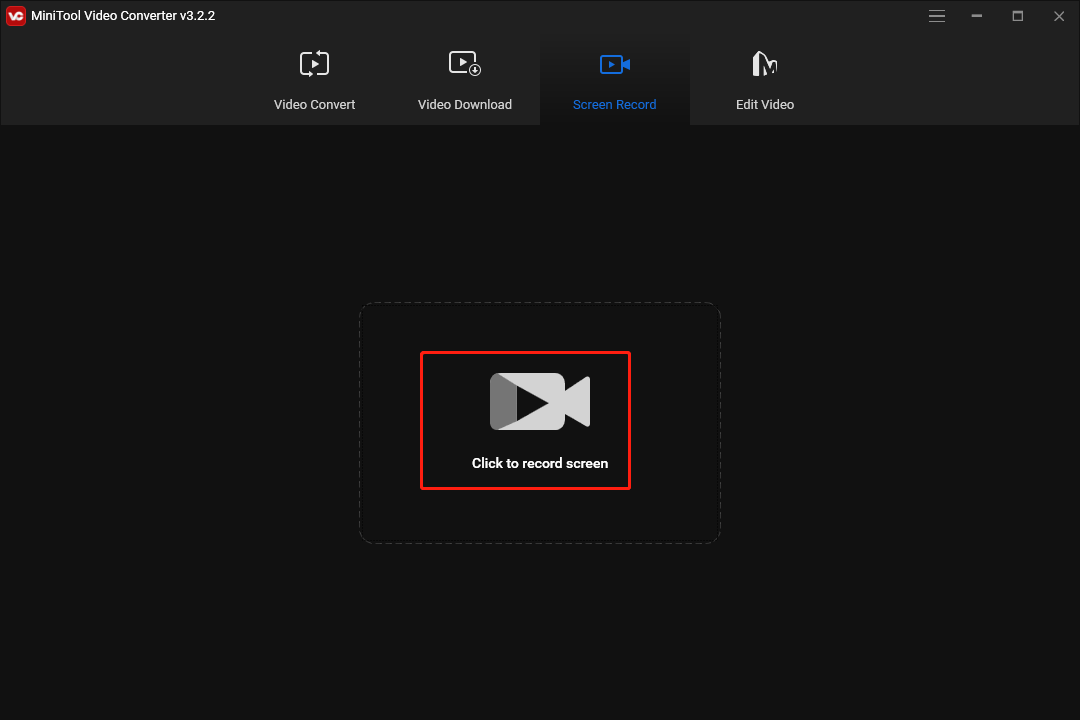
With MiniTool Video Converter, you can record the computer screen for free and without a time limit. It can save your video recordings in MP4, WMV, MKV, AVI, MOV, FLV, and TS formats.
How to edit recorded videos on your PC? You can try MiniTool MovieMaker, a simple but feature-rich video editor.
MiniTool MovieMakerClick to Download100%Clean & Safe
Conclusion
With these solutions, hope you can fix “An unspecified error occurred while recording” issue in OBS and enjoy screen recording in OBS. Alternatively, try MiniTool Video Converter to record your activities on the screen.
Also read:


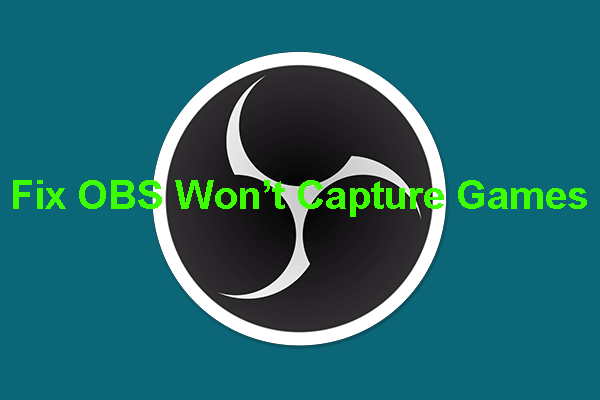
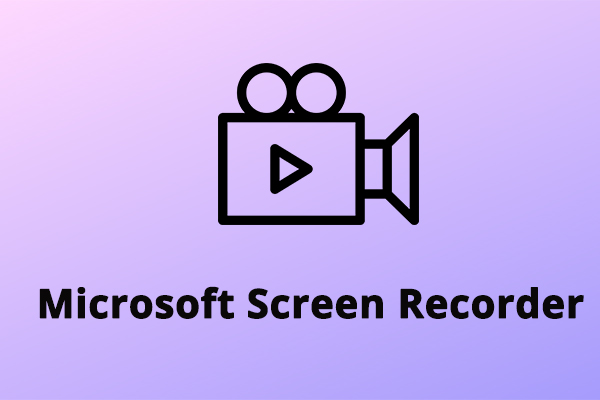
![Why Is My Screen Recording Not Working? How to Fix it [Solved]](https://images.minitool.com/videoconvert.minitool.com/images/uploads/2022/08/why-is-my-screen-recording-not-working-thumbnail.jpg)
User Comments :