What can you do if you have no time to watch Thursday Night Football live on Amazon Prime? Does it offer an on-demand replay feature to help you record or rewind live games? Fortunately, its replay feature enables you to record and rewind live games. Also, you can use a third-party screen recording tool to capture Amazon Prime Football. How to record Thursday Night Football on Amazon Prime via its replay feature and third-party screen recorder? Read this post and you’ll find the answer.
How to Record Thursday Night Football on Amazon Prime via Replay
Amazon Prime provides you with the relay feature to record and rewind certain videos, helping you to catch missed moments. This feature is available on various devices including smart TVs, phones, and tablets. How to record Amazon Prime football using the replay feature of Amazon Prime? Below are detailed steps:
Step 1. Open the Amazon Prime app and log in to your account.
Step 2. Go to the Home section and choose the Sports option to find the Thursday Night Football live game you want to record. Alternatively, you can go to the Search section to find the target football game.
Step 3. You can choose from the Record Thursday Night Football option and the Add to Watchlist and Record option. Then the Thursday Night Football game will be recorded to your cloud DVR.
How to Record Amazon Prime Football on Windows
In addition to using its replay feature, you can also use a reliable screen recorder to capture Amazon Prime football on your Windows PC. MiniTool Video Converter is one of the best free screen recorders that can help you record any activities happening on the screen. You can access Amazon Prime through any browser on your computer. With this high-quality screen recorder, you can record the 4K screen at standard, high, or even original quality and then save recordings in MP4 format.
Additionally, it enables you to record videos without background noise. You can refer to the following tutorial on how to record Amazon Prime football on Windows by MiniTool Video Converter.
Step 1. Click the button below to download and install MiniTool Video Converter.
MiniTool Video ConverterClick to Download100%Clean & Safe
Step 2. You can open the Thursday Night Football game you want to record first. Launch MiniTool Video Converter, switch to the Screen Record module, and click the Click to record screen area to access MiniTool Screen Recorder.
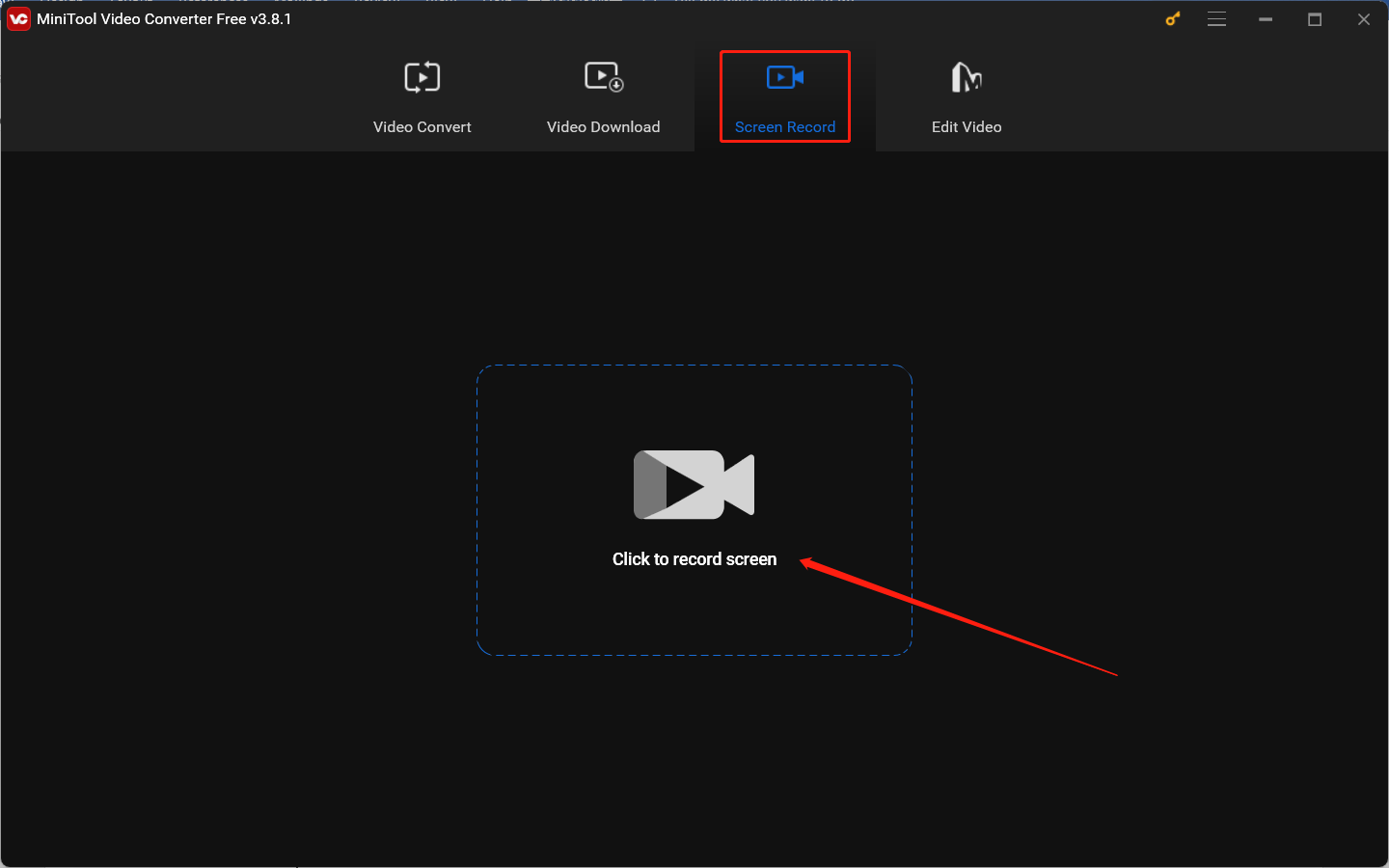
Step 3. On this panel, you can set the recording area and audio source. You can keep the default option to record the full screen. For the recorded audio source, it is recommended to only record the system audio. Furthermore, you can click the Settings icon to adjust other recording settings.
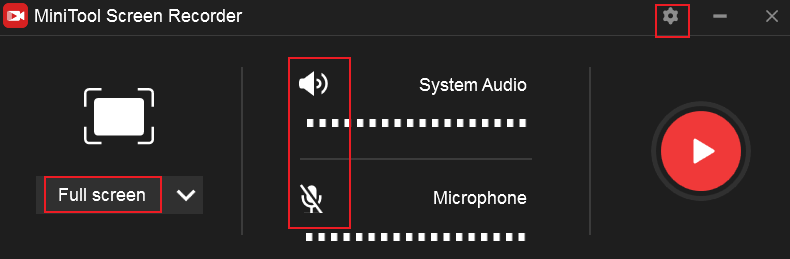
Step 4. Return to the Amazon Prime football game you want to record and press the default F6 hotkey to activate the recording process. Here is a 3-second countdown. Within the 3 seconds, you need to play the Amazon Prime football game in full screen.
Step 5. If you set the recording duration, the recording will finish automatically. If not, you can press F6 again to end the recording.
Conclusion
How to record Thursday Night Football on Amazon Prime? You can use the replay feature of Amazon Prime or a third-party screen recording tool to complete the task. In this post, I have offered step-by-step guidance for your reference. When you use a screen recorder to capture videos on Amazon Prime, you need to respect its Terms of Service and not share recorded videos for commercial use.
You may also like:


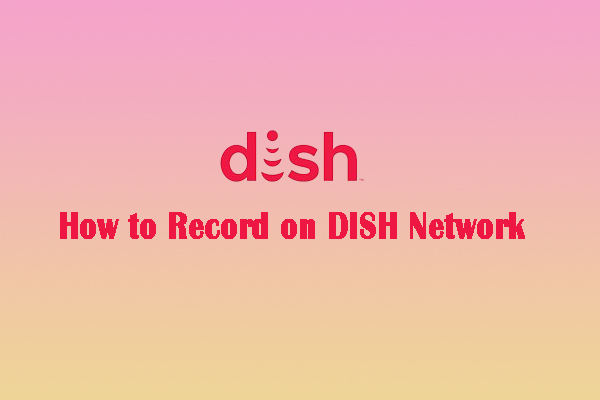
![Expert Guide on How to Record Audio on Windows 11 [Detailed Steps]](https://images.minitool.com/videoconvert.minitool.com/images/uploads/2025/01/how-to-record-audio-on-windows-11-thumbnail.jpg)
User Comments :