This post from the free video converter offers detailed instructions on how to record on Procreate with its time-lapse feature and iOS built-in recorder.
Procreate is a digital painting application for iOS. It’s one of the best-selling iPad apps. Many iPad users use Procreate to create wonderful paintings. Some people may want to record their screen when drawing on Procreate and share the recording on social media. How to record drawing on Procreate? Keep reading and find out.
How to Record Procreate with Its Time-Lapse Feature
The most direct way to recode Procreate is by using its time-lapse feature. With the help of this feature, you can capture your creative drawing process within the app.
Here are the steps.
Step 1. Open Procreate. Click Actions at the top left of the screen and select the wrench icon.
Step 2. Go to the Video section, and enable the Time-lapse recording option.
Step 3. Press the Start Recording button. Procreate will then start capturing every steps you make on your canvas.
Step 4. Click the Stop Recording button to end the process.
Step 5. Once finished, go back to Actions, click Video, and select Time-lapse Replay to play the recording.
The time-lapse feature is convenient, yet has some limitations. The maximum duration for recording can vary, depending on the iPad model. Please note that only iPad Air 2 and iPad Pro can record in 4K resolution. In addition, this feature may has problems recording your screen and microphone at the same time.
How to Record on Procreate with iOS Built-in Recorder
Besides the time-lapse feature, you can also use the built-in recorder on your iPad. This recorder is more versatile and records your entire process, including reference materials or other apps you use alongside it, not just the steps ones you make on Procreate canvas.
Step 1. Go to Settings, select Control Center, and tap the Add button next to Screen Recording.
Step 2. Swipe down from the top right corner of your iOS device’s screen to open Control Center. Tap the gray Record button. After a 3-second countdown, it will start recording. Exit Control Center and switch to Procreate.
Step 3. To end the recording, swipe down from the top right corner and tap the red Recording icon in Control Center. The recording will be saved in your Photos app.
MiniTool Video ConverterClick to Download100%Clean & Safe
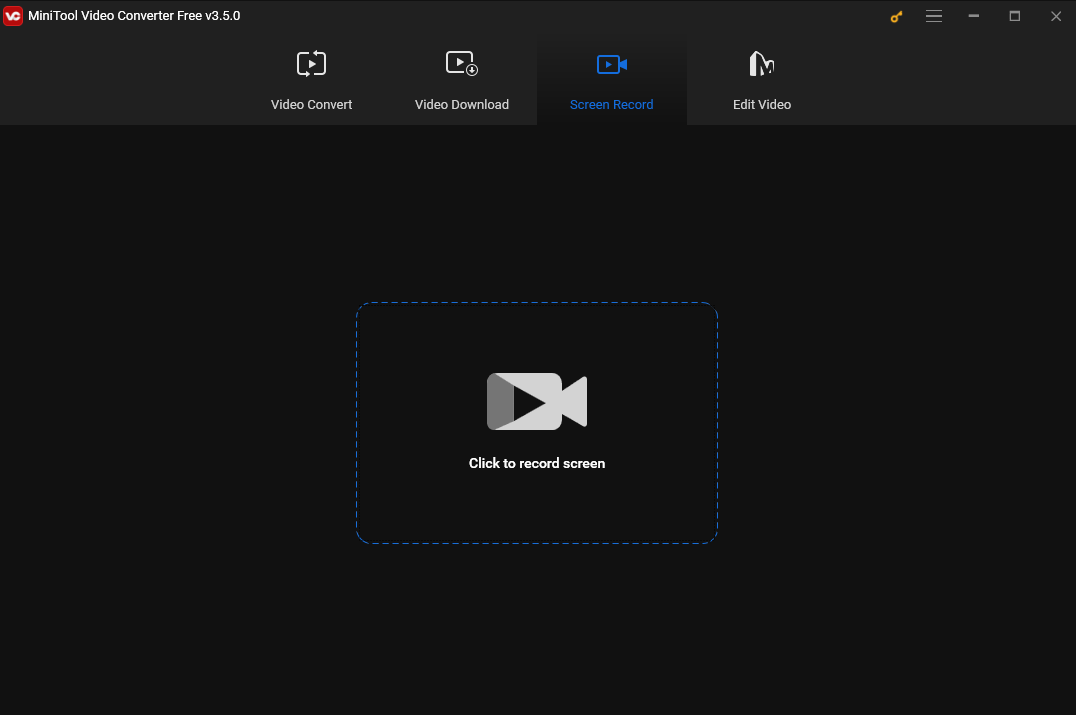
Conclusion
Procreate is a popular digital painting application. Many people record their drawing process on Procreate and share their recordings on social media. This post offers a comprehensive guide on how to screen record on Procreate with its time-lapse feature and iOS built-in recorder. I hope you find it useful.
You may also like:



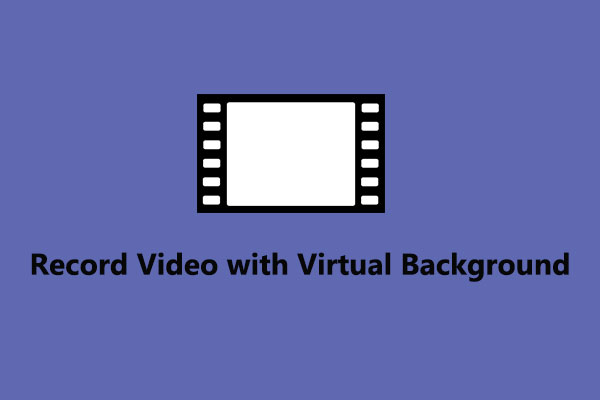
User Comments :