This free video converter post from MiniTool will discuss the answer to the question “Can you record on DAZN?” and a tutorial on how to record on DAZN. Let’s explore this useful post.
DAZN is a British platform for sports streaming and entertainment. It broadcasts live and on-demand sports in over 200 countries worldwide. With DAZN, you can watch a variety of sports, such as boxing, MMA, soccer, and others. What’s more, DAZN is available on various devices, which enables you to watch sports wherever you are. For instance, you can watch DAZN on any browsers of your phones, tablets, and computers, Apple TV, Roku, Chromecast, PS5, and others. Can you record on DAZN? How to record on DAZN. Keep reading.
Can You Record on DAZN
Before learning how to record on DAZN, you may want to know whether you can record on it. DAZN doesn’t offer an official screen recording feature. In other words, you can’t directly record sports shows on DAZN. Fortunately, you can use a third-party screen recording tool to capture shows on DAZN. In the following part, we will recommend several useful screen recorders and provide a detailed guide on how to record DAZN.
How to Record on DAZN on PC
It is quite easy to record DAZN on your computer. For both Windows and Mac users, it is convenient to use its built-in screen recording tools to capture activities including DAZN happening on the screens. In addition, you can use screen recording programs with advanced features.
ScreenPal, one of the best Mac screen recorders, can help you get a DAZN recording in high quality and enjoy more features. For Windows users, MiniTool Video Converter is highly recommended, and below is a comprehensive introduction to it.
About MiniTool Video Converter
MiniTool Video Converter, a completely free screen recorder, enables you to record the full screen or the selected region with the option to record the system audio and microphone sounds. Moreover, it allows you to record the screen without time limits or watermarks. You can use it to record videos as long as you want.
Additionally, it supports recording the 4K screen at standard, high, and original quality. It enables you to customize the recording frame rate (50fps, 30fps, 25fps, 20fps, and 15fps). With it, you can easily get a high-quality MP4 recording for free.
How to Record DAZN by MiniTool Video Converter
You can open any browser on your PC, go to the official website of DAZN, and log in to your account. Then you need to open and play the sports show you want to record. Next, you can follow the below steps to set up and use MiniTool Video Converter to record DAZN.
Step 1. Get the installation package of MiniTool Video Converter by clicking the button below and then install it on your PC.
MiniTool Video ConverterClick to Download100%Clean & Safe
Step 2. Run MiniTool Video Converter, click the Screen Record option in the top menu, and hit the Click to record screen area to launch MiniTool Screen Recorder.
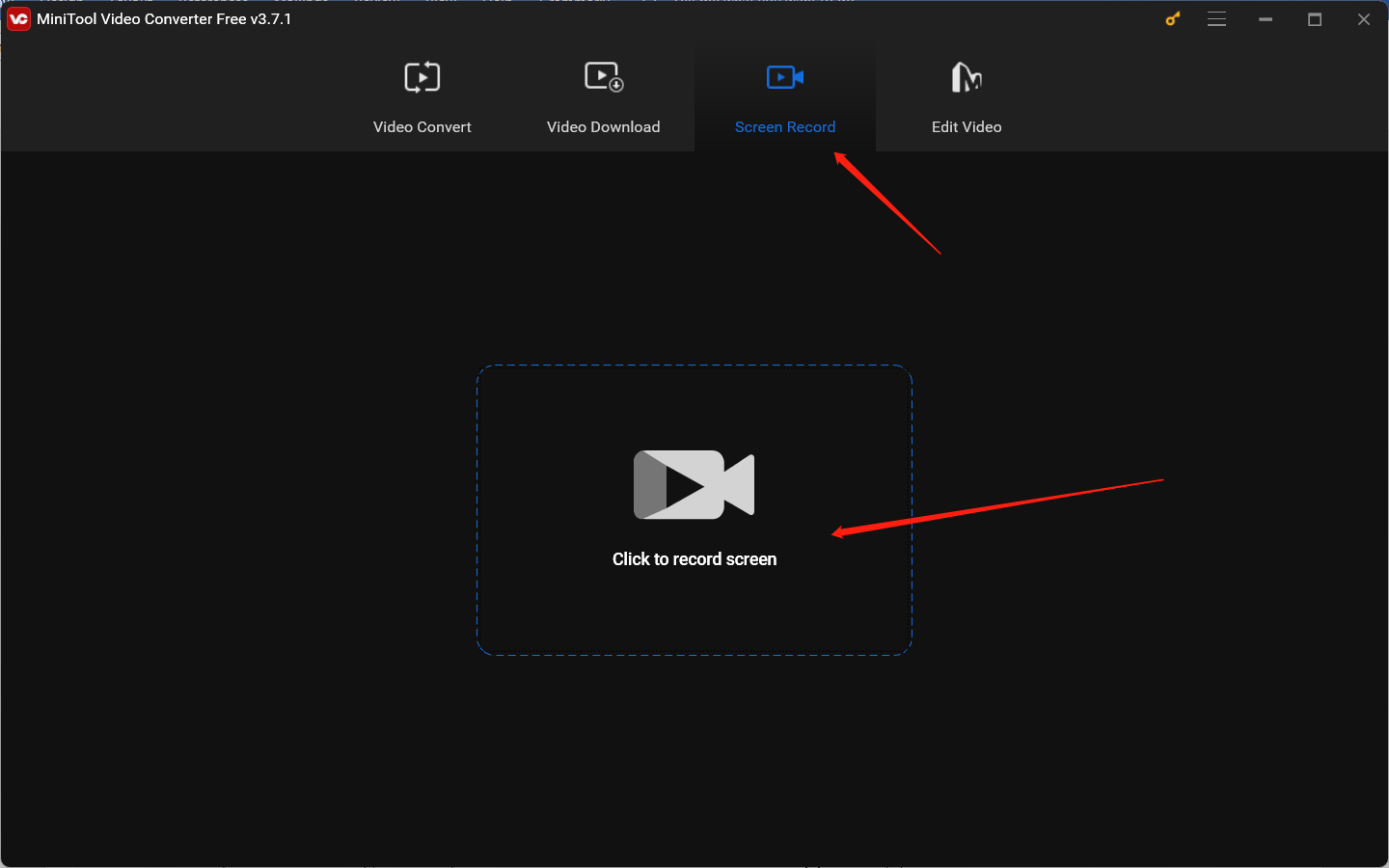
Step 3. The MiniTool Screen Recorder will record in the full screen by default. If you need to record a specific area, you can click the inverted arrow next Full screen to choose Select region and then click and drag the cursor to set the recording area.
Step 4. For DAZN recording, it is better to record without background noise. Hence, you only need to record the system audio. You can click the speaker and microphone icon to turn the system and microphone sounds on or off.
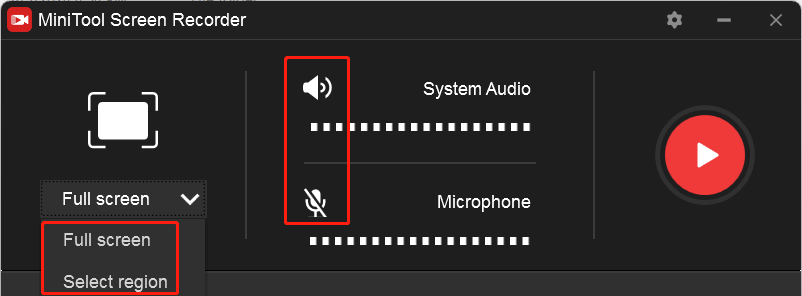
Step 5. Click the gear icon to open the Settings window. Here, you can personalize the recording saving path, quality, frame rate, and other settings. Then hit the OK button to confirm the changes.
Step 6. Return to DAZN to watch the program you want to capture and press the default F6 key. The recording process will start after a 3-second countdown. When the program is over, you can press F6 again to finish the recording.
How to Watch and Record DAZN on Apple TV
If you are looking for ways to watch and record DAZN on Apple TV, you can find the answer in this part. First, you need to go to the App Store to download and install DAZN on your Apple TV. Secondly, open the DAZN app to sign in to your account. Then you can watch live sports in the DAZN app on Apple TV.
How to record on Apple TV? You can read this post to learn the effective methods and detailed steps to record DAZN on Apple TV: How to Record on Apple TV Easily [Mac/iPhone/Windows]
Conclusion
Can you record on DAZN? No, you can’t. Because DAZN hasn’t a DVR feature. How to record on DAZN? You can use a third-party screen recording tool like MiniTool Video Converter. This post has shown you the detailed tutorial. Hopefully, this post will be helpful to you.


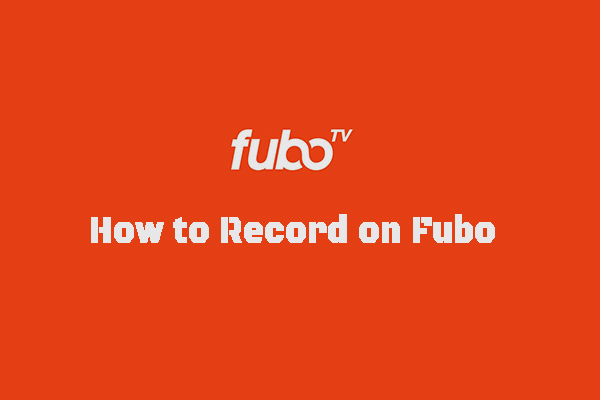


User Comments :