Clash Royale is a real-time strategy video game. Some of you may want to record your game highlights or make game tutorials. How to record Clash Royale on different platforms? Is Clash Royale available on Windows or Mac PC? Keep reading the below content to find the answers.
How to Play Clash Royale on PC
In the beginning, Clash Royale was designed for playing on Android, iPadOS, and iOS platforms. Can you play it on your computer? For Windows users, Clash Royale can be played via the Google Play Games app. You need to download and install Google Play Games first and then install Clash Royale from there. If you are a Mac user and want to play Clash Royal on your Mac, you need to use an Android emulator.
Best Way to Record Clash Royal on Windows
MiniTool Video Converter is an excellent screen recorder to make a Clash Royale recording. It is a completely free screen recorder that can record the entire screen or part of the screen with the option to record the microphone audio and system sounds separately or simultaneously. As a good game recorder, you can use it to record various games, such as Fortnite, Valorant, LOL, etc. It is worth a try to record Clash Royale. Below are detailed steps:
Step 1. Click the button below to download and install MiniTool Video Converter on your Windows PC. Then run it.
MiniTool Video ConverterClick to Download100%Clean & Safe
Step 2. Switch to the Screen Record module and hit the Click to record screen region to launch MiniTool Screen Recorder.
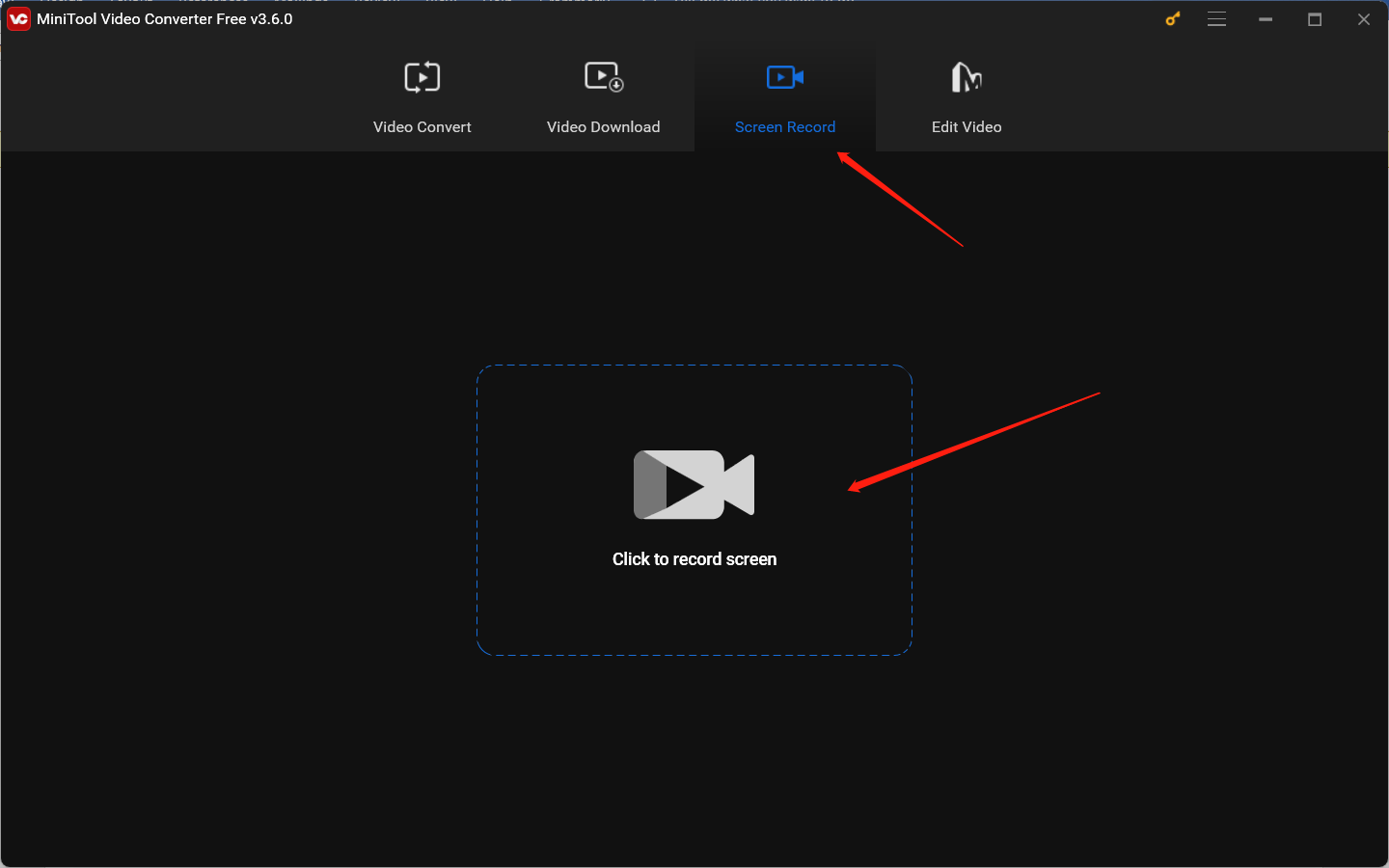
Step 3. A new panel will appear. In this panel, you can set the recording region and audio source according to your needs. Furthermore, you can click the Settings icon to adjust other recording settings like the saving path, quality, and frame rate of the recording.
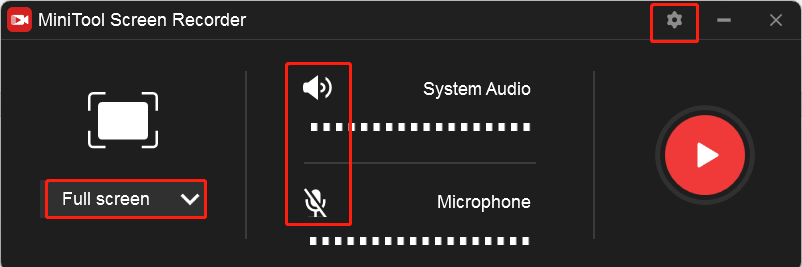
Step 4. After finishing these preparations, you can open Clash Royal and play it. When you want to record it, you can press the default F6 hotkey to start the recording. What’s more, you can press F9 to pause and continue recording.
Step 5. Finally, press F6 again to end the recording. The recording will appear in the panel of MiniTool Screen Recorder. You can right-click on it to preview, rename, delete, or locate it.
Besides, MiniTool Video Converter is a file converter for video and audio files. It supports converting a variety of formats and can function as a video compressor. Also, it is a downloader that enables you to download videos, audio, playlists, and subtitles from YouTube.
MiniTool MovieMakerClick to Download100%Clean & Safe
How to Record Clash Royale on iPhone
It is a good idea to use the built-in screen recording feature to record Clash Royale for iPhone and iPad users.
Step 1. Add the Screen Recording feature to the Control Center. Navigate to Settings > Control Center > Customize Controls. Then find Screen Recording and tap the plus icon to add it to Control Center.
Step 2. Open and ready to play Clash Royale.
Step 3. Swipe down the iPhone screen from the higher right corner and tap the Screen Recording icon. The recording will begin after a 3-second countdown.
Step 4. Swipe down to open the Control Center and tap the Screen Recording icon again to complete the Clash Royale recording. The recording will be saved in the Photos app.
How to Record Clash Royale on Android
Like iPhone users, you can also choose to use the built-in screen recorder for Clash Royale recording on Android devices. Alternatively, you can try other third-party screen recorders and enjoy some advanced features.
AZ Screen Recorder is one of the best Android screen recorders. It can not only record high-quality videos but also broadcast your screen on YouTube or Facebook. After finish recording, its video editor helps you fine-tune recordings like rotating videos, adding background music, and others. Below is how to record Clash Royale on Android with AZ Screen Recorder.
Step 1. Download and install AZ Screen Recorder and then open it.
Step 2. There will be an overlay with several buttons and you can tap the Settings icon to personalize certain settings. Later, open Clash Royale.
Step 3. Tap on the floating icon and hit the camcorder icon to start the recording process. To end the recording, just tap the floating icon and tap the stop button.
BONUS: How to Watch Clash Royal Replays
Like other professional games, Clash Royal also offers a replay feature for auto-recording. how do I watch Clash Royal replays? The simplest and quickest way is to go to the Bootle Log of Clash Royale and tap the battle replay you want to watch.
Conclusion
This post has shown you how to record Clash Royale on Windows, iPhone, and Android platforms. You can refer to the above tutorial to have a try.


![Top 8 Offline Screen Recorders [Windows/Mac/Android/iPhone]](https://images.minitool.com/videoconvert.minitool.com/images/uploads/2024/08/offline-screen-recorder-thumbnail.jpg)
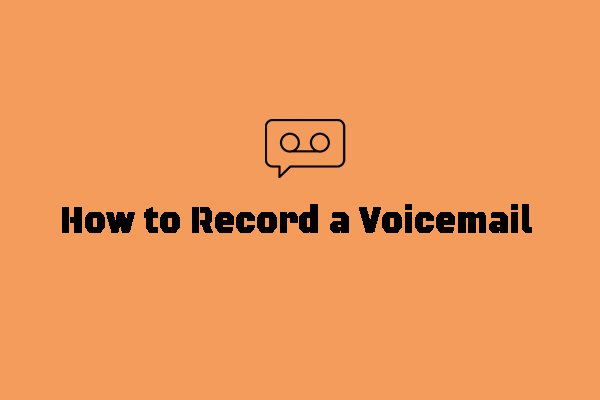
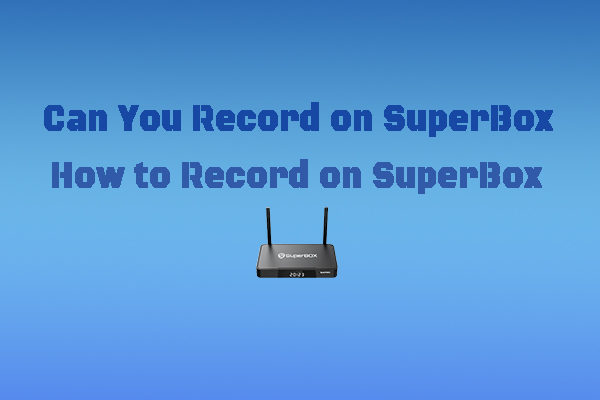
User Comments :