Are you looking for useful demo recording software? You are in the right place! This post from MiniTool Video Converter will introduce 3 good demo recording software for you.
The purpose of a demo video is to show your target audience what your product or software does and how it is used. After you have made a plan for recording a demo video, you need to choose a good demo recording software.
On the one hand, you’d better choose a screen recorder that can record the full screen and selected region with the audio from the system or microphone. On the other hand, to make your audiences have a better viewing experience, you need to choose a screen recording software that supports high-quality exporting.
To help you record a perfect demo video, the following content shows you 3 excellent demo recording software. Now, let’s check them one by one.
MiniTool Video Converter
MiniTool Video Converter is the best free demo recording software for Windows. It supports recording the full screen and selected region. If the software or product you prepare to record does not cover the full screen, you can use MiniTool Video Converter to choose the area you need to record. What’s more, it supports recording the mouse movements, which can not only make your display clear but also keep your audience’s attention.
Furthermore, it can record both microphone and system audio so that you can explain your software. Later, you can save the recorded demo in high-quality and most common formats. This is a good demo recording software you can try. Below is guidance on how to record a demo video with MiniTool Video Converter.
Step 1. Click the below download button to download and install MiniTool Video Converter on your computer.
MiniTool Video ConverterClick to Download100%Clean & Safe
Step 2. Open MiniTool Video Converter, click the Screen Record tab on the top menu and click the Click to record screen area.
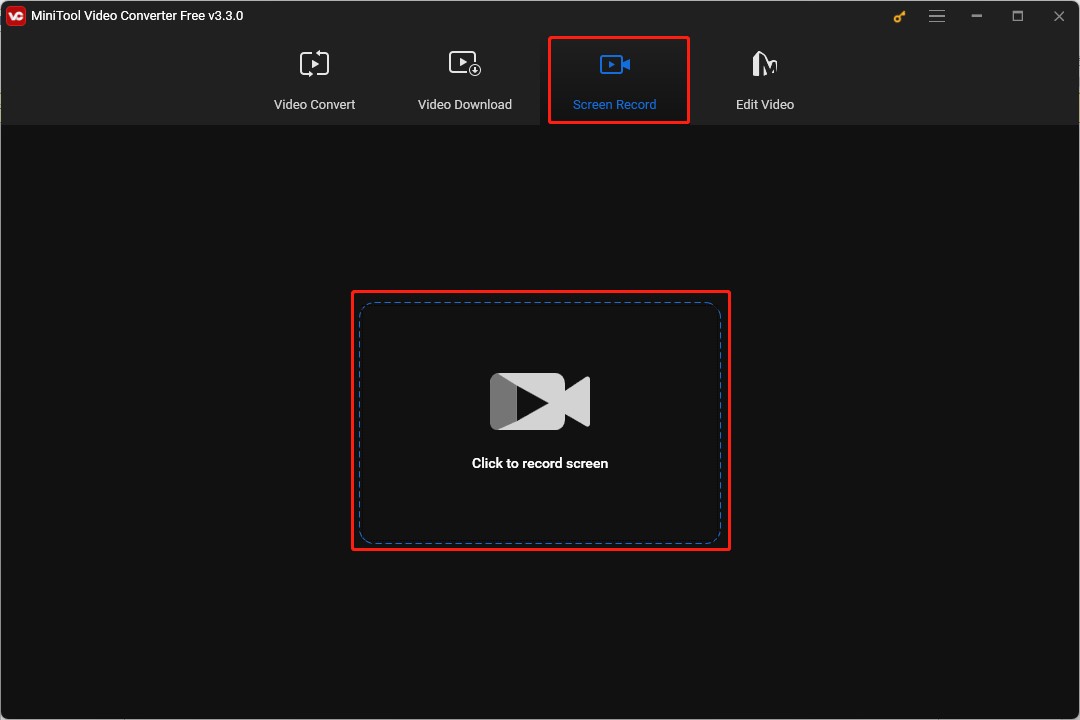
Step 3. You can choose the recording area and whether to record the system audio and audio from a microphone.
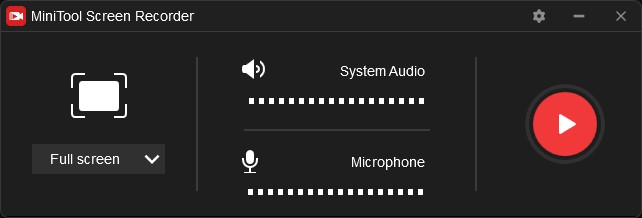
Step 4. Click the Settings icon to choose the output folder, output format, quality, and other recording settings.
Step 5. Click the red button or press F6 on the keyboard to enable the recording, press F9 to pause and resume recording, and press F6 to stop recording.
MiniTool MovieMakerClick to Download100%Clean & Safe
Screencastify
Screencastify is a free Chrome extension for screen recording and video editing. As a screen recorder, it can record your whole screen, application window, browser tab, and webcam. What’s more, Screencastify offers high-definition recordings and file-sharing options that allow you to share recordings easily.
But Screencasitify does not support recording selected areas and you can only record screens for no more than 30 minutes if you are a free user.
Loom
Loom is an online screen recorder that can record your screen, webcam, or both at the same time. It enables you to customize recording dimensions and offers drawing tools and mouse emphasis effects to make your recording better.
What’s more, it provides you with high-definition screen capture up to 4K. Furthermore, Loom allows you to share recordings easily. Because the sharable recording link is ready once you finish screen recording. But its free version has limited features.
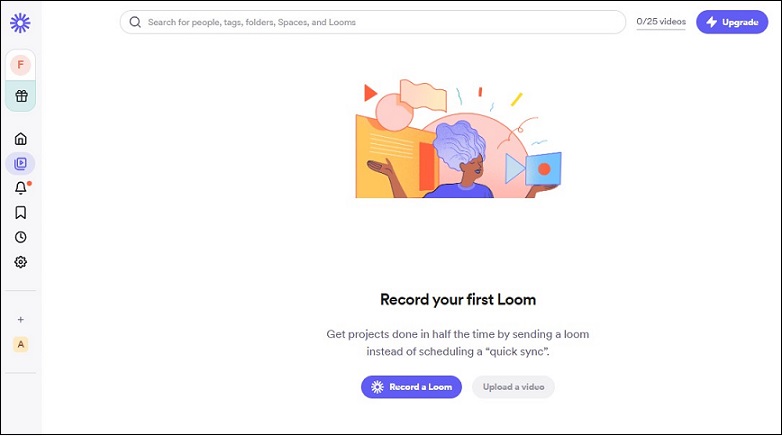
Bottom Line
To attract target consumers, it is essential to record a good demo video using a wonderful demo recording software. Hope this post is helpful to you, and you can get a useful screen recorder to record a great demo video.




![14 Best Loom Alternatives for Screen Recording [PC/Online]](https://images.minitool.com/videoconvert.minitool.com/images/uploads/2023/07/loom-alternatives-thumbnail.jpg)
User Comments :