What Is Screencastify?
Screencastify is a well-known Chrome extension that enables you to capture your browser tab, whole screen, or webcam only, narrate with your microphone, and then export the recording in GIF, MP4, or MP3 format with no Internet required. Besides, the extension will automatically save the recordings to your Google Drive.
However, its free plan only allows you to record videos up to 5 minutes in length and all recorded videos will come with a watermark.
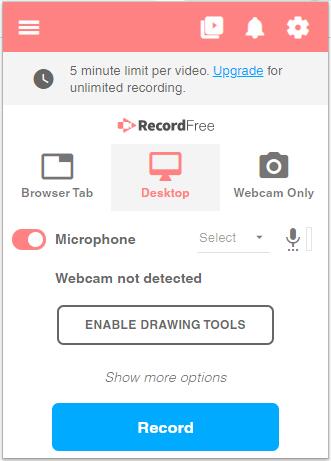
Is Screencastify Safe?
Yes, Screencastify is safe to use since it has achieved full certification from iKeepSafe.org that it complies with COPPA, FERPA, California Education Code 49073.1, and SOPIPA.
How to Use Screencastify?
To get started with Screencastify, follow the guide below.
- Enter Screencastify in the search box of Chrome Web Store.
- Click it to select Add to Chrome > Add extension.
- Once installed, you’ll see the Screencastify icon in the top right of your Chrome browser.
- Click the icon and sign in with your Google account to continue.
- Choose Enable mic and webcam to grant access to your microphone and webcam.
- Now, choose what you want to record: Browser Tab, Desktop, or Webcam Only.
- Turn on Microphone and Embed Webcam if needed.
- Tap on Show more options to set additional parameters for your recording.
- Click the blue Record button to start your recording.
- To end a recording, click the extension icon again and hit the Stop button.
- Then you will be taken to a new page, where you can edit, save and share your recording.
Best Screencastify Alternatives
MiniTool Video Converter
As its name suggests, MiniTool Video Converter is a video conversion tool designed for Windows users. Recently, it has added a new Screen Record feature. With it, you can easily capture your computer screen activities, and then save the recording in your desired format. If you are looking for a desktop alternative to Screencastify, it is a great option.
MiniTool Video ConverterClick to Download100%Clean & Safe
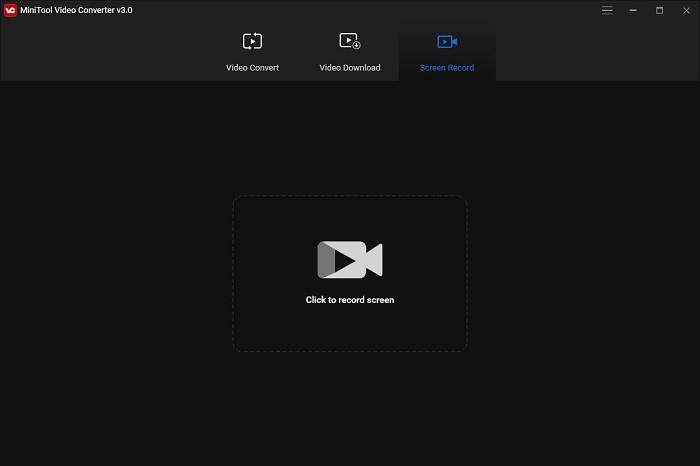
Features:
- Free to use
- Watermark-free
- Selectable recording area
- Customizable hotkeys
- Multiple export formats
- Changeable video frame rate, codec, and quality
- No limits on the number or length of the recordings
Screencast-O-Matic
The next Screencastify alternative is Screencast-O-Matic. It is also an online screen recorder that is capable of recording lectures, tutorials, demos, games, and more. It allows you to capture any area of your screen for quick recordings with the option to add audio narration from your microphone and video from your webcam. However, you need to install a smaller launcher for first-time use.
Features:
- Free and easy to use
- Record unlimited videos, no more than 15 minutes each
- Capture any area of your screen
- Add narration from your microphone
- Crop, trim or adjust the speed of your recording
- Directly share your recording on YouTube
Bottom Line
What is Screencastify? Is it safe to use? How to use Screencastify to record your computer screen? Any program can replace it? You must have figured out these questions after reviewing this article. Besides, if you have any questions or suggestions when using MiniTool Video Converter to record screen, please let us know via [email protected] or share them in the comments section below.


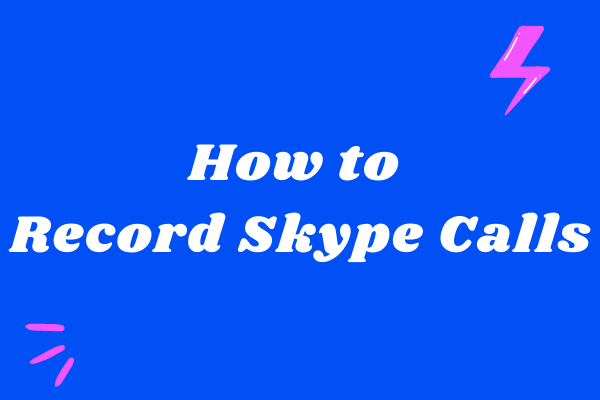
User Comments :