For many people, podcasts have brought them a lot of amusement during their daily lives. However, for certain reasons, some of you may want a method to convert podcast to MP3. In this background, this article is written here to give you a hand.
An Online Way to Convert Podcast to MP3
How to convert podcast to MP3 online? Here, I will recommend a credible online converter called Convertio and offer you a step-by-step conversion tutorial.
About Convertio
Serving as an online file converter, Converter allows you to turn podcasts into MP3s without downloading and installing any applications. In addition, it enables you to get MP3 from numerous files, such as MP4, AVI, MKV, and more.
How to Convert Podcast to MP3 with Convertio
Below are the detailed instructions on how to convert podcast to MP3 online.
Step 1. Go to https://convertio.co/mp3-converter/ (the website of Convertio’s MP3 converter).
Step 2. Click on Choose Files to upload your podcasts.
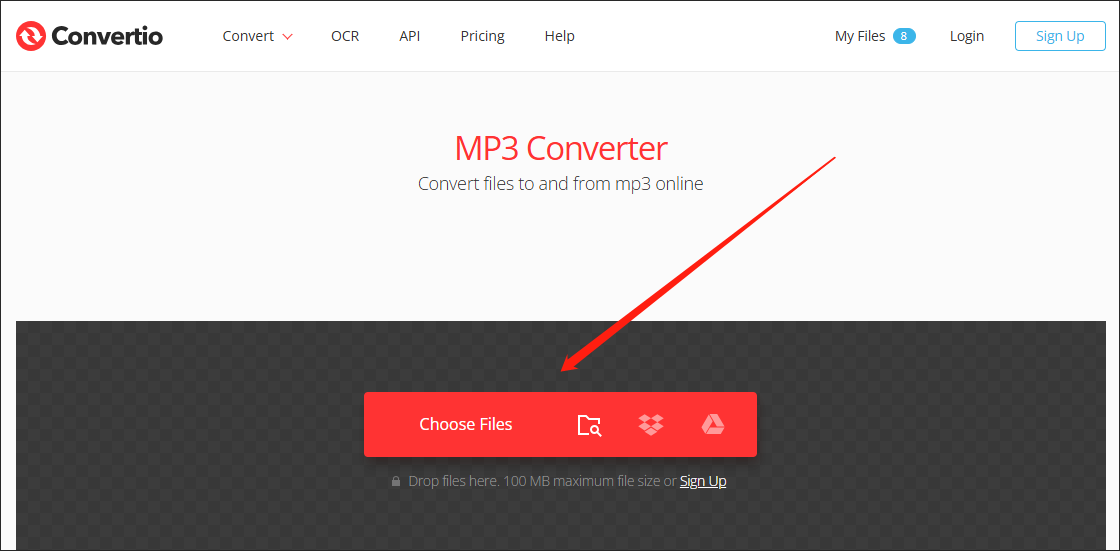
Step 3. Activate your conversion tasks by clicking on the bottom-right Convert button.
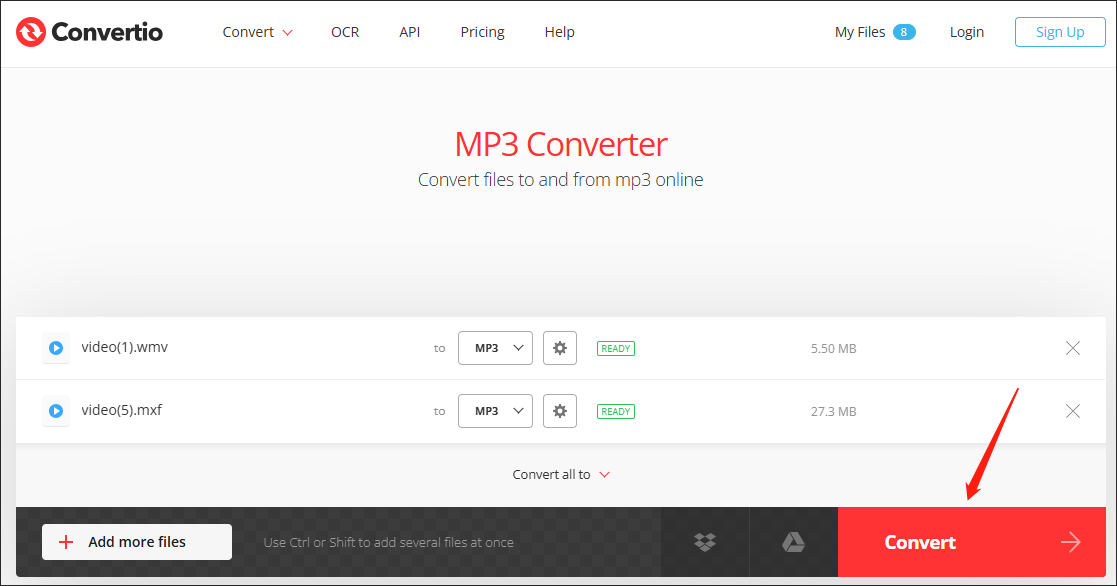
Step 4. Once the conversion process is complete, click on the Download button to download and check your converted files.
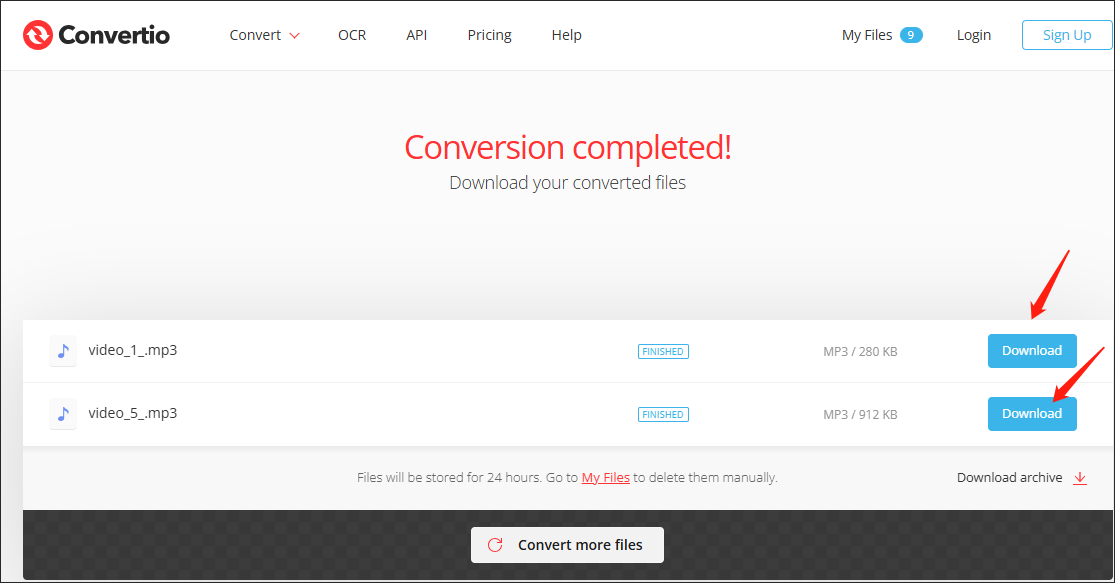
In one word, with Convertio, you can effortlessly transform podcasts into MP3 online.
An Offline Way to Convert Podcast to MP3 – Windows
In this part, I will recommend a marvelous podcast to MP3 converter available on Windows and show you how to convert your podcasts step by step.
About MiniTool Video Converter
MiniTool Video Converter, as a robust MP3 converter, supports a wide range of conversion tasks, like MP4 to MP3, AVI to MP3, WMV to MP3, ASF to MP3, and so on. In addition, this application never costs you a dime and doesn’t have a file size limit. Plus, MiniTool Video Converter allows for batch conversion, which enables you to convert up to five podcasts at once.
More than that, the well-organized interface of MiniTool Video Converter makes it easily accessible to greenhands. Also, this program offers a lot of customization options, enabling you to adjust parameters like encoder, audio channel, sample rate, frame rate, and bitrate.
How to Convert Podcast to MP3 Using MiniTool Video Converter
Below is a specific guide on how to convert podcast to MP3 with MiniTool Video Converter.
Step 1. Click on the download button below to download and install MiniTool Video Converter on your PC. Then, run it.
MiniTool Video ConverterClick to Download100%Clean & Safe
Step 2. Click on the upper-left Add Files button to import your podcasts into this application.
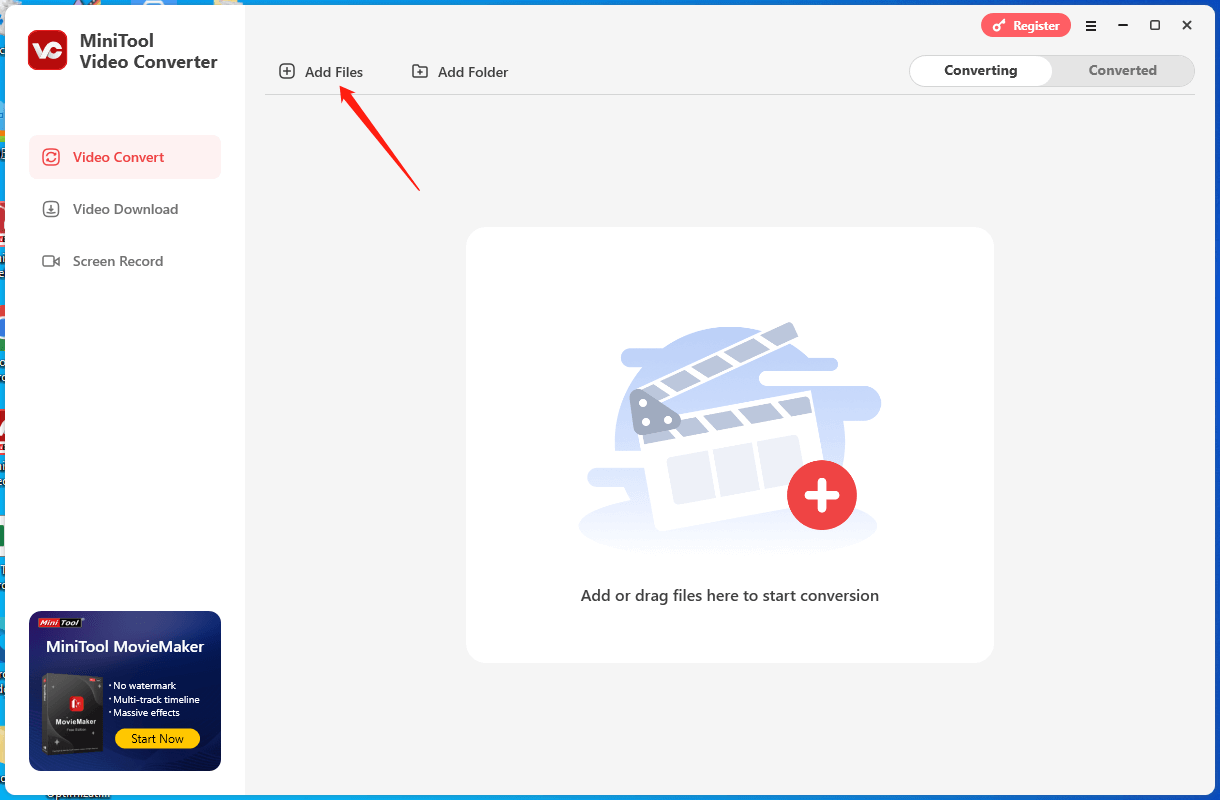
Step 3. Expand the Convert all files to option to enter the output format window. Click on the Audio tab and then choose MP3. Next, choose the audio quality that you want. Here, I take MP3 High Quality as the example.
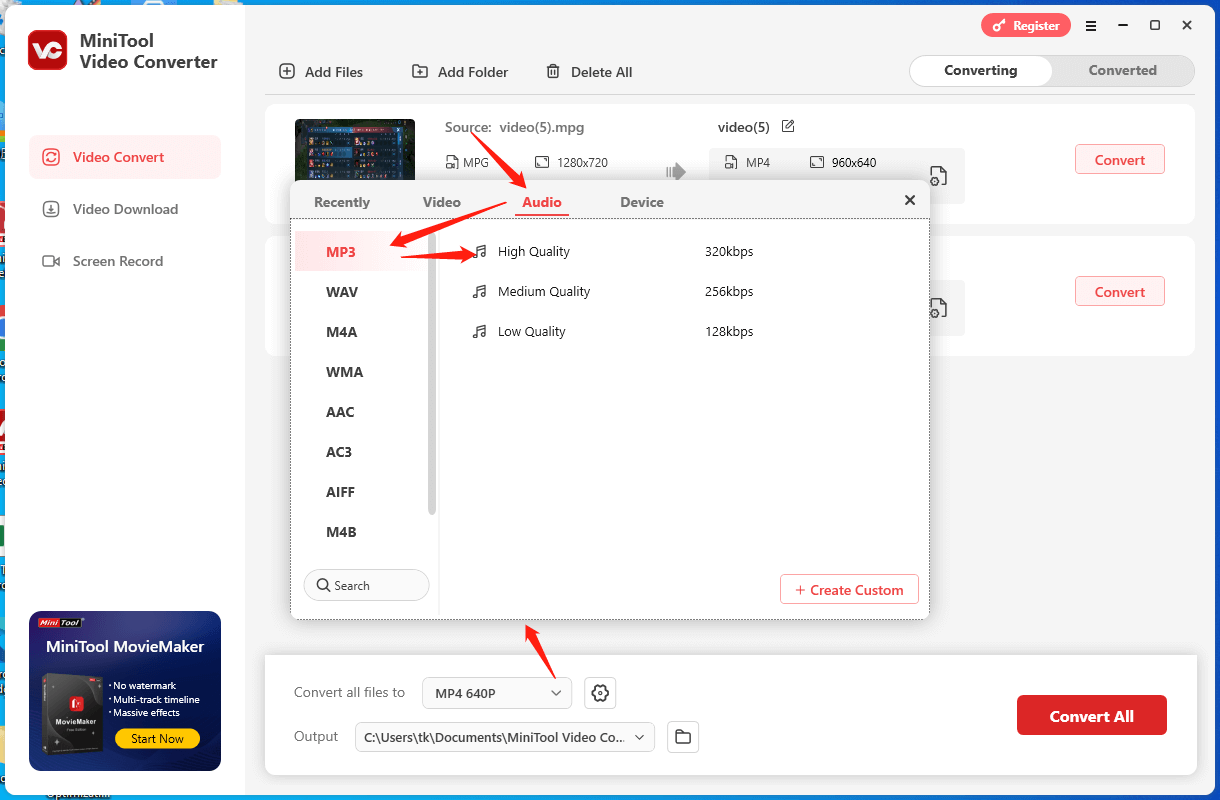
Step 4. Expand the bottom-left Output option to choose a saving path for your converted files.
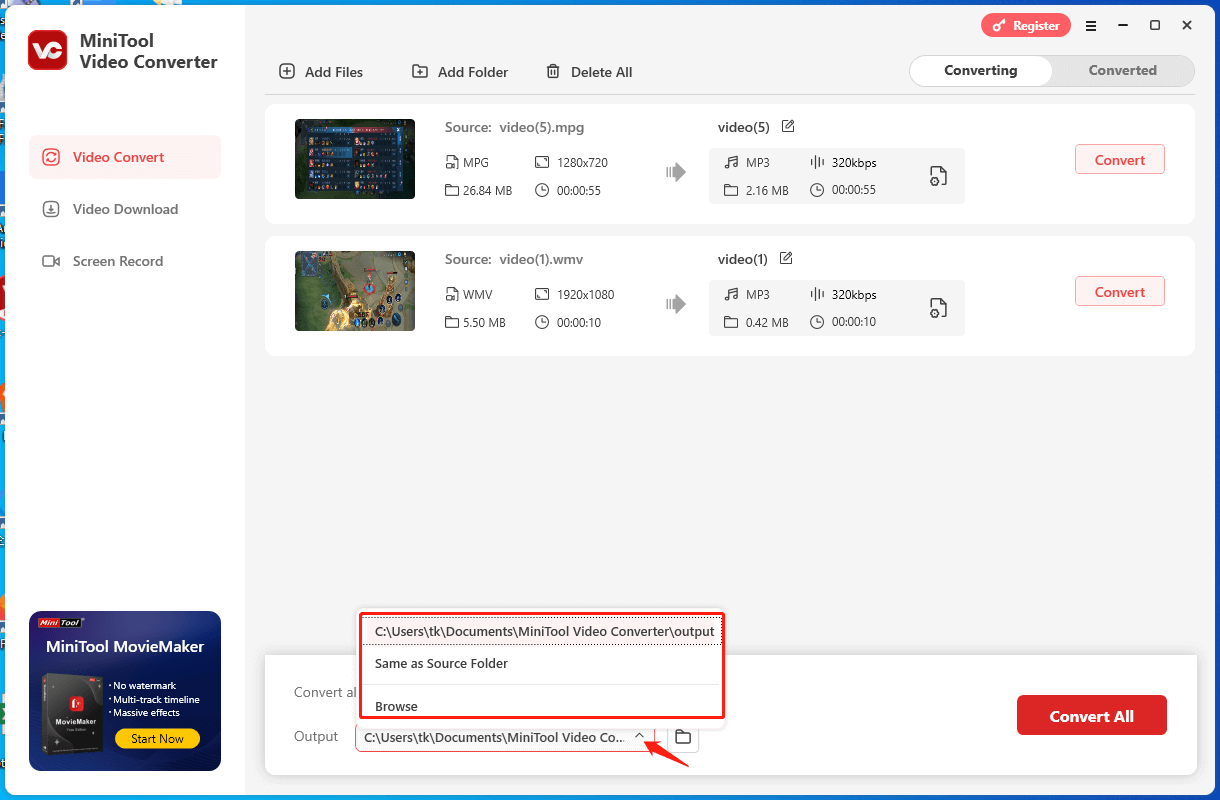
Step 5. Begin the conversion from podcasts to MP3 by clicking on the bottom-right Convert All button.
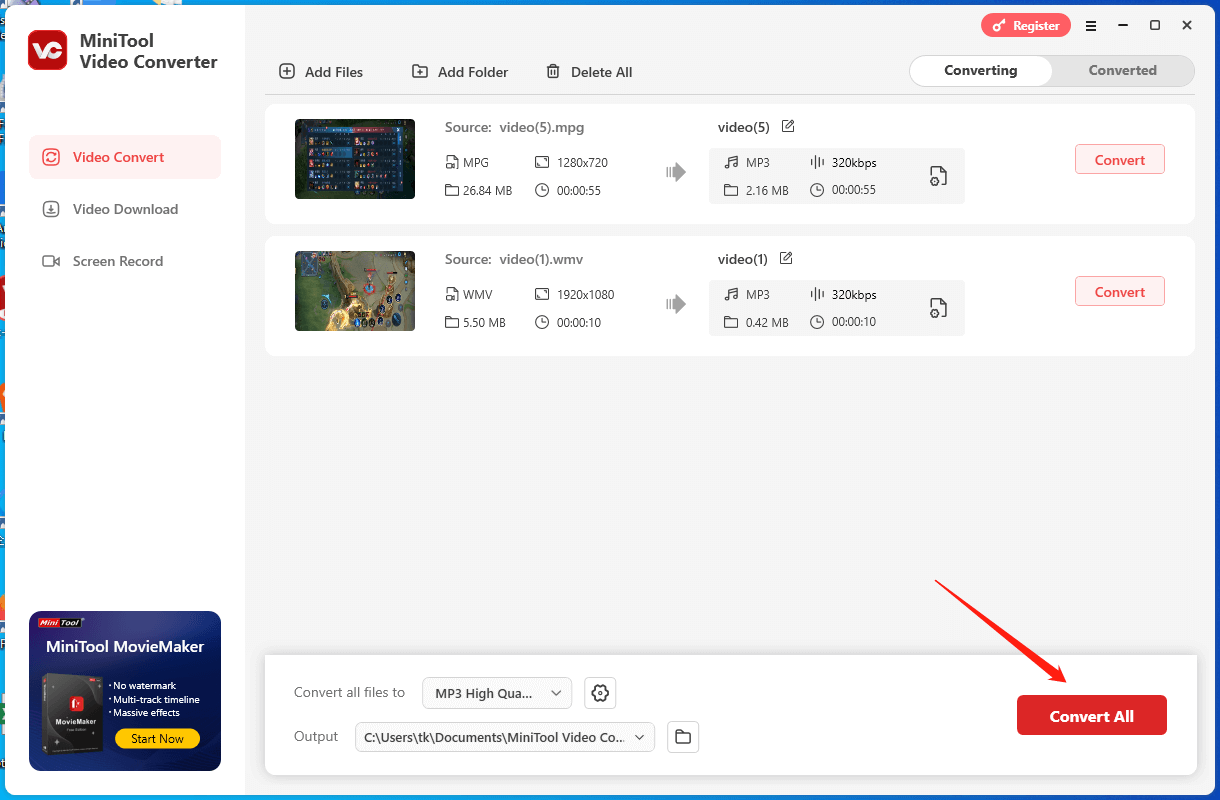
Step 6. Once the conversion is over, switch to the Converted tab and click on Open to locate and check your converted files.
As you can see, MiniTool Video Converter is a fabulous podcast to MP3 converter.
An Offline Way to Convert Podcast to MP3 – Mac
If you are a Mac user and want to turn podcast into MP3, the VLC media player can do you a favor.
About VLC
VLC is a reliable media player that enables you to play various audio/video files, such as MP4, VOB, MP3, M2TS, AVI, and more. In addition, it also gives support for file conversion, which means that you can use it to convert podcast to MP3 without hassle.
How to Convert Podcast to MP3 with VLC
Below is a step-by-step tutorial on how to get MP3s from podcasts.
Step 1. After downloading and installing VLC on your Mac, launch it.
Step 2. Expand the File option and click on Convert/Stream.
Step 3. Click on the Open Media button to select the podcast that you want to convert.
Step 4. In the Choose Profile section, choose Audio – MP3 as the output format.
Step 5. Click on Browse… to choose a destination folder for your converted file.
Step 6. Click on the Save button to begin the conversion.
Step 7. Once the conversion is done, go to the output location to check the result.
Undoubtedly, VLC is an ideal choice for Mac users to convert Podcast to MP3.
Bonus: How to Download Podcast as MP3 Directly
Can you download a podcast as an MP3 directly? Of course you can! Below is the detailed guidance on how to do that.
Step 1. Go to https://podcasttomp3.com/ (The page of a podcast library where you can download a podcast as MP3 directly).
Step 2. Type the title or keywords of the podcasts that you want to download into the search box. Once what you want pops up, choose it. Here, I take Draymond Green’s podcast show as an example.
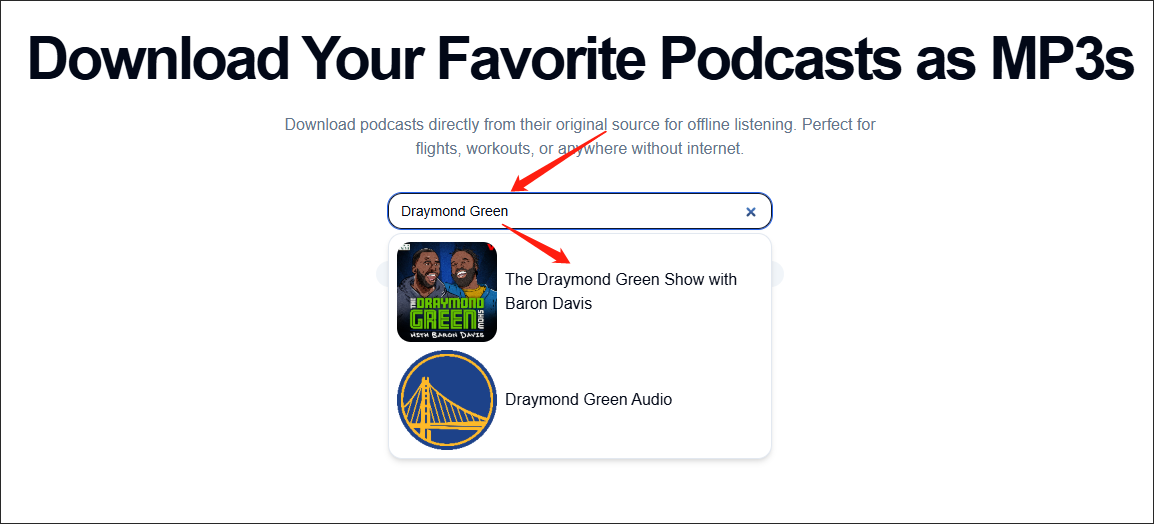
Step 3. After entering the downloading interface, scroll down to select the episodes that you want to download and click on the Download button to get them.
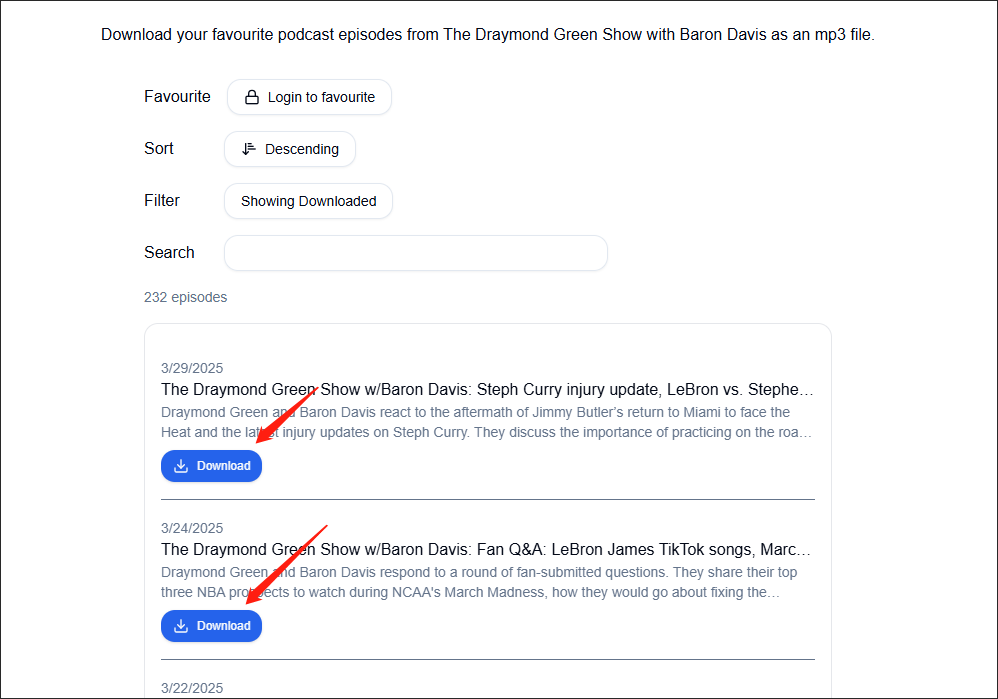
Step 4. Once the downloading is over, go to check whether the files are saved in MP3 or not.
With the above-detailed steps, it will never be difficult for you to download podcasts as MP3s.
In Summary
Whether you are a Windows or Mac user, you can find universal guides on how to convert podcast to MP3. Simultaneously, this article offers you effortless instruction on how to download podcasts as MP3 files directly. Even if you want to convert Spotify podcast to MP3 or convert Apple podcast to MP3, this post can do you a big favor.



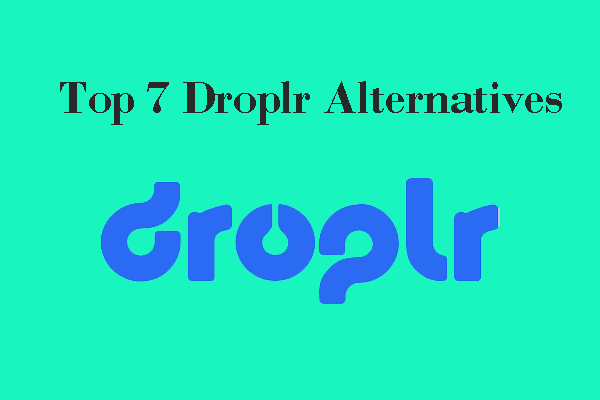
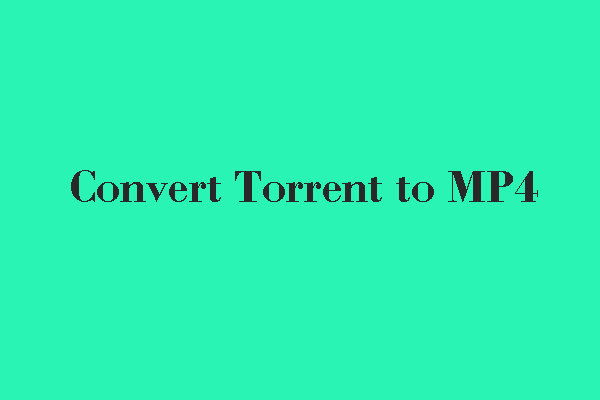
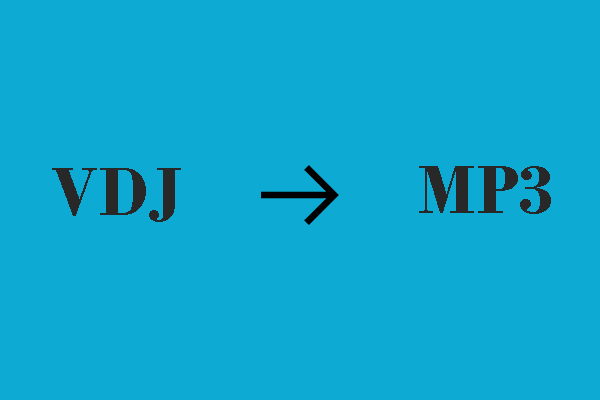
User Comments :