If you have some music videos in AVI format and want to extract audio from them, an AVI to MP3 converter is the best choice for you. In this post, we will show you how to convert AVI to MP3 and other 5 AVI to MP3 converters.
How to convert AVI to MP3? Let’s dive into this post and figure it out!
5 Ways to Convert AVI to MP3
This part offers you 5 ways to convert AVI to MP3 with video converters including MiniTool Video Converter developed by MiniTool.
Convert AVI to MP3 with MiniTool Video Converter
The first recommended MP3 converter is MiniTool Video Converter. It’s a 100% free and reliable video converter. It supports a wide range of formats including MP4, MOV, MKV, AVI, 3GP, MXF, TS, TRP, MPG, M2TS, WAV, M4A, WMA, AAC, AIFF, etc. With it, you can convert AVI to MP3 and convert MP3 to AVI.
Follow the steps on how to extract MP3 from AVI.
Step 1. Download and install MiniTool Video Converter on the computer.
MiniTool Video ConverterClick to Download100%Clean & Safe
Step 2. Launch it and drag and drop the AVI video to this tool.
Step 3. Choose this icon and you will see a pop-up window. In the pop-up window, select the MP3 format from the Audio tab.

Step 4. Then click on Convert to start converting AVI to MP3.
Main Features
- It’s completely free with no watermarks.
- It supports 1,000 video and audio formats.
- It offers a fast conversion speed.
- It supports batch video conversion.
- It’s capable of downloading MP3 or MP4 from YouTube.
Also read: Top 4 Ways to Convert MPEG to MP3 in Minutes
Convert AVI to MP3 with MiniTool MovieMaker
MiniTool MovieMaker is a standard video editor, featuring with all basic video editing tools, such as flip, rotate, split, trim, add text and many more. It supports importing pictures, videos and audio files in various formats including MP4, MOV, FLV, MKV, VOB, WMV, WebM, MP3, GIF, etc.
Other than that, this video editing software is also capable of converting AVI to MP3, AVI to GIF, MP4 to MP3, MOV to MP3, WMV to MP3, VOB to MP4, MP3 to AVI and so on.
Below are the detailed steps on how to convert AVI to MP3.
Step 1. Download and install MiniTool MovieMaker on your PC.
MiniTool MovieMakerClick to Download100%Clean & Safe
Step 2. Run the program and shut down the Movie Template window to access the main interface.
Step 3. Tap on Import Media Files to import the AVI file.
Step 4. Drag and drop the AVI file from the Media Library to the timeline.
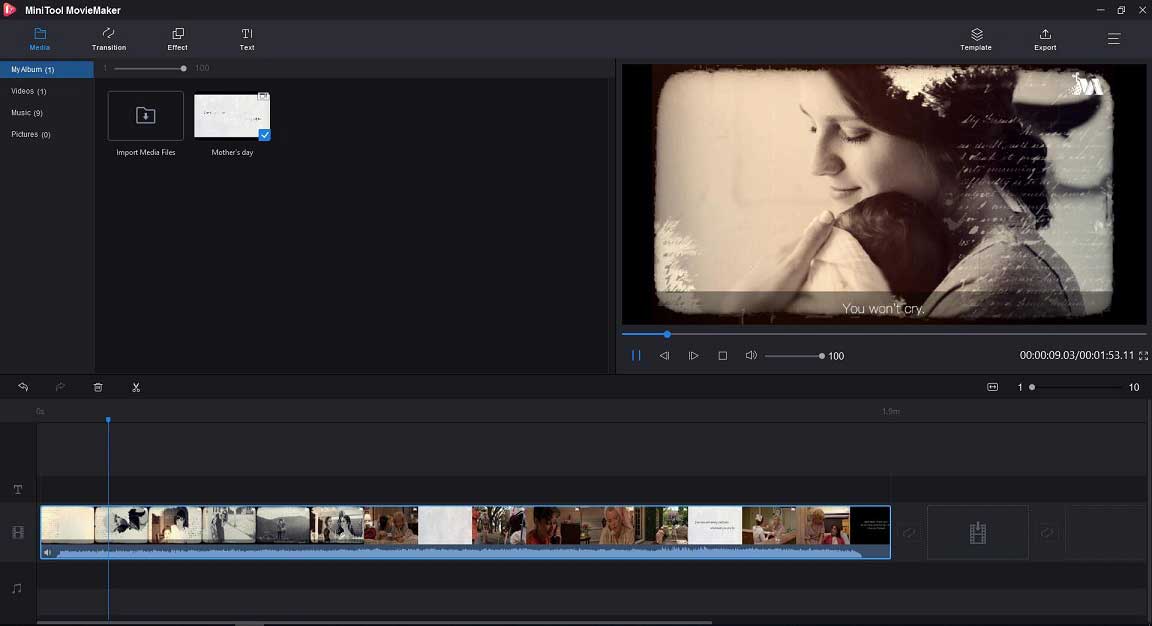
Step 5. Then you can delete unwanted parts of the AVI video as needed. To remove unnecessary parts of the AVI video, you need to move the playhead to where you’d like to cut and click the scissor icon on the playhead to split the video. Then choose the unwanted clips and click the trash icon to delete them.
Step 6. When you’re finished, tap on Export in the top right corner to open the Export window.
Step 7. Click the Format box to drop down the output format list and choose MP3 as the output format. In addition to that, you can rename the file, choose the desired resolution and select the destination folder.
Step 8. In the end, hit the Export button to start converting AVI to MP3.
Main Features
- It supports a wide range of formats.
- It allows you to export videos to various devices such as iPhone, Apple TV, PS4, Sony TV, Xbox one, etc.
- It offers a variety of transitions, titles, effects and subtitles.
- Movie templates are available, which helps you make a video quickly and easily.
- All basic editing tools are equipped with.
- Any popular videos can be converted to GIF, such as AVI to GIF, MP4 to GIF and more.
- It’s available for Windows 8/10.
- It’s a free AVI to MP3 converter, no watermarks, no bundles, no ads and no viruses.
Convert AVI to MP3 with VLC
Undoubtedly, VLC Media Player is a versatile media player and a video converter. It can play almost all video formats and convert them to any popular formats. More than that, you can use it to download steaming videos from websites including YouTube and other streaming services.
It also comes with other useful features such as subtitle synchronization, speed changer, loop, recorder, screenshot and many more. To learn more details, see this post: 4 Hacks You Need to Know about VLC Media Player.
To convert AVI to MP3, follow the steps below.
Step 1. Download and install VLC media player on the computer.
Step 2. Run it to get the main interface.
Step 3. Tap on Media in the toolbar and choose the Convert / Save… option from the pop-up list.
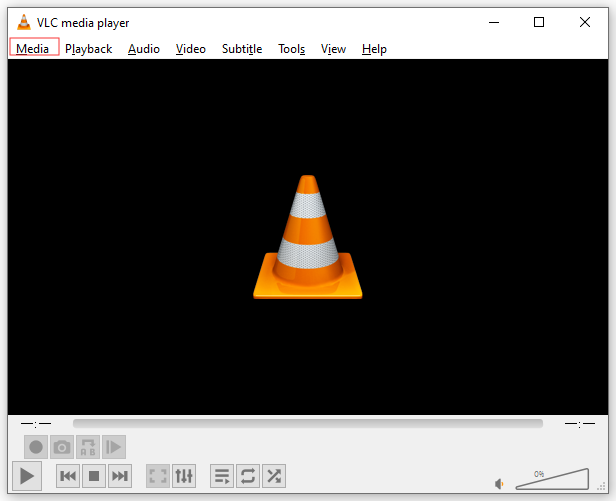
Step 4. Click the Add… button to import the AVI file and hit the Convert / Save button to go on.
Step 5. Tap on the arrow icon to drop down the output format list and choose the MP3 option.
Step 6. Click on Browse to choose a destination folder, and then press the Start button to rip audio from AVI.
Step 7. After the converting process is finish, you will find the converted file in the destination folder.
Main Features
- It supports most video and audio codecs like MP4, MKV, WMV, WebM, MOV, 3GP, FLV, MXF, OGG, WMA, etc.
- Discs, Webcams and devices are supported.
- It lets you play streaming videos from YouTube and other websites.
- It’s compatible with all platforms including Windows, Linux, Mac OS X, Unix, Android and iOS.
- It’s free and open source, no ads and no spyware.
Related article: 10 Best AVI Players for Windows/Mac/Android/iPhone.
Convert AVI to MP3 with Format Factory
Format Factory is a multimedia file converter that allows you to convert video, audio, picture to other formats. Besides that, this AVI to MP3 converter can be also used as a video cropper, splitter and clipper. Therefore, with it, you can edit the video file if you need, such as crop video, clip video, add subtitles and so on.
More importantly, it has the ability to rip video from DVD and rip audio from music CD.
Also, it can join PDF and convert it to image files, TXT, DOC or EXCEL.
Take the following steps to learn how to convert AVI to MP3 with Format Factory.
Step 1. Download Format Factory and follow the instructions to install it on the computer.
Step 2. Open the program to enter the main interface.
Step 3. Click on the Audio tab to choose the MP3 option as the output format.
Step 4. Once you’re here, tap on Add File to add the AVI file you want to convert. Click Change in the lower right corner to change the save path if you want.
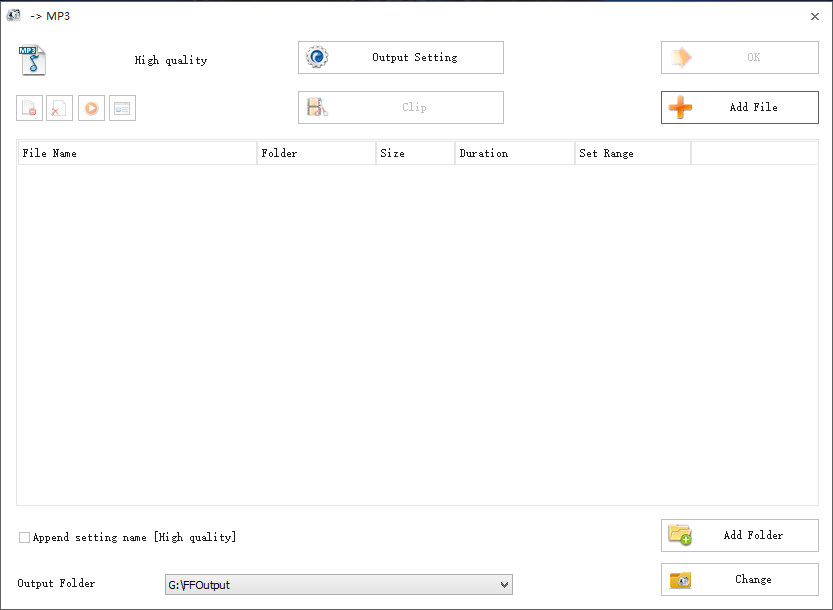
Step 5. Afterward, click on OK to go on. Before that, you can configure the output settings by click the Output Settings button.
Step 6. Hit the Start button in the menu bar.
Step 7. When the converting process is done, click the folder icon to locate the converted file.
Main Features
- It supports most popular file formats including video, audio, picture and PDF.
- It can help you repair the damaged video files.
- Commonly used functions for picture and video.
- It allows you to download online videos.
- It comes with a screen recorder.
- It supports 62 languages.
- It’s only available for Windows.
Convert AVI to MP3 with Online Convert
Online Convert is a web-based online converter, which can extract audio from any video file and convert media files to other formats. This online AVI to MP3 converter always meet your requirements whenever you need to convert a file.
Here’s how to extract audio from AVI file.
Step 1. Go to Online Convert and get its homepage.
Step 2. Find the Audio Converter and click the triangle icon to select the Convert to MP3 option from the drop-down list.
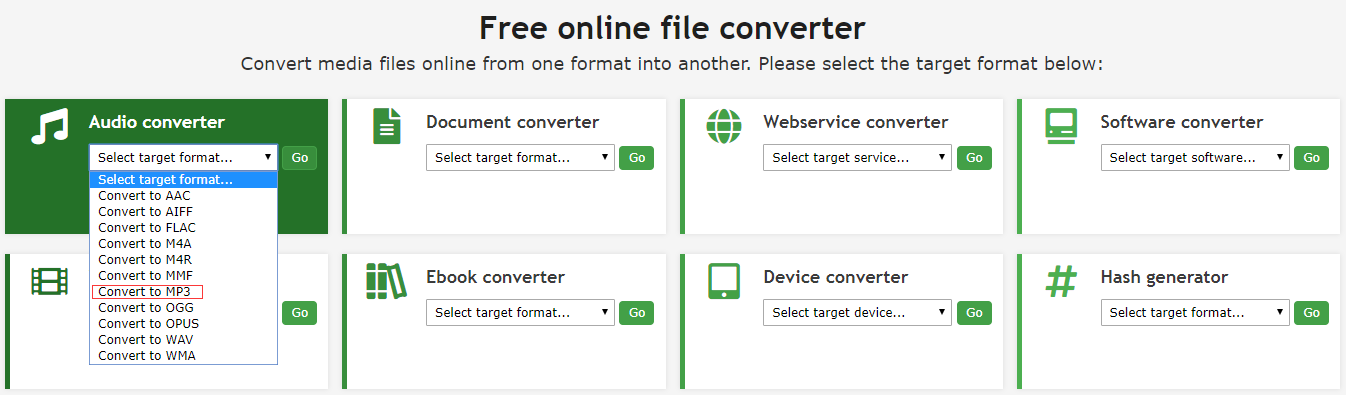
Step 3. Tap on Choose Files to select the AVI file from your device. Or you can enter the URL, open file from Dropbox or Google Drive.
Step 4. After that, click on Start conversion to starting rip audio from the AVI file.
Step 5. When the process is complete, the converted file will be automatically downloaded on your device. If it does not start, please press the Download button to get the MP3 file.
Main Features
- Multiple media files are supported, such as video, audio, eBook, image, software, documents and archive.
- It allows you to import file in different ways like entering URL.
- It lets you trim audio and change sampling rate.
- No sign up requirements.
- It’s an online converter and offers extensions for browsers and apps for Android and iOS.
You may also like: Top 10 WMV to MP3 Converters (Desktop & Online).
Top 5 AVI to MP3 Converters
Here’s a list of the Top 5 AVI to MP3 converters.
- Zamzar
- Cloudconvert
- Free File Convert
- Convertio.co
- Online Converter
Zamzar
Supporting over 1100+ formats, Zamzar is a powerful online file converter. By using this converter, you can not only extract audio from AVI file but also convert MP3 to MP4 without any images. What’s more, to improve user experience, Zamzar offers fast conversion speed.
In addition to converting AVI to mp3, it also enables you convert URL to MP3.
Cloudconvert
As a file converter, Cloudconvert supports converting video, audio, image, eBook, font, CAD, presentation and Vector. It’s also a free AVI to MP3 converter to help you extract audio from AVI file without quality loss.
Moreover, it comes with an audio trimmer which can adjust the duration of the audio file.
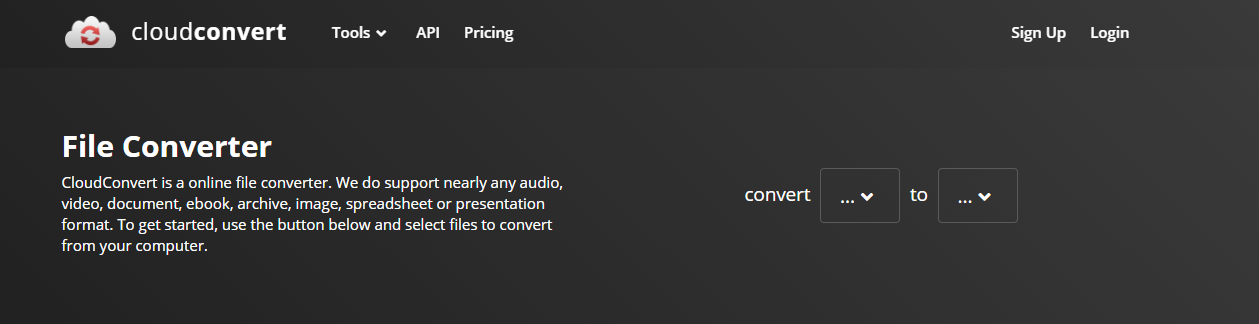
Related article: 5 Best Free MP3 Cutters to Split and Trim MP3 Easily.
Free File Convert
Similar to other file converters, Free File Convert also supports a wide range of media file formats and allows you to upload files from computer, URL and Cloud. With it, converting AVI to MP3 is very easy.
Remember, the uploaded file size is limited to 300 MB. If the file is too large, here recommend using a video converting tool such as MiniTool MovieMaker.
Convertio.co
Convertio.co is not just a free AVI to MP3 converter, but a video editor. With it, you can rip audio from AVI file or other video files in just few seconds. Additionally, you are allowed to resize video, compress video and cut video as you like.
The only limit is that the maximum upload file size is no more than 100 MB.
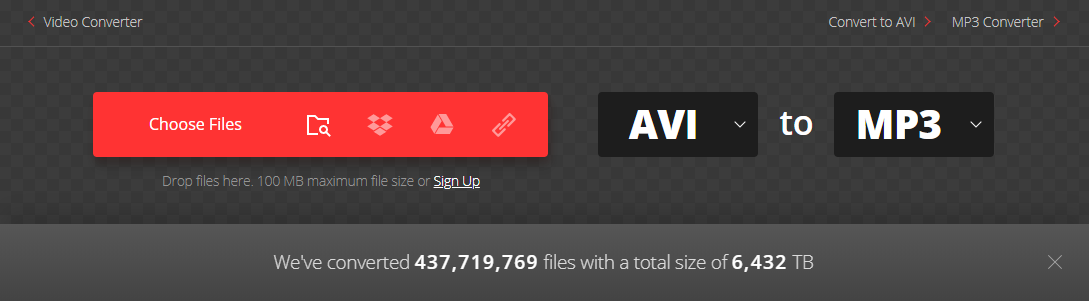
Online Converter
This file converter not only supports converting AVI to MP3, but also supports converting AMR to MP3, MIDI to MP3, OPUS to MP3, ALAC to MP3 and WMA to MP3. Like the above mentioned online converters, Online Converter also lets you convert image, eBook and Document to other formats.
Conclusion
This post tells you how to convert AVI to MP3 and other 5 online converters. If you have AVI videos to convert, try them now! Hope this post is helpful to you.
If you have any questions or suggestions about MiniTool MovieMaker, please feel free to contact us via [email protected] or post your comments in the comment area.
AVI to MP3 FAQ
- Launch MiniTool MovieMaker.
- Close the pop-up window to enter the main interface.
- Import the AVI file and add it to the timeline.
- Click on Export to open the Export window.
- Select the MP3 format from the output format list.
- Press the Export button to convert AVI to MP3.
- Go to Online Convert.
- Choose Convert to MP3 in the Audio Converter
- Open the AVI file and click the Start conversion
- Lastly, download the MP3 file from the Internet.
- MiniTool MovieMaker
- VLC
- BS Player
- RealPlayer
- JustPlay
- KM Player
- OPlayer Lite
- PotPlayer
- MX Video Player
- Rockplayer
- Yxplayer
- Moboplayer
- ArcMedia Player


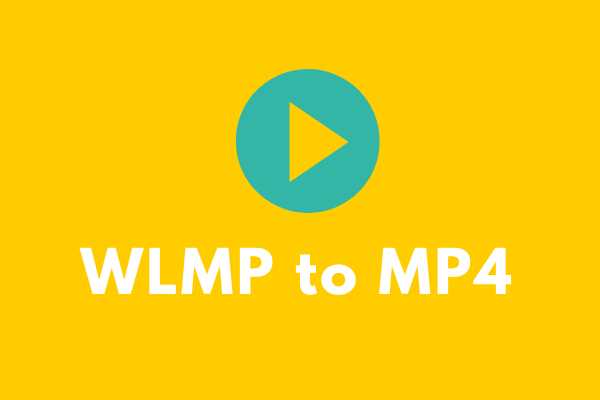
User Comments :