What is MPEG? What is MP3? What are the differences between MPEG and MP3? How to convert MPEG to MP3? If you want to figure out these questions, read this post carefully and all you need to know is in this post.
Before learning how to convert MPEG to MP3 with 4 best converters including MiniTool Video Converter, you must want to know the differences between MPEG and MP3. Now, let’s get started!
Part 1. MPEG VS MP3
What Is MPEG?
MPEG, formally known as Moving Picture Experts Group, sets standards for video and audio compressions. MPEG format often used for storing digital video and audio data and can be played in most video players like Windows Media Player, Apple Quick Time Player, etc.
The major standards of MPEG are listed below:
MPEG-1: It’s the widely compatible lossy video/audio codec and its video resolutions commonly are 352 x 240, 352 x 288, or 320 x 240.
MPEG-2: MPEG-2 makes up for the shortcomings of MPEG-1 and often used by TV stations, DVD players, TV receivers and others. The allowed video resolutions are 704 x 480, 720 x 480, 704 x 576, 720 x 576, etc.
MPEG-3: It was incorporated into MPEG-2.
MPEG-4: It’s capable of encoding audio and visual digital data and supports to interact with animated objects.
MPEG-7: It’s designed to represent information about the multimedia content based on previous MPEG standards.
MPEG-21: MPEG-21 lets users exchange, access, consume, trade and it’s used to communicate machine-readable license information.
What Is MP3?
MP3, formally known as MPEG-1 Audio Layer III or MPEG-2 Audio Layer III, is a lossy audio coding format. It has a small file size and good quality. MP3 also is the most used audio format in the world.
The Difference between MPEG and MP3
So what are the differences between MPEG and MP3? The following are:
- MP3 is the part of MPEG-1 or MPEG-2. MPEG-1 and MPEG-2 are the standards of MPEG.
- MP3 is an audio codec. MPEG format can be audio or video codecs.
That’s about the major differences between MPEG and MP3. Then let’s move on to the next part: Top 4 ways to convert MPEG to MP3.
Part 2. Top 4 Ways to Convert MPEG to MP3
The second part will share the top 4 MPEG to MP3 converters with you and teach you how to use them. All these conversion tools are available for free.
#1. MiniTool Video Converter
When talking about conversion, I strongly recommend the best free video converter – MiniTool Video Converter. Supporting all popular input and out formats, MiniTool Video Converter can easily convert MPEG to MP3, AIFF to MP3, MKV to MP3, OGG to MP3 and WAV to OGG in minutes. If you have multiple MPEG files to convert, this converter also can batch convert MPEG to MP3 at once.
It’s free, with no watermarks, no hidden costs, and no limitations, but the drawback is that it’s only available for Windows.
How to convert MPEG to MP3 free? Take the following steps.
Step 1. Run MiniTool Video Converter
Download MiniTool Video Converter and install it on your computer. Then double-click on the software to launch it.
MiniTool Video ConverterClick to Download100%Clean & Safe
Step 2. Import MPEG Files
Click on Add files and choose the MPEG files to import them. Or click “+” to load the MPEG files.
Step 3. Choose MP3 as the Output Format
Find the Convert all files to box in the lower right corner of the window and click on it to pop up the output format dialog. Then go to the Audio tab to select the MP3 format and choose the wanted audio quality.

Step 4. Convert MPEG to MP3
Afterward, press Convert All to convert MPEG to MP3. It will take a few minutes to finish the conversion.
Step 5. Locate the Converted Files
Once the converting process is done, you are able to find the converted files in the Converted tab. Then tap on Show in the folder and you will be taken to the folder saving converted files.
Main Features
- Convert anything to MP3 including MPEG to MP3, MP4 to MP3, AVI to MP3 and more.
- Support converting video to MP3 and audio to MP3 in a batch.
- Capable of downloading video or audio from YouTube at a fast speed.
- Let you convert 4K video to 1080p or 1080p to 4K.
- 100 % free and reliable, no bundles, no watermarks, and no limitations.
#2. Format Factory
Available for Windows, Format Factory is an all-in-one free MPEG to MP3 converter. It can convert video, audio, picture or PDF to other formats. It also has the ability to edit media files, such as cut, split, join, crop and mix. The built-in screen recorder allows you to record anything you want. And the video downloading tool lets you download streaming video from websites.
More than that, this awesome MPEG to MP3 converter can help you remove watermarks from video and repair damaged MP4 files.
Here’s a quick guide on how to convert MPEG to MP4 with Format Factory.
Step 1. Download and install Format Factory on your pc.
Step 2. Launch the program to access the main user interface.
Step 3. Then you need to select the output format first. Click on the Audio tab and choose the MP3 output format to go on.
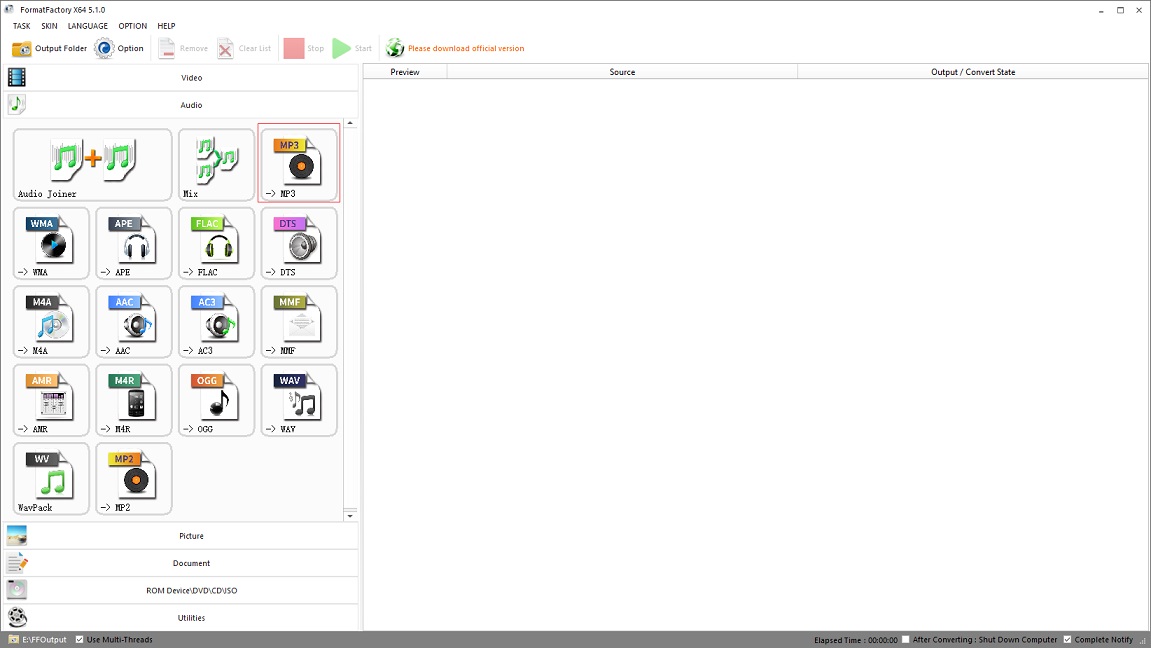
Step 4. Tap on Add File to load the MPEG files. After that, you can choose a new output folder and adjust the output settings like changing MP3 quality, making MP3 louder, fading in or fading out MP3, etc.
Step 5. When you’re done, click on OK to go on.
Step 6. Then highlight the MPEG files that you wish to convert and hit the Start button to export MPEG to MP3.
Step 7. In the end, you can check the converted MP3 files by clicking the folder icon.
Main Features
- Support multimedia files like video, audio, picture, PDF and eBook.
- Allow you to rip video or music from DVD/CD.
- Packed with a set of video/audio editing tools.
- Comes with some useful tools like watermark remover, screen recorder and video downloader.
- Support repairing damaged video and audio files.
You might be interested in this post: 2 Ways to Remove Background Noise from Audio.
#3. iTunes
iTunes is commonly used as a media player where you can watch movies, listen to music, audiobooks and podcasts. One thing you may not know is iTunes can be used to convert media files including MPEG files. Developed by Apple Inc., iTunes is also compatible with the Windows operating system. Even you don’t have an iPad or MacBook, you can use iTunes to convert MPEG to MP3 as well.
How to convert MPEG to MP3 on Mac or Windows with iTunes? Follow this guide and you can extract MP3 from MPEG video effortlessly.
Step 1. Run iTunes after installing it on your computer.
Step 2. Then go to Edit > Preferences in the main interface.
Step 3. From the General Preferences window, tap on Import Settings in the General tab. Then choose the MP3 Encoder option in the Import Using box and press OK.

Step 4. Click on File in the top left corner of the window and select the Add File to Library option from the drop-down list to load the MPEG file.
Step 5. Choose the MPEG file and go to File > Convert > Create MP3 Version to start converting MPEG to MP3.
Step 6. When the conversion is over, the converted MP3 file will appear in the Library.
Main Features
- Supports importing all popular video and audio formats, and converting them to MP3.
- Offer various streaming content like movies, TV shows, music, audiobooks, and podcasts.
- Free to change video/audio format.
- Work on both Windows and macOS.
Also read: YouTube to iTunes – Download YouTube Videos for iPhone/ iPad.
#4. MiniTool MovieMaker
Another way to convert MPEG to MP3 is to use MiniTool MovieMaker. It’s a simple video editor as well as a video converter. It can convert video to MP3 and audio to MP3. Conversely, it’s also capable of converting MP3 to video. As to video editing, it gives you the ability to mute, merge, split, reverse videos and speed up or slow down videos.
This MPEG to MP3 converter is available for free with no watermarks and no bundles.
Here’s how to convert MPEG to MP3 with MiniTool MovieMaker.
Step 1. Download and install MiniTool MovieMaker.
MiniTool MovieMakerClick to Download100%Clean & Safe
Step 2. Open MiniTool MovieMaker and shut down the pop-up window to get the main interface.
Step 3. Import MPEG file by tapping Import Media Files. Then click “+” to add the MPEG file to the timeline.
Step 4. Here you can edit the MPEG file as you like. For example, you can cut out the unwanted portion of the MPEG file or adjust the audio speed.

Step 5. After editing the MPEG file, click on Export to open the Export window.
Step 6. From the Export window, you need to select the MP3 option in the Format box. Optionally, you are able to change the destination folder and file name.
Step 7. Finally, hit the Export button to export MPEG to MP3.
Main Features
- Support a wide range of video and audio formats.
- Come with all the needed editing features.
- Able to separate audio from video.
- Provide a variety of motion effects, transitions, titles and captions.
- Offer serval movie templates.
- Compatible with Windows.
Part 3. 5 Best Free Online MPEG to MP3 Converters
If you don’t want to install third-party software to convert MPEG to MP3, here suggest using online MPEG to MP3 converters. Online converters allow you to convert files anywhere anytime. But they have uploading limit. If the MPEG file that you want to convert is below 100 MB, using an online converter is more convenient than conversion software.
Below are 5 best converters to help you convert MPEG to MP3 online.
5 Best Free Online MPEG to MP3 Converters
- Online Converter
- Zamzar
- Online-Convert
- Convertio
- Aconvert
Conclusion
This post shares 4 ways of converting MPEG to MP3 with you and offers you another 5 online MPEG to MP3 converters. Now, select a conversion tool and convert MPEG files to MP3!
If you have better suggestions about MiniTool Video Converter and MiniTool MovieMaker, share your ideas in the comments box!
MPEG to MP3 FAQ
- Enter the Online Converter website.
- Choose the MP3 converter and upload the MPEG file.
- Start the conversion.
- After finishing the MPEG to MP3 conversion, download the MP3 file to your computer.
- MP3 is the part of MPEG-1 or MPEG-2.
- MP3 is a coding format for audio, while MPEG is a coding format for video and audio.
- Open Format Factory.
- Choose MP3 as the export format and import the MP4 file.
- Confirm the operation to go on.
- Then click on Start to extract MP3 from MP4.


User Comments :