Is Droplr unsuitable for you for any particular reason? If so, you may want a Droplr alternative to record your screen. However, some of you may not know those applications well. Given this, I have written this article to walk you through them. Please read on for more.
What Is Droplr
As a marvelous tool, Droplr offers you a high-quality experience of grabbing screenshots and recording videos. In addition, this program, which is equipped with a cloud-based system, enables you to share your files with others easily and quickly. Apart from that, Droplr also gives you some editing features.
Droplr Alternative 1. MiniTool Video Converter
In this part, I will recommend a Droplr alternative called MinITool Video Converter and show you how to use it to record your screen without effort.
What Is MiniTool Video Converter
MiniTool Video Converter is a watermark-free screen recorder that empowers you to record different kinds of computer activities for free. Additionally, regardless of the recording length, this screen recording application can provide you with a high-quality screen recording experience.
Plus, MiniTool Video Converter will save all your recordings in MP4 by default, which allows you to watch the recorded videos on any device. More than that, it has many customization options, enabling you to adjust the recording parameters without hassle. Last but not least, MiniTool Video Converter has an intuitive interface and, therefore, can be easily accessible to neophytes.
How to Record Your Screen with MiniTool Video Converter
Below are the detailed steps to screen record on your PC using MiniTool Video Converter.
Step 1. Download and Install MiniTool Video Converter on Your PC.
MiniTool Video ConverterClick to Download100%Clean & Safe
Click on the download button above to download and install MiniTool Video Converter on your Windows computer.
Step 2. Activate the MiniTool Screen Recorder Panel.
Launch MiniTool Video Converter. Move to the Screen Record module and click on the Capture everything you want on your PC screen area to access the MiniTool Screen Recorder window.
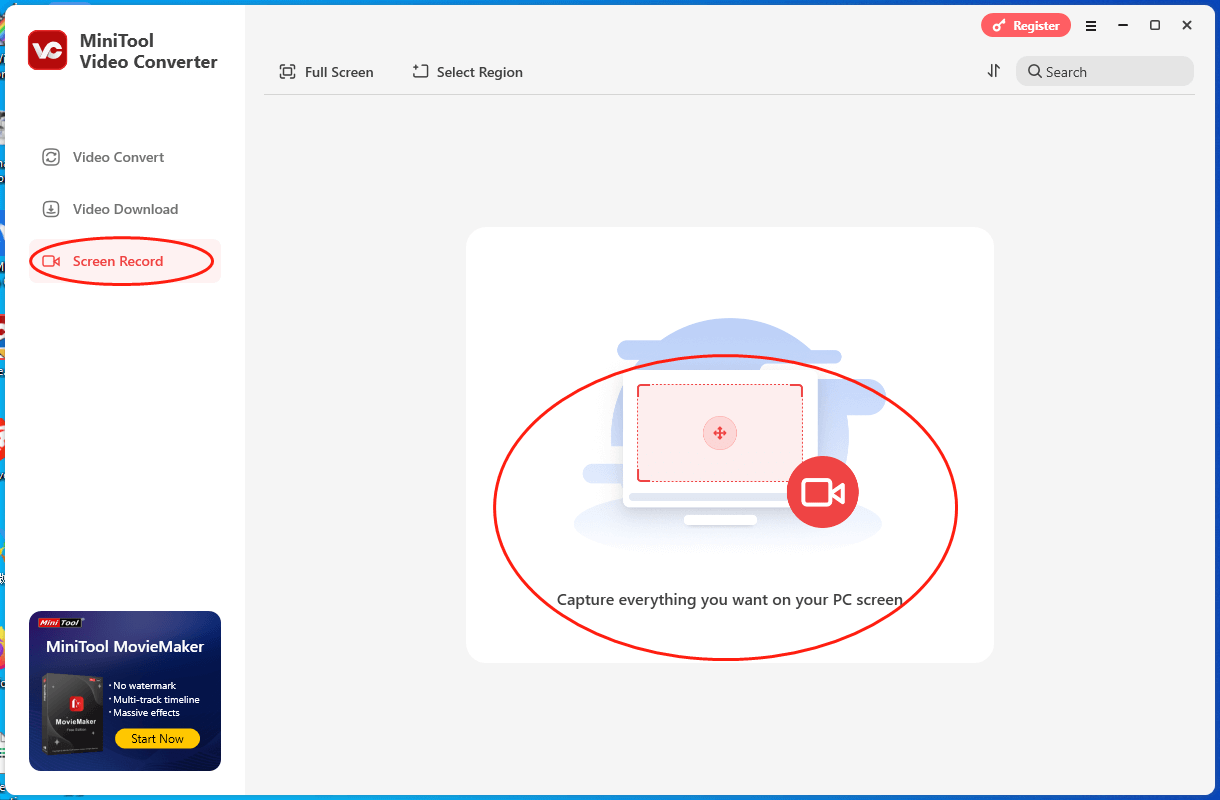
Step 3. Choose the Recording Area and Manage the Audio Recording.
By default, the MiniTool Screen Recorder panel will adopt a full-screen recording mode. If you want to customize the recording area, just press the Alt + R keys and make a choice. To choose whether to record the system and microphone audio or not, respectively, click on the System Audio icon and Microphone icon.
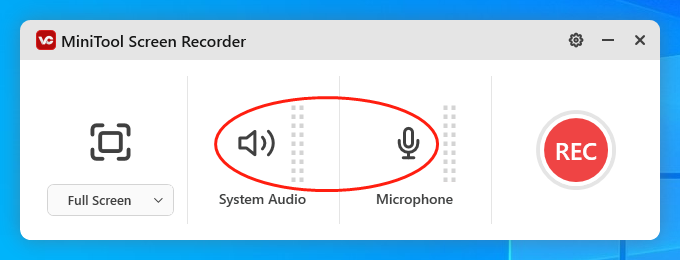
Step 4. Choose a Saving Path, Frame Rate, and Recording Quality for Your Recording File.
Click on the upper-right gear icon to access the Settings interface.
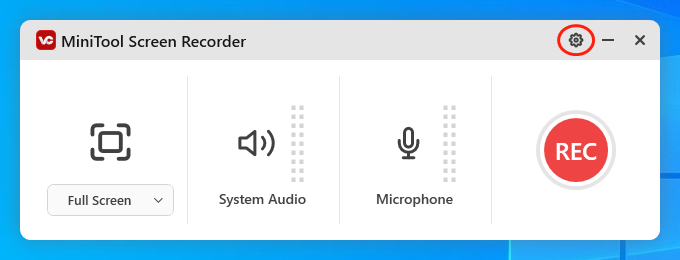
After entering the Settings interface, choose a destination folder for your recording file. Then, set the frame rate of your recording as 15fps, 20fps, 25fps, 30fps, or 50fps. Next, there are three recording-quality options available, including high quality, standard quality, and original quality. Select one based on your needs. Finally, click on the bottom-right OK button to confirm the changes that you have made.
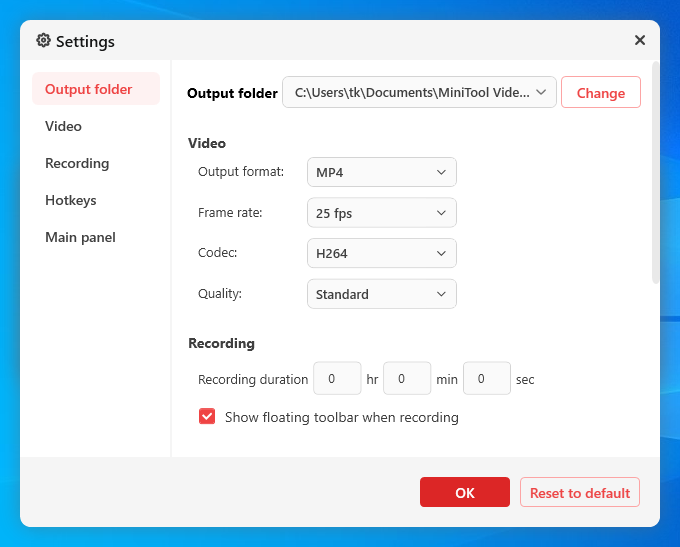
Step 5. Start/End Your Recording Task and Check Your Recording.
Click on the Record button or press the F6 key to commence your recording. After a 3-second countdown, start the computer activities that you want to record.
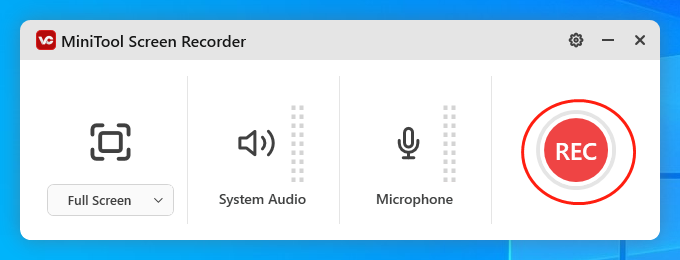
Once you have recorded what you want, press the F6 key to terminate your recording. Then, once your recording file emerges, click on the document icon to locate and check your recording file.
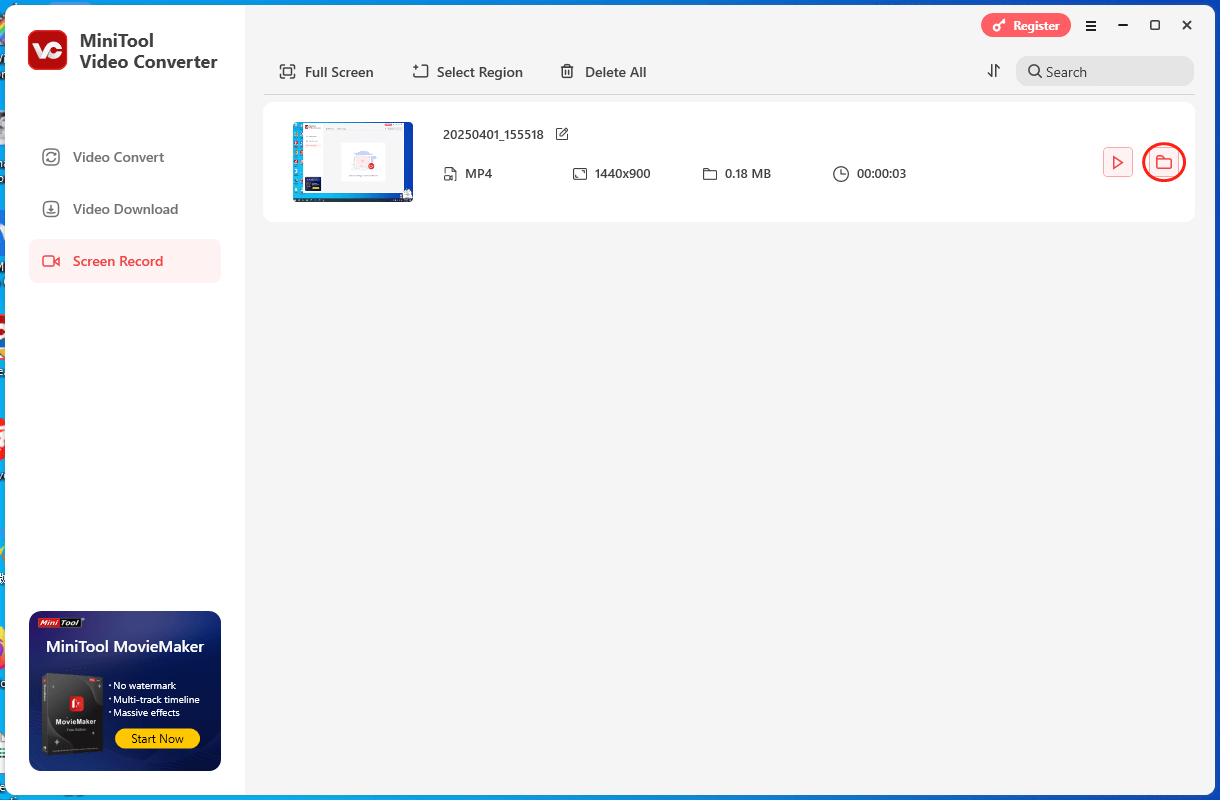
As you can see, MiniTool Video Converter is one of the best Droplr alternatives. In addition, it is more than a Droplr free alternative. Please keep reading to find out.
More features of MiniTool Video Converter
Below are the other functions of MiniTool Video Converter.
- It also serves as a professional audio/video converter and allows you to convert your files to a multitude of formats, such as MP4, WMV, AVI, MOV, MKV, MP3, WAV, AIFF, OGG, and so on.
- It enables you to compress your audio/video files by adjusting parameters, such as resolution, frame rate, encoder, sample rate, bitrate, and audio channel.
- It empowers you to download movies, music, podcasts, playlists, and Shorts from YouTube.
- It is incredible at making your audio/video files compatible with various devices and platforms, like Android, Apple, Huawei, Samsung, Instagram, Vimeo, Facebook, and YouTube.
Undoubtedly, MiniTool Video Converter is beyond a Droplr alternative. If you want to try it, just click on the button below.
MiniTool Video ConverterClick to Download100%Clean & Safe
Droplr Alternative 2. Snagit
Snagit is another Droplr alternative that can meet your needs. Formerly known as SnagIt, this app is widely used for screen recording and capturing. Whether you’re a Windows or Mac user, Snagit is available to you.
Created by TechSmith, this tool came into people’s view in 1990. Currently, Snagit has a lot of versions in different languages, like English, Japanese, French, German, and more. Excluding that, Snagit also gives you some additional features, such as image editing, file sharing, and more.
Droplr Alternative 3. Zight
The third Droplr alternative is Zight. As a popular screen recorder, Zight allows you to customize the recording area based on your needs. In addition, it enables you to capture images effortlessly. Furthermore, Zight is available on multiple platforms, such as Windows, Mac, Linux, and iOS.
If you use Zight to record a video, the video file will be exported as an MP4 file by default, which is highly compatible with numerous platforms and devices. Suppose you use this program to capture an image, the output file will be saved in JPG or PNG format, which helps you save more storage space on your device.
Droplr Alternative 4. ShareX
ShareX is also a Droplr alternative with an open-source nature. Available on Windows, it allows users to grab full or partial screenshots. In addition, all the screenshots by ShareX can be saved in many formats, such as JPG, PNG, BMP, and so on. Besides, it provides some other features to support your image editing.
Droplr Alternative 5. Sendspark
As one of the best alternatives to Droplr, Sendspark can also satisfy your needs for capturing or recording your screen. With a well-organized interface, Sendspark allows you to accomplish video recording or screen capturing with simple clicks. Moreover, serving as a video messaging platform, Sendspark empowers you to sell your videos without effort.
Droplr Alternative 6. Camtasia
Camtasia is also an ideal Camtasia alternative for you. As a robust screen recording tool, it has much to offer in creating product demos, promotional content, and online tutorials. In addition, it has rich video editing functions, which helps make your recorded videos more attractive.
Droplr Alternative 7. Loom
As a tool that focuses on video messaging, Loom empowers you to obtain messages via instantly shareable video content. As a Droplr alternative, it supports the recording of the microphone, camera, and desktop screen at the same time. Additionally, with patented technology, Loom allows you to share your videos easily.
Wrapping Up
If you want a Droplr alternative, this article has provided you with seven options. Please choose one according to your needs. In addition, if you have confronted any problems when using MiniTool Video Converter, please ask for help by sending an e-mail to [email protected]. Also, you can share your problems with me on Twitter. I will give you a hand as much as I can.


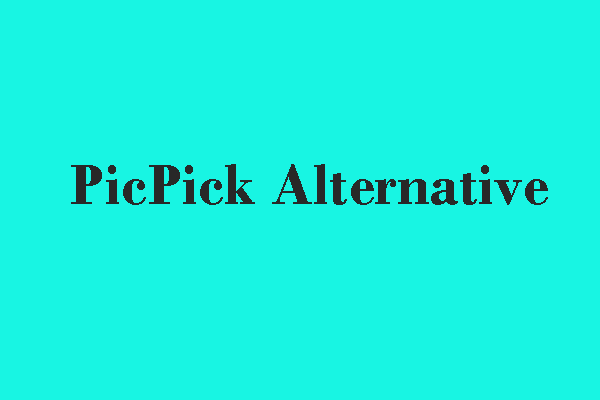
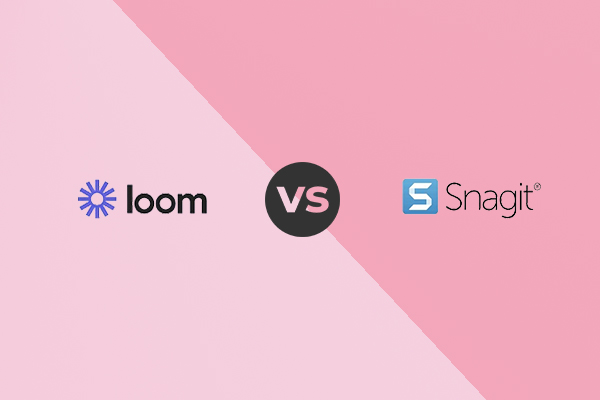

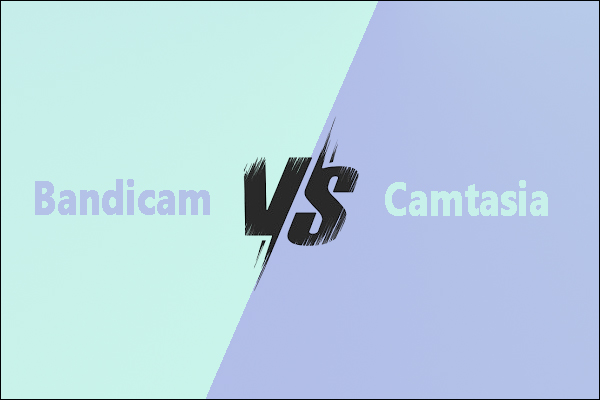
User Comments :