VOB is a video format while MP3 is an audio format. Are there any ways to convert a VOB file to MP3? The following will show you how to convert a VOB file to MP3 with useful tools.
Top 2 VOB to MP3 Converters for Windows
This part recommends the 2 useful tools to you, and you can use them to convert a VOB file to MP3 on your Windows.
MiniTool Video Converter
MiniTool Video Converter is a free video converter no watermark that supports a wide range of formats. You can use it to convert between video and audio formats, turn audio into video, or extract audio from video.
With MiniTool Video Converter, you can convert VOB to MP3 and vice versa. What’s more, it offers you customizable output parameters which means you can change its quality, encoder, frame rate, bitrate, and others according to your need. Also, it enables you to convert several files in bulk.
In addition to converting videos/audio, MiniTool Video Converter also can record screens and download videos and songs from YouTube.
Here’s detailed guidance and you can refer to it.
Step 1. Download and install MiniTool Video Converter on your computer, and launch it.
MiniTool Video ConverterClick to Download100%Clean & Safe
Step 2. Click the Add and Drag files here to start conversion area to select a VOB file from your PC, and click Open to upload it.
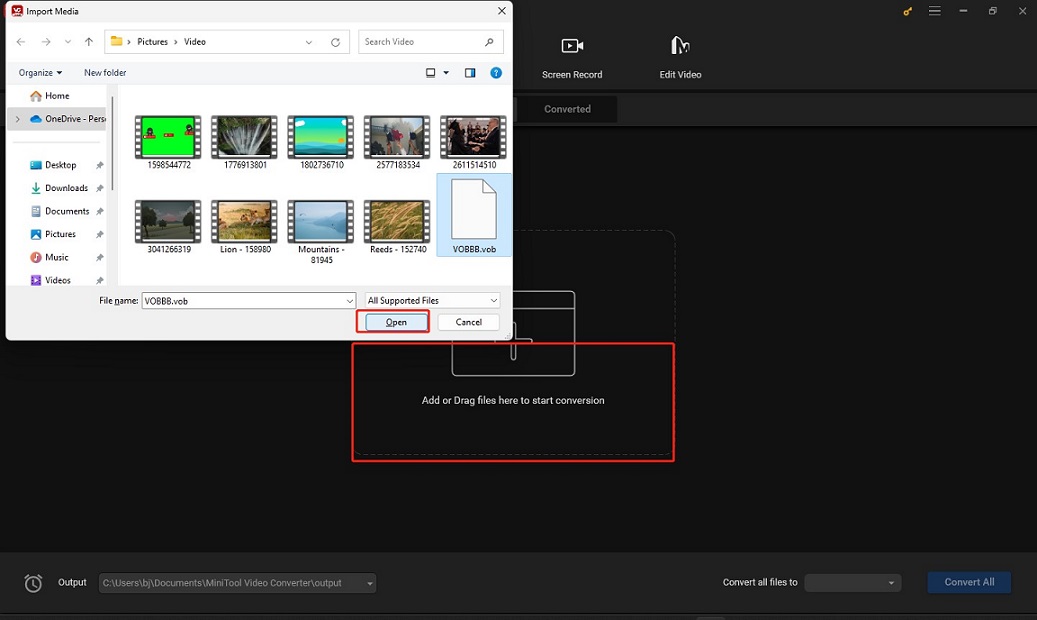
Step 3. Click the diagonal arrow, click the Audio icon, choose MP3 as the converted format, select a resolution you need from the right side, and click it.
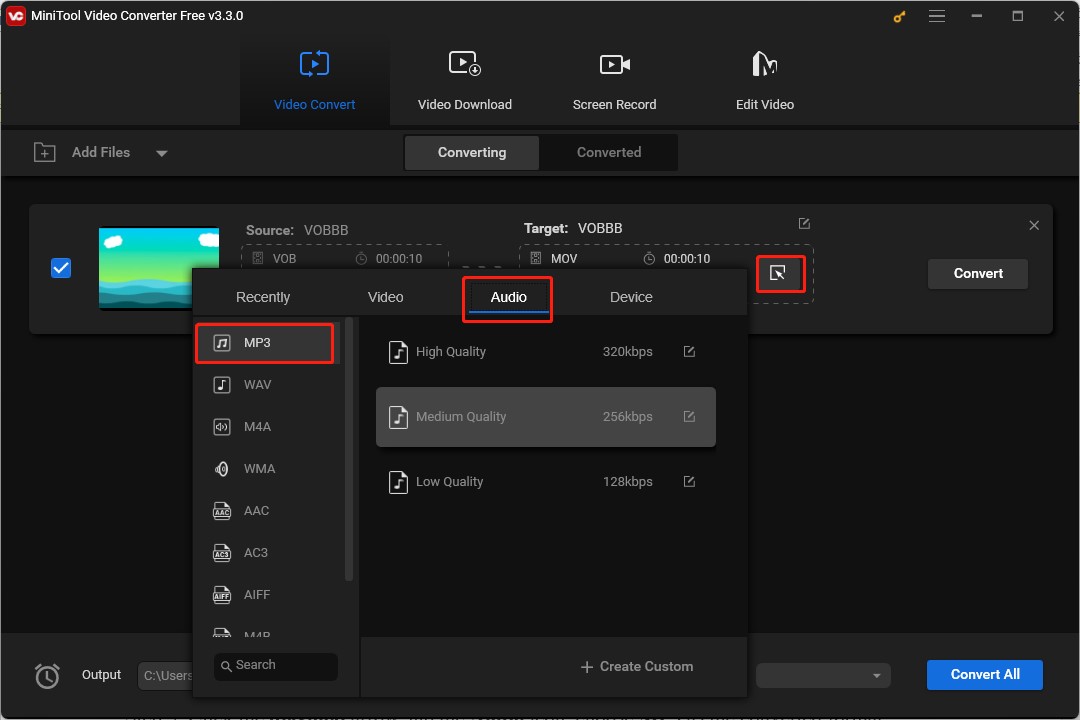
Step 4. Click the Edit icon behind Target to rename the converted MP3 file and choose its output destination, and click OK to save the changes.
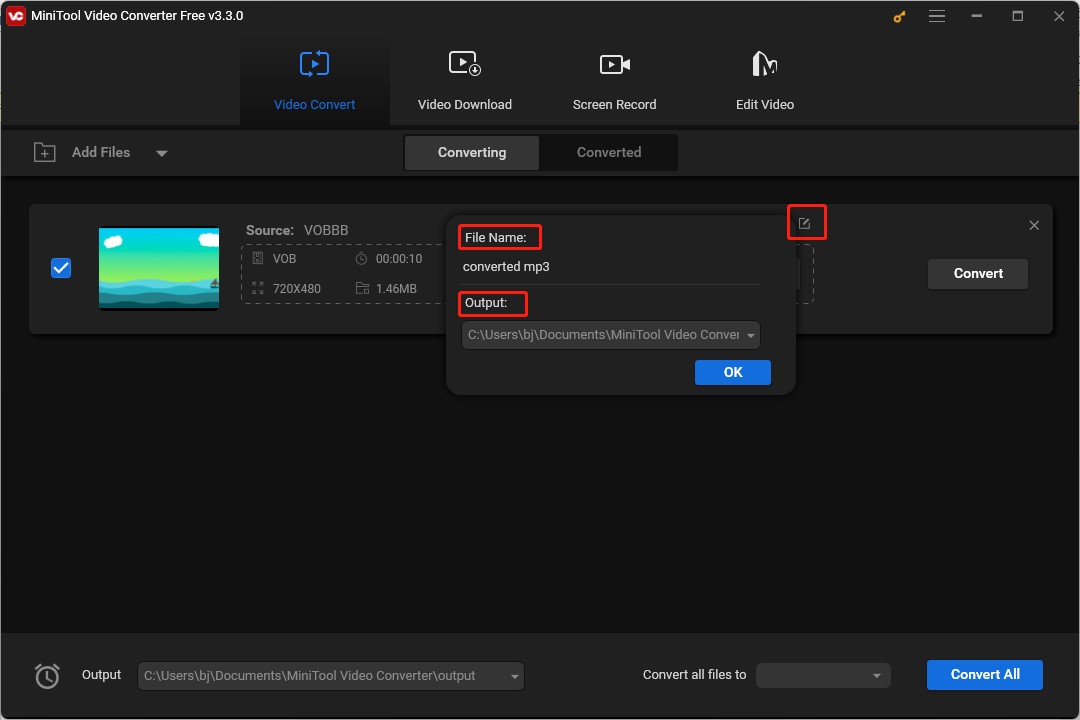
Step 5. Click on the Convert button to start the conversion process.
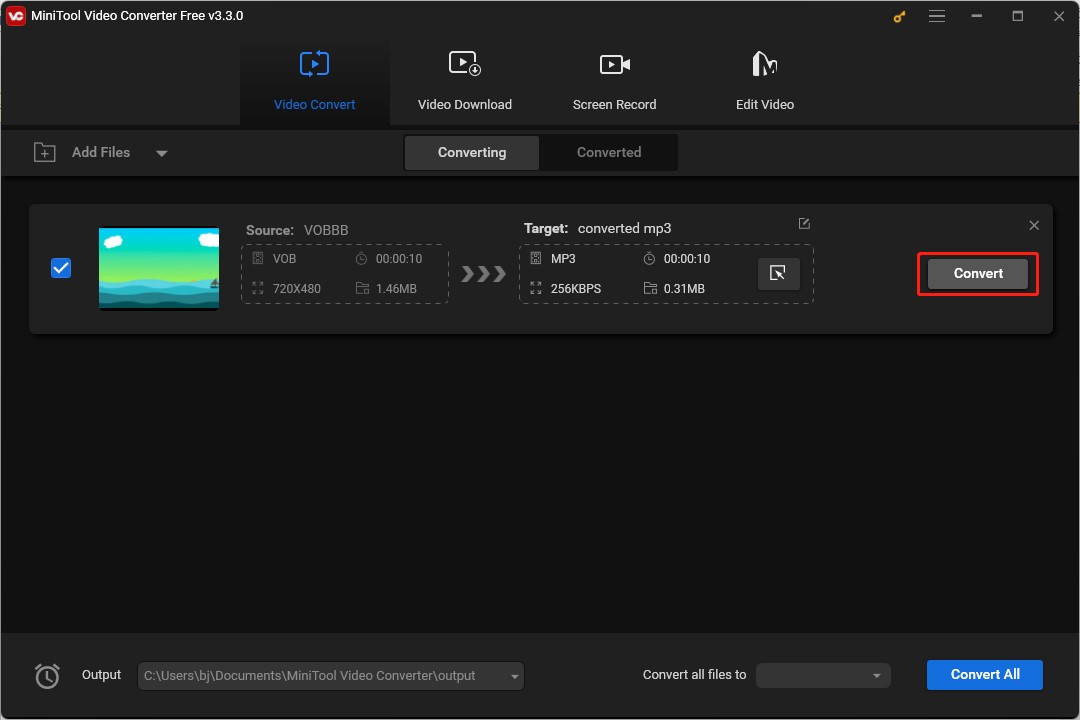
Step 6. After conversion, click the Converted button, and click the Show in Folder button to check the Converted MP3 file.
MiniTool MovieMaker
In addition to MiniTool Video Converter, MiniTool MovieMaker, an excellent video editor, can also convert VOB to MP3. It supports importing video files in almost popular formats like VOB, MP4, 3GP, etc., and exporting in MP3, AVI, MP4, MOV, and other formats. You can refer to the below guidance to extract audio from VOB and save it in MP3 with MiniTool MovieMaker.
Step 1. Click the below download button to download and install MiniTool MovieMaker on your computer, and open it.
MiniTool MovieMakerClick to Download100%Clean & Safe
Step 2. Click Import Media Files to import one VOB file from your computer.
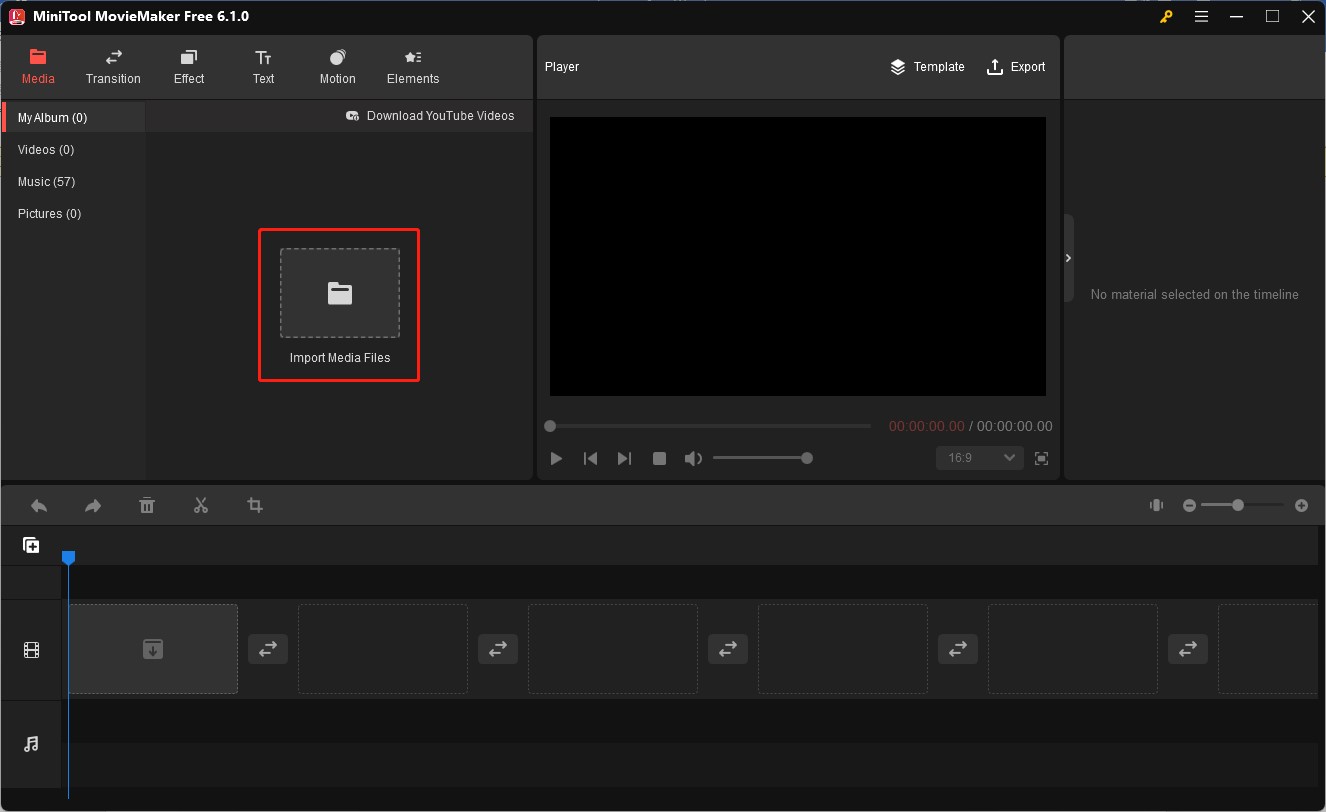
Step 3. Click the plus icon to add it to the timeline or directly drag and drop it on the timeline.
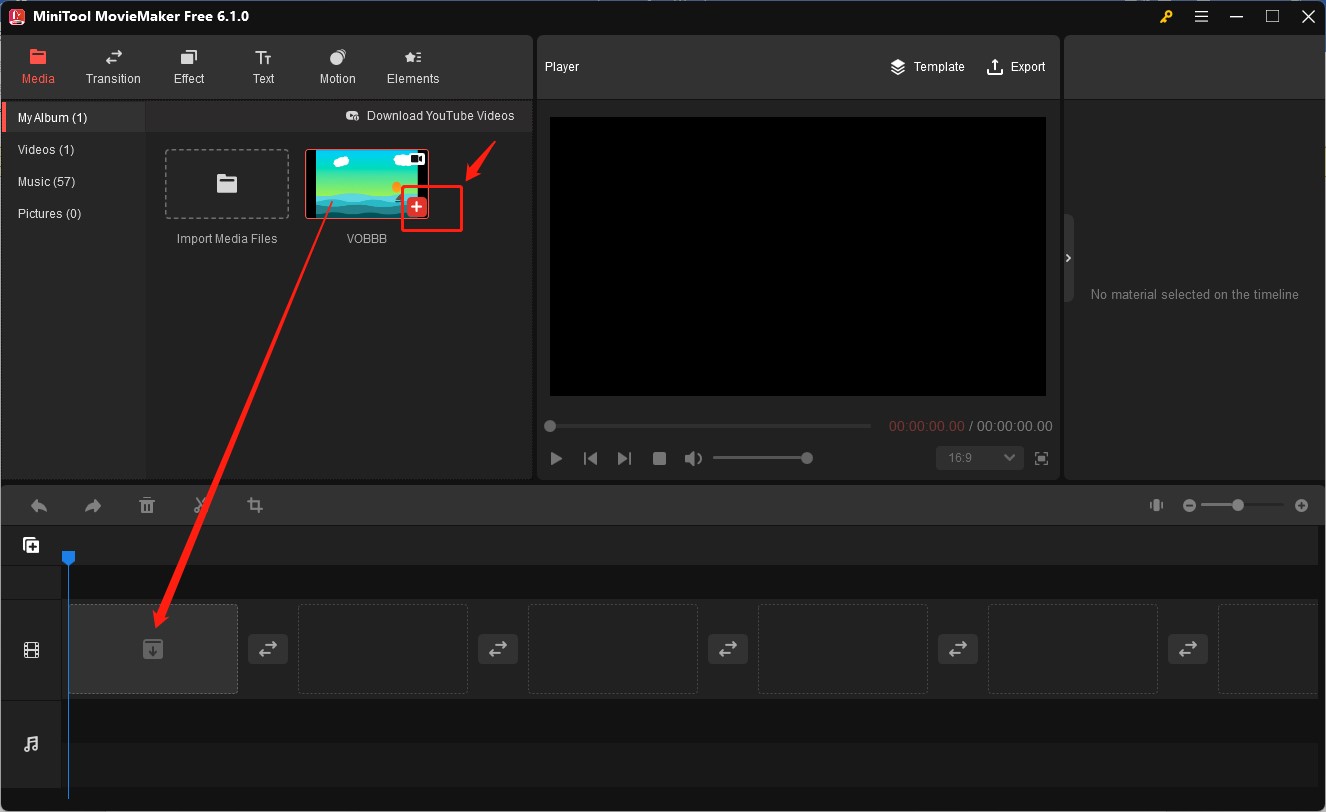
Step 4. Click the Export icon in the Player section, choose MP3 as the output format, and click Export to save it.
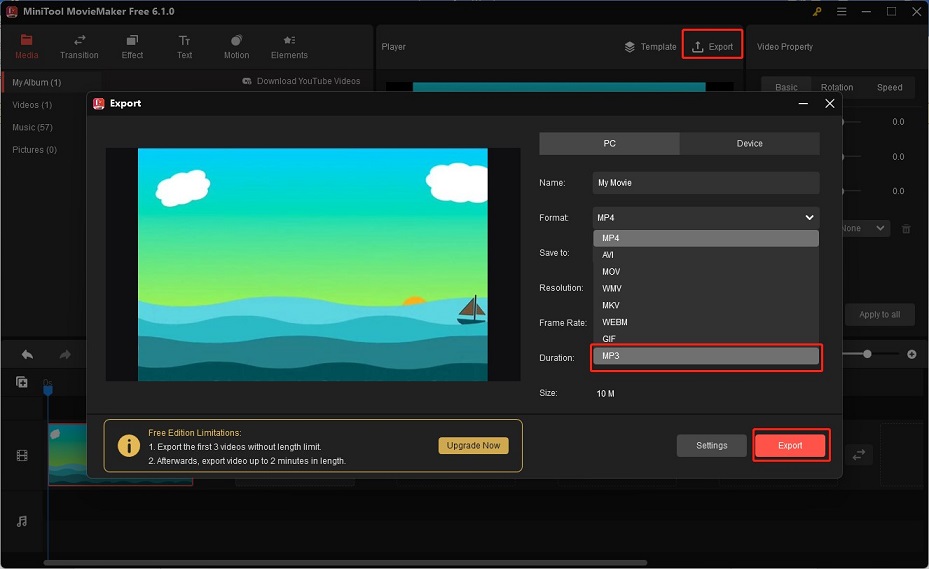
Other 2 Useful VOB to MP3 Converters
You can also try the following 2 tools.
VLC
VLC, compatible with Windows and Mac, is not only a media player but also a video converter that allows you to convert VOB to MP3 and convert other formats. Moreover, you can adjust the codec, quality, audio bitrate, and other encoding parameters before conversion.
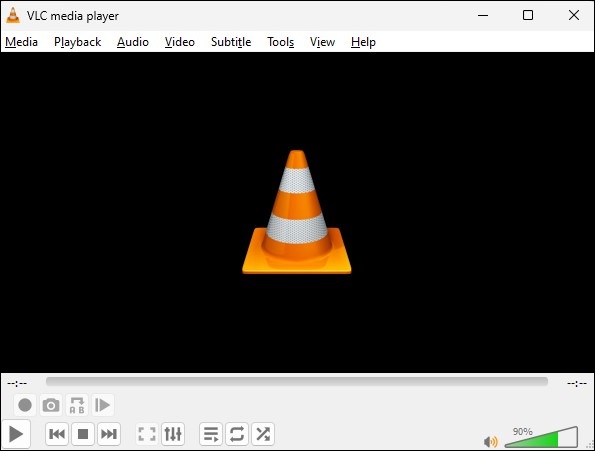
Zamzar
If you do not want to download and install any software on your desktop, you can try Zamzar. Zamzar is an online converter that can convert video, audio, document, as well as image. As a video converter, it supports various formats like VOB, MKV, and AVI and allows you to convert them to other video formats and audio formats like MP3, WAV, and OGG.
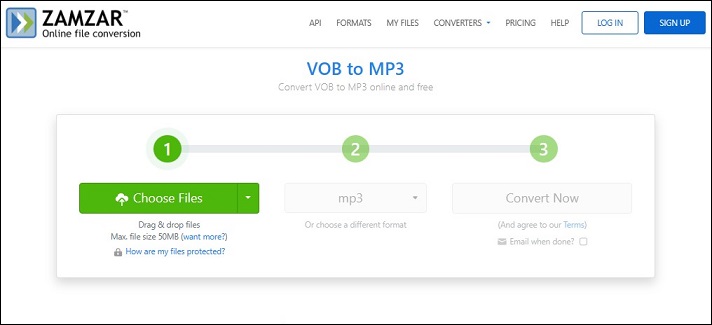
Bottom Line
Hope this post is helpful to you, and you can find one good VOB to MP3 converter and have a try.




User Comments :