Using a drone to capture excellent aerial footage is a good method. Videos captured by drones usually have high resolution and large file sizes, which makes it difficult to share your drone video to some social platforms like YouTube, Instagram, Vimeo, etc. In this case, you’d better reduce your drone video file size. This MiniTool Video Converter post will introduce useful methods to compress drone video.
There are several factors that contribute to the large size of the drone video, with the primary factors being video resolution, bitrate, and encoding methods. How to compress drone video to make it a smaller size?
You can try to reduce drone video file size by converting the video format, reducing its resolution or bitrate, or changing its encoder. Sometimes, you can reduce the video size by trimming it to make it shorter. The following content will show you how to reduce the file size of your drone videos.
How to Compress Drone Video on Windows
This section recommends two useful tools for compressing large 4K drone videos and provides instructions on how to use them. Now, let’s check them one by one.
Method 1: Use MiniTool Video Converter
Most drone videos are in MOV and MP4 format with 4K resolution. How to compress drone videos with a good tool? MiniTool Video Converter is a good choice. It offers two options to reduce the file size of your drone video.
Option 1: Downscale the video resolution
As a free video converter, MiniTool Video Converter allows you to change the video format, encoder, resolution, bitrate, and frame rate. Among these settings, lowering the resolution is the easiest way to reduce the file size of your drone video.
Step 1. Download the video resolution converter
Download the installation package of MiniTool Video Converter by clicking the Download button. Then, install it on your computer.
MiniTool Video ConverterClick to Download100%Clean & Safe
Step 2. Add your drone video
Under the Convert Video tab, click the Add Files tab or the Add or Drag files here to start conversion area, choose your drone video from your computer, and click Open to import it.
Step 3. Reduce the video resolution
Click the Settings icon on the right, go to the Video tab, and click MP4 on the left sidebar. Select a low-resolution profile. For example, downscale 4K to 1080P or 720P for smaller file sizes.
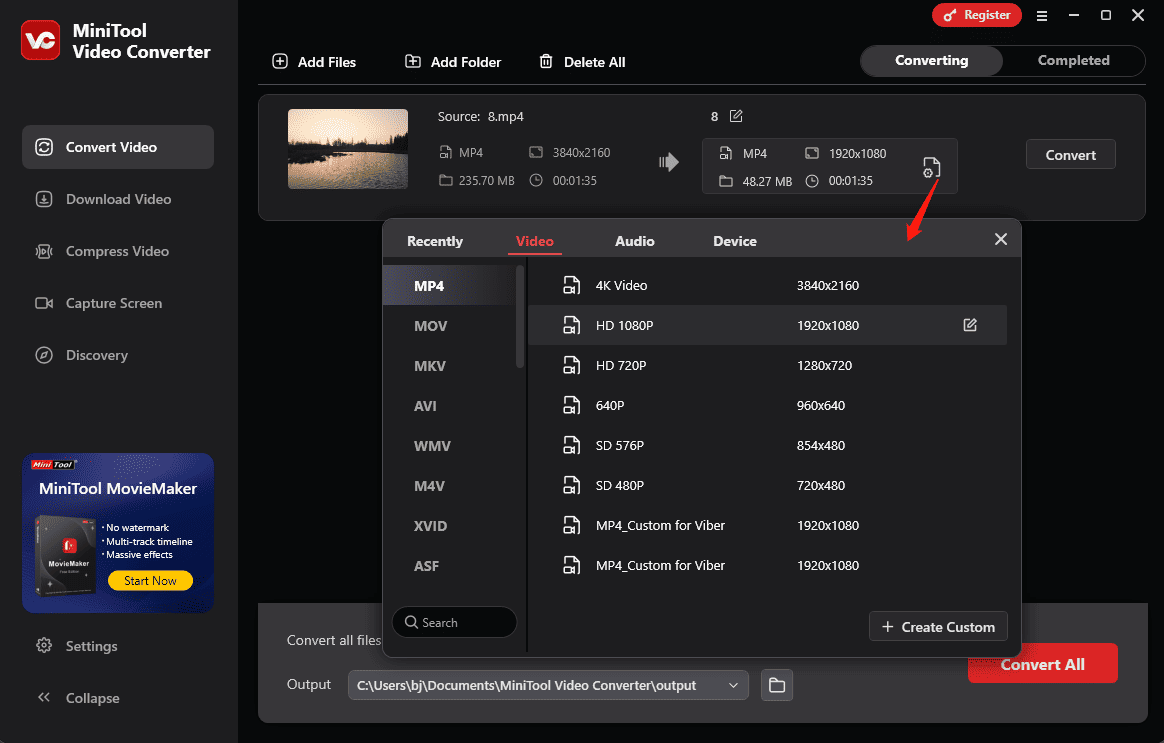
Step 4. Start the conversion
Check the estimated file size on the right side. If you’re satisfied, click the Convert button to start conversion.
Option 2: Compress the drone video
MiniTool Video Converter is also a free video compressor with no watermarks and file size limits. It enables you to compress various video files into smaller file sizes with just one click.
Follow the steps below to compress a drone video.
Step 1. Import your video
Go to the Compress Video tab on the left sidebar to open the built-in video compressor. Then, click the Add Files button at the top to import the target video.
Step 2. Modify the compression settings
Click the Settings icon to enable the Compression Settings window. Then, you can:
- Modify the compression level: By default, the video will be compressed to 70% of its original size. You can move the slider to compress it even more.
- Select the output format: Open the Format dropdown list and choose from MP4, MKV, and WebM.
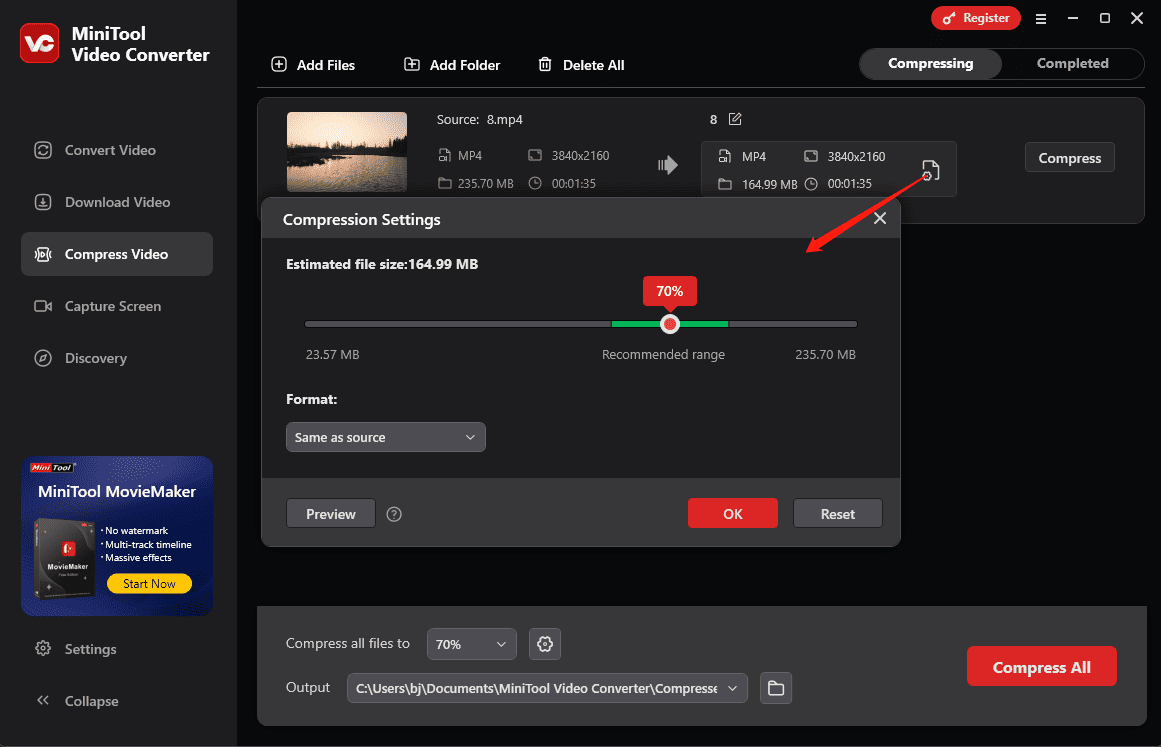
Step 3. Preview the compressed video
Click the Preview button to load a 10-second sample of the final result. Play the video to check the quality. If you’re satisfied, click OK to continue.
Step 4. Start compression
Click the Compress button to start the compression task. Once finished, the video will appear under the Completed tab, where you can play or locate it on your computer.
Method 2: Use MiniTool MovieMaker
MiniTool MovieMaker is also a good application that can reduce the drone video file size. As MiniTool MovieMaker supports several popular formats, you can use it to convert the format of drone video. Also, it allows you to customize output parameters like resolution, frame rate, bitrate, and others.
More importantly, MiniTool MovieMaker is a video editor that has various editing features that can help you trim video clips. You can follow the steps below to reduce the file size of your drone video.
Step 1. Download and install
Click the button below to download and install the free video editing software on your PC. After launching the application, close the promotion window to access the main interface.
MiniTool MovieMakerClick to Download100%Clean & Safe
Step 2. Import your drone video
Click the Import Media Files button to upload your drone video from your PC, and click on the plus (+) icon to add it to the timeline.
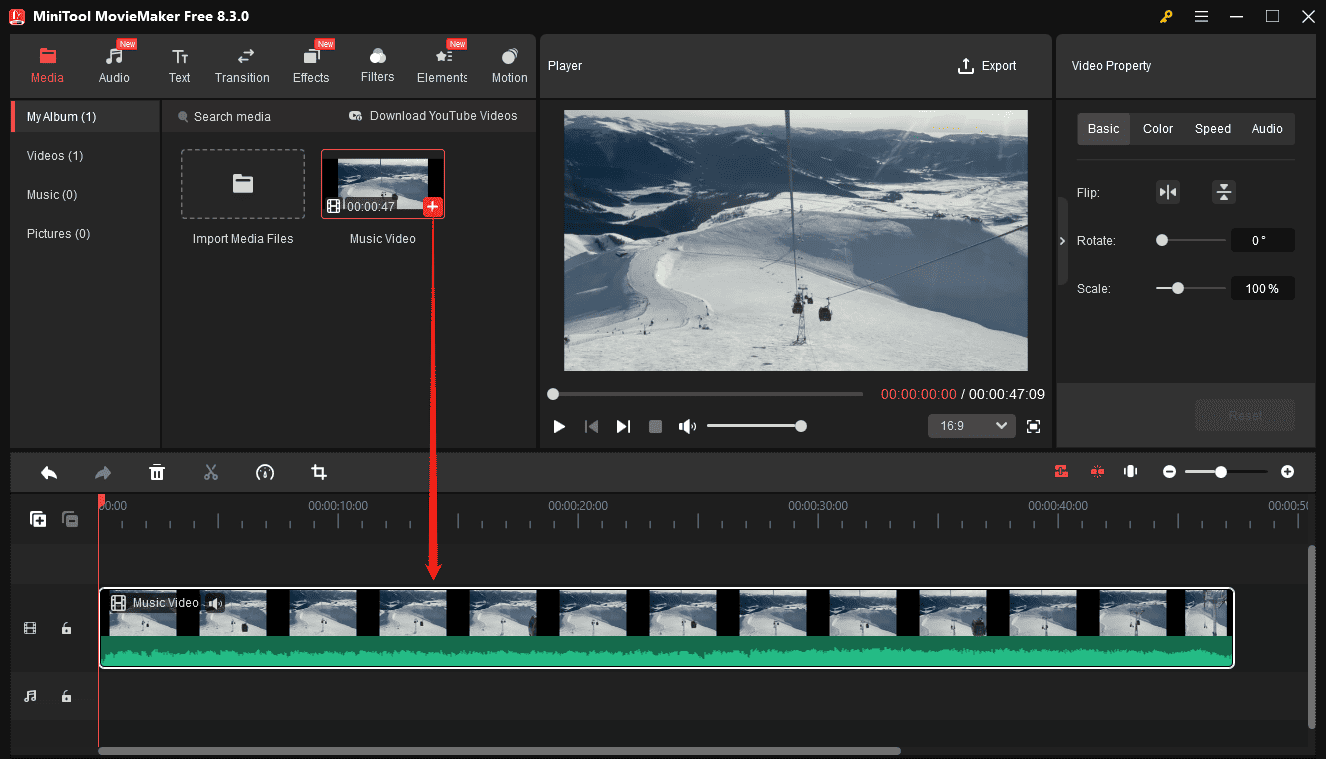
Step 3. Adjust output settings
Click the Export icon in the Player section and choose MP4 or other formats. Then click on Settings, choose the video quality, change its resolution or bitrate, and click OK. Finally, click on the Export button.
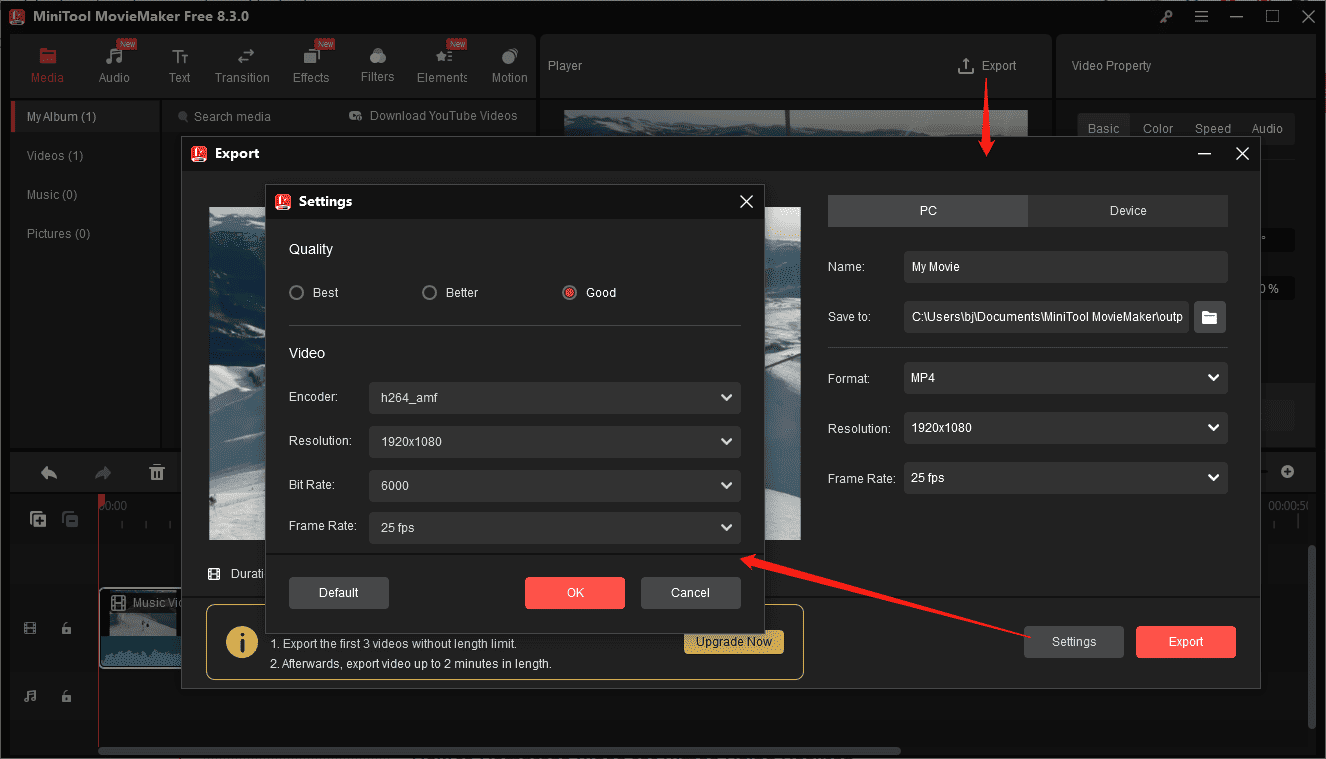
How to Compress Drone Video on Mac
If you are a Mac user, you can use HandBrake to compress drone video. HandBrake is an open-source video transcoder that can rip DVDs and convert video files. It enables you to convert video to MP4, MKV, and WebM formats, allows you to customize output video settings, and offers you several video encoders. Here’s how:
Step 1. Get HandBrake and open it. Then click on File to upload your drone video.
Step 2. Expand the Format dropdown under Summary and switch to the Video tab to change the video quality and encoder.
Step 3. Click the Browse button to choose a folder for saving it and click on Start Encode.
You may also like:
How to Compress Fraps Video into Smaller File Size Effectively
Can You Record on ESPN Plus and How to Record ESPN Plus
Conclusion
To share your drone videos with your families or friends or upload to social media like Facebook, Instagram, or others, it is better to compress large 4K drone videos to get a smaller file size. The above has shown you 3 different methods. You can choose a method that is suitable for you to compress drone video.




User Comments :