Can Plex Play MKV
Does Plex play MKV files? According to Plex, it gives support for MKV. MKV is a container format that can contain various codecs. To play MKV on Plex, you need to make sure it uses the codec that Plex supports.
- Video Codecs: H.264, H.265 (hevc), mpeg4, msmpeg4v2, msmpeg4v3, vp9, wmv3
- Audio Codecs: aac, ac3, alac, e-ac3, flac, mp3
If your MKV file doesn’t use the above codecs, it may fail to be played on Plex.
Why Plex Not Recognizing MKV
From the first part, we know that Plex can’t recognize MKV if your codec is not supported. In addition to the first main cause, other factors can also lead to this problem. In this part, let’s continue to explore the possible causes of the Plex not recognizing MKV error.
Cause 1. MKV files have soft subtitles. Soft subtitles are separate streams and need to be rendered on the top of the video during playback. If your device can’t handle the transcoding process efficiently, it can cause Plex to not play MKV error.
Cause 2. Your device doesn’t support MKV. Though Plex supports playing MKV files, you can’t play MKV smoothly if your device doesn’t support MKV natively.
Cause 3. The Direct Play or Direct Stream option is disabled. Plex can also fail to recognize or play MKV if these two options are disabled.
Besides, other factors like higher bitrates and incorrect file names can also cause the “Plex not recognizing MKV” error. How to play MKV on Plex without hassle? Please read on.
2 Effective Solutions to Solve Plex Can’t Play MKV Error
After knowing the possible causes of the “Plex can’t play MKV” error, we can find corresponding solutions. I have found 2 workable solutions. Let’s check them one by one.
Solution 1. Enable the Direct Play and Direct Stream Options
Firstly, you can check whether you enable the Direct Play and Direct Stream options. If not, you need to enable them. How to enable them? You need to open the Plex app on your device and then click the gear icon to access the settings menu. Then follow the below guidance.
- Enable Direct Play: Navigate to the Video Quality section, find Remote Streaming and Home Streaming options, and set their values to maximum. Next, enable the Direct Play option.
- Enable Direct Stream: Go to the Advanced section and enable the Direct Stream option.
Solution 2. Convert MKV to the Best Video Format for Plex
Whether the error is caused by an unsupported codec or device compatibility issue, a file converter can help you troubleshoot the issue effectively. MiniTool Video Converter is a completely free file converter that can convert video and audio files in a wide range of formats. You can use it to convert MKV to the best video format for Plex and change the codec and bitrate of the file. What’s more, it supports converting videos for devices, like iPad, iPhone, Samsung, and Huawei.
You can follow the below steps to convert your MKV file for Plex with MiniTool Video Converter.
Step 1. Click the button below to download MiniTool Video Converter and then install it on your computer. Then run this free video converter.
MiniTool Video ConverterClick to Download100%Clean & Safe
Step 2. Under the Converting subtab of the Video Convert module, click on Add Files to import the MKV video you need to convert. Or you can directly drag and drop the MKV video into MiniTool Video Converter.
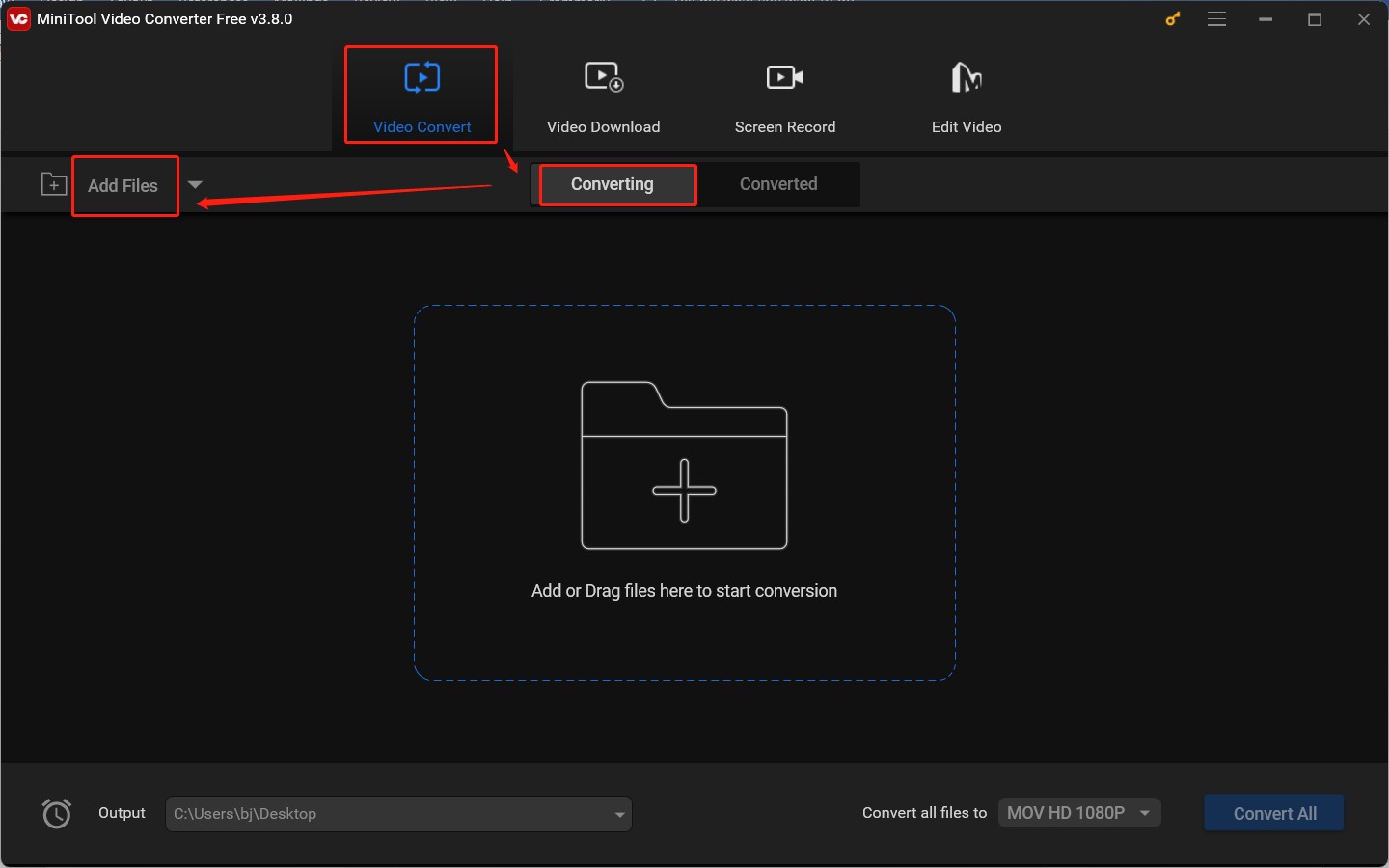
Step 3. Hit the diagonal arrow in the Target dotted box to enable the output format window, switch to the Video tab, and choose MP4 from the left sidebar. Then click on + Create Custom, set the video resolution as 1920×1080, encoder as H264, frame rate as 30, and adjust other parameters. Click Create to save the changes and then choose the newly created MP4 format for Plex.
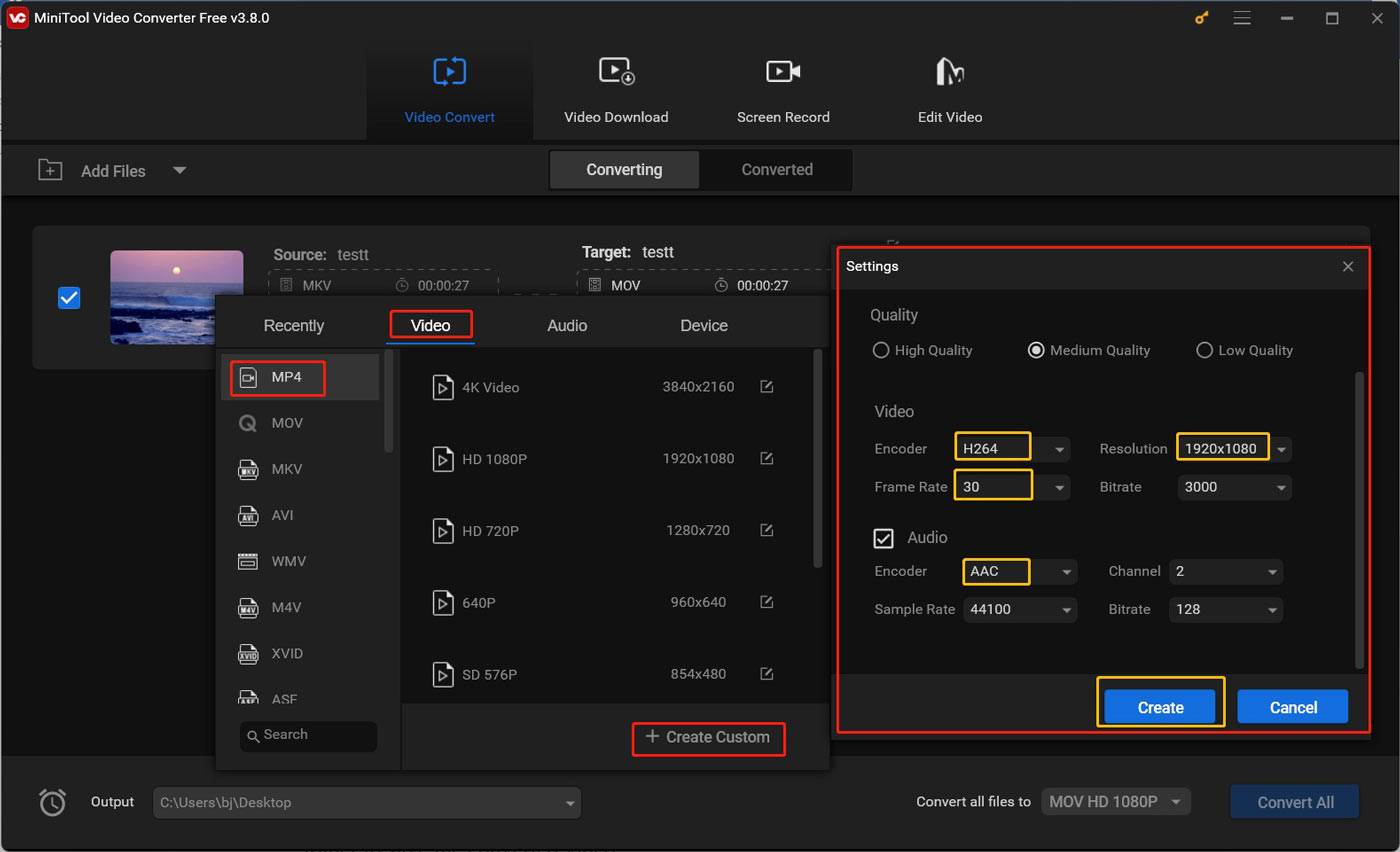
Step 4. Click the pen icon behind Target or open the Output menu at the lower left to choose a folder to save the converted video.
Step 5. Click the Convert button to activate the conversion process. Once done, go to the Converted subtab and hit Show in folder to locate the converted video.
Conclusion
Can Plex play MKV? Though MKV is one of the container formats supported by Plex, you may fail to play MKV files owing to various reasons. In the above content, we have discussed the possible causes and 2 feasible solutions to play MKV on Plex without any hassle.


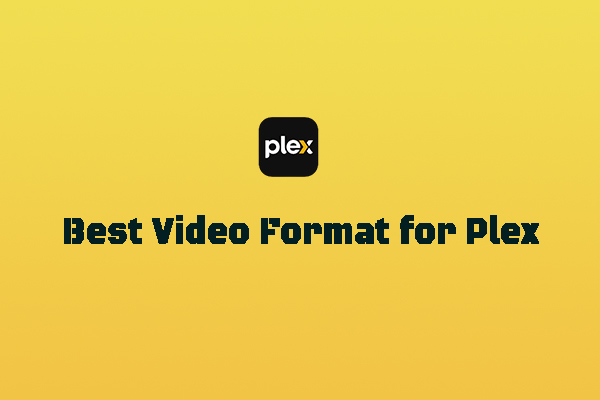

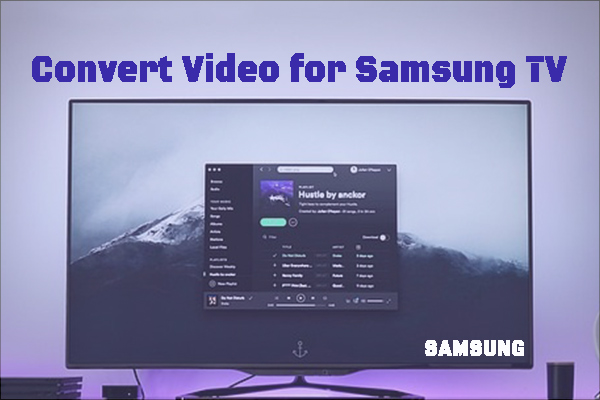
User Comments :