Adobe Media Encoder is a powerful tool used by video editors and content creators to convert, compress, and export media files. However, it can be frustrating when Adobe Media Encoder refuses to start or open, causing delays in your creative workflow.
Common Issues and Solutions
1. Adobe Media Encoder Won’t Open Mac
If Adobe Media Encoder won’t open on a Mac, follow these steps:
- Check System Requirements: Ensure that your Mac meets the minimum system requirements for Adobe Media Encoder.
- Update Adobe Media Encoder: Make sure you have the latest version installed. Outdated software can cause compatibility issues.
- Restart Your Mac: Sometimes a simple restart can resolve the issue.
2. Adobe Media Encoder Won’t Open MSVCP Missing Error
The “MSVCP missing” error can be troublesome. To fix it:
- Install Visual C++ Redistributable: This error is often related to missing Microsoft Visual C++ Redistributable packages. Download and install the required packages.
- Reinstall Adobe Media Encoder: If the error persists, consider uninstalling and then reinstalling Adobe Media Encoder.
3. Adobe Media Encoder Won’t Open from Premiere Pro
If the Adobe Media Encoder error won’t open from Premiere Pro, try these steps:
- Reinstall or Update Premiere Pro: Sometimes, compatibility issues arise due to mismatched versions. Reinstall or update Premiere Pro to ensure compatibility.
- Check Preferences: Go to Premiere Pro’s preferences and make sure the path to Adobe Media Encoder is correctly set.
4. Adobe Media Encoder Won’t Open AVI, FLV, MOV or MP4 Files
If Adobe Media Encoder refuses to open specific file formats:
- Check File Integrity: The issue may be with the media files themselves. Ensure they are not corrupted or damaged.
- Update Codecs: Outdated or missing codecs can cause issues with certain file formats. Update or install the necessary codecs on your system.
5. When Exporting Media from Adobe, Encoder Won’t Launch
If Adobe Media Encoder doesn’t launch after exporting media:
- Check Queue Panel: Ensure the Queue panel is active and has the correct settings for your export job. Sometimes, it may be minimized or set to the wrong settings.
- Restart Adobe Media Encoder: Quit Adobe Media Encoder and restart it to refresh the application.
6. Adobe Media Encoder Won’t Launch 5027::12
Adobe Media Encoder error code 5027::12 can be cryptic, but you can try these methods:
- Clear Cache: Go to Preferences in Adobe Media Encoder and clear cache data. This can resolve many startup issues.
- Check Permissions: Ensure you have the necessary permissions to run Adobe Media Encoder.
- Reinstall or Repair Adobe Media Encoder: If all else fails, consider a clean reinstallation or a repair of Adobe Media Encoder.
7. Adobe Media Encoder Won’t Start on Windows
For Windows users facing Adobe Media Encoder startup issues:
- Run as Administrator: Right-click the Adobe Media Encoder shortcut and choose “Run as Administrator” to address any permission-related problems.
- Check for Conflicting Software: Some third-party applications may conflict with Adobe Media Encoder. Disable or uninstall any recently installed software to identify the conflict.
- Update Graphics Drivers: Outdated graphics drivers can cause startup issues. Update your graphics drivers to the latest version compatible with Adobe Media Encoder.
Use Adobe Media Encoder Alternatives
If unfortunately, none of the above ways manage to solve your problem and you still cannot start your Adobe Media Encoder application, you can turn around and rely on one of Adobe Media Encoder’s alternatives to complete your work such as MiniTool Video Converter, a professional and reliable media file format converting program based on Windows.
MiniTool Video ConverterClick to Download100%Clean & Safe
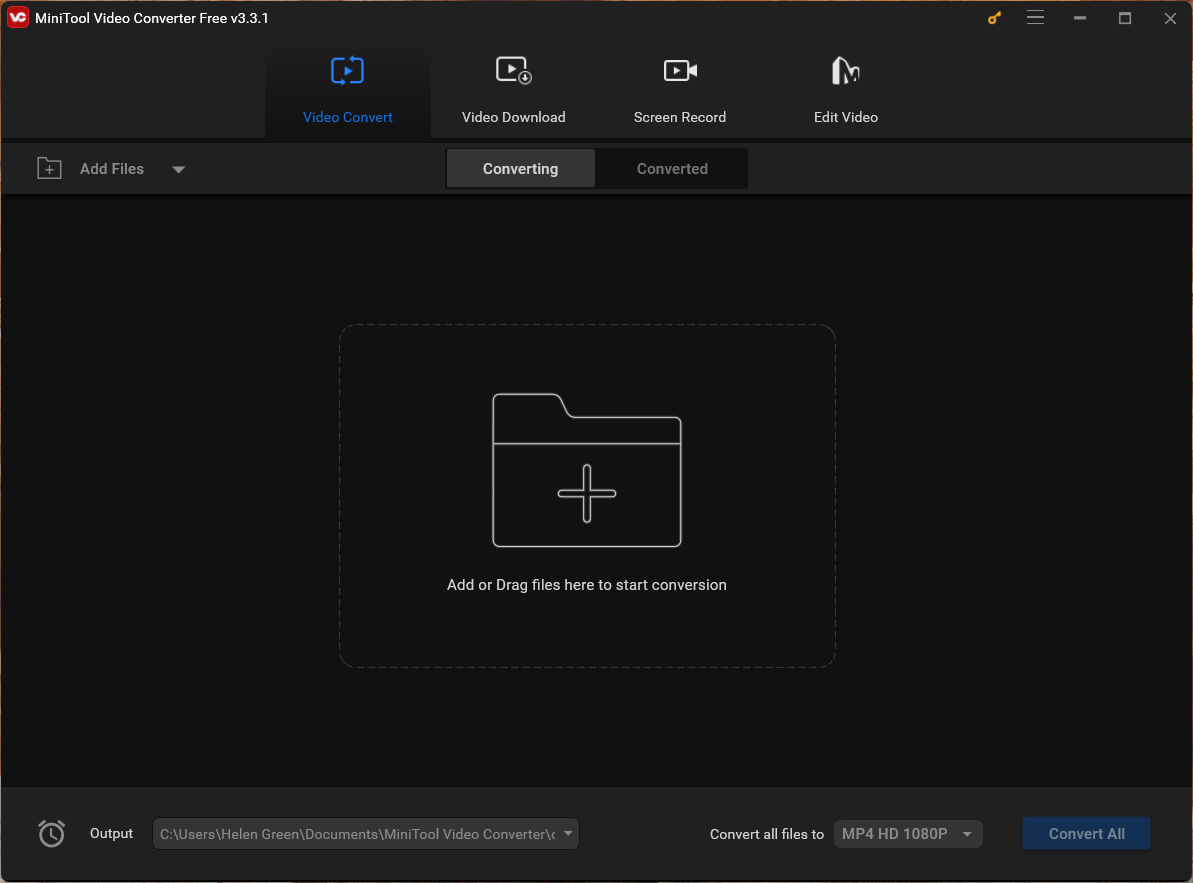
Conclusion
When Adobe Media Encoder won’t start or open, it can be frustrating, but there are usually solutions to the problem. By following the steps outlined above, you can resolve many common issues and get Adobe Media Encoder back up and running, ensuring that your video production workflow remains uninterrupted. Remember to keep your software updated, check for compatibility, and verify file integrity to prevent future startup problems.
Related Articles
- “Adobe Media Encoder FLV Source Compression Type Not Supported” Issue Fix
- Troubleshooting Adobe Media Encoder Freezing Issues: Tips and Solutions
- Troubleshooting Adobe Media Encoder: Dealing with No Audio Export Issues
- [9 Ways] Fix Adobe Media Encoder Not Connecting to Project
- [Solved] How to Fix After Effects Not Sending to Media Encoder?


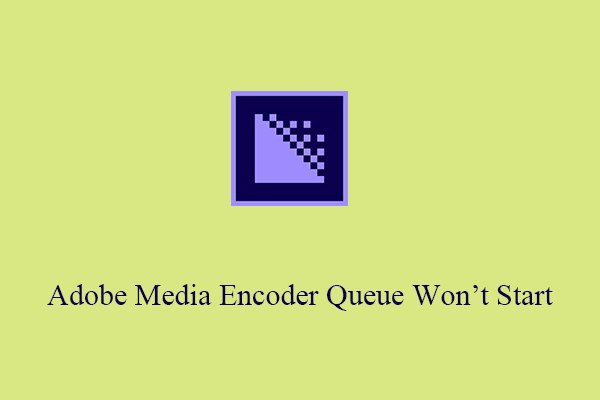
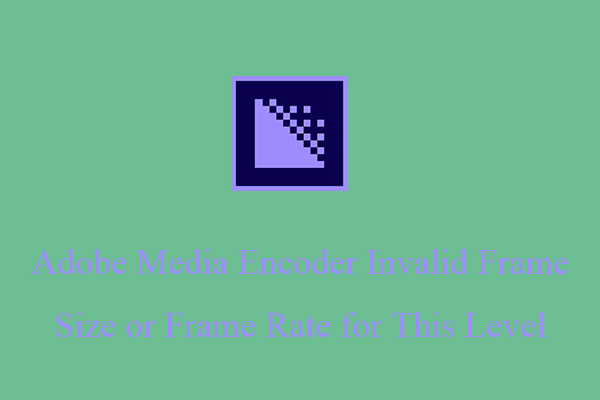
User Comments :