Adobe Media Encoder is a versatile and essential tool for video professionals, allowing them to transcode, export, and process media files efficiently. However, users sometimes encounter issues related to the queue in Adobe Media Encoder, including problems like “Adobe Media Encoder Won’t Start Queue”, “Adobe Media Encoder 5 Queue Won’t Open Windows 10”, and “Add to Adobe Media Encoder Queue Not Working”. How to fix those issues?
Adobe Media Encoder Queue Won’t Start
To solve this problem, you can try the following methods.
#1 Review Queue Items
The most common reason for the queue not starting is that there might be an issue with one or more media files in the queue. Review your queue items and ensure that all media files are properly imported, not corrupted, and compatible with Adobe Media Encoder.
#2 Check Queue Panel
Make sure the Queue panel is visible in the application. You can enable it by going to Window > Queue if it’s not already displayed. Sometimes, the Queue panel may be closed, causing the queue not to start.
#3 Restart Adobe Media Encoder
If you still encounter issues, try restarting Adobe Media Encoder. Sometimes, a simple application restart can resolve minor glitches.
#4 Update Software
Ensure you are using the latest version of Adobe Media Encoder. Sometimes, updating the software can resolve queue-related issues as newer versions often contain bug fixes and enhancements.
#5 Reset Preferences
If the problem persists, you can try resetting Adobe Media Encoder preferences. Close the application and then hold down the Shift and Alt (Option on Mac) keys while reopening it. You will be prompted to confirm the reset.
Adobe Media Encoder 5 Queue Won’t Open on Windows 10
If you can’t launch the queue in Adobe Media Encoder 5 on your Windows 10 computer, you can follow these solutions.
1. Compatibility Mode
If you’re running Adobe Media Encoder 5 on Windows 10 and experiencing queue opening issues, try running the application in compatibility mode for an earlier version of Windows. Right-click the application shortcut, select Properties, go to the Compatibility tab, and enable compatibility mode for a previous Windows version.
2. Check Windows Updates
Ensure your Windows 10 is up to date. Outdated system components can sometimes cause compatibility issues with certain software.
Add to Media Encoder Queue Not Working
Finally, if you failed to add media files to the queue in Adobe Media Encoder, you can do the below fixes.
File Compatibility
Make sure the media file you’re trying to add to the queue is supported by Adobe Media Encoder. Check the file format, codec, and other specifications to ensure they meet the software’s requirements.
Reinstall Adobe Media Encoder
If the Add to Queue feature consistently fails to work, consider reinstalling Adobe Media Encoder. Uninstall the software, download the latest version from Adobe’s official website, and install it again.
Preferences Reset
As with queue issues, resetting preferences by holding the Shift and Alt (Option on Mac) keys while reopening Adobe Media Encoder can help resolve the “Add to Queue” problems.
Final Solution for Adobe Media Encoder Queue Issues
If unfortunately, none of the above fixes manage to handle your problem, you can think out of the box and make use of one of the alternatives of Adobe Media Encoder like MiniTool Video Converter, a professional and reliable video and audio converting tool free to use and without length limit.
MiniTool Video ConverterClick to Download100%Clean & Safe
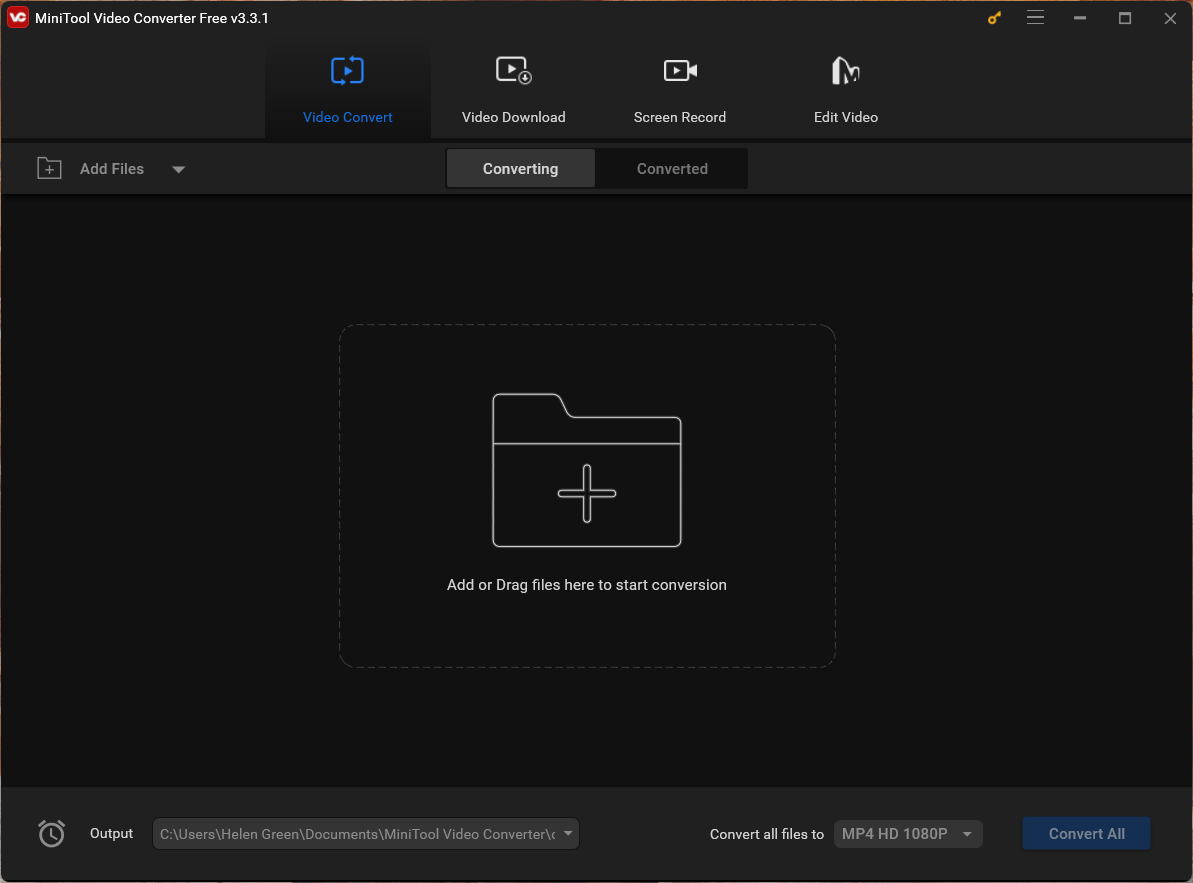
Conclusion
Adobe Media Encoder is a powerful tool for video professionals, but like any software, it can encounter occasional hiccups. Issues such as “Adobe Media Encoder Queue Won’t Start” and “Add to Adobe Media Encoder Queue Not Working” can be resolved by following the troubleshooting steps mentioned in this article.
Remember to keep your software up to date, check the compatibility of your media files, and consider resetting preferences or using compatibility mode for older Windows versions if you’re on Windows 10, 8, 7, or even older systems. By addressing these common issues, you can ensure a smoother experience with Adobe Media Encoder and maintain a productive video editing workflow.
Also Read
- Troubleshooting Adobe Media Encoder: Dealing with No Audio Export Issues
- “Adobe Media Encoder FLV Source Compression Type Not Supported” Issue Fix
- [Solved] How to Fix “Adobe Media Encoder Is Not Installed”?
- [7+1 Ways] How to Fix Adobe Media Encoder Error Code 3?
- 5 Ways to Fix Adobe Media Encoder Crashes When Rendering


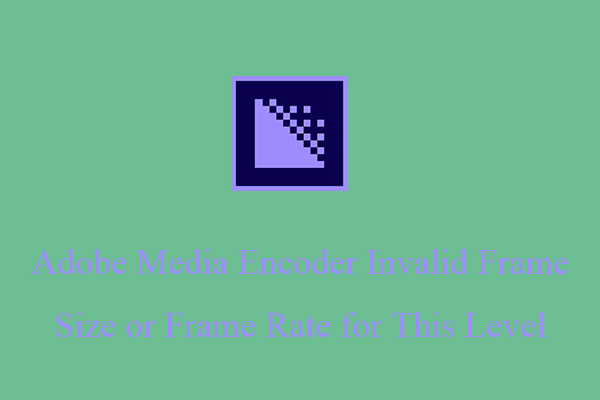
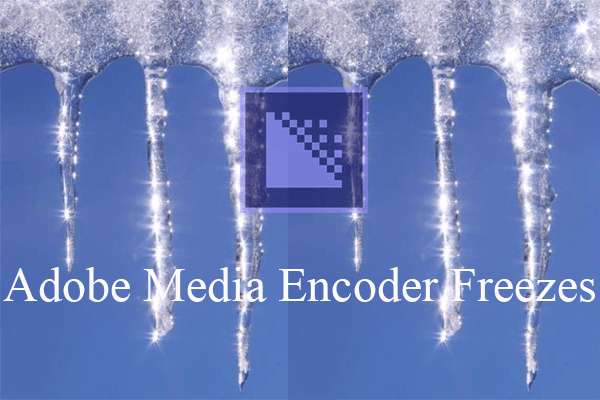
User Comments :