What Is a 3GA File
3GA files are mobile phone audio files saved in 3GPP format. Although 3GA files are very similar to 3GP files, the difference is that 3GA files contain only audio data. The .3ga file format uses audio codecs such as AMR-WB+, AMR-WB, AMR-NB, HE-AAC v2, HE-AAC v1, and AAC-LC. 3GA files can be opened with VLC Media Player, Apple QuickTime Player, etc.
How to Convert 3GA to MP3 on Windows and Mac
How do you convert 3GA to a more standard audio file format like MP3? Here are 2 desktop 3GA to MP3 converters for you to use.
#VLC Media Player
VLC can not only play 3GA files but also convert them to MP3. This application is free to use and compatible with Windows, macOS, and Linux. Follow the steps below to convert 3GA to MP3 in VLC.
Step 1. Download VLC Media Player from the official website then install in on your computer.
Step 2. Launch this app, click Media and then select Convert/Save… from the dropdown menu.
Step 3. Tap the +Add button to browse for your 3GA file from your computer, then click Convert/Save.
Step 4. Select Audio – MP3 from the Profile list, and click Browse to choose an output folder and rename this file. Click Start to start the conversion task.
#Switch Audio File Converter Software
Switch Audio File Converter Software is one of the best audio converters, allowing you to convert and compress a wide range of audio file types in seconds. If you need a 3GA to MP3 converter, it’s also a good option. Here’s how it works.
Step 1. Install Switch Audio File Converter Software on your PC and then open it.
Step 2. Click the green Add File(s) button to import your 3GA file.
Step 3. Expand the Output Format menu and choose .mp3 from the list.
Step 4. Choose the folder to save the converted audio file and then click Convert.
How to Convert 3GA to MP3 Online
If you want to convert 3GA to MP3 without installing any software on your computer, just use an online 3GA audio converter.
#FreeConvert
FreeConvert is an online file converter for videos, audio, images, PDFs, documents, and more. As for the audio conversion feature, it supports common and other audio formats, allowing you to convert any audio file type to MP3 or other popular formats such as WAV.
You can use FreeConvert for free with no registration required, but the maximum file upload size is limited to 1GB.
Step 1. Visit the FreeConvert website and click Choose Files to import your 3GA file.
Step 2. Click the Output menu and select MP3 in the Audio tab. If necessary, you can click the Advanced settings button to apply the fade-in and fade-out effects or trim it.
Step 3. Click Convert to enable the 3GA to MP3 conversion.
#Zamzar
Zamzar is also an online file converter that supports converting various files. It can be used for free with no registration required, but the maximum file upload size is limited to 50MB.
Step 1. Navigate to the Zamzar website and click Choose Files to open your 3GA audio.
Step 2. Expand the Convert To dropdown arrow and select mp3.
Step 3. Click the Convert Now button to start.
Best Free MP3 Converter for Windows
If you want a free MP3 converter to convert between various audio file types, MiniTool Video Converter is a great option. It’s free to use and has no file size limit. Also, it allows you to convert the audio bitrate and sample rate and supports converting up to 5 files at the same time.
MiniTool Video ConverterClick to Download100%Clean & Safe
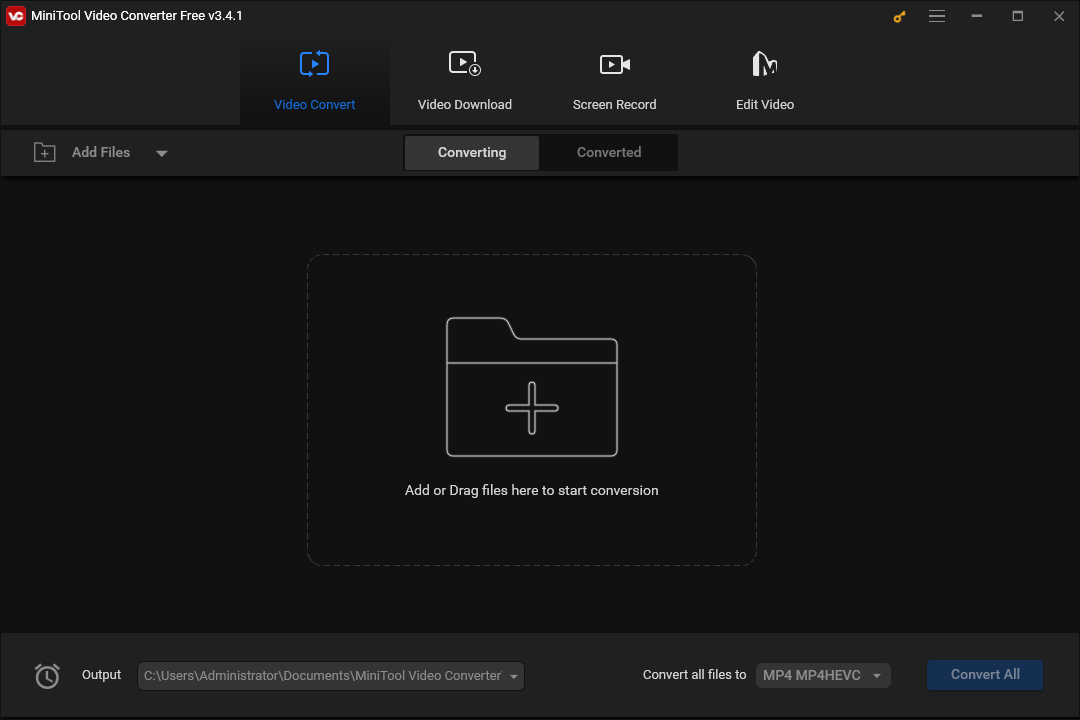
Additionally, MiniTool Video Converter is capable of extracting audio from video, changing video formats, and recording your PC screen for free and without watermarks.
Conclusion
This post offers you 4 3GA to MP3 converters. You can also use these tools to convert 3GA to other popular audio formats like WAV.


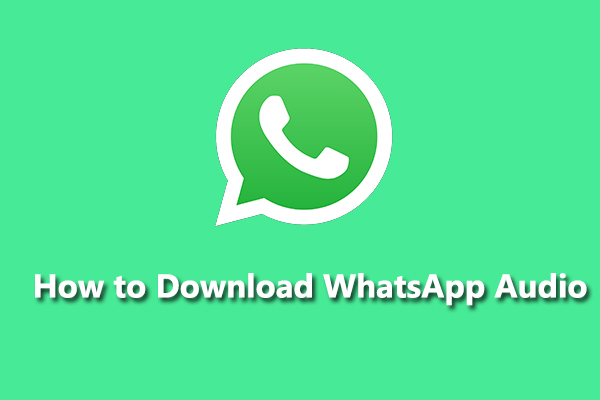
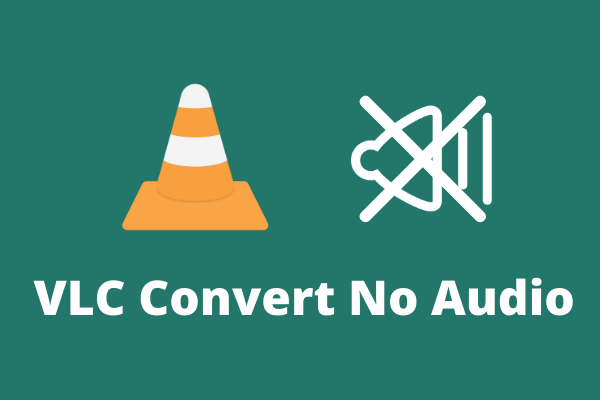
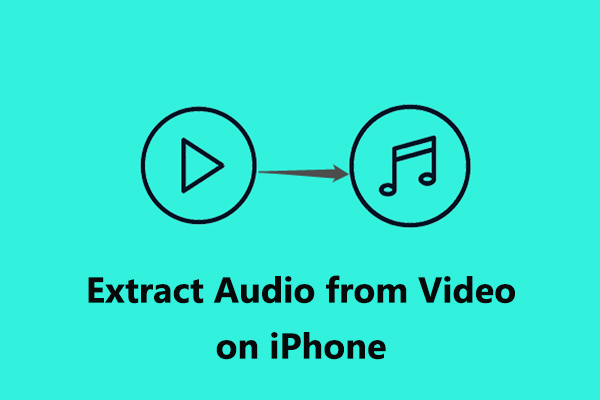
User Comments :