Have you ever been unable to play WebM files on some media players due to compatibility issues? If so, how to solve this problem? Considering WebM files are not widely supported by all devices, some people may wish to convert their WebM files to WMV format. How to convert WebM to WMV? How to convert WMV to WebM? This free file converter post from MiniTool offers a universal guide.
What Is WebM
WebM, also called Web Media File, is an open-source and royalty-free audiovisual file format used in HTML videos. It is mostly used for online video streaming and sharing. This format has a superior quality and lower bitrate, which makes it perfect for internet videos.
Besides, WebM uses Vorbis and Opus audio codecs and VP8 or VP9 video codecs. Most modern media players and browsers support WebM. However, WebM has limited browser support and is incompatible with the majority of portable electronic devices. Furthermore, WebM video files cannot be played offline.
What Is WMV
WMV, short for Windows Media Video, is a compressed video format developed by Microsoft that allows you to store large amounts of video and audio data in a small amount of storage space. It is compatible with various devices, including Microsoft Zune, Xbox 360, Archos, and more.
In addition, WMV can be used for distributing video streaming via HD DVD and Blu-ray Discs, and it supports three different types of video codecs. Moreover, WMV can be saved in the Matroska container format (file extension .mkv) or AVI container format (file extension .avi).
WebM to WMV Converters
Despite WebM has many benefits, it has limited compatibility. For example, you can’t open WebM files with Internet Explorer unless you have the third-party WebM plug-in installed. In that case, for smoother playback on various systems, it is better to convert WebM to WMV. The following content provides 5 reliable WebM to WMV converters for effortless format conversion. Read on.
Option 1: MiniTool Video Converter
MiniTool Video Converter is the first and highly recommended file converter. It is a professional and feature-rich file converter, completely free, and has no ads, bundles, or watermarks. Plus, MiniTool Video Converter supports various video/audio formats, including but not limited to WebM, MXF, MP4, AVI, MOV, MKV, AAC, WMV, MP3, etc. It also offers multiple formats that are compatible with devices and platforms, such as Facebook, Vimeo, YouTube, Apple, Samsung, and so on.
More than that, MiniTool Video Converter allows you to customize the output parameters according to your requirements, like frame rate, bitrate, quality, encoder, resolution, etc. Furthermore, it enables you to convert up to 5 files at once, which can save a lot of time.
Click the download button below to have a try!
MiniTool Video ConverterClick to Download100%Clean & Safe
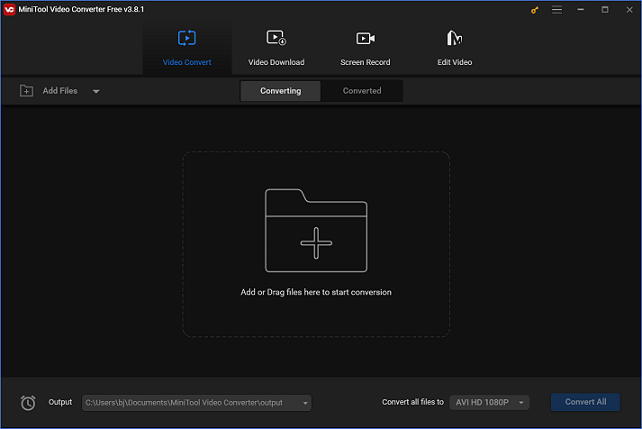
Other features of MiniTool Video Converter:
- It is capable of reducing file size by changing its resolution, frame rate, encoder, etc.
- It can serve as a screen recorder to record any area or activity on the computer screen, such as games, online meetings, movies, TV series, video/audio calls, etc.
- It can record with microphone sound and system audio separately or simultaneously.
- It enables you to adjust settings before recording, including frame rate, quality, hotkeys, etc.
Option 2: HD Video Converter Factory Pro
HD Video Converter Factory Pro is a great multi-device HD video conversion tool that is easy to use, has a large selection of output options, and operates quickly and effectively. It supports a variety of video or audio formats, including MOV, MKV, BIN, MP4, WebM, WMV, WAV, OGG, MP3, and more.
Additionally, this program provides a number of device-compatible formats, including HTC, Sony, Nokia, Apple, Samsung, etc. With HD Video Converter Factory Pro, you can quickly complete the WebM to WMV conversion process.
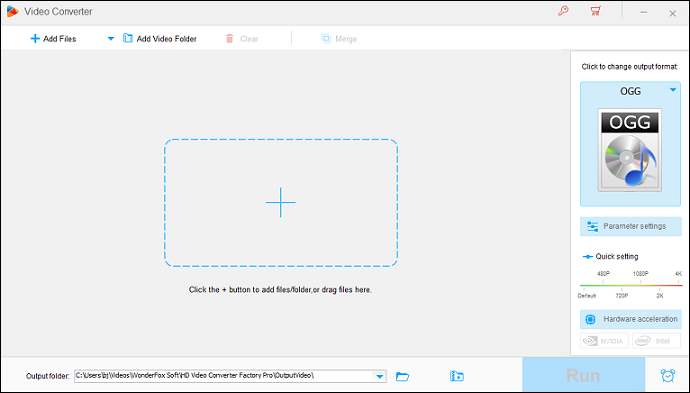
Option 3: Wondershare UniConverter
Wondershare UniConverter is a professional file converter that can effortlessly and quickly convert WebM to WMV. Besides, it supports a wide range of video or audio formats, such as MP4, WebM, MOV, MKV, WMV, ASF, MP3, WAV, AAC, and so on.
Moreover, Wondershare UniConverter works with both Mac and Windows and offers multiple customizable options, such as encoder, resolution, frame rate, and more. Furthermore, you may convert video files—including 4K, 8K, and other HD films—in bulk more quickly with the multi-threaded GPU acceleration technology.
Option 4: CloudConvert
CloudConvert is an easy-to-use and powerful online file converter that can facilitate format conversions effortlessly. It supports multiple file types, such as audio (AAC, AC3, AIFF, M4A, MP3, etc.), video (3GP, RMVB, MOV, MP4, MKV, etc.), document, ebook, image, spreadsheet, and presentation. Also, you can change the output parameters, like video codec, resolution, sample rate, and others. With no extra installation, you can convert WebM to WMV efficiently.
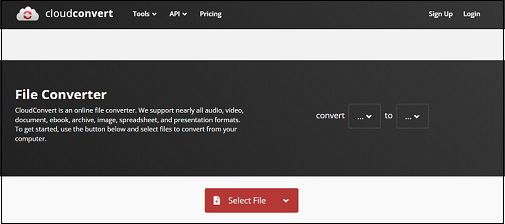
Option 5: Convertio
Convertio is also an online file converter that doesn’t require installation. It has an intuitive interface, so even if you know little about how to operate a computer, you can handle the conversion tasks effortlessly. Besides, more than 300 formats, including OGV, MP4, AVI, MOV, WebM, WMV, MP3, WAV, OGG, etc. are supported by this browser-based conversion application, which also provides adjustable parameters like quality, codec, aspect ratio, and more.
More than that, since Convertio is an online converter, each conversion takes place on the cloud so it doesn’t take up any space on your computer. Above all, Convertio makes sure your files are completely safe, allowing only you to access them.
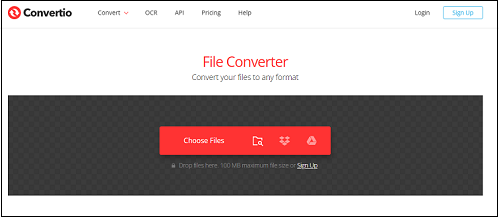
How to Convert WebM to WMV
In this section, I’d like to take MiniTool Video Converter as an example to walk you through the whole conversion process. Follow the specific guide below to convert WebM to WMV.
Step 1: Download and install MiniTool Video Converter on the PC for free.
Click the download button below to download and install this application on your computer for free.
MiniTool Video ConverterClick to Download100%Clean & Safe
Step 2: Import the target WebM file to MiniTool Video Converter.
Launch MiniTool Video Converter to enter its main interface. Then, click the Add Files option to import the WebM file. Alternatively, you can drag and drop the file directly to the Add or Drag files here to start conversion area.
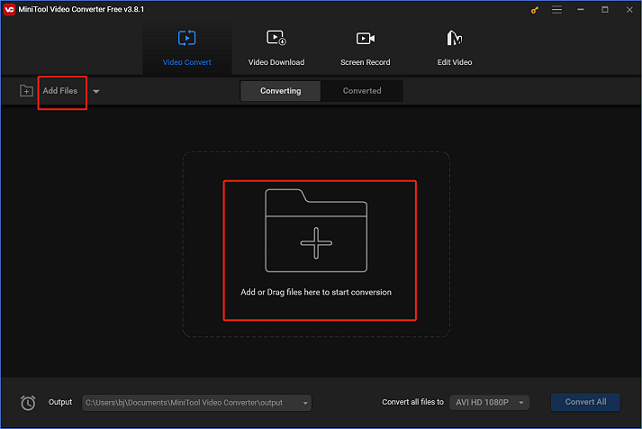
Step 3: Rename the output file and select an output destination.
Click on the edit icon next to Target to rename the output video and select an output folder. Next, click the OK button to save the changes.
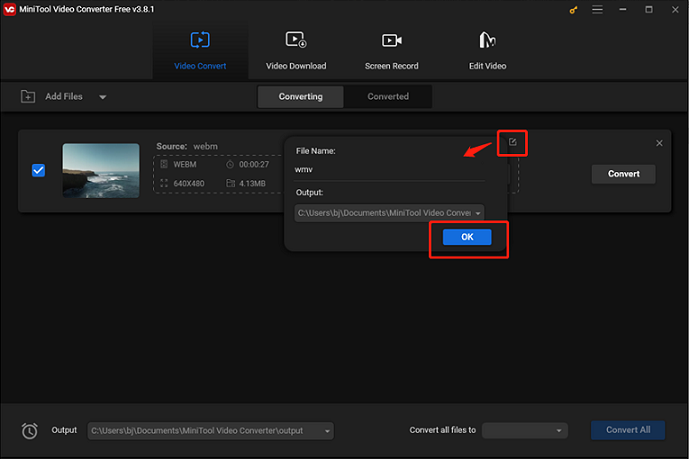
Step 4: Choose WMV as the output format.
Click diagonal arrow icon in the Target section to open the output format library, choose the Video tab, click WMV, and then select an output preset (for example: HD 1080P). Next, click the edit icon on the right side of the output format library to open the Settings window.
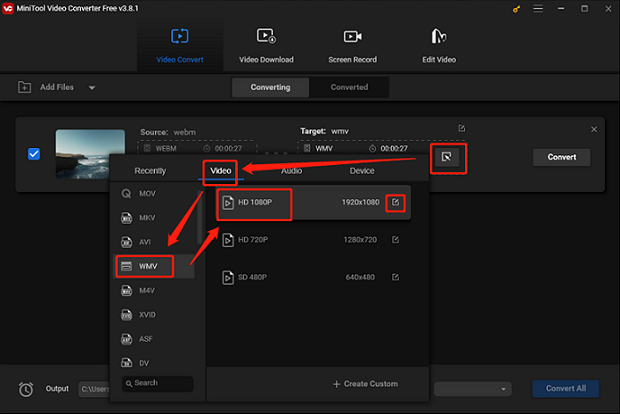
In the Settings window, you can change the parameters like bitrate, quality, frame rate, resolution, sample rate, etc. Finally, click on Create to confirm the changes.
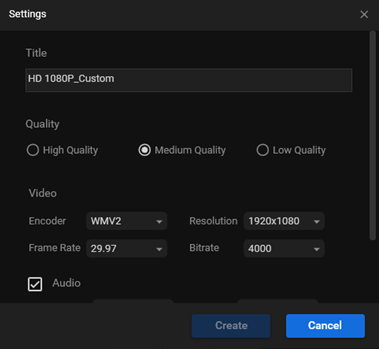
Step 5: Start converting WebM to WMV.
Click the Convert button to start conversion.
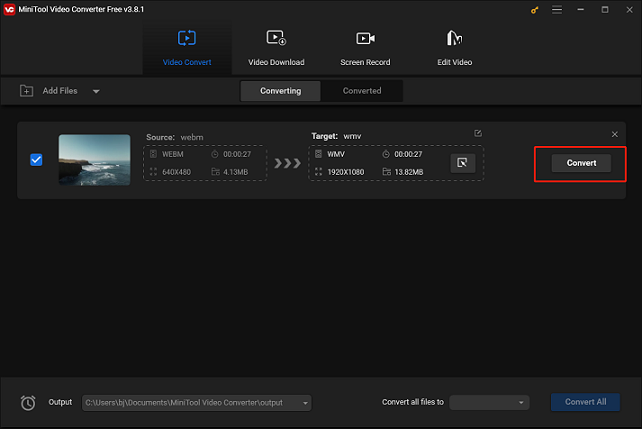
Once the conversion is done, you can check the converted file in the Converted section. Then, click the Show in folder button to locate the file in your local folder.
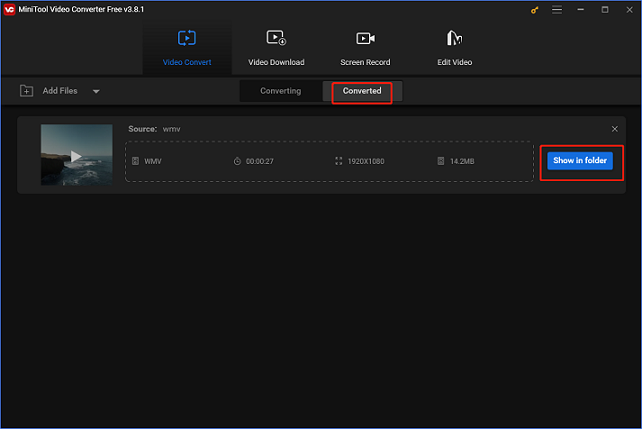
With MiniTool Video Converter, you can convert WebM to WMV quickly and effectively!
Want to know how to convert WebM to WMV and vice versa? Read this post!Click to Tweet
WMV to WebM Converters
How can you convert WMV to WebM efficiently and effortlessly? The following content recommends 4 expert WMV to WebM converters and gives a specific conversion guide.
Option 1: MiniTool MovieMaker
MiniTool MovieMaker is a robust file converter that can convert WMV to WebM at a fast speed. It supports various video/audio formats, like MP4, MOV, MKV, WebM, WMV, and more. Also, this application offers customizable output parameters, such as frame rate, resolution, quality, etc.
How to convert WMV to WebM with MiniTool MovieMaker:
1: Click the download button to download and install MiniTool MovieMaker for free.
MiniTool MovieMakerClick to Download100%Clean & Safe
2: Launch this program on your PC to enter its main interface.
3: Click the Import Media Files option to add the target WMV file.
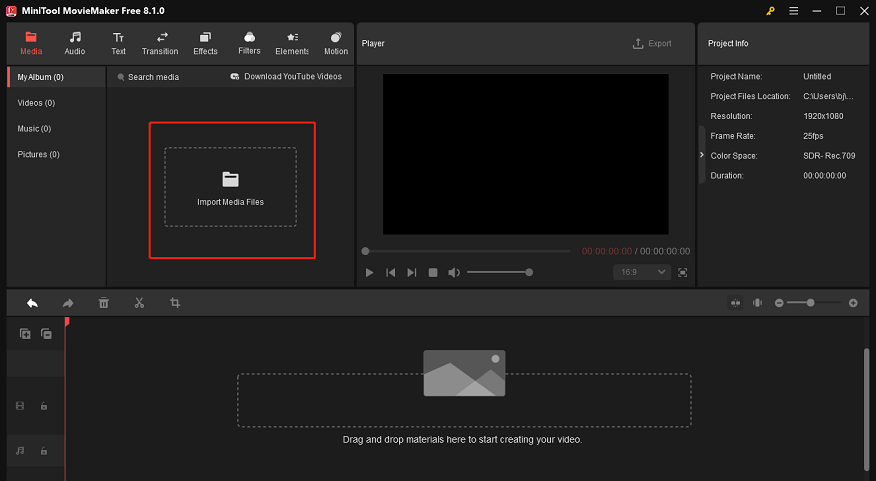
4: Next, drag and drop the imported video to the timeline.
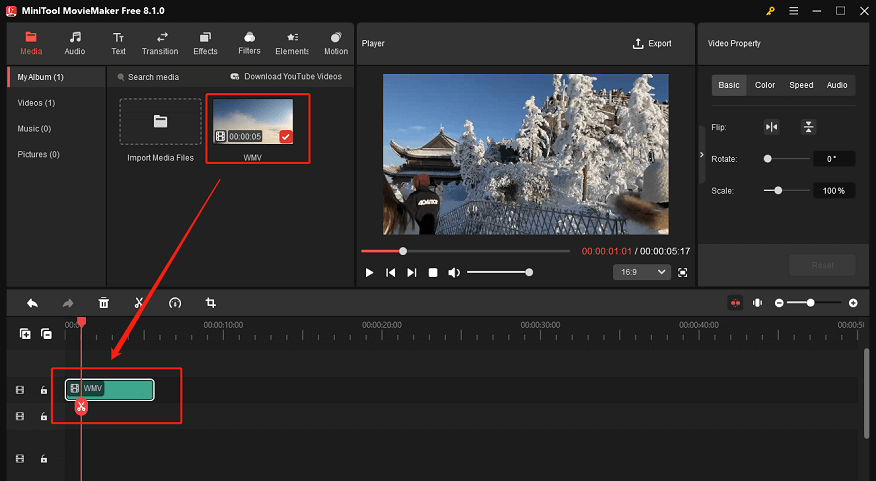
5: Click the Export option on the right top to open the Export window. Then click the down-arrow button next to Format to expand the drop-down menu and choose WEBM. After that, click the red Export button to start the conversion.
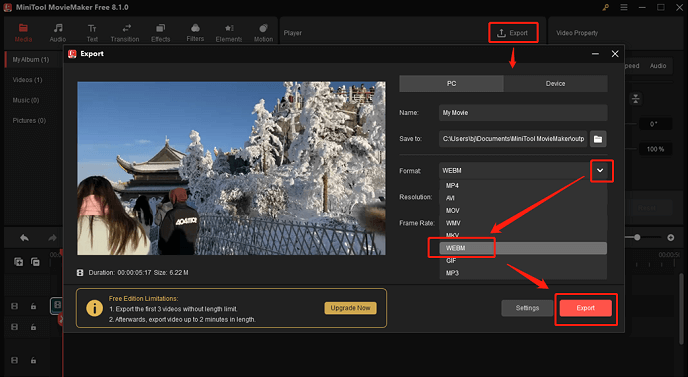
Option 2: MiniTool Video Converter
MiniTool Video Converter can also serve as a WMV to WebM converter completing the conversion task with no effort. Plus, this free application enables you to download videos, music, playlists, Shorts, and subtitles from YouTube.
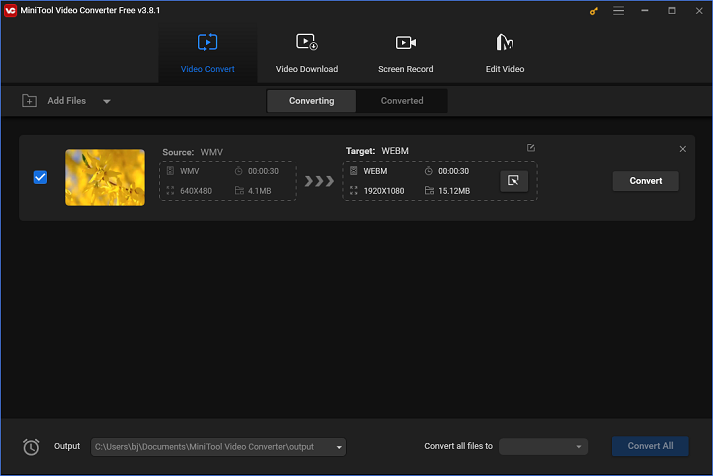
Option 3: Joyoshare VidiKit
Joyoshare VidiKit is a great option for converting WMV to WebM. In addition to supporting a large number of file formats, such as OGV, MP4, WMV, WebM, AVI, 3GP, M4A, MP3, AAC, etc., it also enables you to convert videos to web-supported formats, such as TikTok, Amazon, Vimeo, Instagram, YouTube, and others. Also, Joyoshare VidiKit can compress files with minimum quality loss.
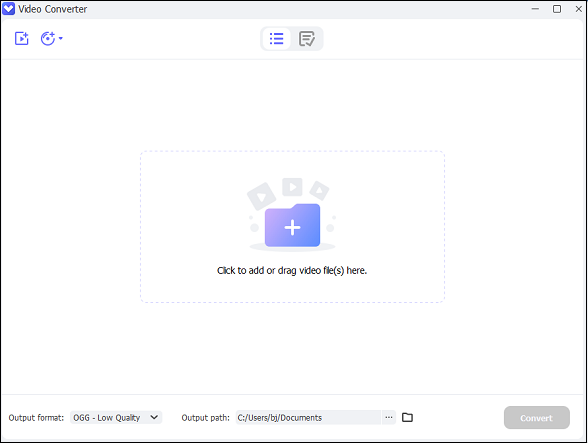
Option 4: FreeConvert
FreeConvert is an online file converter that is capable of converting WMV to WebM with no hassle. You can use it on almost any device, like Windows, Mac, Android, etc. Over 1500 file conversions are supported by this free converting tool, such as WMV to WebM, 3GP to AVI, QT to MP4, MP3 to AAC, AMR to FLAC, and more. In addition, FreeConvert empowers you to adjust the output parameters, like frame rate, video codec, audio codec, etc.
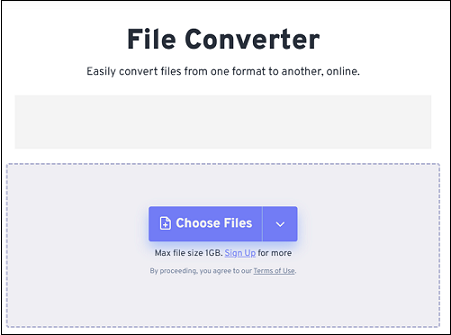
Bonus: Best Video Editor – MiniTool MovieMaker
Have you got a collection of videos and want to make them more attractive? If so, MiniTool MovieMaker can be really helpful! It’s not just a file converter but can also function as a video editing tool with multiple features. This free video converter is perfect for editing videos by trimming, cropping, splitting, reversing, etc. It also offers kinds of filters, transitions, effects, elements, and motions, which can all be used for free.
Moreover, MiniTool MovieMaker makes it possible to customize output parameters, such as resolution, frame rate, quality, etc. A variety of input formats are also supported, including MP4, MOV, 3GP, RMVB, MKV, MP4, MP3, M4A, APE, and others. It can also merge multiple audio or video files into one and compress files with minimal quality loss.
Apart from the functions mentioned above, MiniTool MovieMaker can also be used as a media player, playing files in different formats. It will offer a satisfying user experience without any watermarks, bundling, or advertisements!
Just click the download button below and have a try!
MiniTool MovieMakerClick to Download100%Clean & Safe
Conclusion
How to convert WebM to WMV easily? This post offers 5 robust WebM to WMV converters and shows you how to finish the conversion task step by step. Besides, if you’re looking for methods to convert WMV to WebM, this post meets your needs with 4 expert WMV to WebM converters. You can follow the detailed guide to convert WMV to WebM without any effort.
In addition to that, MiniTool MovieMaker is highly recommended for video editing. If you happen to be looking for a video editing tool, don’t hesitate to give it a try! Hope this article can do you a big favor. You can get in touch with us via [email protected] if you have any questions while using MiniTool Video Converter or MiniTool MovieMaker. Also, you can share your questions with me on Twitter. I will give you a hand as quickly as I can.


![Convert WebM to MPG for Free and Easily [Specific Guide]](https://images.minitool.com/videoconvert.minitool.com/images/uploads/2024/09/webm-to-mpg-thumbnail.png)
![Effective Methods to Convert SWF to WebM and Vice Versa [Windows]](https://images.minitool.com/videoconvert.minitool.com/images/uploads/2024/11/swf-to-webm-thumbnail.png)
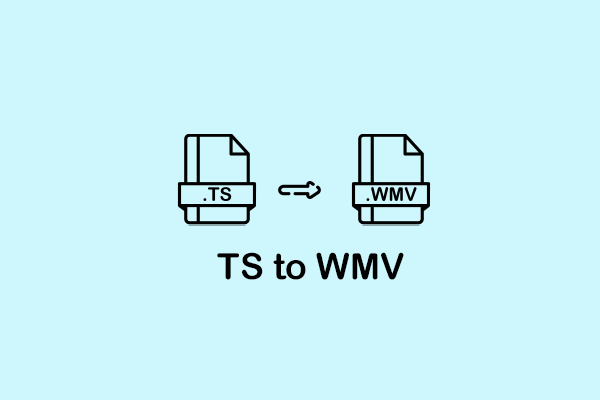
User Comments :