Firstly, let’s walk through the introduction to these two formats.
What Is AAC?
AAC, short for Advanced Audio Coding, is a common audio format for Apple devices. At comparable bitrates, AAC often offers higher sound quality than MP3. Besides, it can be used in many devices or software, including PlayStation Vita, digital players like Sony Walkman, Android, iPhone, iPod, iPad, Spotify web player, and more.
What Is WMV?
WMV, also known as Windows Media Video, is a video format developed by Microsoft aimed at storing videos on Windows. In addition, WMV is supported by many devices, including Xbox 360, Archos, Microsoft Zune, etc. A WMV file encapsulates the encoded multimedia content using the Advanced Systems technology container technology. Furthermore, WMV can be stored in the AVI container format (file extension .avi) or Matroska container format (file extension .mkv).
AAC to WMV Converters
The following contents cover three reliable AAC to WMV converters and conversion steps. Keep reading for more information.
#Option 1: MiniTool Video Converter
MiniTool Video Converter, one of the best format conversion tools, is capable of converting video or audio files to almost any other format. This professional video converter supports various format conversions, like M4B to MP4, MP3 to MP4, WebM to MPG, MKV to MOV, MXF to MPG, etc. Plus, it supports various formats that are compatible with devices, such as Apple, Android, Samsung, etc. Moreover, MiniTool Video Converter allows you to customize parameters, including resolution, frame rate, bitrate, encoder, quality, and more. Batch conversion is also available and saves a lot of conversion time. All in all, MiniTool Video Converter is a remarkable AAC to WMV converter that you can’t miss.
Just click the download button below and have a try!
MiniTool Video ConverterClick to Download100%Clean & Safe
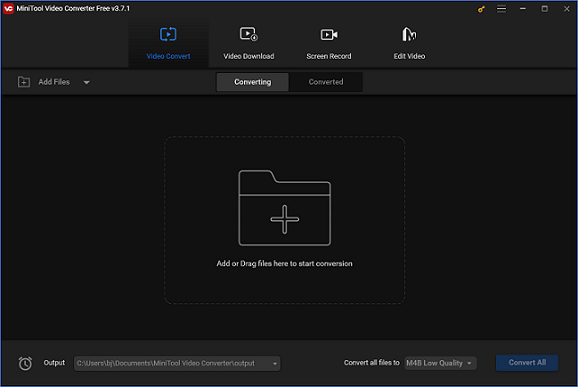
#Option 2: Movavi Video Converter
Movavi Video Converter is a professional video converter that is compatible with both Windows and Mac. It is easy to use and supports various popular formats including WMV, AAC, MP4, VOB, MP3, etc. Besides, this converter can complete conversion tasks at a fast speed and compress video files with minimum quality loss. Adjusting parameters is also allowed.
#Option 3: FreeConvert
FreeConvert is an online converter that is also capable of converting AAC to WMV with no effort. Without installation, finishing the conversion task will be more convenient. Also, FreeConvert supports many media formats that you can convert between two different formats easily and quickly.
How to Convert AAC to WMV
How to convert AAC to WMV? The content below offers specific AAC to WMV conversion steps.
Please follow the details below:
Step 1: Click the download button below to download and install MiniTool Video Converter on your PC for free.
MiniTool Video ConverterClick to Download100%Clean & Safe
Step 2: Launch this software to enter its main interface. Click the Add Files button to import the target AAC file. Or you can directly drag and drop the file to the + area.
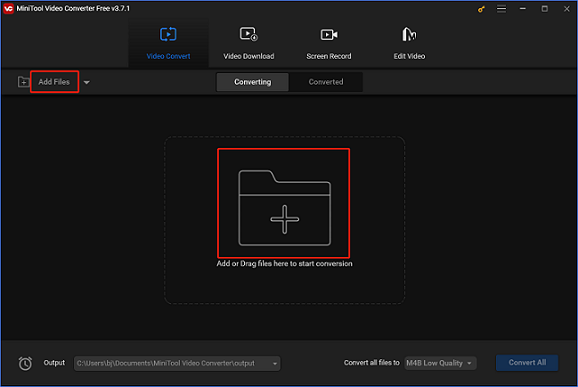
Step 3: Click the edit icon next to Target to rename the file and choose an output destination. Then, click the diagonal-arrow button under Target to open the format library. Choose the Video tab, click WMV, and then choose a preset (taking HD 1080P for example). You can click the edit icon on the right of the format library to customize some parameters.
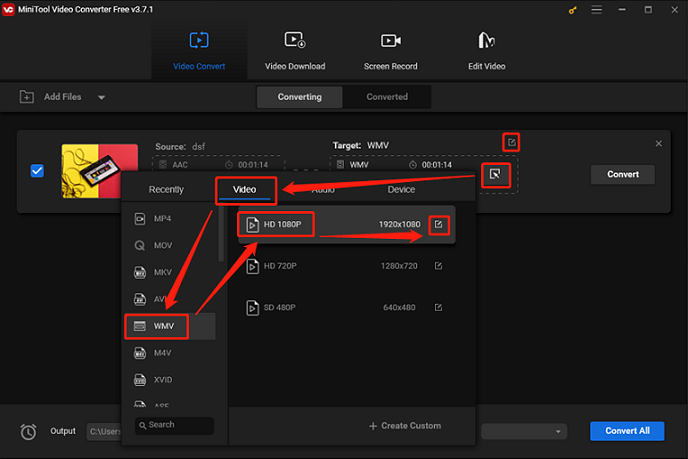
Step 4: When everything is ready, click the Convert button to start conversion.
Step 5: Check your converted video in the Converted section. Click Show in folder to check the file in your local folder.
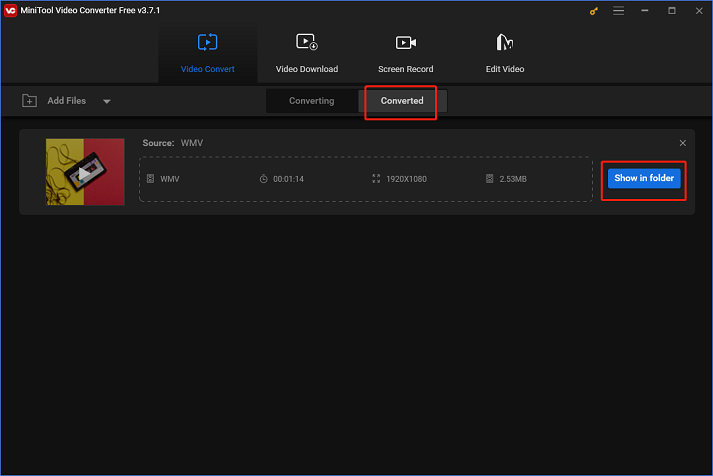
Conclusion
This post provides three robust AAC to WMV converters and a specific guide on how to convert AAC to WMV. Just choose the one you prefer. I hope this article can be helpful for you!


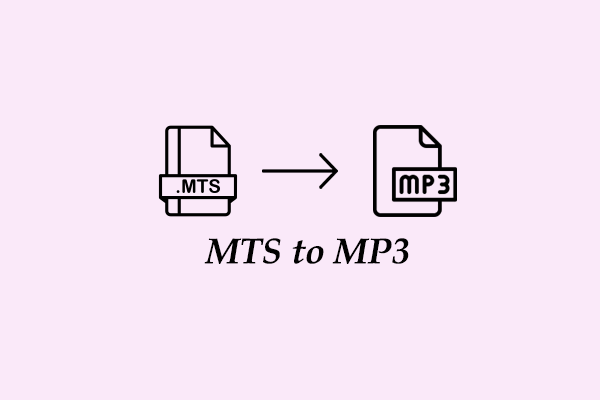
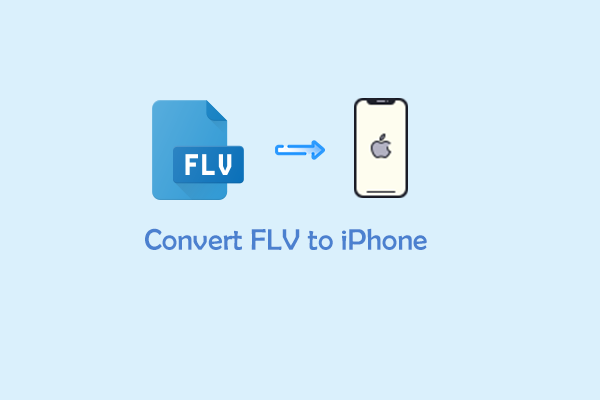
User Comments :