Do you know what VP8 and VP9 are and the differences between them? This post from MiniTool will help you understand VP8 vs VP9 in resolution, quality, and more. You will also learn 5 useful VP8 to VP9 video converters, including the free file converter MiniTool Video Converter.
What Are VP8 and VP9?
Before learning about the comparison between VP8 and VP9, it is helpful to understand what VP8 and VP9 are.
What Is the VP8 Format?
VP8 is a traditional block-based transform coding format. It is an open-source and royalty-free video compression format launched by On2 Technologies, Inc. in 2008. At the beginning, VP8 was initially launched as a successor to its previous VP7.
Google acquired On2 Technologies in May 2010 and provided a permanent and irrevocable commitment for VP8. In addition, Google has used the Creative Commons Attribution 3.0 License Agreement to launch a standard.
VP8 does well in lower resolutions and is fit for real-time communication, such as video conferencing and video calls, due to its faster encoding and decoding speed with lower CPU usage.
As the default codec in WebRTC, VP8 has become a popular choice for live communication applications and web browsers. It also provides decent compression capabilities for its time. Moreover, VP8 has broader compatibility, especially with various old devices and web browsers.
What Is the VP9 Format?
VP9 is an advanced block-based transform coding format. Google launched the compression format with open-source and royalty-free features in 2013. As the successor to VP8, it has many technical improvements while maintaining its open-source and royalty-free features. Google has also provided an irrevocable patent commitment for VP9.
VP9 has an enhanced compression efficiency that allows higher video quality at lower bit rates. It can support resolutions up to 8K, which makes it match high-definition and Ultra HD content. VP9 supports HDR (High Dynamic Range) and WCG (Wide Color Gamut), which is important for vibrant color delivery and increasing contrast. It is also ideal for streaming platforms that require high-quality video delivery and bandwidth efficiency.
Accordingly, VP9 offers good video quality by preserving better details to keep images clearer and more detailed at lower bit rates.
VP8 vs VP9: Exploring the Differences
Next, I will show the differences between VP8 and VP9 in compression efficiency, resolution support, frame rate, video quality, encoding speed, block sizes, and hardware support.
#1. Compression Efficiency
VP9 offers huge improvements in compression efficiency over VP8. Compared to VP8, VP9 delivers better video quality at lower bit rates. It reduces bandwidth consumption and storage requirements. VP9’s improved compression efficiency enables more efficient transmission of high-resolution video content, such as 4K and 8K. On average, VP9 achieves approximately 30-50% higher compression ratios than VP8, depending on the content and settings used.
#2. Resolution Support
VP9’s resolution is higher than VP8. VP8 supports resolutions up to 16383 x 16383, while VP9 supports resolutions up to 65536 x 65536. Video resolution is a measure of video quality, indicating how many pixels a video frame contains. It shows how clear and detailed a video will be when viewed on a specific screen.
In other words, every video has a preset resolution. Generally, higher resolutions mean more pixels in the video image, resulting in higher clarity. This means more color blocks are available to fill the image, resulting in better image quality.
#3. Frame Rate
Frame rate, which is expressed in frames per second, refers to the frequency at which successive images are captured or displayed. The higher the frame rate, the smoother the motion. Both VP8 and VP9 formats support a wide range of colors and frame rates. However, VP9’s improved compression technology enables it to handle dynamic scenes and fast motion more efficiently, resulting in smoother video playback and sharper images.
#4. Video Quality
VP9 offers higher video quality than VP8, especially at resolutions like 1080p and 4K. VP9 offers greater compression efficiency, resulting in higher video quality at lower bit rates. It also minimizes blockiness and blurring artifacts, especially at high resolutions. VP8 can also offer a high video quality, particularly at lower bit rates and resolutions. However, VP8 requires higher bit rates than VP9.
#5. Encoding Speed
The VP9 video codec uses the libvpx library for encoding and decoding. Libvpx is a free software video codec library provided by Google and AOMedia (the Alliance for Open Media). VP9 encoding using libvpx is known to be quite slow compared to VP8. While VP9’s encoding and decoding perform better, it is more CPU-intensive and slower than VP8. For decoding, VP9’s performance is only slightly better than VP8, while still delivering excellent compression.
#6. Block Sizes
Both VP8 and VP9 formats use block-based motion compensation and intra-frame prediction. However, VP9 supports larger block sizes than VP8. VP8 uses a fixed block size of 16 × 16 pixels, while VP9 supports block sizes ranging from 4 × 4 to 64 × 64 pixels. This makes VP9 more flexible and adaptable to different video content, resulting in more efficient compression and improved video quality.
#7. Hardware Support
VP9 has more powerful and widespread hardware support than VP8. Many modern devices, such as smartphones, tablets, and smart TVs, are equipped with dedicated VP9 decoding hardware. Thanks to Google’s dedicated collaboration with hardware vendors, most GPUs (Graphics Processing Units) and SOCs (System on Chips) now support VP9 decoding natively. As a result, VP9-encoded videos can now be efficiently played back on a wide range of devices.
VP8 is primarily used on web streaming devices and web browsers like Chrome, Firefox, and Opera. While VP9 becomes increasingly popular with newer devices, VP8 still has its value, especially in terms of compatibility with a wide range of hardware for basic quality streaming.
All in all, after reading the comparison of a variety of aspects, VP9 performs better and more efficiently than VP8. I recommend converting VP8 to VP9.
5 Best Apps to Convert VP8 to VP9
VP9 is still widely used. So, there are many conversion tools available on the market that can convert VP8 to VP9 and have unique features. I have selected some of the most practical converters for you. Now, I will list them one by one.
#1. MiniTool Video Converter
MiniTool Video Converter is a free video converter developed by MiniTool Solution Co., Ltd. It is mainly used for video and audio conversion, video downloading, screen recording, and video compression. MiniTool Video Converter allows you to convert audio and video files to multiple codecs, including VP9, H.264, MPEG-4, FLV, Opus, and more. In addition, it supports converting 5 files at the same time! Therefore, it is one of the best choices for converting VP8 to VP9 format.
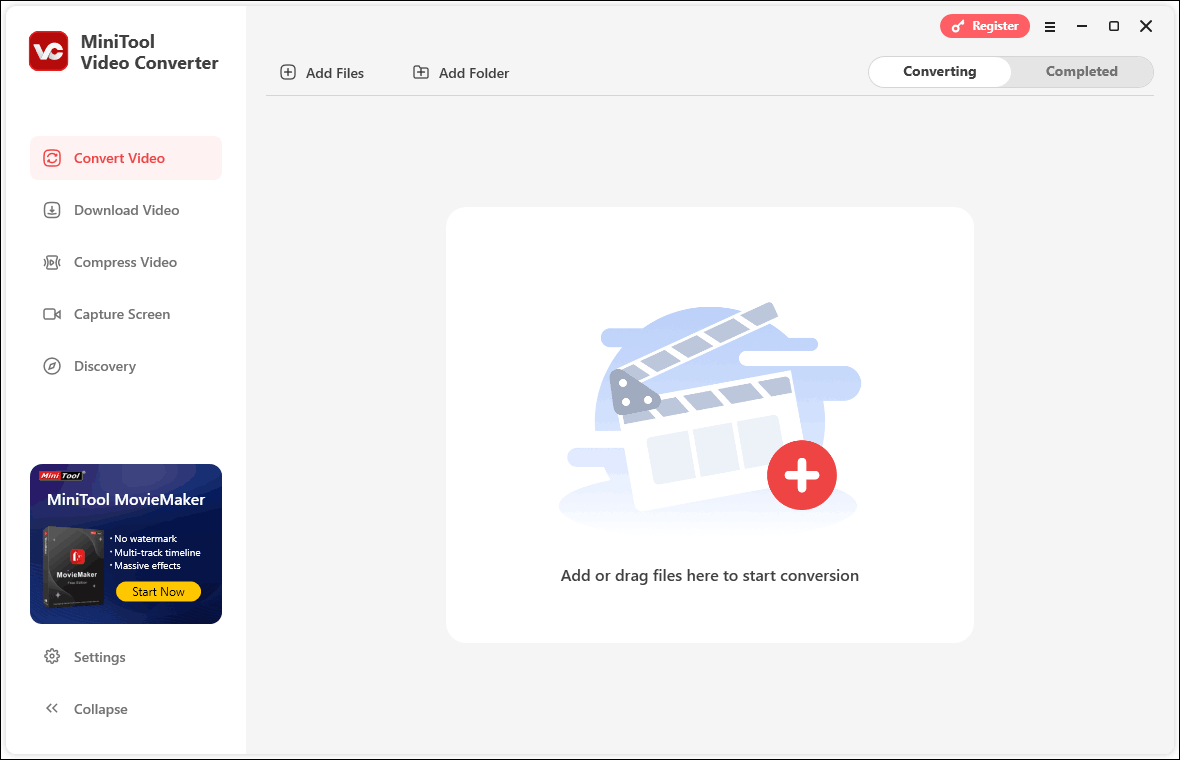
Advantages:
- Supports adjusting video or audio parameters.
- Supports export to formats compatible with specific devices directly.
- Supports batch file conversion.
- Offers a clear interface and is user-friendly.
- No bundles, ads, or watermarks.
Disadvantages:
- Only suitable for Windows.
#2. HandBrake
HandBrake is a cross-platform, open-source video conversion tool and supports Windows, Mac, and Linux systems. It can convert videos in various formats to VP9 for WebM or MKV containers. HandBrake also offers video compression, multi-track processing, and hardware acceleration. It is an ideal tool for professional users and tech enthusiasts.
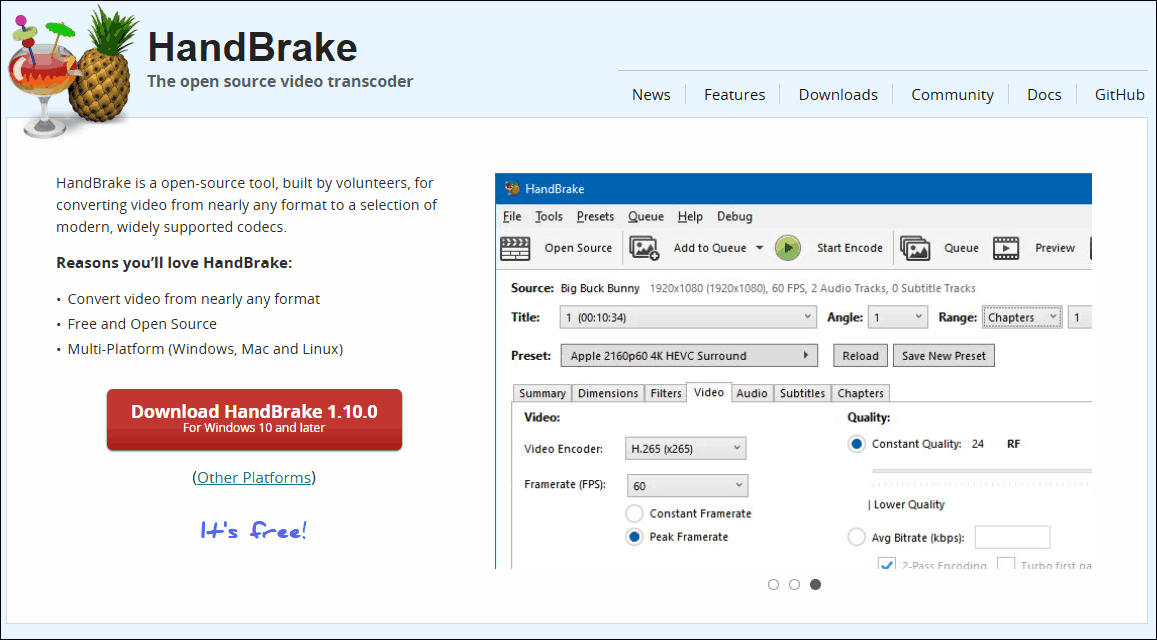
Advantages:
- Easy navigation to the desired tool or option makes it perfect for first-time users.
- Allows batch conversion of videos, saving time.
- Choose from a variety of presets optimized for multiple devices.
- 100% free and watermark-free video converter.
Disadvantages:
- The output formats provided are limited to WebM, MKV, and MP4.
- Converting high-resolution videos increases CPU load, which may affect other tasks.
#3. WonderFox HD Video Converter Factory Pro
WonderFox HD Video Converter Factory Pro is a video processing tool designed for the Windows platform. It supports conversion among over 500 formats, including the VP9 format for WebM and MKV encoding containers. It can convert at 50x speed and supports 4K/8K video compression and video quality enhancement.
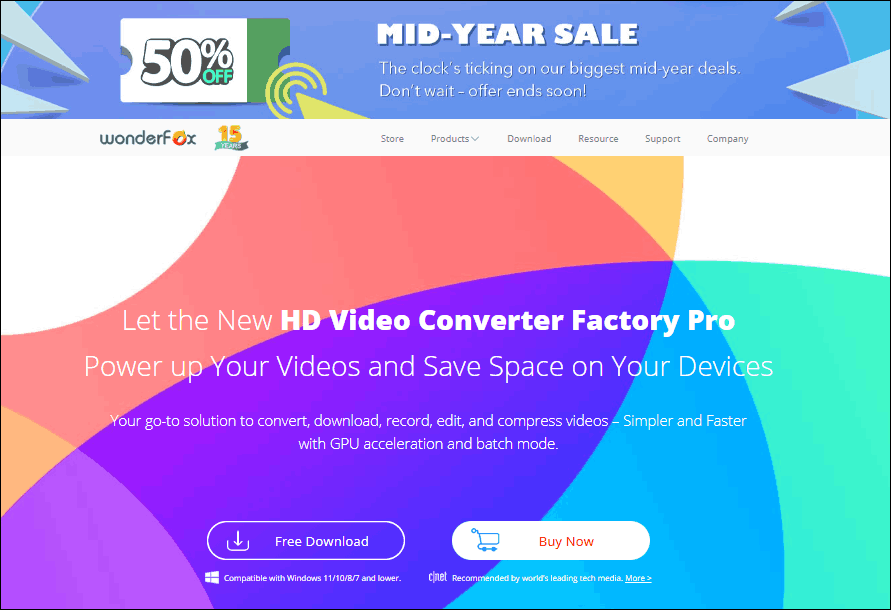
Advantages:
- Fast conversion speed to reduce processing time.
- Prioritizes quality while offering fast conversion.
- Allows users to convert videos for specific devices.
Disadvantages:
- Only compatible with Windows systems.
#4. XMedia Recode
XMedia Recode is a free and versatile video and audio converter that supports a wide range of formats and comes with powerful features. It offers various formats for VP9. It also offers high compatibility with all popular media formats.
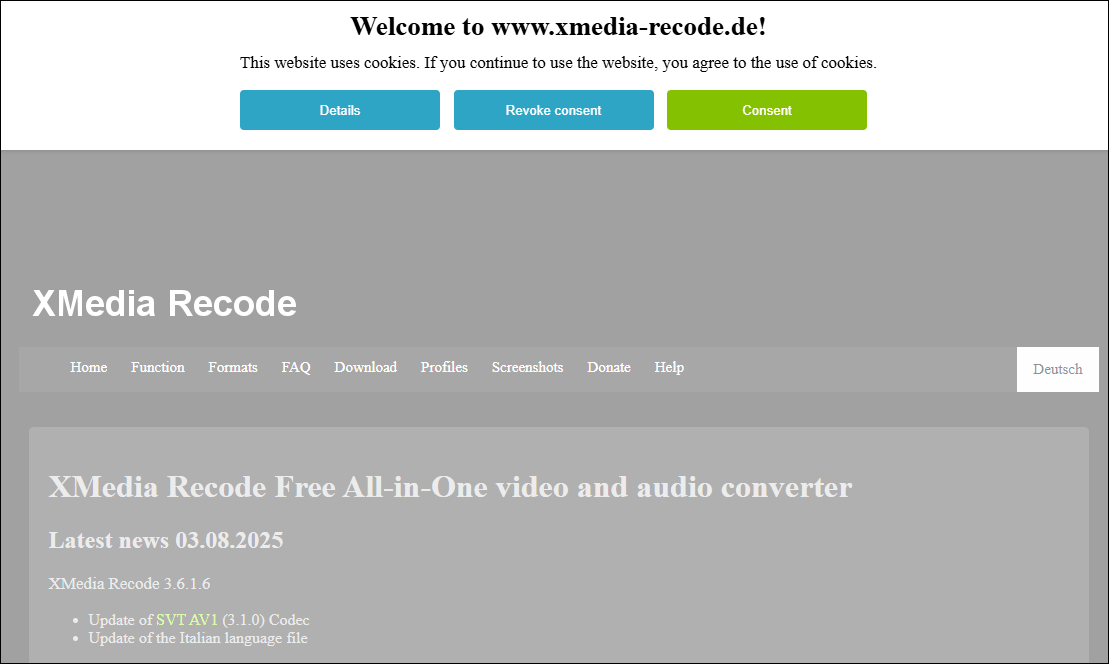
Advantages
- Supports multiple platforms, such as Windows, Mac, and Linux.
- Provides basic parameter adjustments to fit personalized needs.
- Supports batch video conversion.
- Utilizes GPU acceleration to speed up the conversion process.
Disadvantages:
- Prioritize CPU encoding, slowing down the encoding time, especially for large or complex files.
- The software is complex.
#5. Online-Convert
Online-Convert is an online video conversion platform that supports VP9 format. It offers a wide range of file types, including images, audio, videos, documents, e-books, archives, and spreadsheets. Online-Convert can also protect your files by handling them in secure circumstances.
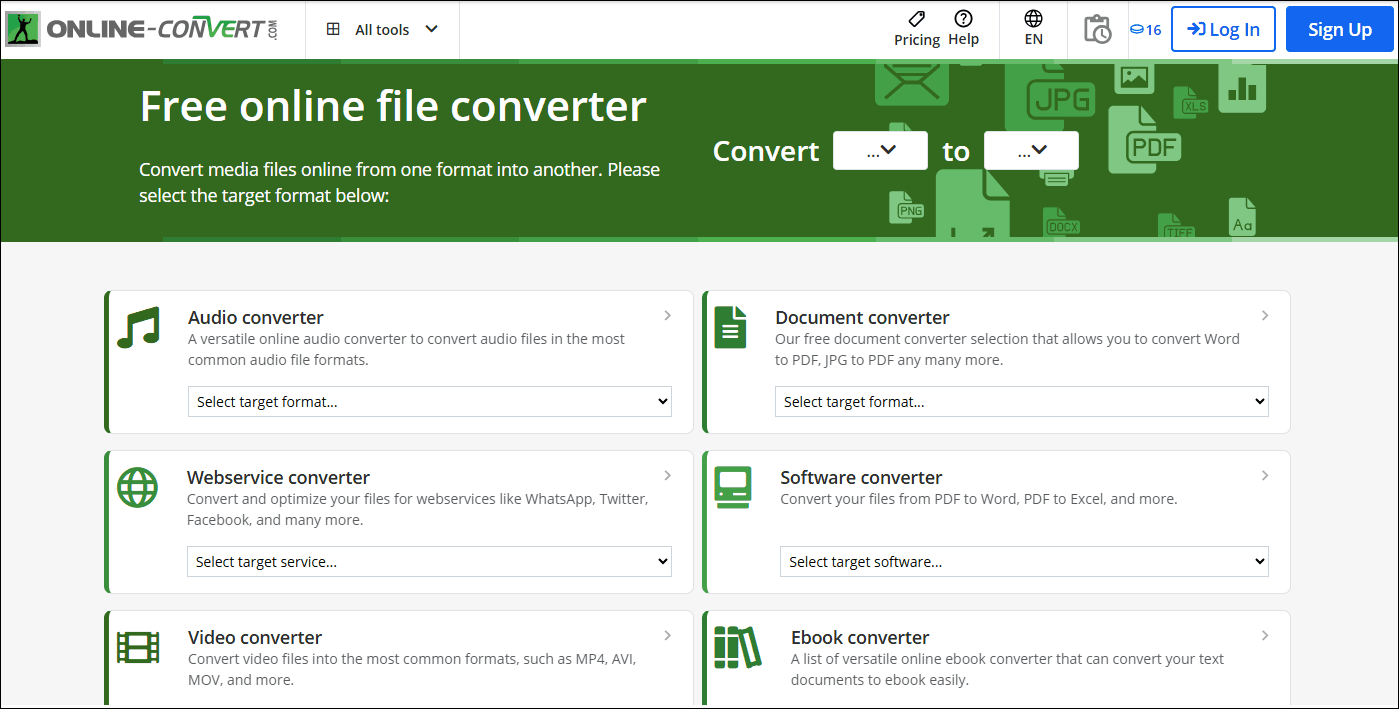
Advantages:
- Supports importing videos from URLs to save local storage resources.
- Provides basic parameter adjustments.
- Supports batch conversion.
- No need to download or install software. It is suitable for converting small files.
Disadvantages:
- Requires a stable network connection when you convert on the website.
- The trial version can only convert 3 video files.
How to Convert VP8 to VP9?
Want to convert VP8 to VP9 for free? MiniTool Video Converter is the best choice! Below is a step-by-step guide on how to convert videos using MiniTool Video Converter.
Step 1. Download and Install MiniTool Video Converter
Click the download button below and install MiniTool Video Converter. Then, launch it.
MiniTool Video ConverterClick to Download100%Clean & Safe
Step 2. Add Your VP8 File
After launching MiniTool Video Converter, you will be taken to the default Convert Video tab. On the right page, click the Add Files to import your VP8 file or drag it into the Add or drag files here to start conversion area.
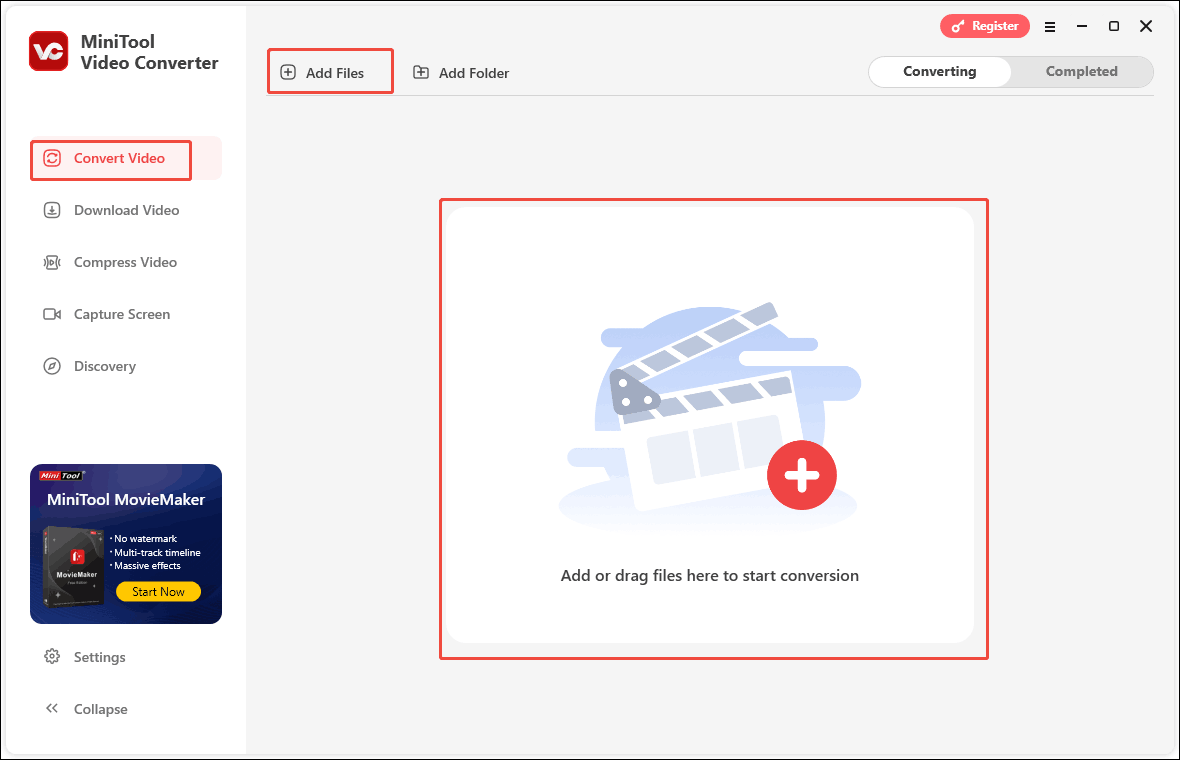
Step 3. Customize Your Video File
When you finish your video import, you will see the conversion task in the main interface. Next, click on the output settings icon. In the pop-up window, click the Video tab, and choose the WEBM tab. Then, it will automatically select the VP9 codec as your converted format and select a video quality according to your needs.
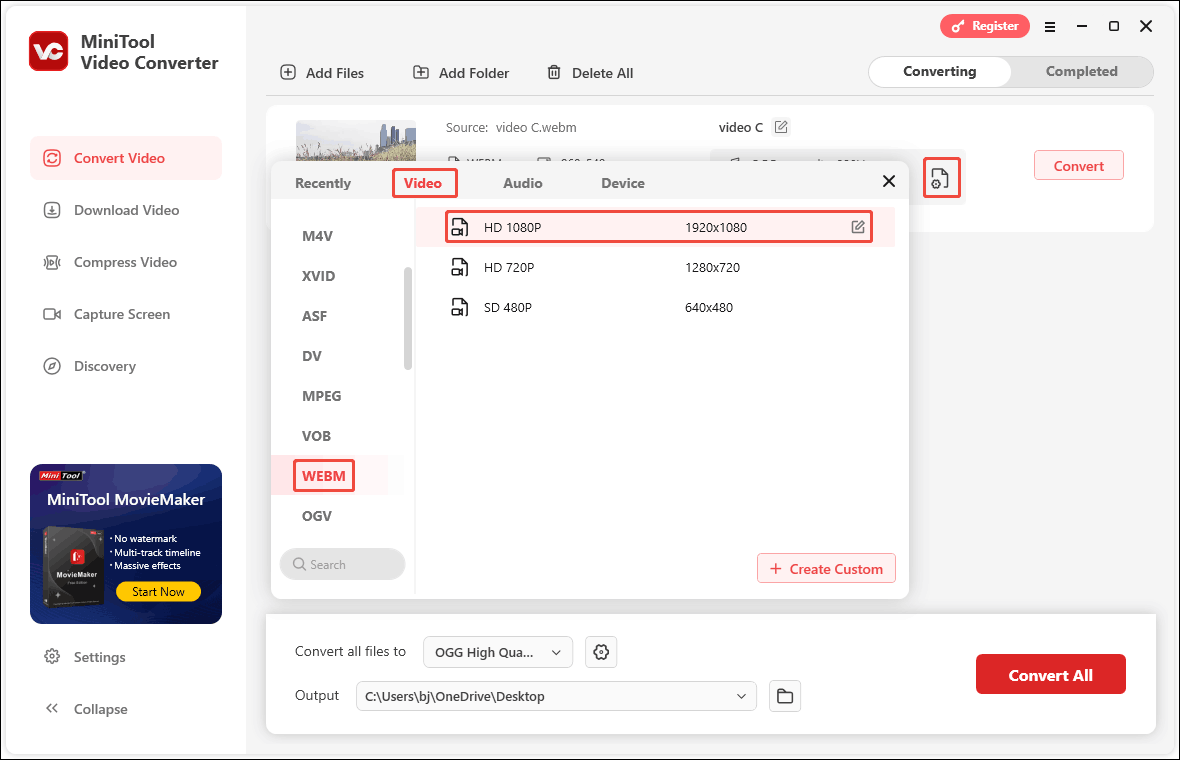
Or you can click on the edit icon. In the Settings window, you can customize the quality, encoder, resolution, and frame rate of the converted video. You can also adjust the sample rate, channel, and bit rate of the video’s audio.
If you want to create your video quality option, you can click on the + Create Custom option to customize parameters. Then, click on the Create button.
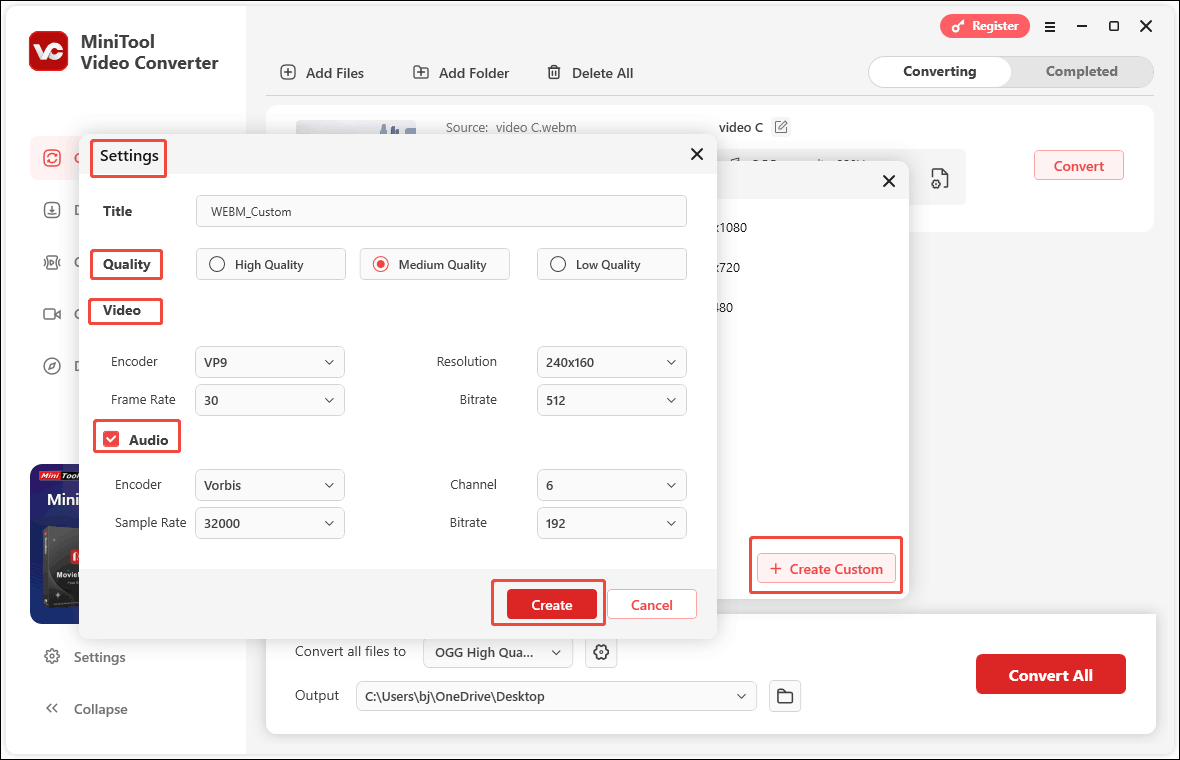
Step 4. Convert and Store Your Video File
When the customization setting finishes, click the Output option to choose the converted storage location. Then, click on the Convert button to start the conversion.
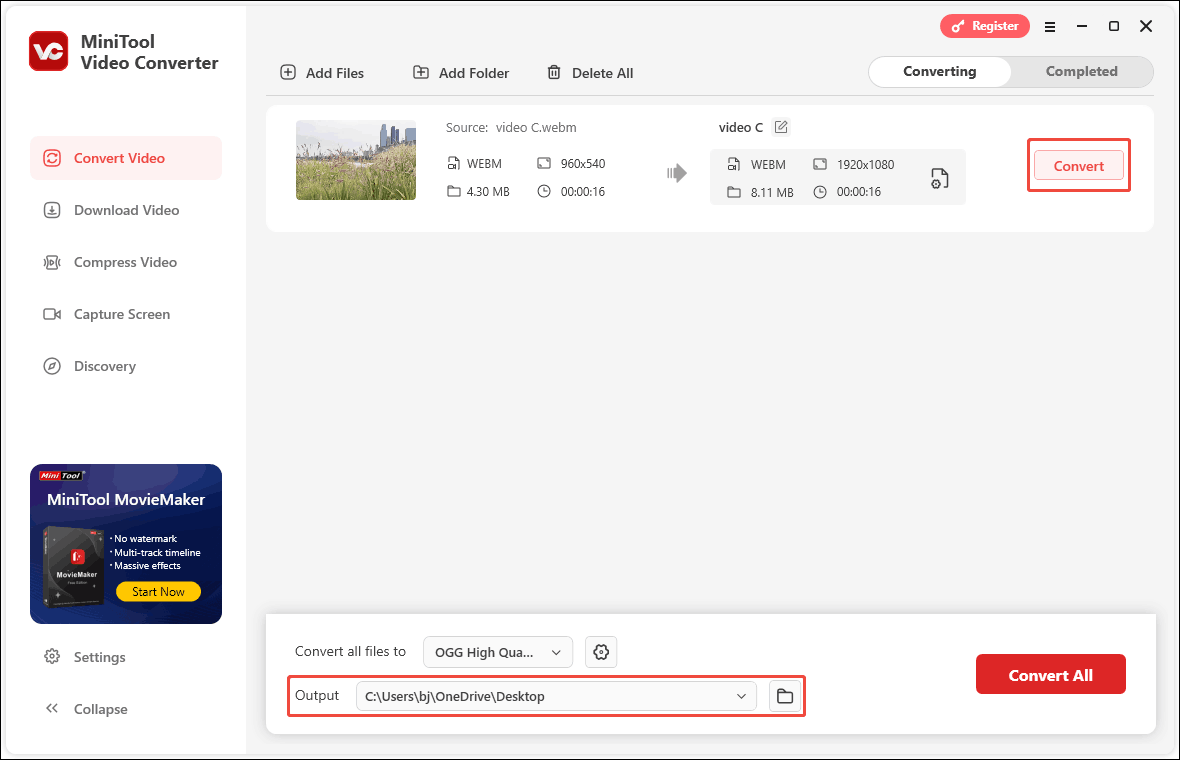
Step 5. View and Locate Your Video File
The converted task will appear in the Completed tab. Click the play icon to view the converted video, or click the folder icon to view its storage location on your computer.
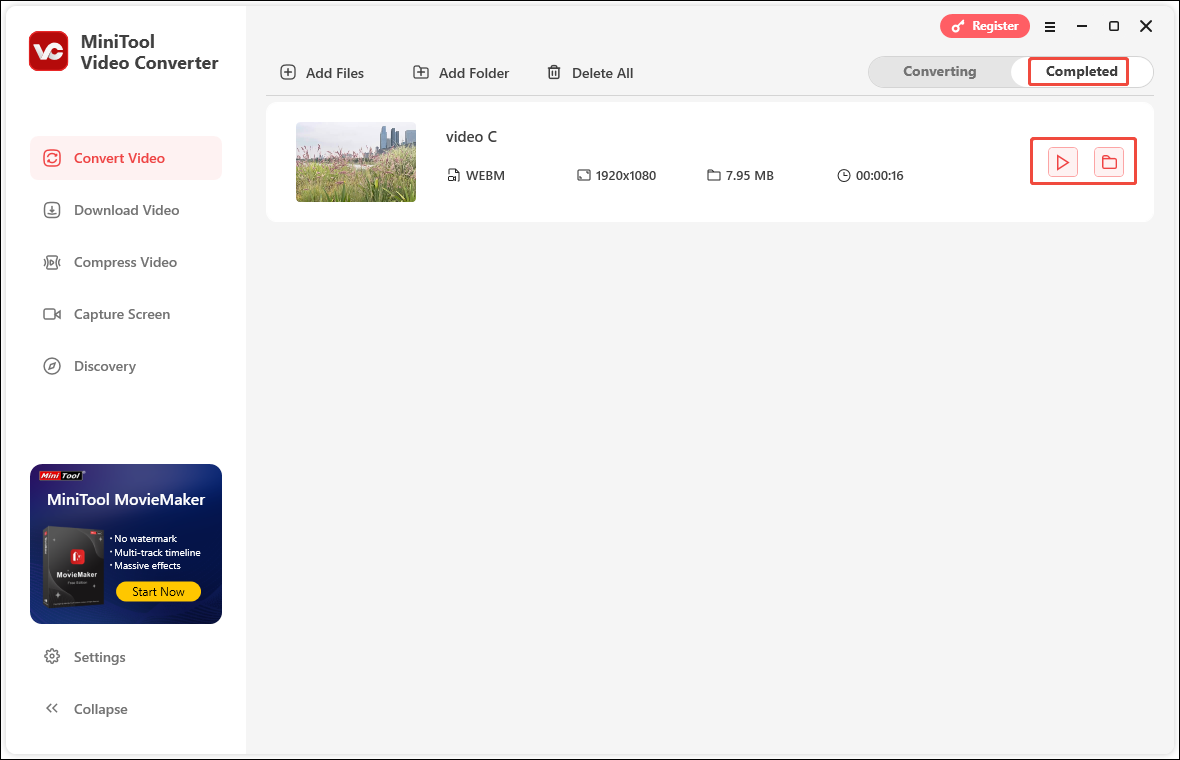
Final Words
VP8 vs VP9, which one is better? VP9 is better than VP8 in compression efficiency, resolution support, frame rate, video quality, and block sizes. However, VP8 has its advantages in coding speed and hardware support. MiniTool Video Converter is a free and ideal application that can convert VP8 to VP9 format.
If you have any questions about MiniTool Video Converter, please feel free to contact us at [email protected].


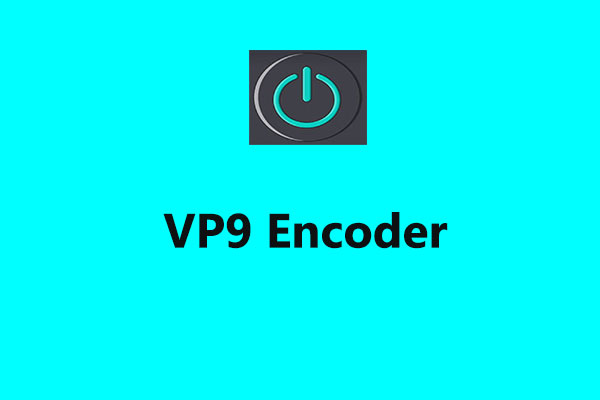

User Comments :