Some people may think that the TS and M2TS formats are the same thing differing only in file extensions. However, while they do share some similarities, a closer look reveals that each format has its own distinct purpose and unique features.
TS vs M2TS: What Are They
Before we jump into comparing them, let’s take a closer look at exactly what the TS and M2TS formats really are.
What Is TS
TS, short for Transport Stream, is a container format for storing and transmitting video, audio, and data. You will find that TS files can have multiple file extensions, like .ts, .tsv, .tsa, and .m2t. These files are quite commonly used in DVB (Digital Video Broadcasting), ATSC (Advanced Television Systems Committee), and other digital television broadcasting systems.
One of the cool things about TS is that it has features for error correction and synchronization patterns. These features are important, especially when the communication channel is not in the best shape – maybe it’s impaired or degraded. But thanks to these features, you can still enjoy smooth playback of your audio and video content.
Another neat aspect is that TS files can contain multiple programs or channels within a single stream. Each program has its own set of video, audio, and subtitle streams. This means you can get a really rich and varied viewing experience, and it also makes content distribution more efficient and effective.
What Is M2TS
Now, let’s talk about M2TS. M2TS, which stands for MPEG-2 Transport Stream, is also a container format for storing audio, video, and data. It is tailored for Blu-ray Disc and AVCHD, giving you seamless playback of high-quality video. This format usually uses advanced audio codecs. So, when you play an M2TS file, you’re in for a treat! You will get a rich and immersive audio experience, with clear sound and all those detailed effects.
In addition, M2TS files can hold multiple tracks of video, audio, and subtitles. This feature is rather useful. For example, a Blu-ray movie might have different audio languages, multiple subtitle options, and even bonus video content – all neatly packaged within an M2TS file.
TS vs M2TS: What Are Their Differences
From their names, Transport Stream (TS) and MPEG-2 Transport Stream (M2TS), you can probably tell that there is a link between these 2 formats. In truth, M2TS is indeed a variant of the TS format, sharing some features but having its unique characteristics, too. So, if you’re trying to figure out which one fits your needs best, let’s dive into their differences to help you decide.
- Intended Usage
TS was made for live streams and TV shows. You can find this format in digital TV broadcasts, Internet TV (IPTV), and even on your favorite streaming services.
But M2TS? It is all about the high-quality visual and audio experience. Designed specifically for Blu-ray Discs, it ensures that your movies and shows look and sound amazing on Blu-ray players. Just play your M2TS video using your player and get ready for the wonderful view and sound that feels like you are part of the story.
- Video and Audio Quality
Generally speaking, the M2TS format gives you better picture and sound quality than the TS format. Even though both play nicely with different types of video and audio stuff, M2TS is associated with higher-quality codecs. This means you can get crisper pictures with richer colors and sounds that are clearer and smoother than regular TS files.
Think about this: With M2TS, Blu-ray discs can support video resolutions of up to 1080p and even 4K1080p. That’s like seeing every little detail of your favorite scenes. Plus, with advanced audio codecs, you feel like you’re right where the action is happening, thanks to immersive surround sound and other cool audio tricks.
- File Size
When you convert TS to M2TS, you may notice that the converted files grow bigger than the original ones. Why? Because higher quality means more data. Therefore, M2TS files are usually larger than TS ones. This gets pretty noticeable for long videos. For example, a two-hour movie in M2TS format needs way more room on your computer or hard drive than the same movie in TS format.
TS vs M2TS: How to Convert TS to M2TS
Converting TS to M2TS can be quite useful in certain situations. For instance, if you have a TS video and you want to enjoy it in a Blu-ray player, converting TS to M2TS becomes necessary. Here’s a detailed guide on how to go about this conversion process.
1. Choose a Conversion Tool
There are numerous options available for converting TS to M2TS. The following are 4 highly recommended tools, each with unique features.
- MiniTool Video Converter
- TalkHelper Video Converter
- Filestar*
- Convertio
MiniTool Video Converter
If you are looking for a free and easy-to-use tool, give MiniTool Video Converter a try. I have personally used this free tool multiple times for various file conversion tasks and it has never disappointed me.
MiniTool Video Converter has a clean and intuitive interface. Even if you are new to the software, you will find it easy to navigate. There are no size limits and it won’t add any annoying watermarks on your converted files.
This converter supports a wide range of video and audio formats. Some of the commonly supported formats include TS, M2TS, MP4, AVI, MOV, MKV, WebM, MP3, AAC, OGG, M4V, and many more. It also offers preset formats for multiple social media including YouTube, Facebook, Instagram, and Vimeo. In addition, it has presets for different devices such as iPad, iPhone, Samsung, and Huawei. So, whether you want to convert TS to M2TS, MP4 to MP3, AVI to MOV, OGG to MPEG, or MKV to WebM, this tool can handle all your conversion needs.
Moreover, MiniTool Video Converter gives you the flexibility to adjust the parameters of the converted file. For example, when it comes to video, you can customize the encoder, resolution, frame rate, and bitrate. For audio, you can change the encoder, sample rate, bitrate, and channel settings. What’s more, this tool supports batch conversion, allowing you to process up to 5 files simultaneously.
Other key feathers of MiniTool Video Converter:
- Screen Capturing: It allows you to capture any activities on the screen without time limits.
- 4K Screen Recording: Supports recording the 4K screen at standard, high, or original quality.
- Customized Region Recording: This enables you to record the whole screen and a customized region with the system audio and microphone sounds separately or simultaneously.
- File Compression:This empowers you to compress video and audio files, saving storage space.
- YouTube Downloading: It includes a downloading feature that can help you get music, videos, subtitles, and playlists from YouTube.
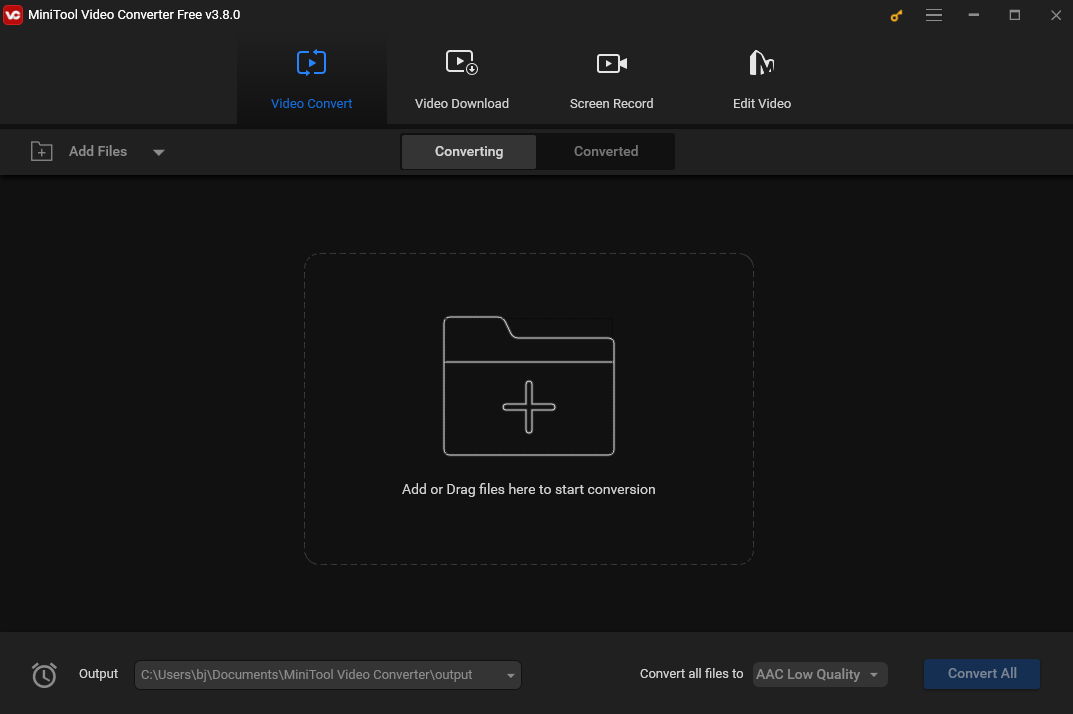
MiniTool Video ConverterClick to Download100%Clean & Safe
TalkHelper Video Converter
TalkHelper Video Converter is another excellent TS to M2TS converter. It enables you to convert to and from most popular media formats, including TS, M2TS, MP4, MKV, AVI, MOV, WMV, and MP3, as well as many less common ones.
This tool also offers ready format options for a wide range of devices, such as Samsung, Xiaomi, Apple iPhone, Huawei, iPad, Xbox, Google Android, Nokia, Sony PSP, BlackBerry phones, tablets, smartwatches, and consoles. Additionally, it allows you to customize your conversion profile according to your specific requirements.
In addition to its conversion capabilities, TalkHelper Video Converter can help you download video clips from popular platforms like YouTube, Vimeo, Dailymotion, etc.
Filestar*
Filestar* is an easy-to-use all-in-one tool. With just a few clicks, it can convert all popular video formats. Not only that, but it can also transform audio and video files into text.
Besides its conversion and transcription features, Filestar* offers some advanced editing features. For example, you can merge one or many files at once, split large files with many pages into several separate ones, add filters/watermarks/ text, compress or reduce the file size of your files, and perform many other editing tasks.
Convertio
Convertio is also a reliable choice for converting TS to M2TS. It is a free online file converter that helps you convert TS to M2TS without downloading and installing any software. This tool is accessible through browsers on various operating systems like Windows, Mac, Android, or others. It supports many file types including video, audio, image, document, etc.
With Convertio, you can adjust the quality, size, frame rate, and codec for the converted file. You also have the option to rotate and flip the video as per your needs.
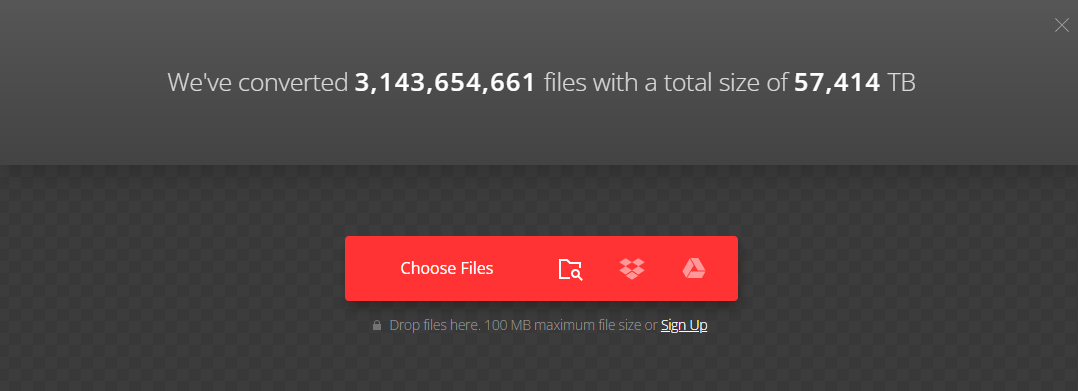
2. Convert TS to M2TS
Once you’ve decided on the conversion tool for the task, let’s start to convert your TS file. Here, I will use MiniTool Video Converter as an example to show you how to convert TS to M2TS.
Step 1. Download and Install MiniTool Video Converter
Hit the button below to get the installer of MiniTool Video Converter. Follow the on-screen instructions to install this free TS to M2TS converter on your computer.
MiniTool Video ConverterClick to Download100%Clean & Safe
Step 2. Add the TS File
Open this program. Under the Video Convert tab, click the Add Files button or the Add or Drag files here to start conversion area to open the file window. Then select the target TS file and click Open to load it into the program.
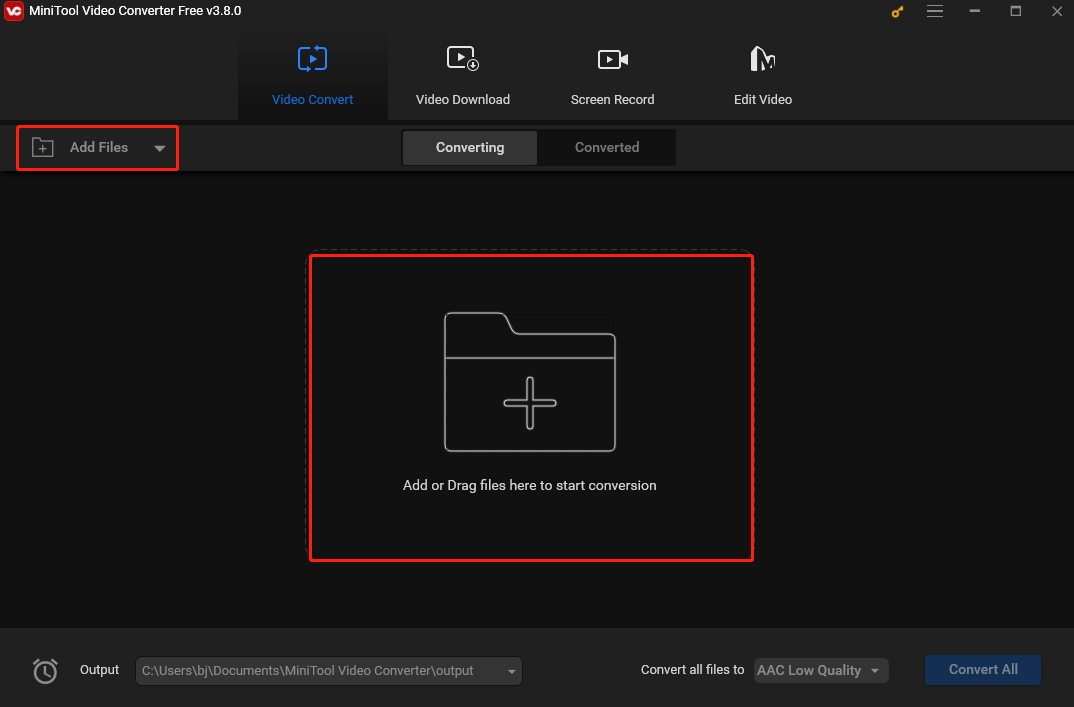
Step 3. Select M2TS as the Output Format
Open the output format by clicking the diagonal arrow icon in the dotted box under Target. Navigate to the Video tab. On the left sidebar, you will find a list of video formats. Scroll down and choose M2TS. Then select your desired M2TS preset format profile from the right panel.
If you are unsatisfied with the preset options, you can click + Create Custom to customize your conversion profile based on your needs.
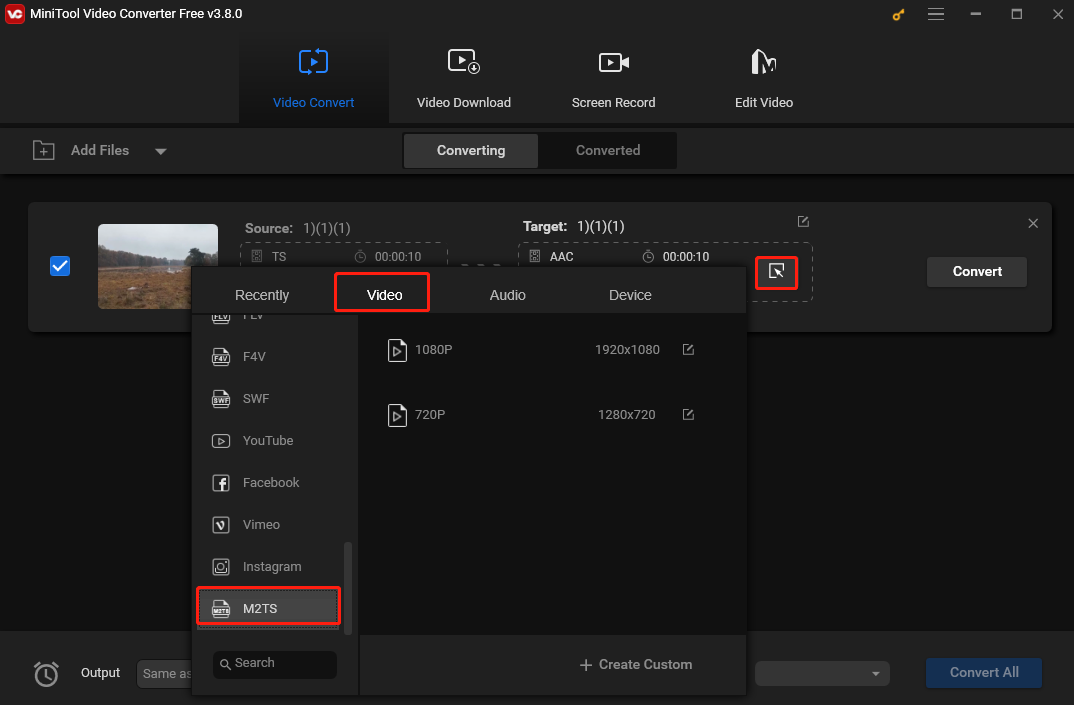
Step 4. Customize File Name and Output Folder (Optional)
If you want to change the file name or the output folder where the converted file will be saved, click the pen icon behind Target. Enter the new file name and choose the desired output folder.
Step 5. Start the Conversion Process
Hit Convert to activate the TS to M2TS conversion process. If you have loaded multiple TS files, you can click Convert All to batch-convert them all at once.
Step 6. Check the Converted File
Once the conversion process is over, go to the Converted subtab. Click Show in folder to access the converted file.

Conclusion
Both TS and M2TS are container file formats that can store video, audio, and data. TS is a versatile format, perfect for television broadcasting systems and so many other media applications. Meanwhile, M2TS provides high-quality video and audio playback and is specifically designed for Blu-ray Discs. Whether you are a broadcaster, a content creator, or simply someone who loves digital media, getting to know these 2 formats will totally level up your game.
In this guide, we have explored what sets TS and M2TS apart, plus a detailed tutorial on switching from TS to M2TS. I hope you like it. Finally, if MiniTool Video Converter ever gives you a puzzling moment, just hit me up on Twitter.



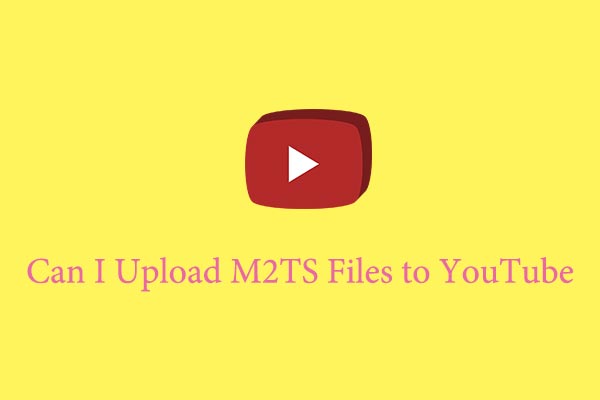
User Comments :