The PS4 media player was released on June 15, 2015. With its application, users can enjoy videos, movies, and music from USB drives and DLNA servers by playing them on the game console. Especially, they can listen to their favorite songs while playing their favorite games like Apex Legends, Red Dead Redemption, and Overwatch.
Fix PS4 Media Player Can’t Play MP4 Issue
Here in this part, we will analyze the possible reasons for PS4 media player cannot play the media MP4 problem and give corresponding solutions one by one.
#1 Unsupported MP4 Codec
MP4 is just a video container format. It can be encoded with different video codecs like H.264/AVC, H.265/HEVC, and MPEG-4. PS4 does support the MP4 encoded with H.264 codec but not H.265 and some other codecs. If your video files fall into the incompatible category, you won’t be able to play them on the game console.
To deal with such a situation, the direct way is to change the codec of the target MP4 media files with a professional video converter such as MiniTool Video Converter, which enables you to transfer the codec of an MP4 file from one format to another.
MiniTool Video ConverterClick to Download100%Clean & Safe
Step 1. Download, install, and launch MiniTool Video Converter on your Windows computer.
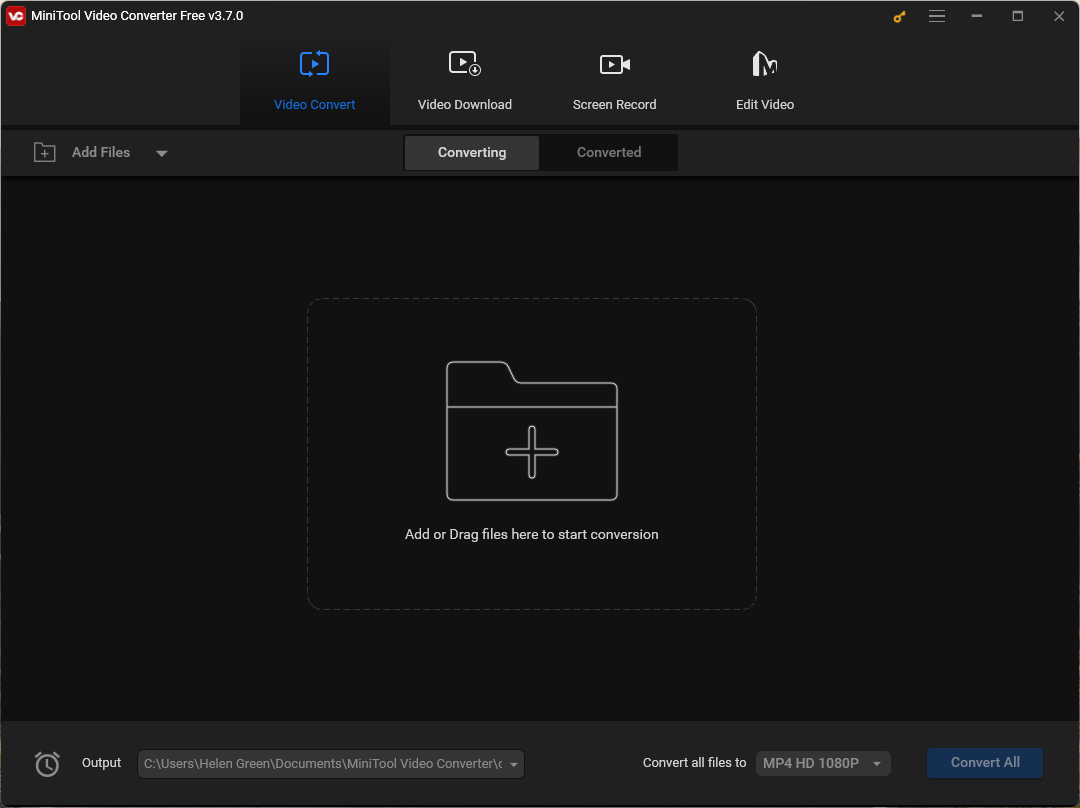
Step 2. Drag and drop the target MP4 videos into the default interface. It will create conversion tasks automatically. Then, expand the options for Convert all files to.
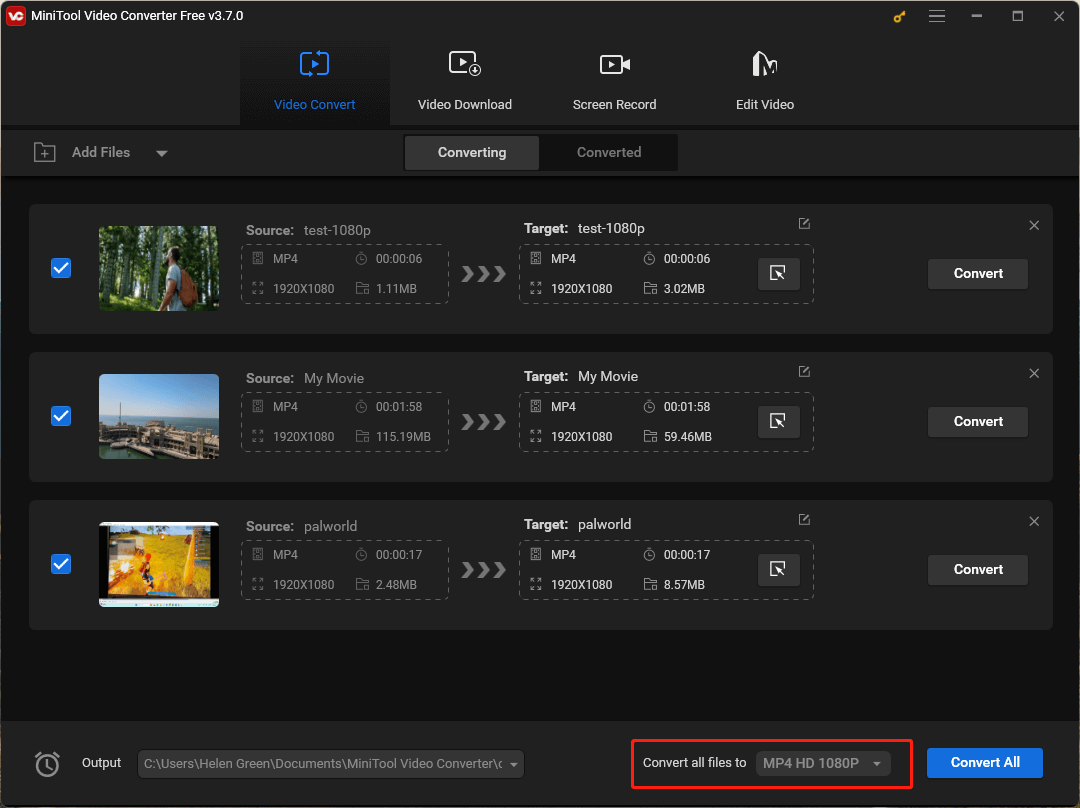
Step 3. In the popup, switch to the Video tab from the top menu, click MP4 in the left panel, and choose a resolution option. Then, click the settings icon for the option to go to the Settings window.
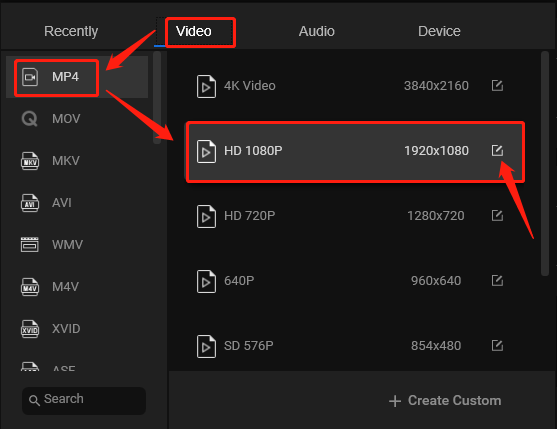
Step 4. In the Settings window, set the video encoder as H264. You can also specify video frame rate, bitrate, quality, etc. Remember to click the Create button to save your customized option.
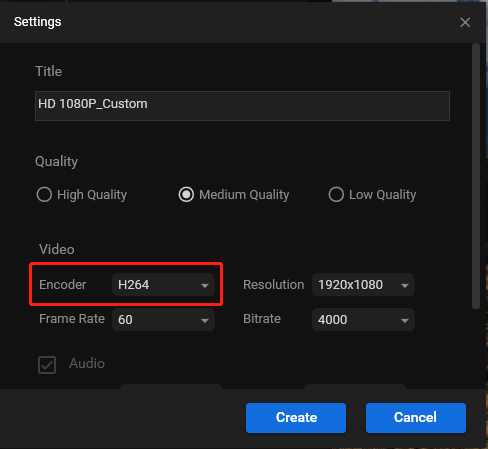
Step 5. It will get back to the previous window. There, scroll down the options list to find and choose your customized video format. Then, click the Convert All button in the lower right of the main window to start the conversion for all media files.
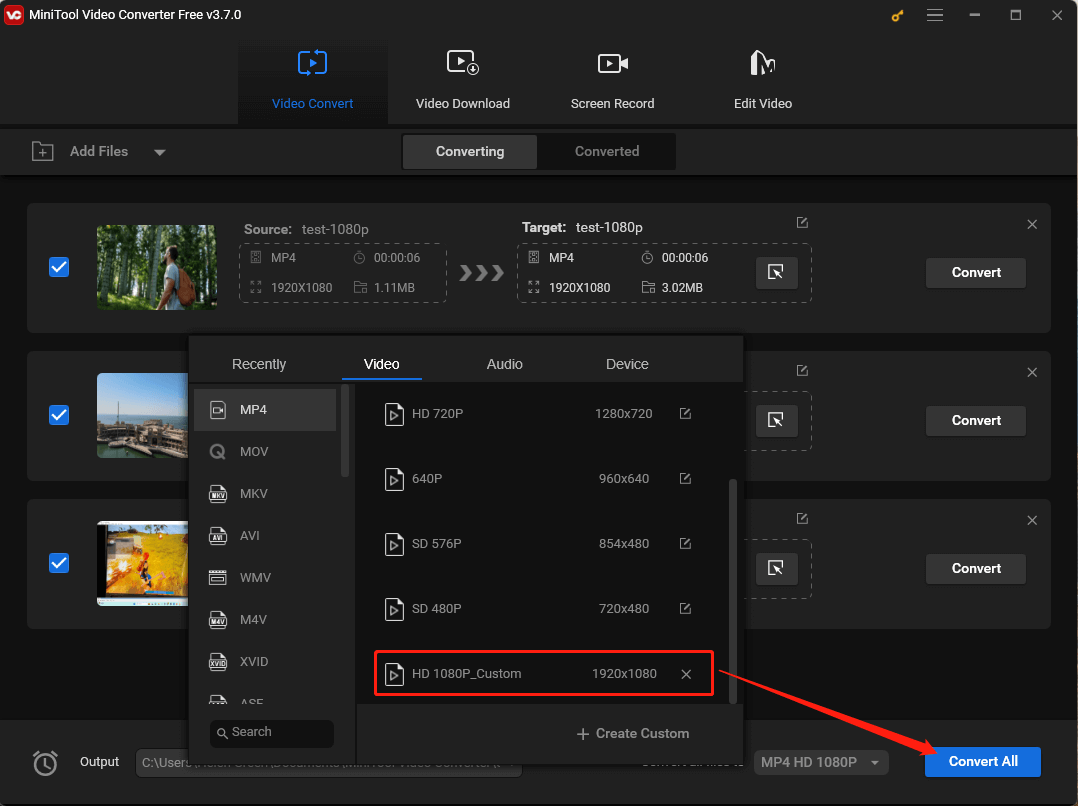
Wait until all videos have been successfully converted. Then, transfer these files to your USB disk, connect the USB to your PS4 console, and try to play it with the media player on your PlayStation. They should now be playable.
#2 Unsupported USB Format
If you are playing media files from a USB hard drive that is inserted into the PlayStation 4 game console, the PS4 media player can’t play MP4 issue may be caused by the incompatible USB format. Only USBs formatted with FAT and exFAT are supported by PS4. USB sticks with the NTFS file system are unreadable on PS4.
Recommend article: NTFS vs. FAT32 vs. exFAT – Differences and How to Format
To convert the USB format to PS4-supported type, you can do it directly on your computer. Here we take Windows for example.
Step 1. Connect the target USB to your PC.
Step 2. Go to This PC in File Explorer.
Step 3. Right-click on the USB drive and select Format.
Step 4. In the new popup, change the File system to FAT32 or exFAT.
Step 5. Click the Start button to start the process.
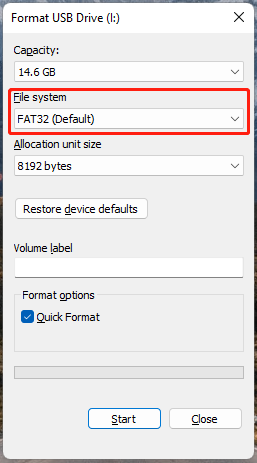
If this method doesn’t work, you can rely on a professional USB formatter such as MiniTool Partition Wizard to help you complete the task.
Or you can directly format the USB disk on the PS4 platform.
Step 1. Navigate to Settings > Devices > USB Storage Devices.
Step 2. Select your USB.
Step 3. Choose Options.
Step 4. Finally, format the USB as exFAT.
After the formatting, PS4 should detect and read your USB and play the MP4 files on it.
#3 MP4 in Wrong File Paths
Another common cause for the PS4 media player can’t play mp4 problem is that your MP4 videos are saved in the wrong location on your USB flash drive. Although it is wired but true that PS4 can’t recognize media files that are stored in the root folder of a USB. Therefore, to ensure your MP4 files are available on PS4, make sure you create a folder to save them. As for the folder name, there is no requirement for videos. However, for audio files, they should be put into a folder named “Music”.
Recommend article: How to Play Music on PS4: A User Guide for You
#4 MP4 Files Are Corrupted
There is also a chance that your MP4 media files are damaged. If only some of your MP4 videos can’t be viewed while others are normal. You can try to repair them with a professional video repair tool like MiniTool Video Repair.
MiniTool Video RepairClick to Download100%Clean & Safe
Finally, if you encounter any problem while using products of MiniTool, feel free to contact for help at [email protected].
PS4 Media Player Can’t Play MP4 FAQ
2. Format the USB storage to PS5-compatible type.
3. Put MP4 files in a folder in your USB.
Related Articles


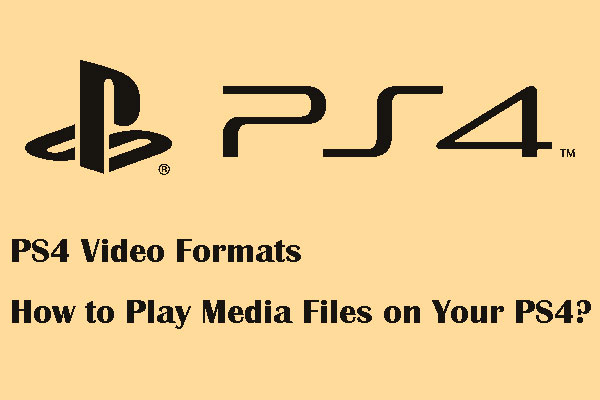
User Comments :