Offered by the best free video converter, this post aims to elaborate on the various aspects of MPEG and DV files and teach you to convert MPEG to DV by MiniTool Video Converter.
MPEG and DV, which are two different media formats, distinguish themselves as two unique formats that bring great convenience to people. On condition that you want to convert your MPEG files to DV, the best way is to read this post. With this post, you are capable of knowing the various aspects of MPEG and DV better.
Part I: The Conversion of MPEG to DV
To convert MPEG to DV, it is never unnecessary for you to select awesome conversion software. Here, we recommend MiniTool Video Converter. There are many reasons for the choice of MiniTool Video Converter. First, unlike some online converters, MiniTool Video Converter, which contains no ads, brings users a more relaxing experience. In addition, it gives support to a lot of media formats such as MP3, MPEG, MP4, AVI, TRP, DIVX, AAC, and so on. Now, let’s start the conversion from MPEG to DV.
The Detailed Steps About the Conversion from MPEG to DV
Step 1. Click on the button below to download and install MiniTool Video Converter on your computer.
MiniTool Video ConverterClick to Download100%Clean & Safe
Step 2. After launching MiniTool Video Converter, click on the clock icon and click on Shut down. This way, if your files are in large size and you are busy with other things, you don’t have to spend a lot of time waiting for the conversion to be over. After the conversion, your computer will be shut down automatically.
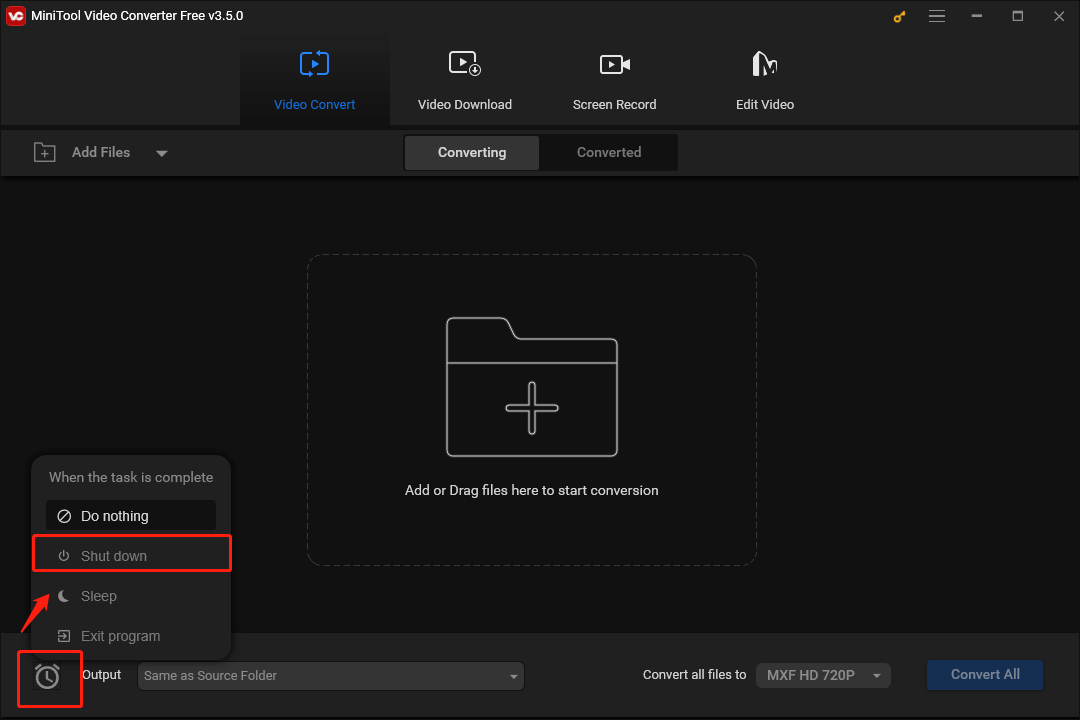
Step 3. To import your MPEG files, click on Add Files. Also, you can drag or drop your MPEG files to the area surrounded by the red square.
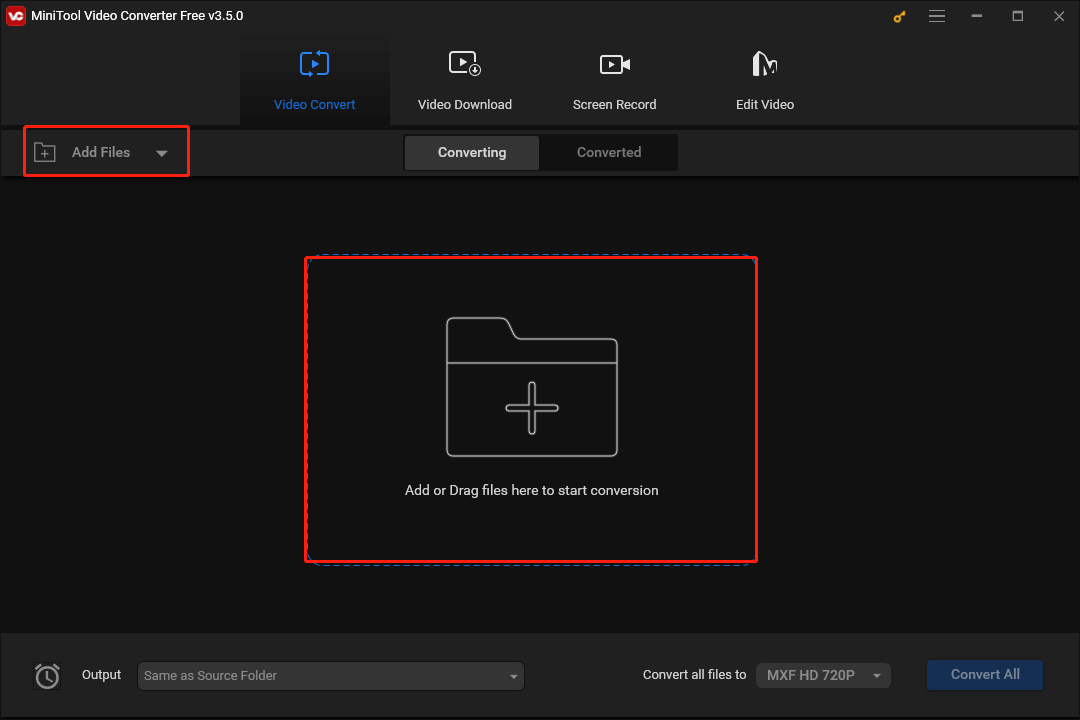
Step 4. To choose an output format for each file, click on the Editing icon. In the pop-up window, switch to the Video section. Within the DV tab, choose DV SD 480P as the output format. Repeat this step to select the output format for your other MPEG files. Meanwhile, if you want to choose a uniform output format for all your MPEG files, expand the Convert all files to option at the right bottom to make a choice.
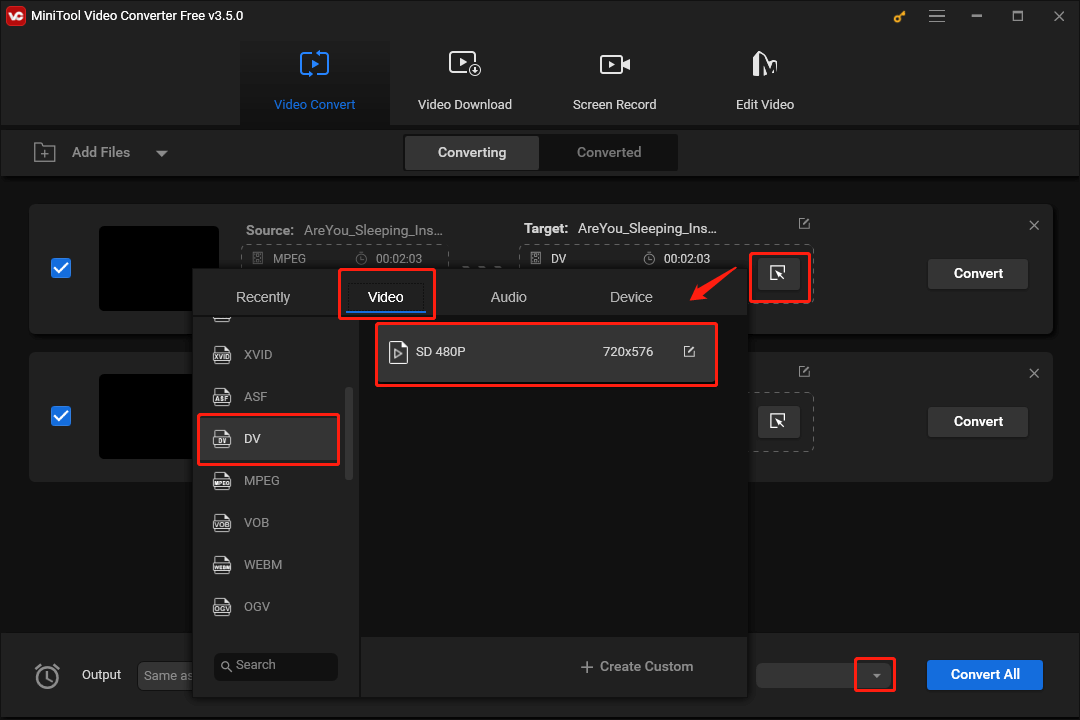
Step 5. Expand the Output option to choose a location to save your converted DV files. Please remember the location you have chosen so that you can find your converted files directly after the conversion.
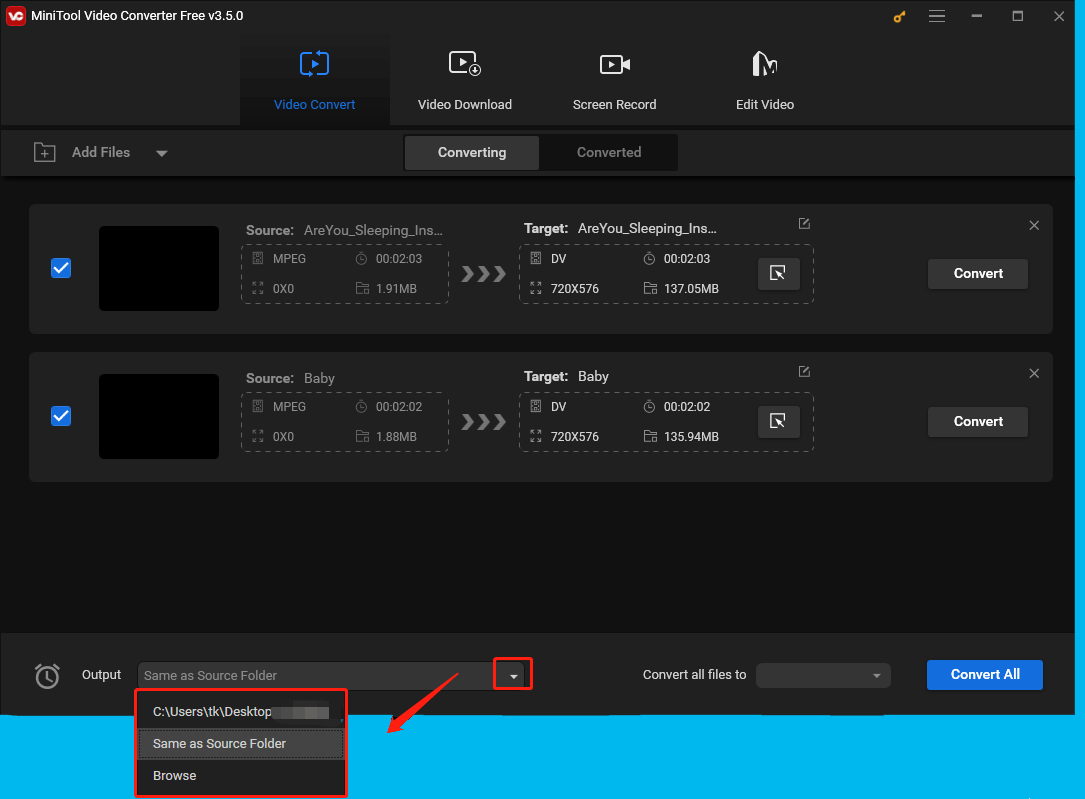
Step 6. Click on the Convert button to convert each file. If you want to convert MPEG to DV more efficiently, click on the Convert All button to convert all files at a time.
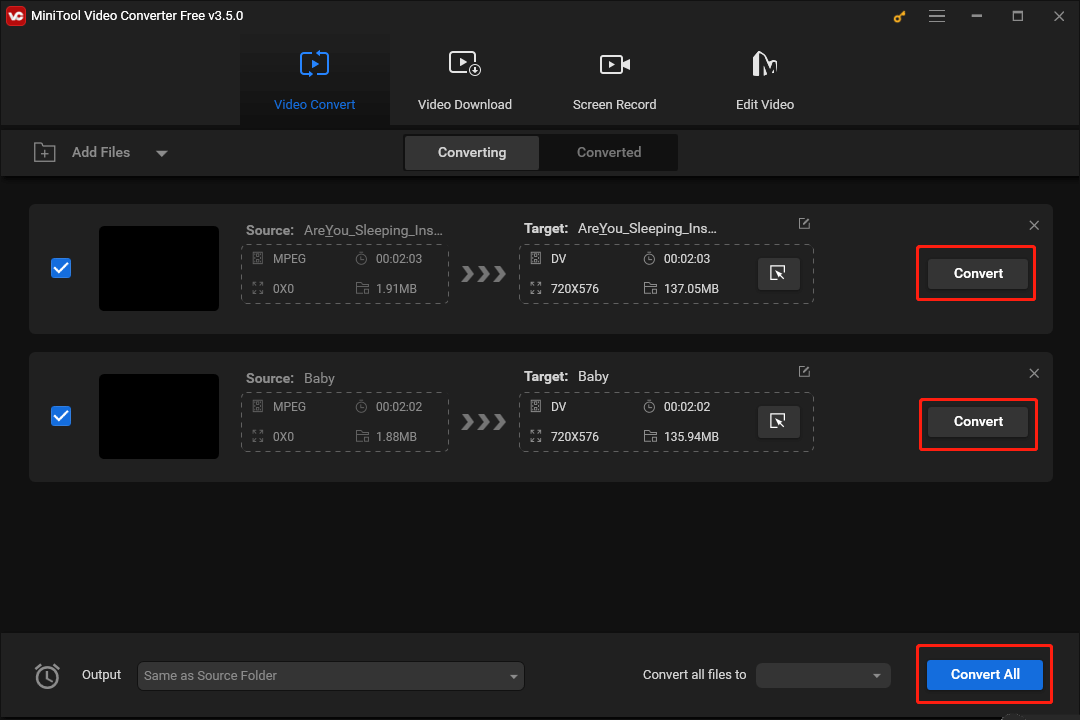
Step 7. Once the conversion of MPEG to DV is over, go to the location that you have chosen to check whether your MPEG files have been converted successfully or not.
As you can see, there is no doubt that MiniTool Video Converter is a powerful MPEG converter. In fact, MiniTool is not only a video converter but also a screen recorder. With MiniTool Video Converter, you are able to record your screen without time limits.
Part II: What Do MEPG and DV Mean
If you have a strong desire to learn more about MPEG and DV files, this section will have much to offer in achieving your goal.
MPEG
MPEG, which stands for Moving Picture Experts Group, serves as a type of highly compressed video file. With either MPEG-1 or MPEG-2 compression, MPEG files only store changes with frames, not the individual frames themselves, which minimizes the required storage space. At the same time, it is easy for you to identify the MPEG files because the file extension of MPEG files is .mpeg.
There are numerous ways to enable you to open your MPEG files. For example, you can play MPEG files through most media players, including VLC Media Player, Windows Media Player, Apple TV, and QuickTime. If you use Windows Media Player, you need to install a special encoder to watch MPEG-2 files.
Here are the pros and cons of MPEG files.
Pros:
- MPEG can be used in numerous file formats like MOV, AVI, MP4, MXF, and so on.
- MPEG is compatible with mainstream web browsers and can function on multiple platforms.
- MPEG file format can generate a copy of the original files while maintaining high quality.
Cons:
- As MPEG files provide high-quality data, MPEG files are often with a large file size.
- MPEG lacks flexibility, which makes users unable to edit a video in this video format.
DV
A DV file, which basically refers to a video recorded by a DV (Digital Video) camera, falls under the family of tape formats such as TOD and MOD. Developed by Panasonic and Sony, in some instances, DV is also called MiniDV that refers to a popular tape format that uses DV codec. In addition, compared to the analog Video8/Hi8, VHS-C, and VHS formats, DV features a higher video resolution.
Numerous third-party tools can help you open DV files. VideoLAN VLC media player can be a case in point. The free, cross-platform VideoLAN VLC media player can allow you to play DV files. If you want to open DV files on Mac, Apple QuickTime Player can also give you a hand. Also, you can import DV files into a video project in Apple iMovie and edit them.
Here are the pros and cons of DV files.
Pros:
- DV files offer high-quality video and audio, which makes them suitable for broadcast and professional applications.
- DV files use intraframe compression, which means that each frame is compressed individually and allows for frame-by-frame control and accurate editing.
Cons:
- DV files are characterized by a large file size, which will cause limited storage space.
- The compatibility of DV files still needs to be improved
Part III: Final Words
With this post, you can find that the best way to convert MPEG to DV is to utilize MiniTool Video Converter. In addition, you must have a good understanding of various aspects of MPEG and DV files. In the end, if you have encountered any problems in the process of using MiniTool Video Converter, please send an e-mail to [email protected]. We will help solve your problems as quickly as possible.


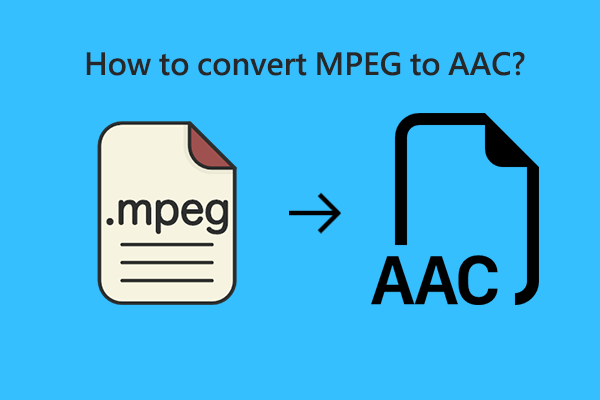
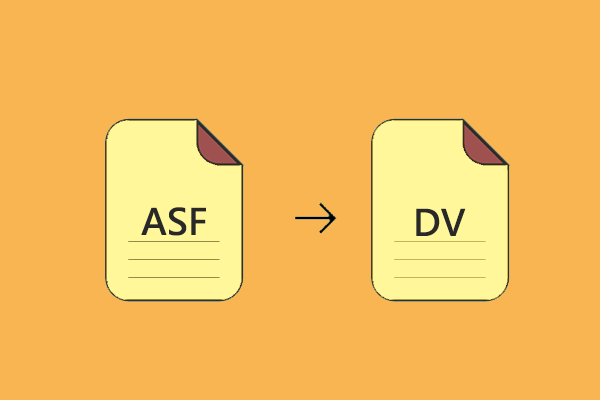
User Comments :