Sometimes, you may want to upload an MP3 audio file on YouTube. But unfortunately, YouTube does not support uploading audio files. This post from MiniTool Video Converter will tell you how to convert MP3 to one of the best YouTube video formats -WebM. Read this post and find the best MP3 to WebM converter.
Why You Should Convert MP3 to WebM
MP3 is a digital audio format to store audio tracks, podcasts, lectures, and audiobooks. WebM is an open and royalty-free format designed for the web to share videos. Although MP3 is a popular audio format, it’s not supported by some video platforms like YouTube.
If you want to share your MP3 files to YouTube to increase your channel’s subscribers, first you should convert it to a video format like WebM. This format is not only accepted by YouTube. More importantly, WebM is optimized for the Internet, and modern web browsers Chrome, Edge, and Firefox have built-in support for this format.
How to convert MP3 to WebM for free? Can you convert MP3 to WebM with images? Continue to read.
How to Convert MP3 to WebM on Windows for Free
It’s simple and quick to convert MP3 to WebM with the right audio to video converter. In this part, you’ll learn how to use a free video and audio converter – MiniTool Video Converter to convert MP3 to WebM.
MiniTool Video Converter is a free video and audio converter for Windows and supports a wide range of video & audio formats. With this conversion tool, you can convert video to video, audio to audio, audio to video and vice versa.
Here’s how to convert MP3 to WebM with MiniTool Video Converter.
Step 1. Download and install MiniTool Video Converter on your computer.
MiniTool Video ConverterClick to Download100%Clean & Safe
Step 2. Launch this MP3 to WebM converter, click on the Add or Drag files here to start conversion area or Add Files to add your MP3 file.
Step 3. Click the button circled in the Target box to open the output settings window. Move to the Video tab, find and click on WEBM, and choose a resolution.
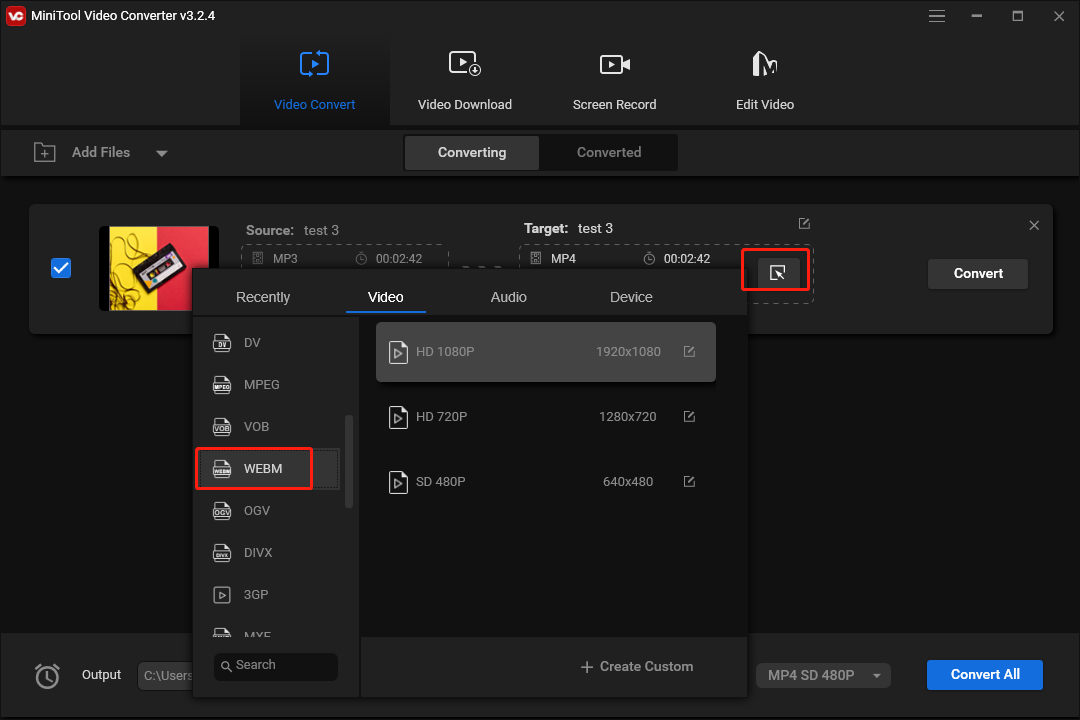
Step 4. Click the Output menu at the bottom left corner to choose the folder to save your file. Click Convert to start the conversion task.
What’s more, you can use MiniTool Video Converter to save your favorite YouTube video in MP3 or WebM format for free and record everything on your screen without watermarks.
Also read:
- Free YouTube Music Converter: Convert YouTube Music to MP3
- How to Record Screen and Audio for Free Windows 10 (5 Ways)
Best Way to Convert MP3 to WebM with Images
If you want to convert MP3 to WebM with images and video clips, you can try MiniTool MovieMaker, a useful tool to merge music, pictures, and video clips into a video. It also lets you edit your image or video by trimming, cropping, rotation, applying filters, transitions, motion effects, or adding text, stickers, and more.
MiniTool MovieMaker supports popular image and video formats like PNG, JPG, BMP, MP4, AVI, WMV, and more. With it, you can easily convert MP3 to WebM with images.
Step 1. Download MiniTool MovieMaker and install it on your PC. Launch this application and choose the desired aspect ratio for your video, and close the promotion window.
MiniTool Video ConverterClick to Download100%Clean & Safe
Step 2. Click Import Media Files to import your MP3 file and photos/videos.
Step 3. First, you should add videos/images to the timeline and the total duration should not be shorter than the length of your MP3 file. If you don’t have enough footage, you can repeat your video or image on the timeline or slow down the video to make your video longer.
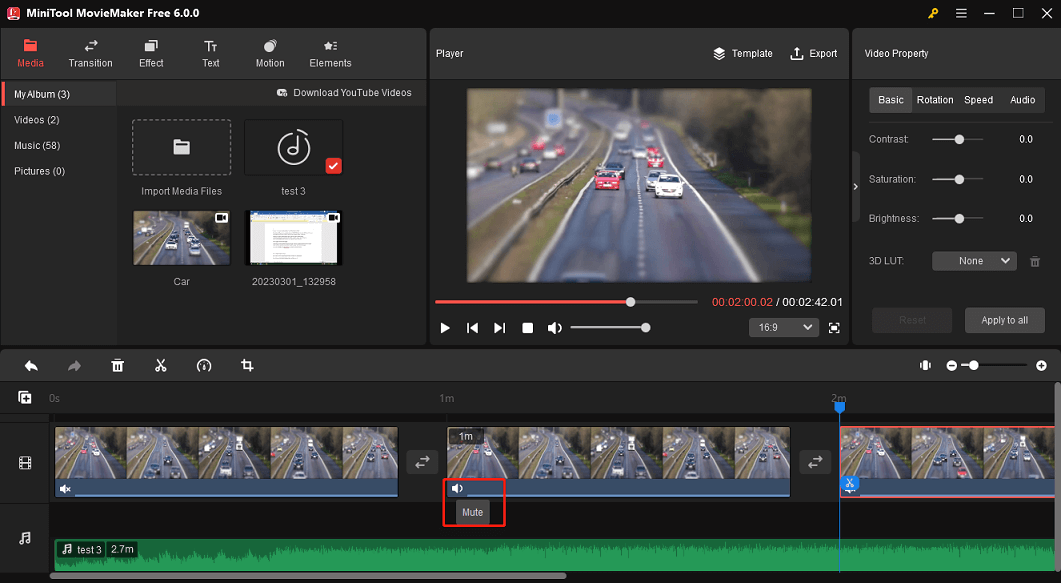
Step 4. Drag your MP3 file to the timeline and preview your video.
Step 5. Click on Export to open the Export window, expand the Format list and select WebM, and click Export to start the MP3 to WebM conversion.
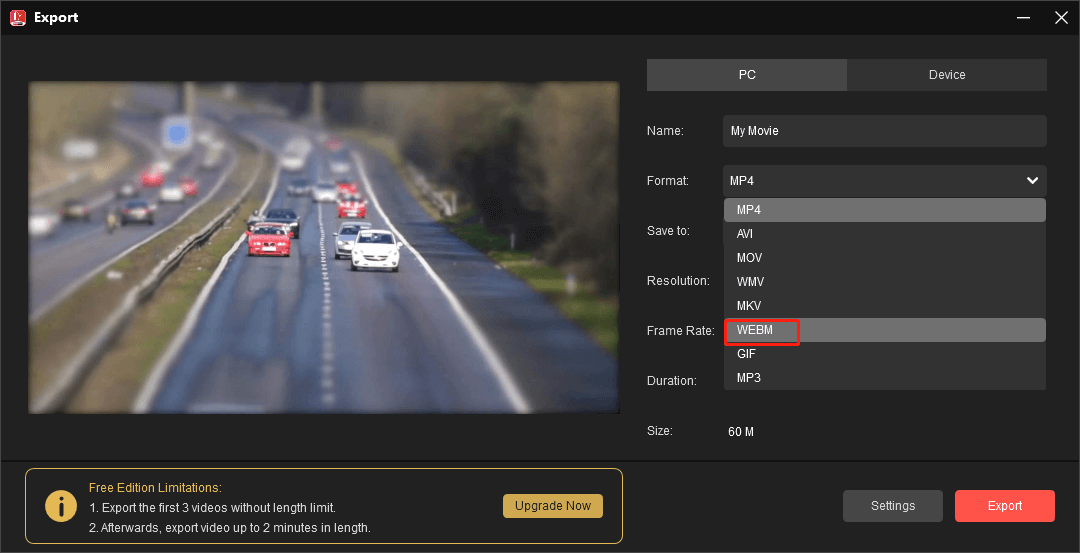
How to Convert MP3 to WebM Online
How to convert MP3 to WebM online? Here’re 2 online audio converters for you.
#FreeConvert
FreeConvert is an online conversion service that supports a wide range of media formats and can change the formats of video, audio, image, document, vector, etc. It also functions as a file compressor tool used to reduce the file size of video and images.
Moreover, FreeConvert can crop videos, trim videos, make a GIF from video, convert GIF to APNG, and more.
FreeConvert can be used for free and it gives free users 25 conversion minutes per day.
Here’s how to convert MP3 to WebM with FreeConvert.
Step 1. Visit the FreeConvert website and click Choose Files to import your MP3 file.
Step 2. Click on Convert to start the conversion process. Once done, save the WebM file to your PC.
#Online-Convert
Online-Convert is also an online file converter to convert audio, video, image, document, and archives. As an online WebM converter, Online-Convert can convert many video and audio file types to or from WebM.
Follow the steps below to convert MP3 to WebM using Online-Convert.
Step 1. Go to the Online-Convert.com website.
Step 2. Go to the Video converter section, expand the Select target format menu, and choose Convert to WEBM.
Step 3. Click Choose File to upload your MP3 file and click START to enable the conversion.
Conclusion
With these file converters, you can easily convert MP3 to WebM and then upload it on YouTube. If you want to turn your MP3 file into a WebM file with images, you can try MiniTool MovieMaker.
If you have any questions about MiniTool Video Converter or MovieMaker, please contact us via [email protected] for help.



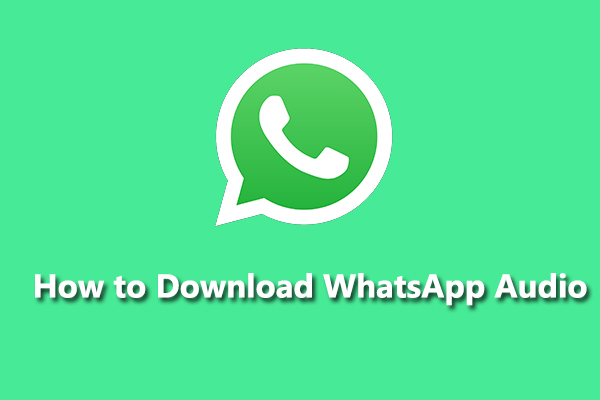
User Comments :