Both M4V and WebM are digital video formats. But they differ in several aspects, which may make it necessary for you to convert M4V to WebM. Do you know how to turn an M4V file into WebM? In this article, I will introduce several useful file converters and walk you through how to convert M4V to WebM with the best free video converter. Now, let’s get started.
Why Convert M4V to WebM
If you are an Apple user, you must be familiar with M4V since you get M4V files from the iTunes Store. M4V is a video container format developed by Apple and gives support for DRM copy protection. WebM is an open audiovisual media file format developed by Google.
They have two prominent differences. The first one is the DRM protection. M4V offers DRM protection to protect content from being copied or shared without authorization, whereas WebM does not. Another difference is the compatibility. WebM is supported by most modern browsers and platforms, making it easy to open and play. In contrast, M4V has limited compatibility, which is primarily compatible with Apple devices and applications.
Why need to convert M4V to WebM? WebM is the ideal choice if you want to stream files online or make your files get broader accessibility. What’s more, WebM uses VP8 or VP9 video codecs and Opus or Vorbis audio codecs, making it get a smaller file size with efficient compression. How to convert M4V to WebM for better compatibility or a smaller file size? Just read on.
Best Way to Convert M4V to WebM
There are various video converters in the market. Which one can help you make video conversions with ease and for free? I have tried several file converters and found a free and reliable video converter to transform M4V into WebM. MiniTool Video Converter is worth a try.
Get to Know MiniTool Video Converter
As its name shows, MiniTool Video Converter is a video converter. It enables you to convert to and from a wide range of video formats, including but not limited to MOV, MP4, WebM, MKV, 3GP, M4V, FLV, and TS. What’s more, it offers an intuitive and user-friendly interface. With it, you can easily master how to transform M4V into WebM and convert WebM to M4V completely free.
In addition to video conversions, MiniTool Video Converter also supports converting audio files in most common formats. Additionally, it enables you to convert files without file size limitations or adding watermarks to your files. What surprised me even more is that it supports changing some format parameters, such as the encoder, resolution, frame rate, sample rate, and others. If you are struggling with file conversion, I highly suggest you try the tool I recommend.
MiniTool Video ConverterClick to Download100%Clean & Safe
How to Convert M4V to WebM and Vice Versa by MiniTool Video Converter
It only takes a few steps to convert M4V to WebM and vice versa using MiniTool Video Converter. Below is how:
Step 1. Hit the button below to download this free M4V to WebM converter and then install it on your computer. Then run this converter.
MiniTool Video ConverterClick to Download100%Clean & Safe
Step 2. Under the Converting subtab of the Video Convert module, click the Add Files button or the Add or Drag files here to start conversion area to import the target M4V and WebM files.
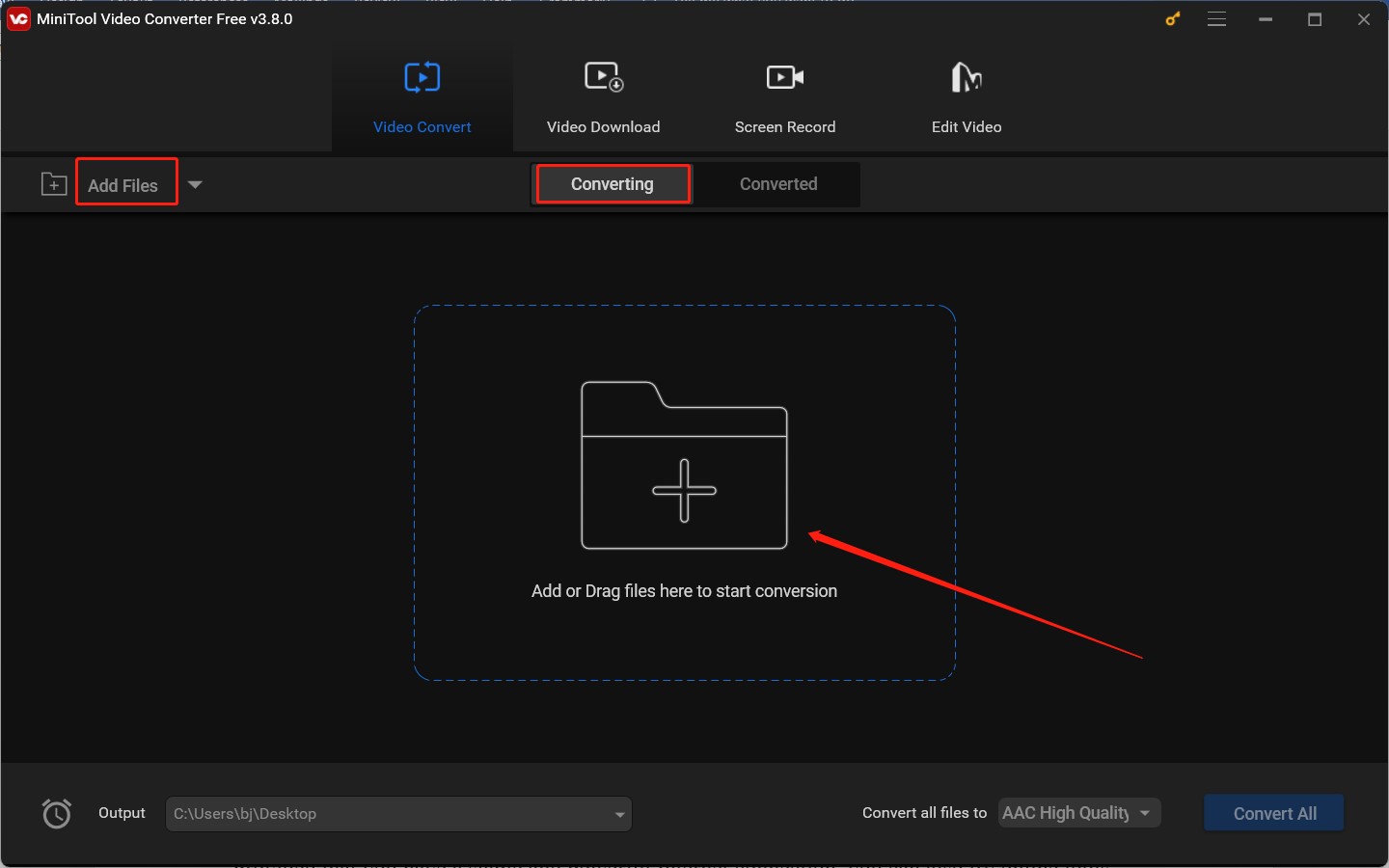
Step 3. Click the diagonal arrow in the Target dotted box to enable the output format window, switch to the Video tab, and choose WEBM from the left sidebar. Then choose a desired WEBM preset format from the right panel.
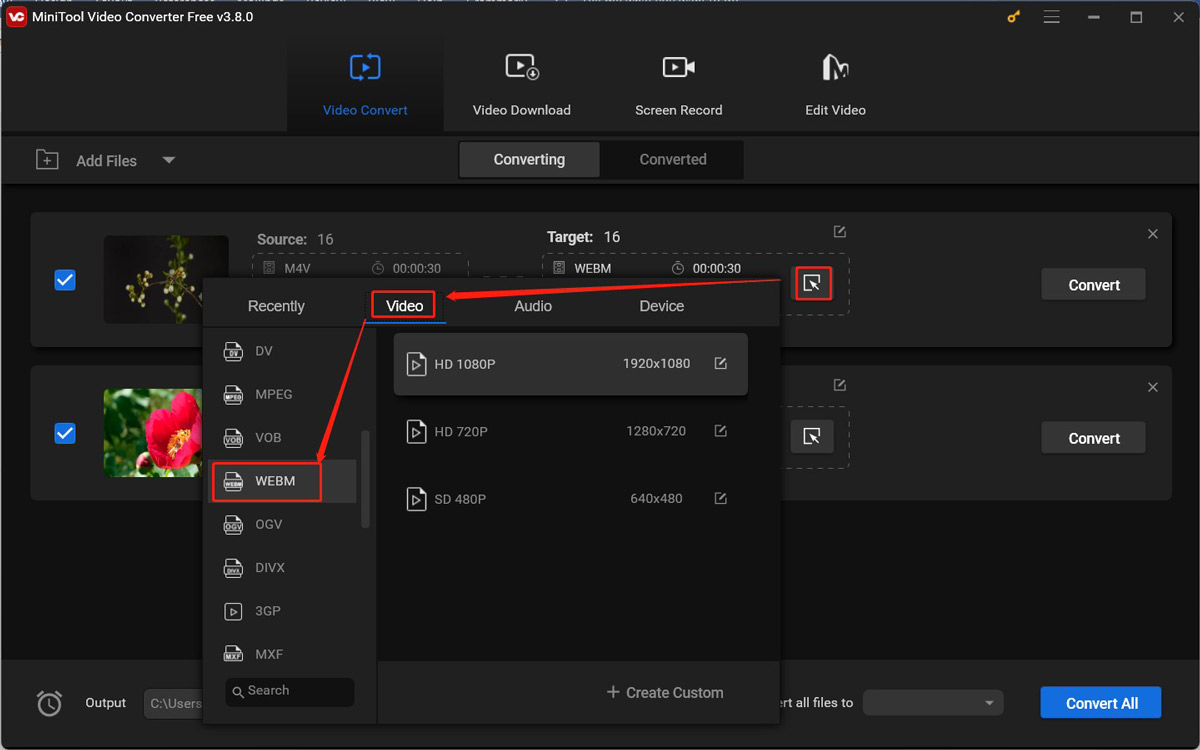
How to convert WebM to M4V? Just follow the above steps but take M4V as the target output format.
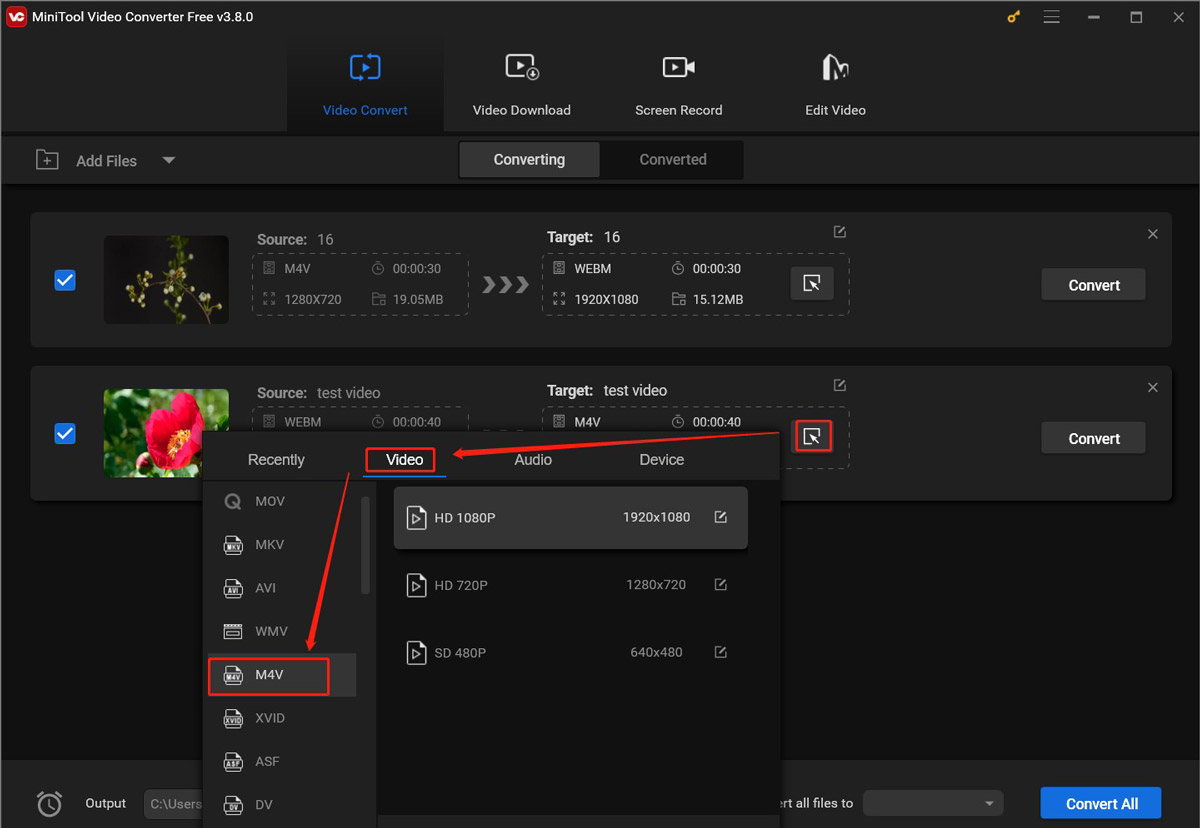
Step 4. Open the Output list at the bottom left to choose a folder to save the converted files.
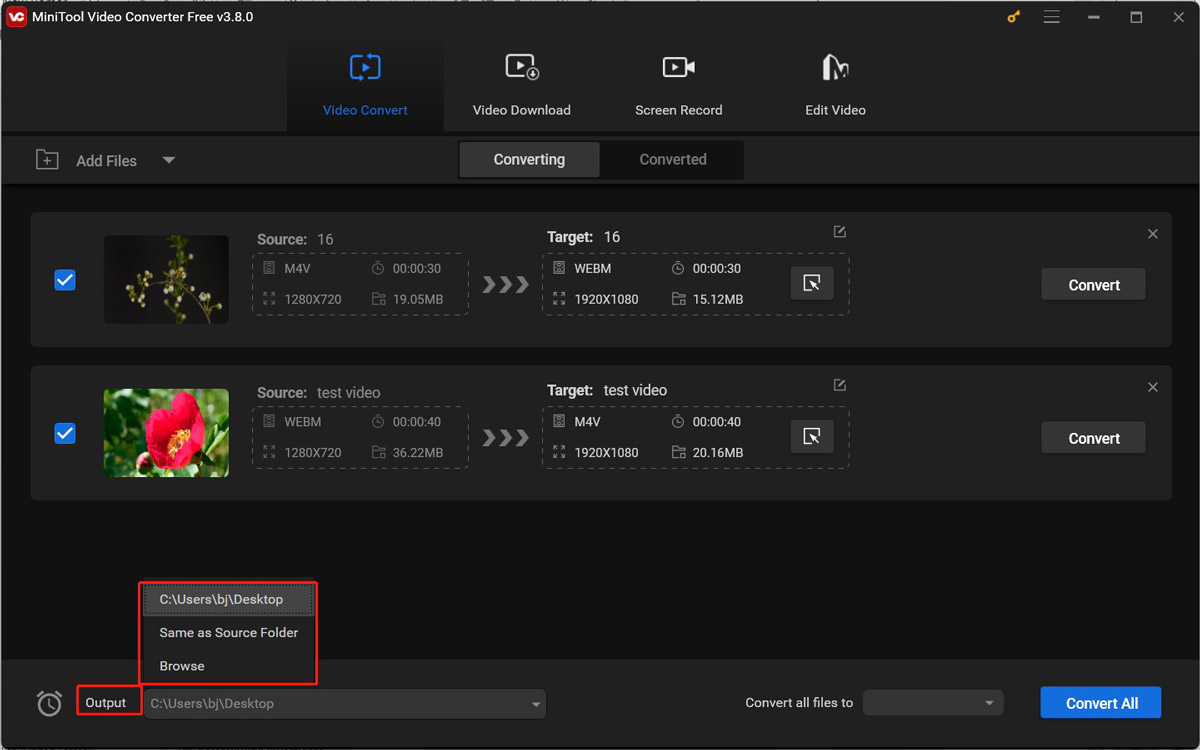
Step 5. Hit on Convert All to activate the conversion process. Once the process is over, go to the Converted subtab and click on Show in folder to locate and check the converted file.
How to Transform M4V into WebM Online
Provided that you have a stable and powerful Internet connection, you can also try online tools for video conversion. Here, I’ll recommend 2 secure and useful online M4V to WebM converters.
#Option 1. Convertio
Convertio is an easy-to-use file converter for videos, images, audio, documents, fonts, and other types of files. As a video converter, it supports various formats, such as ASF, M4V, FLV, MKV, WebM, and MPG. It enables you to convert WebM to M4V and vice versa. You can use Convertio in your browser on Windows, Mac, Android, or other operating systems. Here’s how to convert between M4V and WebM via Convertio:
Step 1. Visit the official website of Convertio and click on Choose Files to upload the target M4V and WebM files.
Step 2. Open the output format list and choose WEBM and M4V as the target output format for the two files, separately.
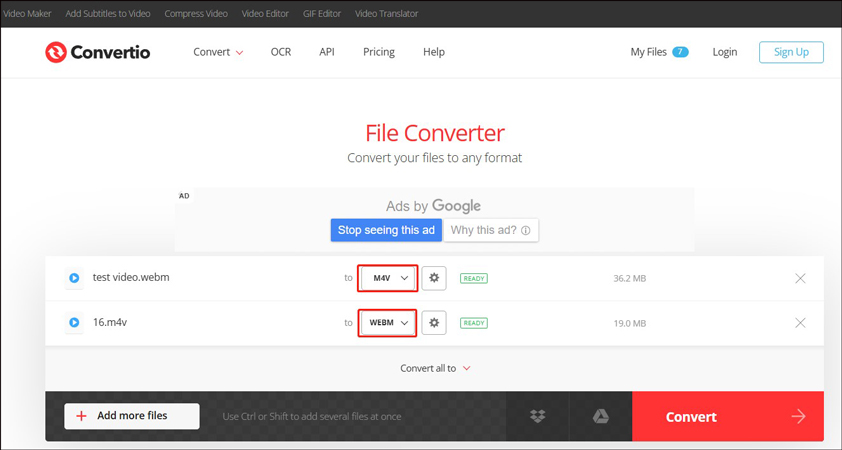
Step 3. Hit the Convert button to start the conversion. After the conversion is complete, click on Download to save the converted files to your device.
#Option 2. CloudConvert
Like Convertio, CloudConvert is also a file converter that supports converting many types of files. Working as a video converter, CloudConvert aids you in converting M4V to WebM, MKV to MOV, WebM to M4A, and making other conversions. Besides, it allows you to not only change format parameters like resolution and codec but also adjust other settings like changing aspect ratio, trimming videos, and adding subtitles. You can follow the below instructions to turn M4V into WebM with CloudConvert.
Step 1. Go to the website of CloudConvert and hit on Select File to import the M4V file you want to convert.
Step 2. Expand the output format window, move to Video, and select WEBM.
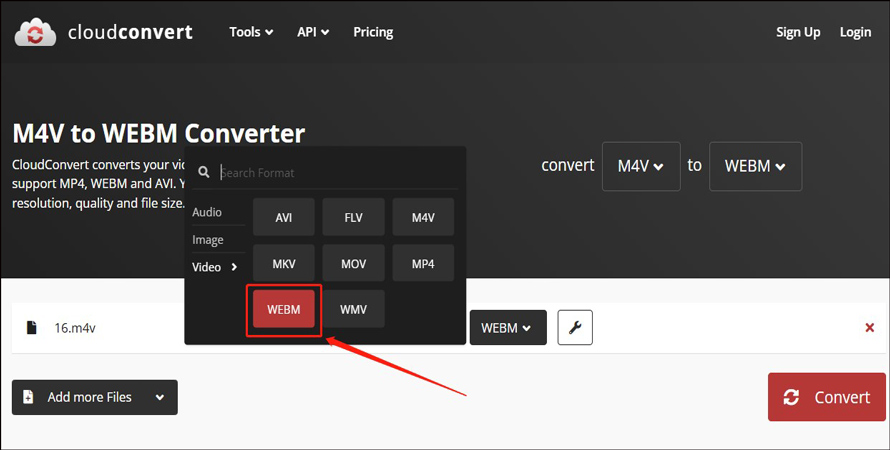
Step 3. Click the Convert button to initiate the conversion and then download the WebM file.
How to Edit and Play WebM Videos
WebM is an ideal format for online streaming and sharing. Most social platforms, such as YouTube and Facebook, support uploading WebM files. How to create professional-looking WebM videos for social media? MiniTool MovieMaker is worth a try.
It is a great video editor without watermark and can edit videos in most popular formats like MP4, MOV, WebM, and VOB. It provides you with various royalty-free editing features and resources. Meanwhile, its multitracking editing feature enables you to layer and fine-tune clips, elements, and effects track-by-track. With this video editor, you can create picture-in-picture videos and inspire your unlimited creativity. Moreover, MiniTool MovieMaker is a WebM player.
MiniTool MovieMakerClick to Download100%Clean & Safe
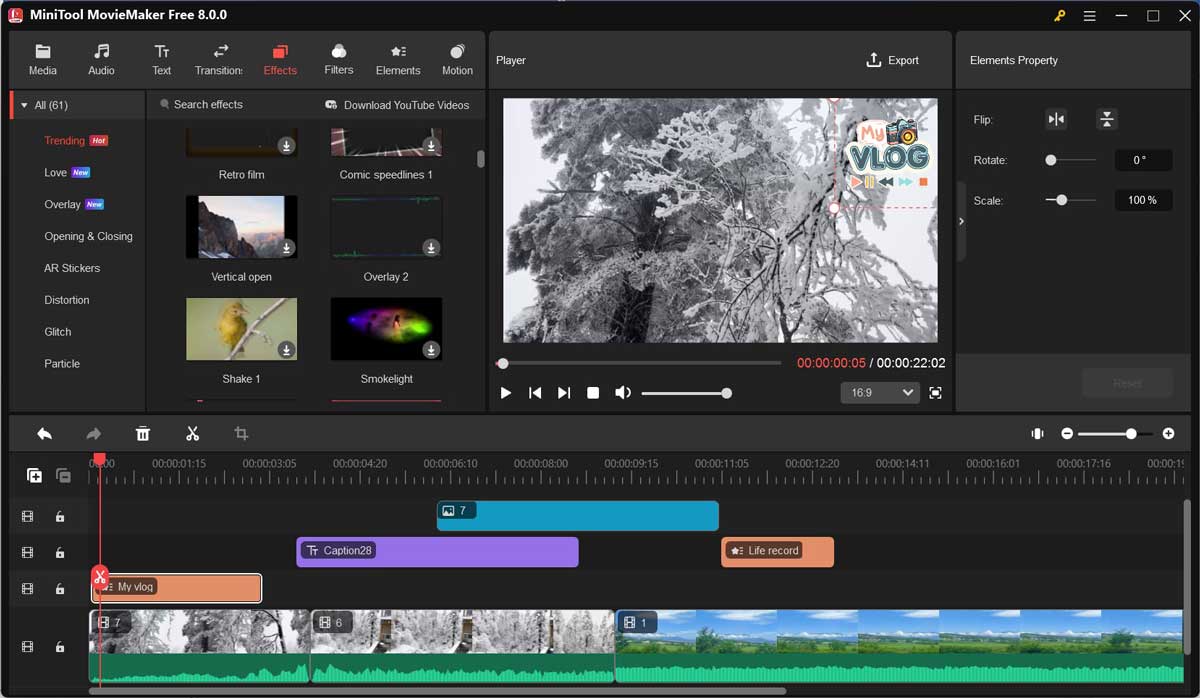
Conclusion
Due to the limited compatibility of M4V, some of you tend to convert M4V to WebM. It is quite easy and effective to convert between M4V and WebM with MiniTool Video Converter. If your device is short of storage space, you can also try online video converters. In this article, I have offered a comprehensive tutorial. Now, it’s your time to choose a converter and give it a try.
I hope this article will be helpful to you. If you have any questions or advice, feel free to share them with me on Twitter. Also, if you have any questions or feedback while using MiniTool Video Converter and MiniTool MovieMaker, please contact us at [email protected] for help.



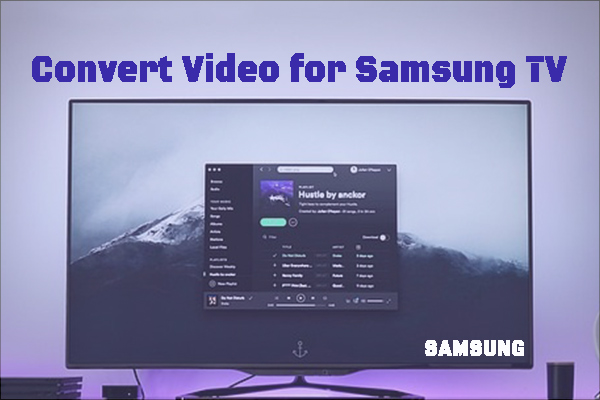
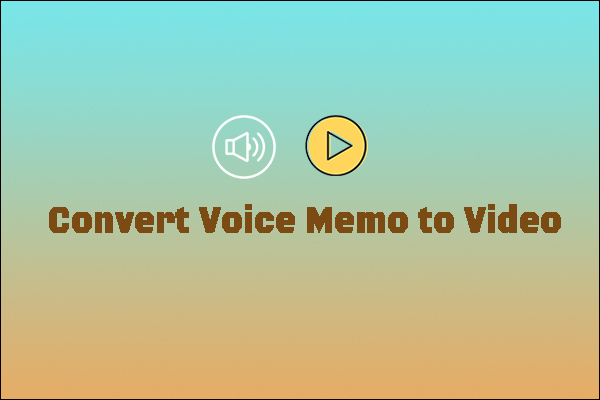
User Comments :