What Is M4R?
M4R is essentially a renamed AAC (M4A) file – similar to MP3, but will further compress digital audio files. It is part of the MPEG-4 standard and is specified in the ISO/IEC standard 14496-3. This is a lossy algorithm, just like AAC and MP3. M4R discards data with minimal quality loss.
To learn more information about it, read this post – What Is M4R and How to Open It on Different Operating Systems.
Best M4R Converters
- MiniTool Video Converter
- Wondershare UniConverter
- Movavi Converter
- Aiseesoft Video Converter Ultimate
- Convertio
- Zamzar
- Online-Convert
- Onlineconvertfree
- AnyConv
- MP3Cutter
Best M4R Converters for Windows
If you have a Windows computer and want to convert M4R files to other file formats offline, then you should try the M4R converter for Windows mentioned below.
1. MiniTool Video Converter
MiniTool Video Converter is the best M4R converter on the Windows system because it is totally free. You can use it to convert M4R to a large number of other formats. With MiniTool Video Converter, you can also download YouTube videos, and audio tracks as long as you have confirmed that the resource you want to download is legal.
Now let’s see how to convert M4R files using MiniTool Video Converter:
1. Download and Install MiniTool Video Converter. Launch it to get into the Video Convert page.
MiniTool Video ConverterClick to Download100%Clean & Safe
2. In the Converting tab, click Add Filesto import the M4Rfile or you can drag the M4R file to the main interface.
3. Choose an output format from the drop-down menu next to Convert all files to.
4. Click the Convertbutton to begin the conversion. If you have several M4R files to convert, click Convert All.
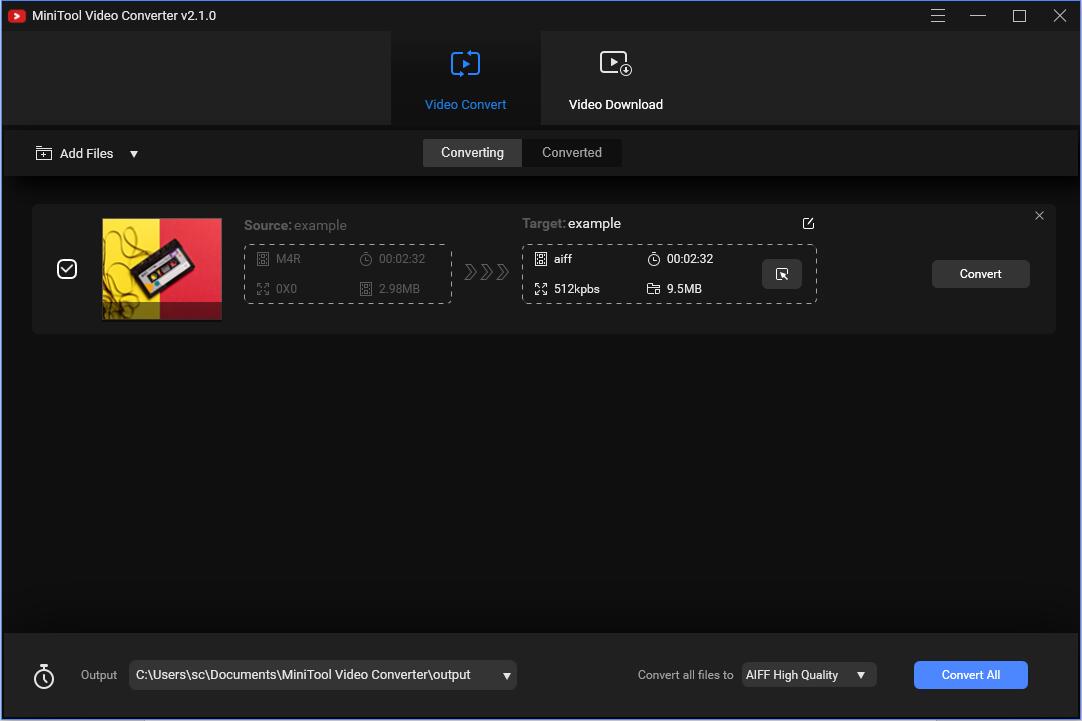
Main Features
- It supports more than 1000 popular output formats.
- It allows you to edit output audio quality from the following options: 128kbps, 256kbps, and 512kbps.
- It is free with no ads, no watermarks, no bundle.
- It allows you to batch convert files.
Related post: How to Convert MP3 to AAC? 7 Converters for You
2. Wondershare UniConverter
Another M4R converter that you can use on the Windows system is Wondershare UniConverter. But this M4R converter only offers you a trial version so that you need to pay for it if you want to continue using it.
Main Features
- It supports 11 languages.
- It allows you to edit videos such as trimming, cropping, rotating, adding subtitles.
- It supports converting video/audio/image to more than 1000 formats.
- It supports to download online videos.
- It provides a 30X faster conversion speed.
- It supports batch converting files.
Best M4R Converters for Mac
If you have a Mac computer, so you should try the M4R converter for Mac.
3. Movavi Converter
Movavi Converter is a good choice for you if you want to convert M4R files on a Mac system. However, it is not free. It performs the conversion very quickly and easily.
Main Features
- It supports you to batch convert files with any number and any size.
- It won’t cause quality loss even with 4K videos.
- It allows you to trim the track, adjust sound, improve quality before converting.
- It supports converting video, audio, DVDs, and images.
4. Aiseesoft Video Converter Ultimate
Another M4R converter you can use on the Mac system is Aiseesoft Video Converter Ultimate. It offers you a trial edition so that you can use it for free within several days. It is an all-in-one converter that supports to convert, edit, and compress videos/audios. You can also use it to convert 4K to 1080p.
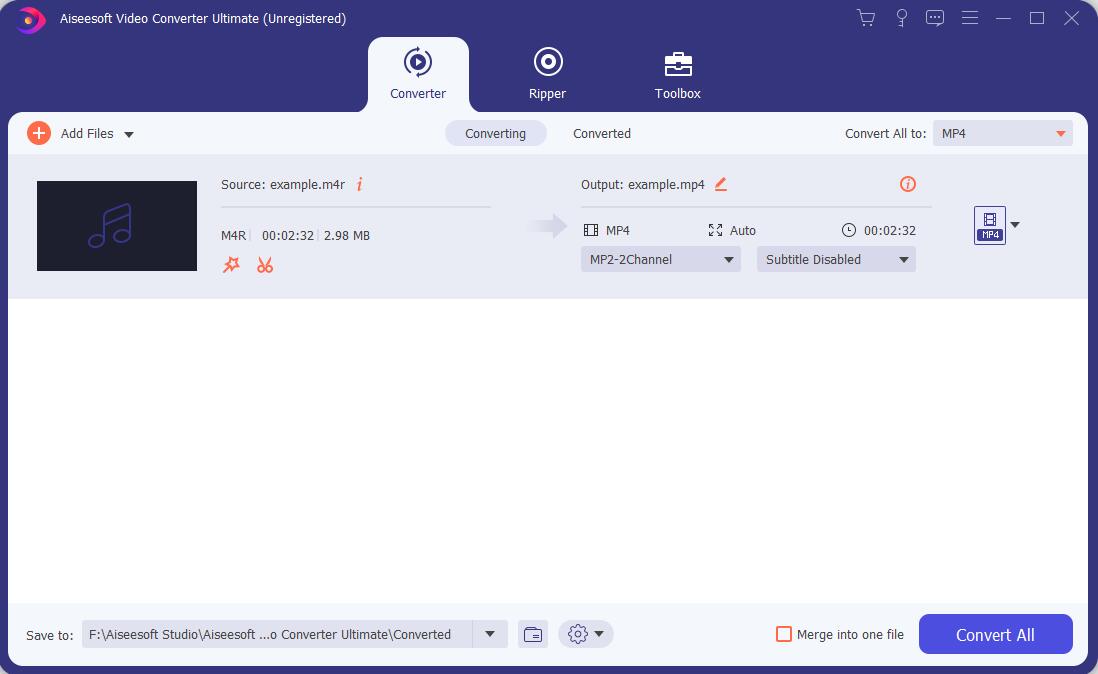
Main Features
- It supports converting 300+ formats.
- It supports you to edit video effect, compress video, edit ID3 info and make GIF with aplomb.
- It provides a 30X faster speed.
- It supports all encoding formats, including H.265/HEVC, H.264, Xvid, VP8, VP9, and so on.
- It enables you to add external subtitles to your movie and add a single audio track or multi-audio tracks.
Best Online M4R Converters
5. Convertio
If you don’t want to download any software, then the online M4R converter is more suitable for you. The first online M4R converter that we recommended is Convertio. It works for all platforms because it is browser-based.
Convertio is a free M4R converter that offers you a simple interface. You can upload your files from your local computer, Dropbox, Google Drive, or URL. What’s more, you can install the Convertio Chrome extension for better use. If you need an advanced tool such as video cutter, then Convertio can satisfy you.
Here is the way to convert M4R files:
- Go to the Convertio website and then click Choose Filesto upload your M4R
- Select an output file format next to to, and then click Convertto begin the task.
- Wait for the process to complete, then click Downloadto save the converted files.
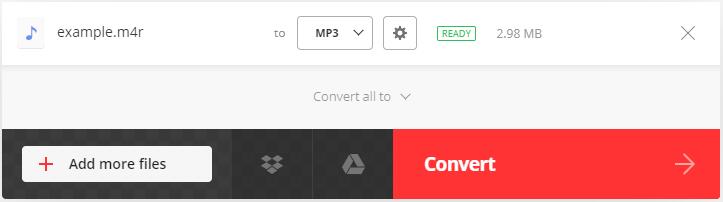
Main Features
- It allows you to save converted files to Dropbox or Google Drive.
- It allows you to batch convert files up to 100 MB without sign up.
- It aims to complete the conversion within 1-2 minutes.
- It supports converting over 300 file formats.
- It will delete your uploaded files instantly and converted files after 24 hours.
- It supports you to customize the output files, such as bitrate, volume, and frequency.
Related post: MP3 to AIFF: 8 Free MP3 to AIFF Converters for You
6. Zamzar
The next online M4R file converter is Zamzar, which is also a free converter with a straightforward interface. You can use Zamzar to convert M4R files to 9 different file formats. And this online M4R converter is also suitable for any modem web browser on Windows, Mac, and Linux.
Main Features
- It supports you to batch convert files up to 50 MB for free.
- It supports converting more than 1200 file formats including documents, images, videos, and audios.
- It is designed to finish the conversions in under 10 minutes.
- The converted files can only be stored for 24 hours.
7. Online-Convert
Online-Convert is also a good M4R converter, which allows you to convert M4R files for free. What’s better, this online M4R converter supports 7 languages so that you can pick the best suitable language for you. You can upload your files from your local computer, Dropbox, Google Drive, or URL.
Main Features
- It allows you to convert audio, video, image, document, ebook, and so on.
- It allows you to customize the bitrate, sampling rate, and audio channels.
- It allows you to save your converted files to Google Drive and Dropbox.
Related post: How to Convert MP4 to FLV? Try These MP4 to FLV Converters
8. Onlineconvertfree
Onlineconvertfree is also a free online M4R converter. You can convert M4R files to five different file formats including AAC, M4A, MP3, OGG, WAV, and MP4. Onlineconvertfree also provides you an intuitive interface so that you can easily find what converter you need.
Main Features
- It supports you to convert documents, images, audio, video, and so on.
- It supports you to convert two files at a time without registration.
- It will automatically delete your uploaded files and converted files after 24 hours.
9. AnyConv
Another M4R converter that you can use is AnyConv. This M4R converter allows you to convert M4R files to AAC, M4A, MP3, OGG, WAV. What’s better, this online M4R converter supports 18 languages so that you can choose a suitable one. And this converter works for any operating system that possesses a web browser.
Main Features
- It supports you to batch convert files up to 50 MB.
- It supports to convert more than 300 file formats.
- It will automatically delete your uploaded files after the conversion.
10. MP3Cutter
The last online M4R converter that you can try is MP3Cutter. With it, you don’t need to download any software to convert M4R files. This M4R converter allows you to convert M4R to MP3, WAV, iPhone Ringtone, M4A, FLAC, OGG, MP2, AMR, and AAC.
You can use this converter on all major browsers and even on mobile browsers. And you can upload your files from your local computer or URL. It supports you to convert videos and audios to many file formats.
Main Features
- It will delete your uploaded files automatically after 24 hours.
- It allows you to edit the output format’s audio quality, bitrate, and fade in/out options.
- It supports batch file conversion.
Final Words
What should you do if you have M4R files and want to convert them to other formats? You should try the M4R converters mentioned in this post. If you want to perform the conversion offline, then you can try desktop converters, and if you don’t want to install any third-party software, the online converter is more suitable for you.
If you have any better M4R converters, leave a comment below or send an email to [email protected].
M4R Converter FAQ
You can use the following M4A to M4R converters to do that:
- MiniTool Video Converter
- Zamzar
- Convertio
- Online-Convert
- Online UniConverter
- AnyConv
- OnlineConvertFree
- FileZigZag
- MP3Cutter
Read this post – M4A to M4R – How to Convert M4A to M4R for Free? to more detailed information.
You can try the following AAC to M4R converters to do that:
- Zamzar
- Online-Convert
- Convertio
- AnyConv
- MP3Cutter


User Comments :