In this article provided by free file Converter – MiniTool Video Converter, we'll explore the process of converting Palworld video formats, ensuring that your gaming escapades can be played with more media applications and shared seamlessly cross various platforms.
As Palworld enthusiasts embark on exciting adventures in the pixelated realm, the desire to share their gameplay experiences with the gaming community often arises. However, different platforms and devices may require specific video formats for optimal playback. Also, different video players support different video codecs.
For example, I recorded a piece of Palworld gameplay on the TV screen with my iPhone. Before sharing it with my friends, I decided to do some editing to the recording to make it more attractive. So, I transferred the recording video to my computer for preview. When I opened it with Windows 11 Media Player, it couldn’t play and I got this notice:
You need a new codec to play this item.
Codecs help the app read and play different files.
“Video” requires the “HEVC Video Extensions” codec pack, available from the Microsoft Store.
Together with the notice above, it also provides an entrance to buy the HEVC Video Extensions.
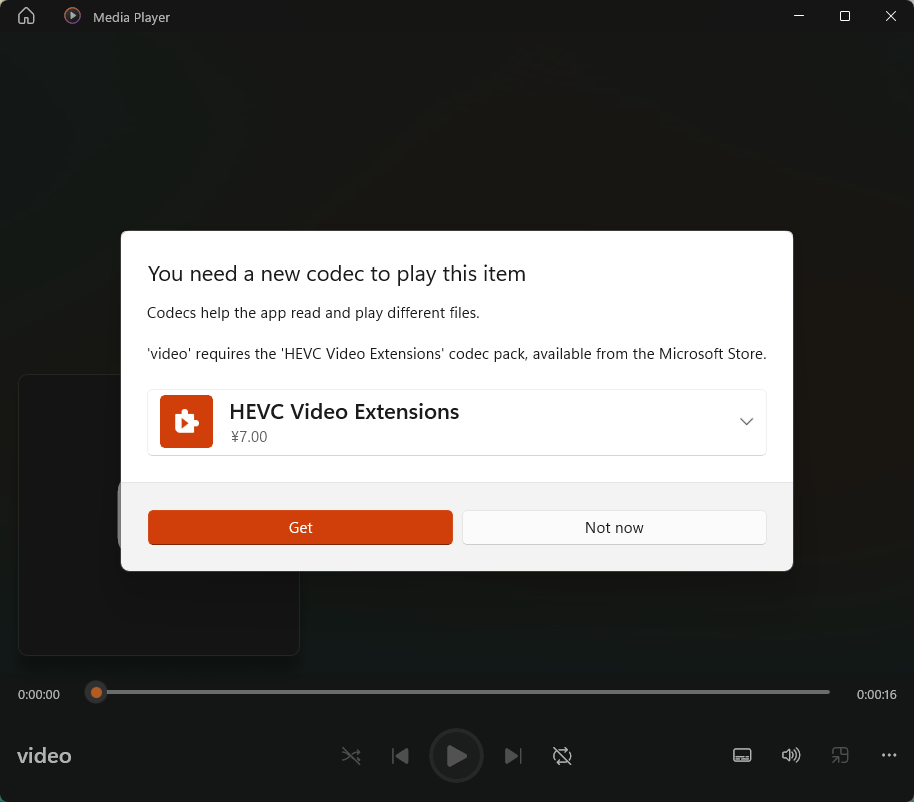
If I want to play the Palworld recording with Media Player, I have to pay for the codec pack. However, I don’t want to spend money on such things. Thus, I have to find another way to preview my Palworld video. Luckily, there are some solutions available.
#1 Use Another Media Player
I believe most of you have at least another media player on your PC. If you encounter the same problem as me, you can just switch to another media player to preview the Palworld video. This is the easiest method.
You may think of using another media app embedded in Windows or developed by Microsoft that can play videos. Unfortunately, most of them fail when I try to play my recording with them including Movies & TV, Photos, Movie Maker, and Windows Media Player.
I successfully opened the Palworld video with my VLC Media Player and I believe there are other players that can do this. Just try your luck.
#2 Convert Palworld Video Format
Another way to play Palworld videos with Windows media file players is to convert the Palworld video to a format supported by those players. Therefore, I need a video converter.
Several video conversion tools are available, each offering a range of features and user-friendly interfaces. Some popular options include MiniTool Video Converter, HandBrake, Freemake Video Converter, and Any Video Converter. These tools allow you to convert Palworld videos to the desired format while maintaining quality and compatibility.
Steps to Convert Palworld Video Format
Here, I will take MiniTool Video Converter, a free video converter, for example to show you how to change Palworld video format.
MiniTool Video ConverterClick to Download100%Clean & Safe
Step 1. Download and Install MiniTool Video Converter on your Windows computer.
Step 2. Launch the program and enter its main user interface. There, click the Add or Drag files here to start conversion option to upload the Palworld video to its platform. Or, just as the option name says, you can directly drag and drop your video into the central area for conversion.
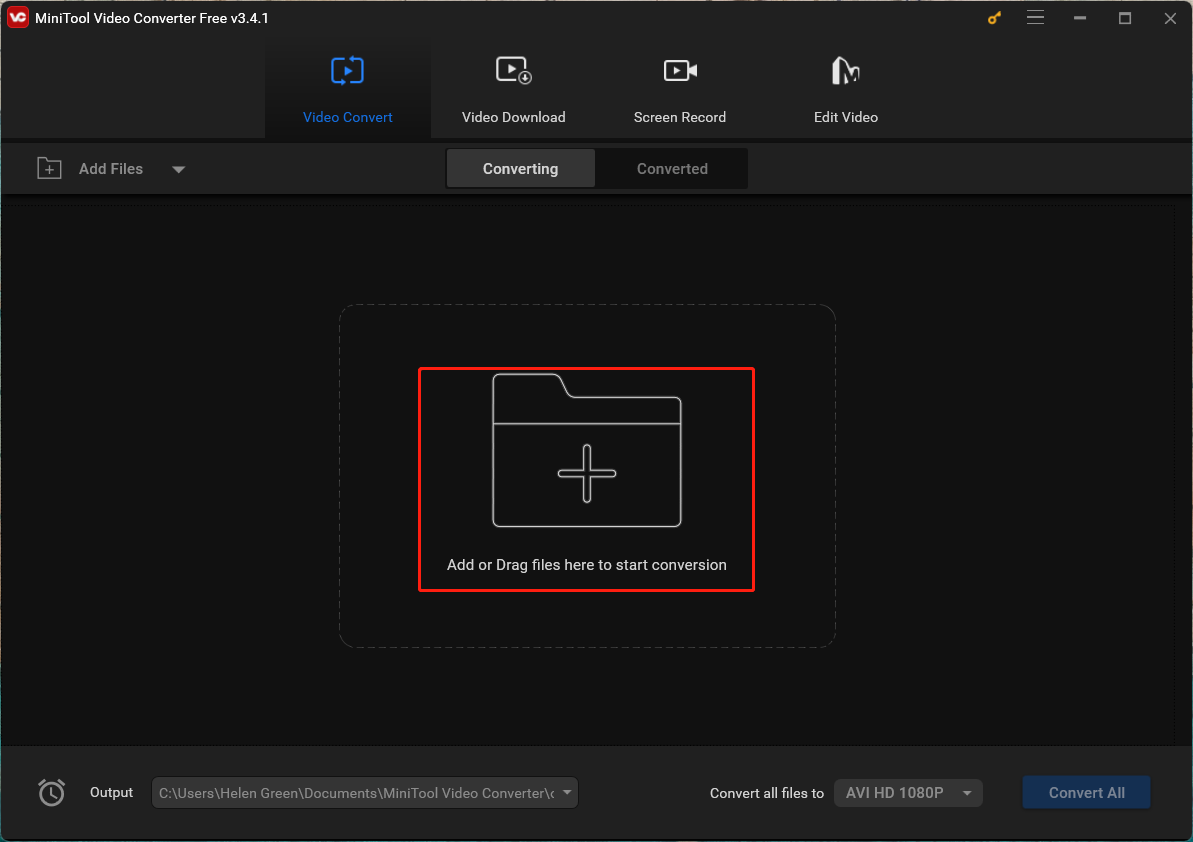
Step 3. It will automatically create a video conversion task on its platform. Within the task, click the settings icon under the Target section to open the next window.
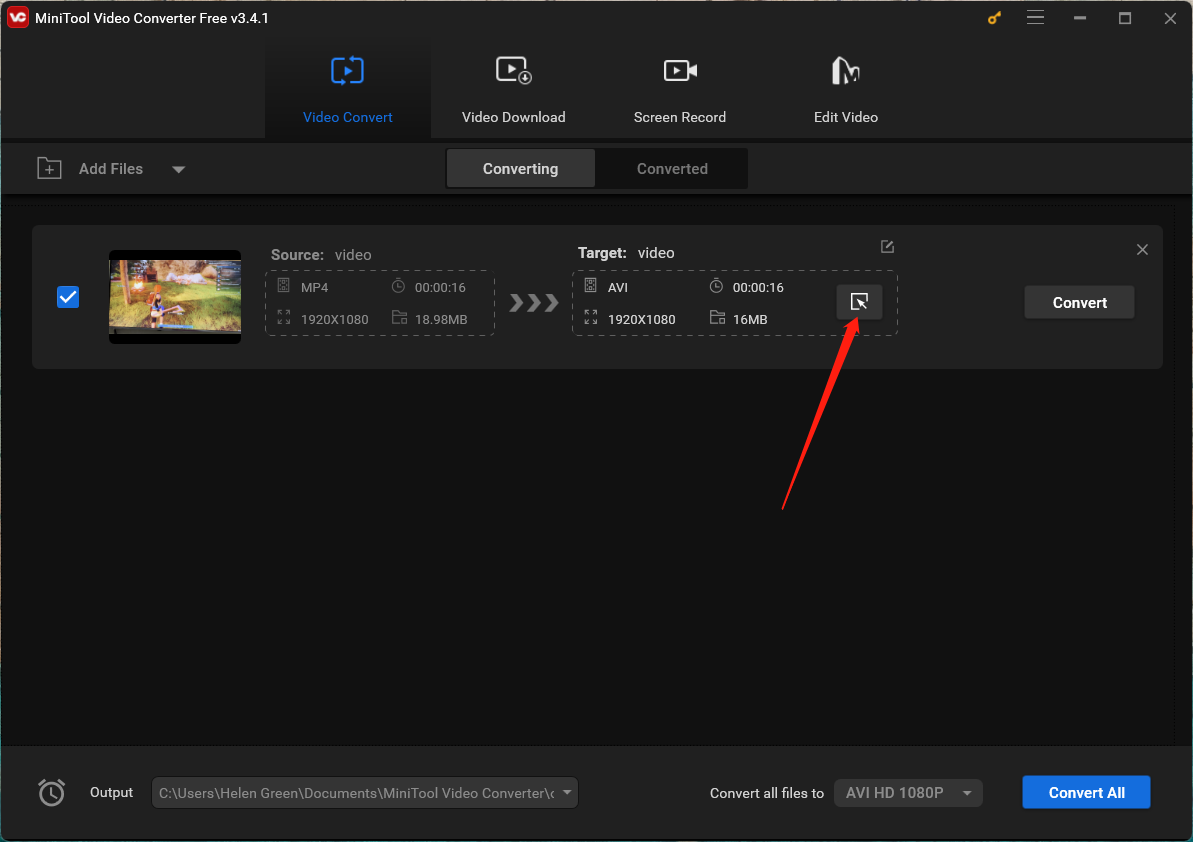
Step 4. In the new pop-up window, move to the Video tab from the top menu, choose a video format supported by the target media player from the left panel, and select a video resolution from the right section.
You can further customize the detailed parameters of the target video format by clicking either the settings icon behind the selected video resolution option or the Create Custom option at the bottom right.
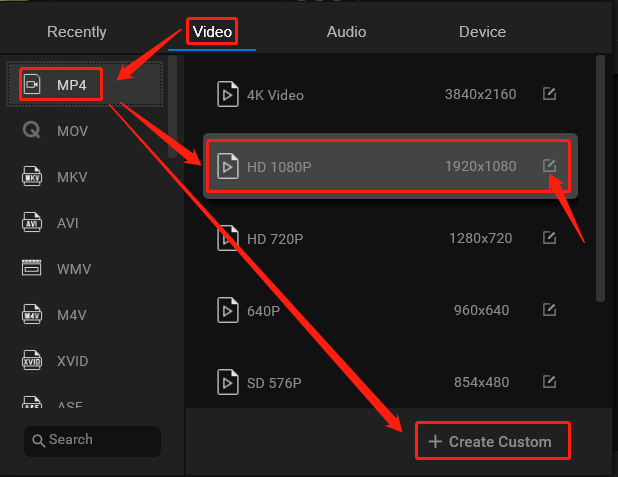
Step 5. In the next Settings popup, you are allowed to personalize the following parameters of the target Palworld video:
Video format
- Encoder
- Resolution
- Frame rate
- Bitrate
Audio format
Especially, make sure the selected video encoder is supported by your desired video player, video editor, or social media platform. Also, remember to click the Create button to save the settings.
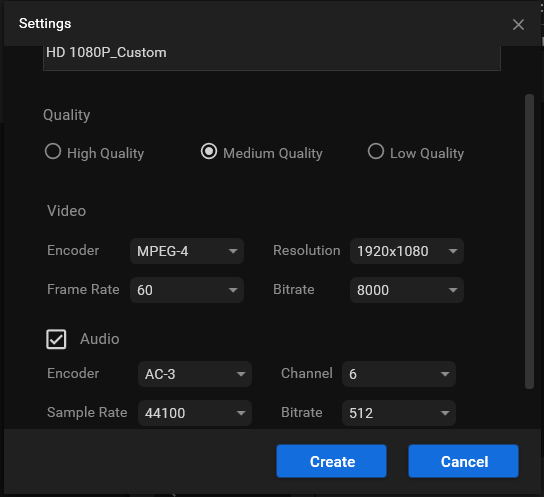
Step 6. It will redirect you back to the upper-level window. There, scroll down the video resolution option list, find your customized option, and choose it. Then, click the Convert button behind the Palworld conversion task to start the conversion.
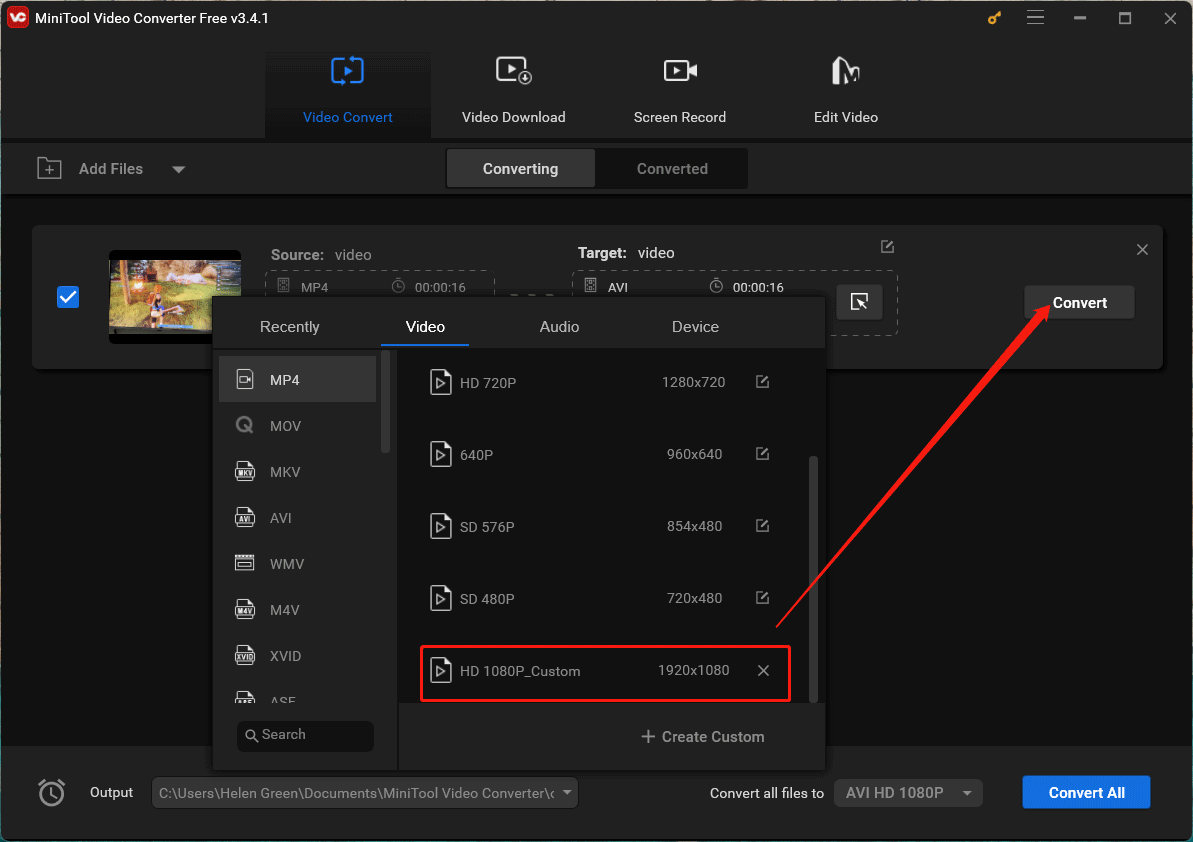
Step 7. When the conversion finishes, go to the Converted subtab to find the corresponding task. Click the Show in folder button to locate the converted Palworld video on your PC.
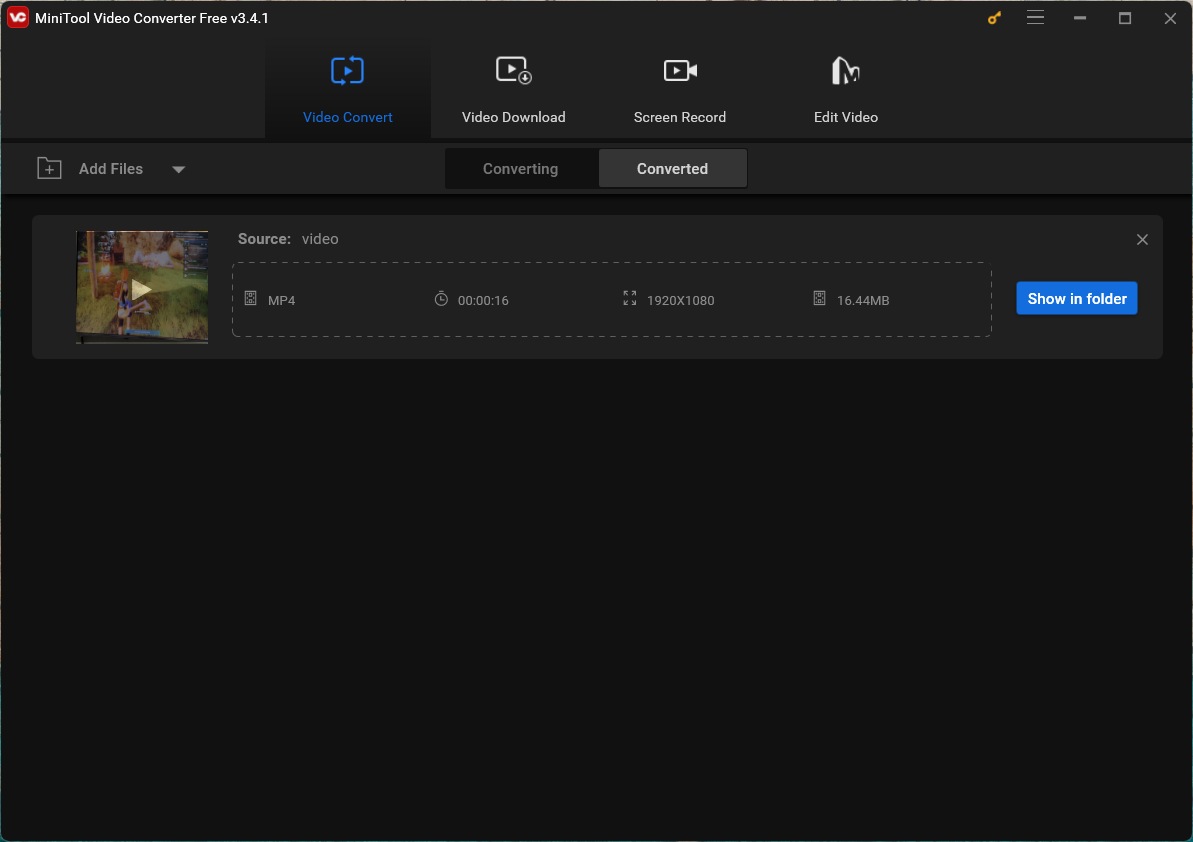
Finally, you can play or edit the Palworld recording with Windows apps.
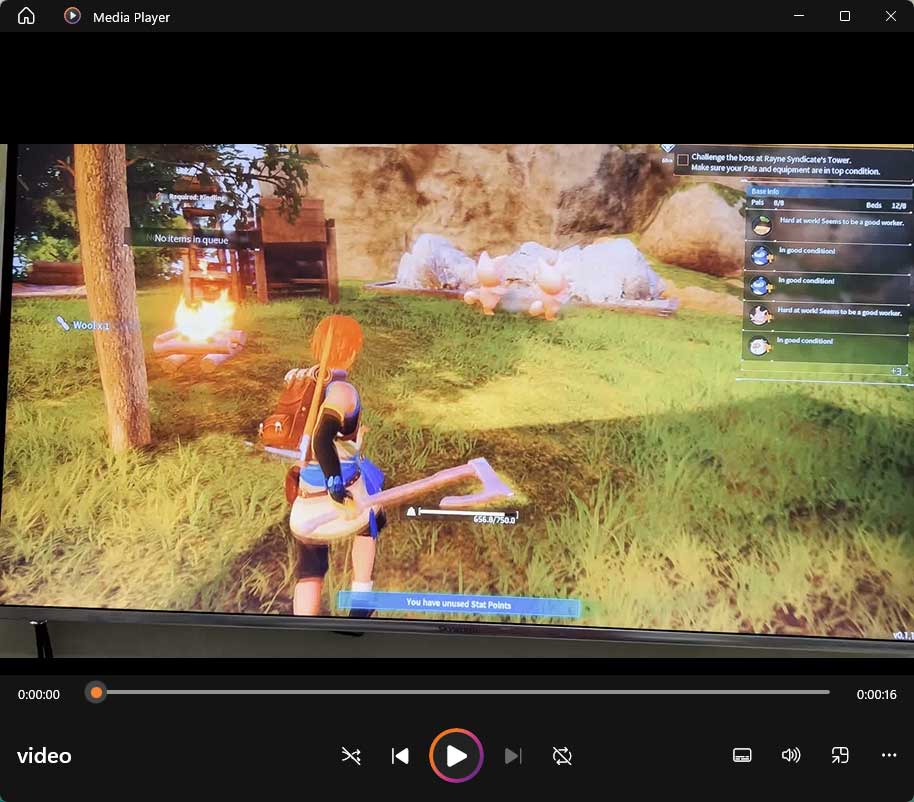
Palworld Video Editing
You may not be satisfied with the original Palworld gameplay recording and want to refine it to your interests. Thus, a powerful and easy-to-use video editor is needed such as MiniTool MovieMaker, which can satisfy most of your basic needs ranging from video split, trim, and crop to various effects, filters, captions, and stickers.
MiniTool MovieMakerClick to Download100%Clean & Safe
Sharing Your Converted Palworld Videos
With your Palworld video now in the desired format and well-optimized, you can effortlessly share it on various platforms. Upload to YouTube, Facebook, or Instagram, or share the video file directly with friends. The converted format ensures compatibility with different devices and provides a smooth viewing experience for your audience.
Conclusion
Converting Palworld video formats opens up a world of possibilities for sharing your gaming adventures with a broader audience. Whether you’re showcasing your creativity, sharing strategies, or simply reliving memorable moments, the right format ensures seamless playback across different platforms and devices. Follow the steps outlined in this guide and let your Palworld escapades captivate audiences far and wide.


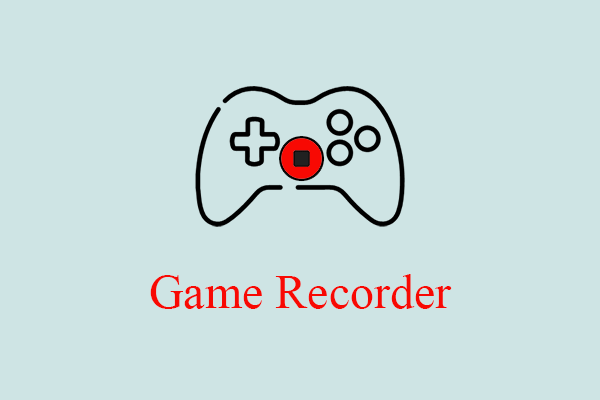
User Comments :