This post explains how to create an MP3 audio file on Windows 10, Android, iPhone, or Mac. Guides on how to make an MP3 file of a YouTube video, how to convert audio files to MP3, how to edit audio files, etc., are also included. This free file converter post from MiniTool offers you a free screen and audio recorder, video/audio editor, video/audio converter, video downloader, etc.
To create an MP3 file, you need an MP3 recorder application. This post teaches you how to make an MP3 audio file on your Windows or Mac computer, Android, or iPhone.
To help you convert audio files to MP3, edit audio files, or make an MP3 file of a YouTube video, this tutorial also offers solutions.
How to Create an Audio File on Windows 10
For Windows users, you don’t need to install any third-party programs to record an audio file. Windows has a built-in free Voice Recorder to let you easily record voice from microphone. Check how to open it and create an audio file.
Step 1. Connect a microphone to your computer beforehand.
Click Start menu, type voice recorder. You should see a Voice Recorder app in the search results list, click it to open the Voice Recorder program on your Windows computer.
Step 2. Next, you can click the Record button or press Ctrl + R to start recording audio from your microphone.
Press Alt + P to pause the recording if you want.
Step 3. To end the recording, click the Stop button, and the sound is recorded.
Then you can click the Play button to play the audio file directly, or click the Trim button to cut unwanted parts of the audio track, etc. To locate the file, you can click the three-dot icon and select Open file location.
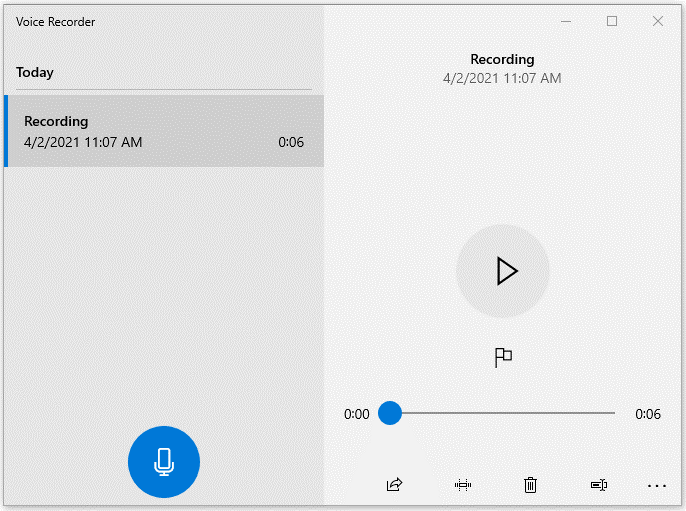
However, you may find that Windows Voice Recorder can only save the audio file in M4A format, but not MP3 format. To change the audio file to MP3, you need to use a professional audio converter.
How to Convert Audio Files to MP3
MiniTool Video Converter is a 100% clean and free video/audio converter program for Windows. It can convert any video or audio file to another desired format, such as MP3, AAC, WAV, OGG, AIFF, MP4, MKV, MOV, AVI, etc.
In addition, you can customize the output parameters according to your needs, like frame rate, bitrate, resolution, encoder, sample rate, and more.
Moreover, MiniTool Video Converter lets you record screen and audio on PC or download YouTube videos for free.
Below, you can learn how to use MiniTool Video Converter to easily convert audio files to MP3, e.g., convert a Windows Voice Recorder M4A audio recording file to MP3.
Step 1. Load source M4A audio file
Download, install, and launch MiniTool Video Converter by clicking the download button below. Click the Add Files button to add source audio files to this software. Here we add the M4A audio file recorded by Voice Recorder.
MiniTool Video ConverterClick to Download100%Clean & Safe
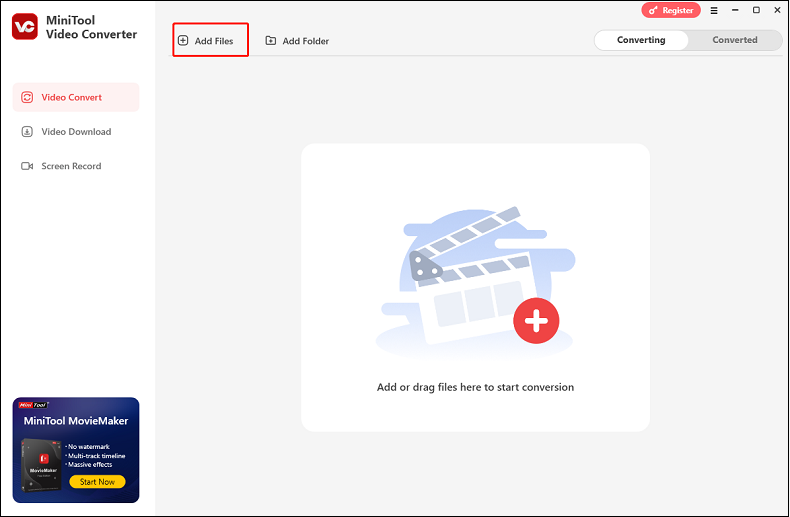
Step 2. Select MP3 as the output
Next, you can click the gear icon on the target file to open the output format list. Click the Audio output tab, select MP3, and select an audio output quality (here we take High Quality as an example).
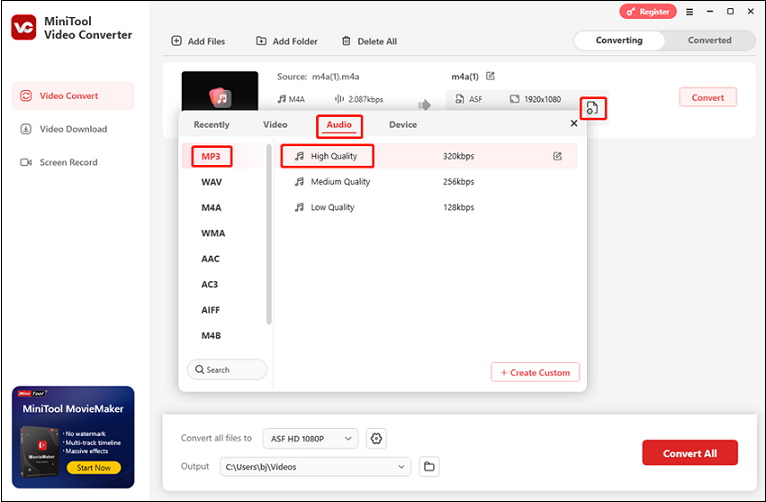
Step 3. Convert M4A to MP3
Then click the Convert button to start the conversion. After it finishes, you can find the converted file in the Converted section.
You can then play the MP3 audio file with the media players on your computer to test it.
Other Top Free MP3 Audio Recorders
Alternatively, you can also use another professional audio recorder to create an MP3 audio file directly. Top free audio recorders for Windows that can save the audio recording file as MP3 are listed below for your reference.
- Online Voice Recorder: Let you create an MP3 audio file using your computer or phone microphone in your browser.
- Vocaroo Online Voice Recorder: Allows you to make an audio file directly in your browser in one click.
- Audacity: Free, open-source, and cross-platform audio software lets you record and edit audio on Windows, macOS, etc.
How to Make an MP3 File of a YouTube Video
If you want to create an MP3 file from a YouTube video, the free MiniTool Video Converter lets you do it with ease. It has a built-in Video Download feature. Check how to use it to download and convert YouTube videos to MP3 below.
MiniTool Video ConverterClick to Download100%Clean & Safe
Step 1. Launch MiniTool Video Converter. Click Video Download.
Step 2. Copy and paste the YouTube video URL in the Paste URL section. Then, click Download.
Step 3. After that, choose MP3 as the download format and select a resolution you want. Then, click Download, and the software will start downloading the YouTube video in MP3.
How to Make an Audio File on iPhone/Android
For iPhone, you can use iPhone’s built-in voice recorder or try these voice recorders in the App Store: Voice Recorder & Audio Editor, Voice Recorder – Recording App, Voice Memos, Rev Voice Recorder, AudioShare, Voice Record Pro, etc.
For Android, you can also use the built-in audio recorder in your phone or try these voice recorder apps in the Google Play Store: Voice Recorder, Smart Recorder, ASR Voice Recorder, Easy Voice Recorder, Voice Record Pro, Rev Voice Recorder, Voice Recorder – Audio Editor, etc.
How to Create an MP3 Audio File on Mac
For Mac users, the QuickTime player can record audio in M4A format. Still, you need additional software to convert the audio file to MP3. If you want to use QuickTime Player to record audio, you can check the steps below.
Step 1. Open the QuickTime Player app.
Step 2. Click the File tab and choose New Audio Recording.
Step 3. Click the red Record button in the Audio Recording window to start recording from the default microphone.
Step 4. Click the same button to stop recording sound. Click the File tab and click Save to select a location to store the M4A audio file.
If you want to convert M4A to MP3, you can use a free audio converter for Mac like Zamzar, MediaHuman Audio Converter, Aiseesoft Audio Converter, etc. to do this.
Instead of using QuickTime Player to create an audio file, you can use another MP3 audio recorder program to make an MP3 file. You may try Audacity for Mac, Audio Hijack, Ocenaudio, etc.
How to Edit MP3 Audio Files
To edit the MP3 audio files you created, you need to use an audio editor like MiniTool MovieMaker, Audacity, WavePad Audio Editing Software, TwistedWave Online Audio Editor, etc. Among them, I’d like to highly recommend MiniTool MovieMaker, which I’ve used many times and always satisfies me.
MiniTool MovieMaker – 100% clean and free movie maker software for Windows. It can edit MP3 files by trimming, splitting, reversing, etc. Except for editing audio, you can use this tool to import video clips, audio tracks, and photos, and edit them to create a vivid personalized video. Trim, title, effect, transition, motion effect, background music, and some other professional editing features are included.
After editing, you can export the file in multiple formats, like MP4, MOV, MKV, AVI, MP3, WebM, etc. Furthermore, you can adjust the output parameters, including frame rate, resolution, bitrate, etc., to best suit your needs.
Just click the download button below and have a try!
MiniTool MovieMakerClick to Download100%Clean & Safe
Conclusion
This post explains how to create an MP3 audio file on Windows, Mac, iPhone, or Android, and recommends some tools for your reference. Hope it helps.
If you have problems with using MiniTool Video Converter or MiniTool MovieMaker, you can contact us via [email protected]. Also, you can send me messages on Twitter. I’ll help you as soon as I can.



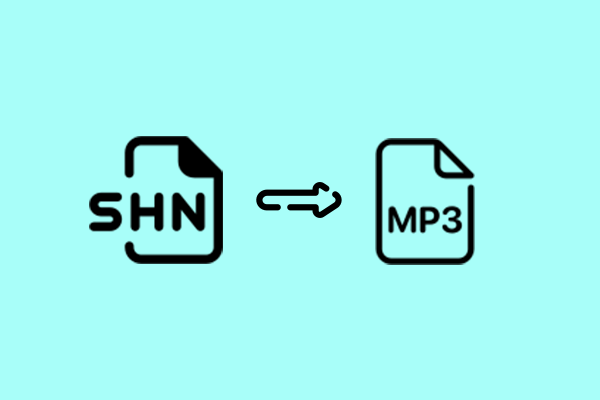
User Comments :