3 Best XVID to MXF Converters
How to convert XVID to MXF with no effort? The following content offers 3 powerful and user-friendly file converters. Read on and choose the one you like.
Option 1: MiniTool Video Converter
MiniTool Video Converter is a professional and reliable file converter that always satisfies my requirements. It is 100% clean and has no ads, bundles, or watermarks, allowing you to finish the conversion process without size limits.
MiniTool Video Converter supports a wide range of format conversions, including but not limited to XVID to MXF, MP4 to MOV, M4V to FLV, OGG to MP3, OGV to OGG, ACC to MP3, F4V to WMV, AIFF to AAC, etc. Moreover, this free file converter offers a variety of formats that work with many platforms and devices, including Facebook, YouTube, Vimeo, Apple, Android, and more.
Furthermore, MiniTool Video Converter lets you change the encoder, quality, resolution, bitrate, frame rate, and other output parameters. It also allows you to convert multiple files at the same time. With this robust XVID to MXF converter, you can easily finish the converting process!
Click the download button below to try it!
MiniTool Video ConverterClick to Download100%Clean & Safe
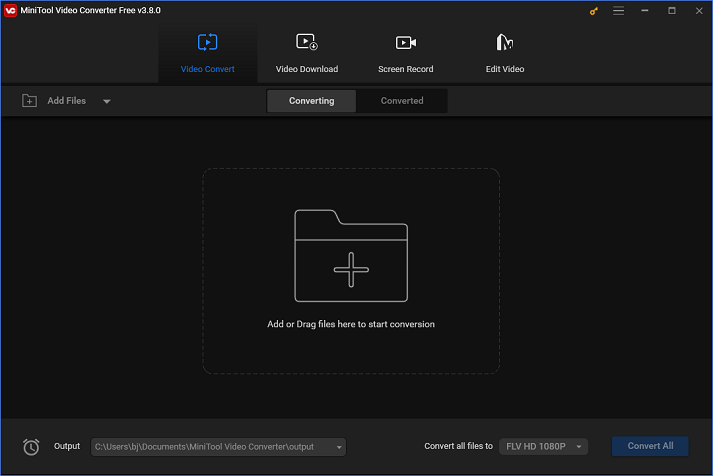
Option 2: Aiseesoft Video Converter Ultimate
Aiseesoft Video Converter Ultimate is a user-friendly tool for format conversion. It supports various video or audio formats, including XVID, MXF, MP4, MKV, MOV, MTV, FLV, MP3, OGG, etc. Additionally, Aiseesoft Video Converter Ultimate provides formats compatible with devices such as Apple, Android, LG, Samsung, Huawei, and others, as well as platforms like YouTube, Vimeo, and TikTok. Moreover, this file converter allows you to convert several files in bulk at a fast speed.
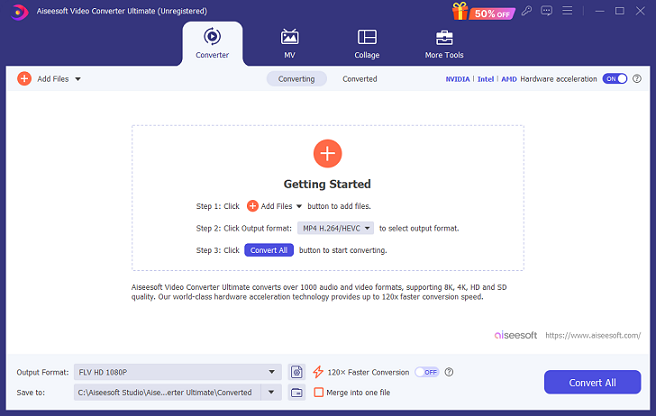
Option 3: Convertio
The last recommended XVID to MXF converter is Convertio, which is an easy-to-use online file converter. It makes it easy to convert between a variety of audio and video formats, such as MP4, MOV, MKV, AVI, FLV, MP3, OGA, OGG, AAC, and more. In addition, Convertio allows you to convert multiple files at once. Even a beginner can easily use it because of its user-friendly interface. More importantly, Convertio ensures that your files are completely private and that only you have access to them.
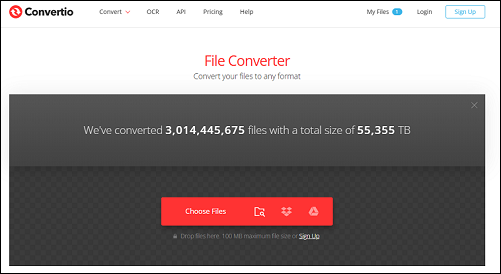
Specific Guide on How to Convert XVID to MXF Effortlessly
In this section, I’d like to take MiniTool Video Converter as an example to show you how to convert XVID to MXF step by step. Just follow the specific guide below to complete the format conversion.
Step 1: Download MiniTool Video Converter and install it for free.
Click the download button below to download and install MiniTool Video Converter on your PC.
MiniTool Video ConverterClick to Download100%Clean & Safe
Step 2: Import the XVID file to MiniTool Video Converter.
Launch MiniTool Video Converter on your computer and enter the Video Convert interface. Next, click the Add Files tab or the + area to import the XVID file.
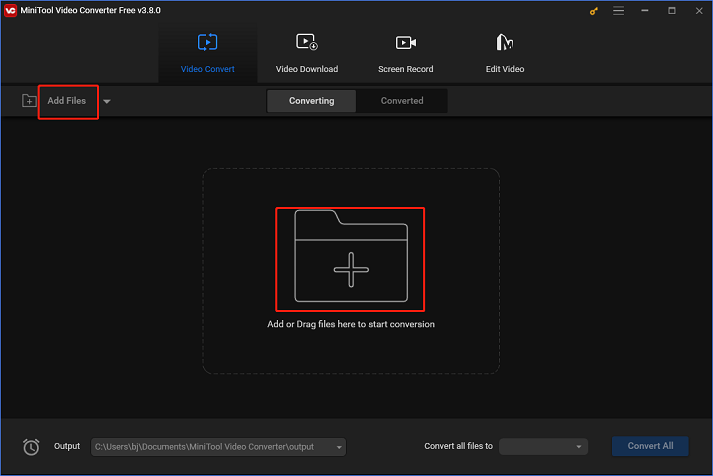
Step 3: Choose a destination for the output and rename the output file.
Click the pen icon next to Target to select an output folder and rename the output file. Then, click the OK button to save the changes you made.
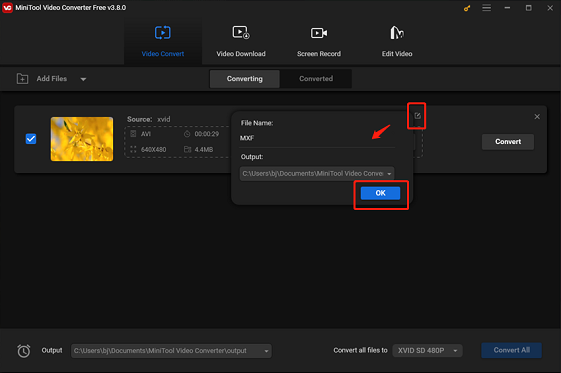
Step 4: Choose MXF as the output format.
Click the diagonal arrow tab under Target to expand the format library, click the Video tab, choose MXF, and then select a preset you want (for example, HD 1080P). After that, click the pen icon on the right side of the format library to open the Settings window.
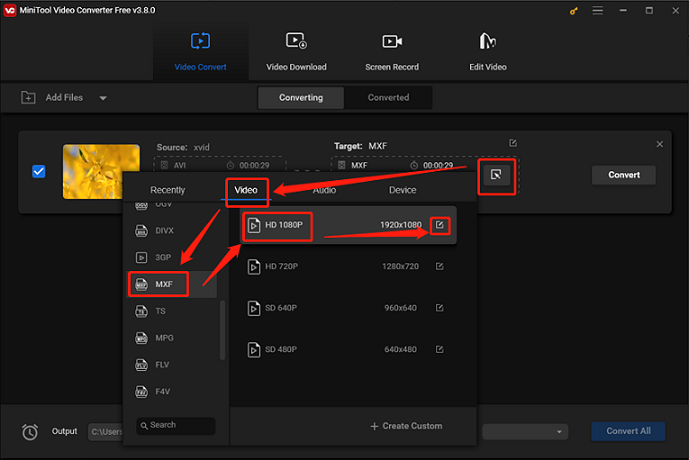
In the Settings window, you can control the output parameters like frame rate, bitrate, etc.
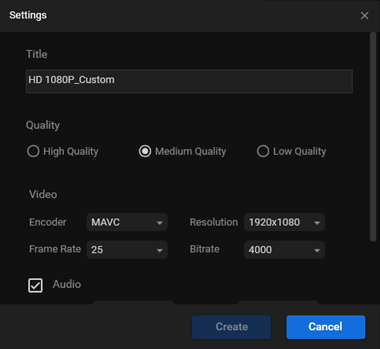
Step 5: Convert XVID to MXF.
Click the Convert button to start conversion.
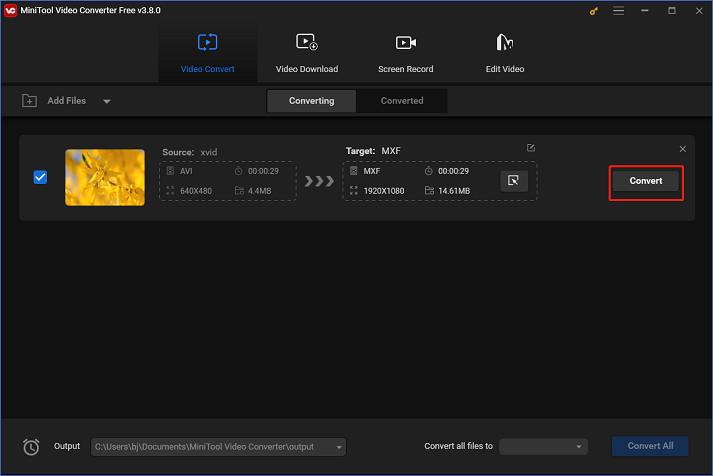
Once the conversion is done, check the converted file in the Converted section. Next, click the Show in folder button to locate the converted file in the local folder.
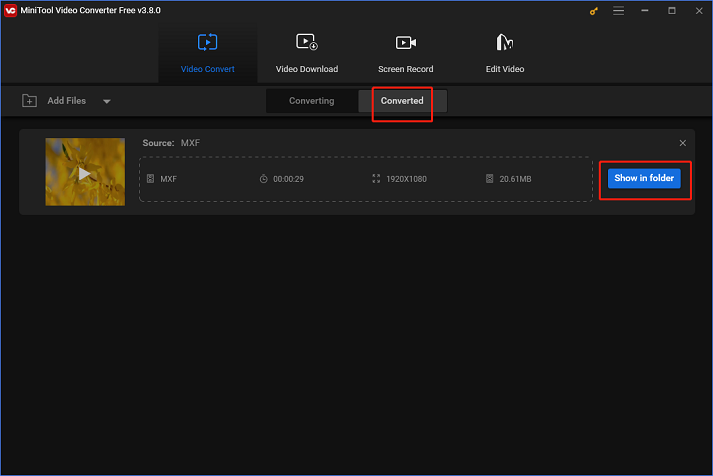
It will be easy to convert XVID to MXF if you follow the easy steps mentioned above!
Bonus: Edit Videos Easier with MiniTool MovieMaker
How can you improve the visual appeal and distinctiveness of your videos? MiniTool MovieMaker can fulfill all of your needs! It is a powerful and versatile video maker with multiple features. With the help of this program, you may edit videos by cropping, reversing, adding effects, filters, music, transitions, and more. Additionally, you have a variety of output formats and settings to select from. Watermarks, bundles, and advertisements are completely absent from MiniTool MovieMaker, making video editing simple.
Click the download button below and have a try!
MiniTool MovieMakerClick to Download100%Clean & Safe
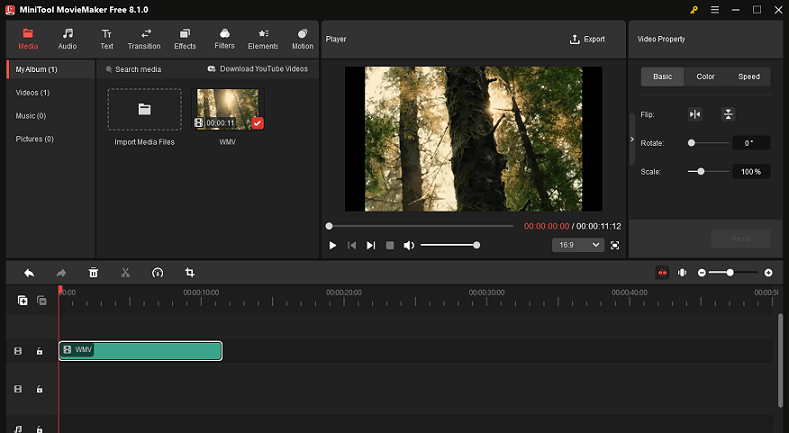
Conclusion
This post provides 3 useful file converters to help you complete the conversion task with ease. Plus, taking MiniTool Video Converter as an example, a specific guide is offered to show you how to convert XVID to MXF easily. Moreover, as a bonus, MiniTool MovieMaker is highly recommended for video editing. Hope this article can help you a lot!


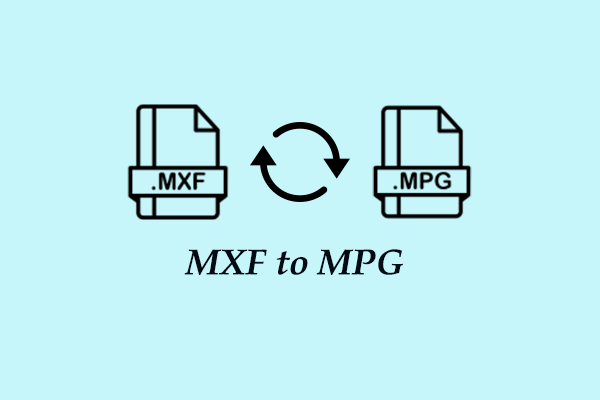
![How to Convert FLV to XVID with No Hassle? [3 Effective Methods]](https://images.minitool.com/videoconvert.minitool.com/images/uploads/2025/01/flv-to-xvid-thumbnail.png)
User Comments :