F4V is a Flash Video file format encoded with H.264 developed by Adobe Systems in 2007. It is commonly used to store media content for computer playbacks, including streaming music and video. While WMV consists of video codecs and formats created by Microsoft. This format is praised for its effectiveness in maintaining good quality while compressing large video files.
Why Convert F4V to WMV
In contrast to WMV, F4V can’t be widely supported by various portable devices. On the other hand, WMV is a video format that works with a number of popular portable devices, including Xbox, PS3, Zune, Sony Walkman, BlackBerry, etc. Thus, if you want to seamlessly play F4V files on different devices, the conversion of F4V to WMV is required.
The Excellent F4V to WMV Converter: MiniTool Video Converter
MiniTool Video Converter is an easy-to-use and powerful file converter that can complete the F4V to WMV conversion at a fast speed. It supports various popular formats, including but not limited to M4B, MP4, MOV, MKV, AVI, FLV, WebM, MP3, OGG, etc., and device-compatible formats, like Samsung, Android, etc. Plus, this free audio/video file converter is capable of finishing file conversions without size limits or any other restrictions.
Moreover, it enables users to change the parameters before converting, like resolution, frame rate, bitrate, encoder, quality, and more. You can reduce the file size by changing its resolution, frame rate, encoder, etc. With no ads, bundles, or watermarks, MiniTool Video Converter will offer you an enjoyable user experience.
Just click the download button below to try it!
MiniTool Video ConverterClick to Download100%Clean & Safe
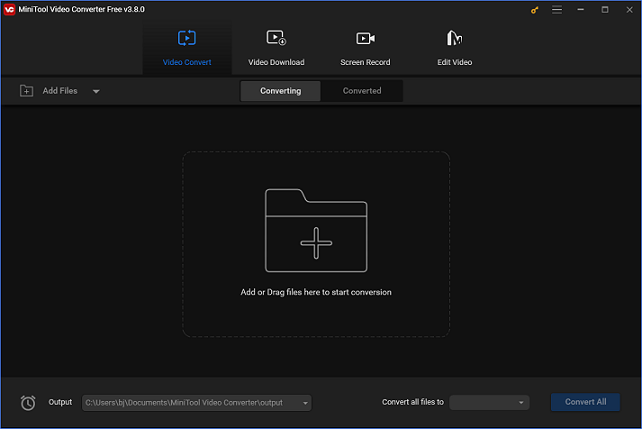
How to Convert F4V to WMV Step by Step
Now, let me take MiniTool Video Converter as an example to show you how to convert F4V to WMV in steps.
You can follow the specific steps below to accomplish the F4V to WMV conversion:
Step 1: Download and install MiniTool Video Converter on your computer for free by clicking the download button below.
MiniTool Video ConverterClick to Download100%Clean & Safe
Step 2: Launch this program to enter its Video Convert interface. Click the Add Files button to upload the target F4V file to MiniTool Video Converter. Or, you can directly drag and drop the file to the + region.
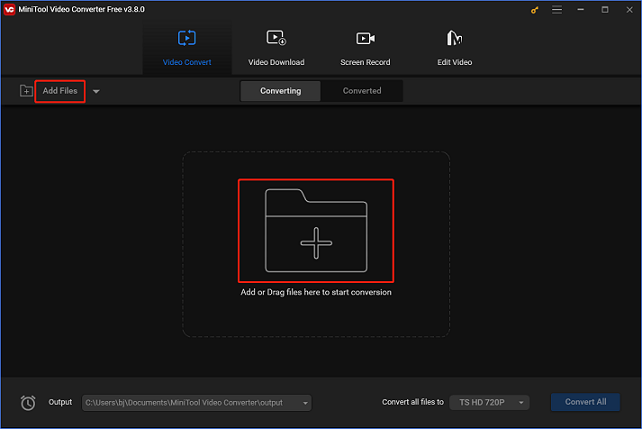
Step 3: Click the edit icon next to Target to rename the output file and choose an output destination if needed. After that, click OK.
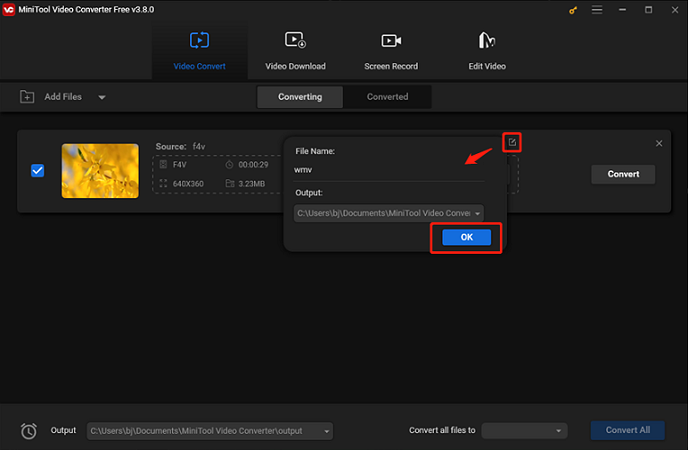
Step 4: Hit the diagonal arrow button to open the format library, select the Video tab, click WMV, and then select a preset you prefer (taking HD 1080P as an example). If you want to customize some parameters, you can open the Settings window by clicking the edit icon on the right of the format library.
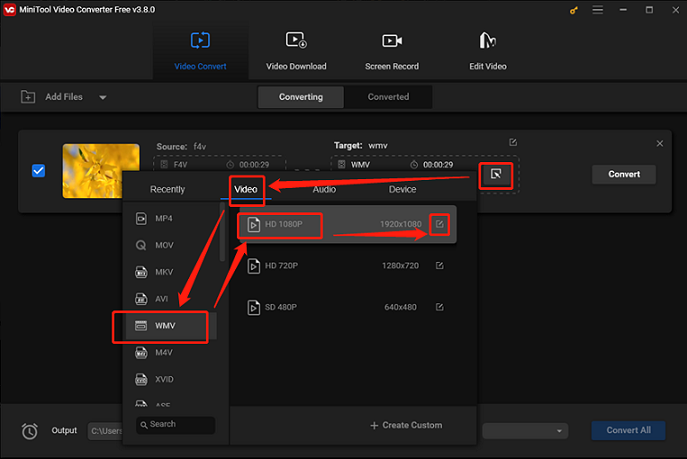
Step 5: After everything is finished, click the Convert button to start converting F4V to WMV.
Step 6: In the Converted section, you can check the converted file. Click the Show in folder option to locate your file in the local folder.
It will be easy to convert F4V to WMV if you follow the precise instructions above.
Bonus: How to Play WMV Files
How do you play WMV files on your PC conveniently? Try MiniTool MovieMaker and you will not regret it. MiniTool MovieMaker is a versatile and robust media player that supports playing video or audio files in different formats, such as WMV, MKV, MP4, 3GP, MPG, MOV, FLAC, MP3, M4A, etc. Plus, this WMV player is 100% clean and has no ads, allowing users to play files smoothly. More than that, it also functions as a free Windows video editor, helping users edit videos by trimming, cropping, adding effects, filters, transitions, and so on.
Click the download button below and have a try!
MiniTool MovieMakerClick to Download100%Clean & Safe
Conclusion
This article provides a remarkable file converter and shows you how to convert F4V to WMV step by step. Besides, if you have trouble playing a WMV file on Windows, try MiniTool MovieMaker. Hope this post can help you a lot!


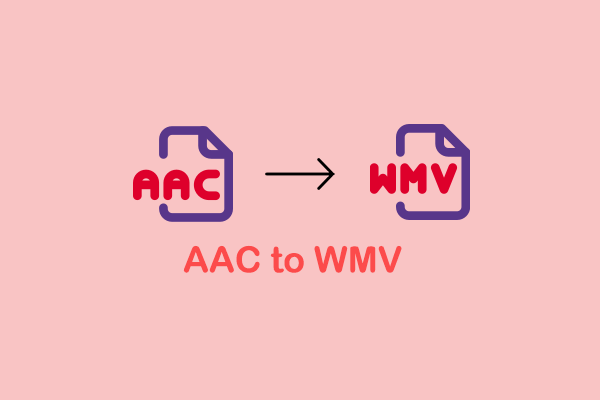
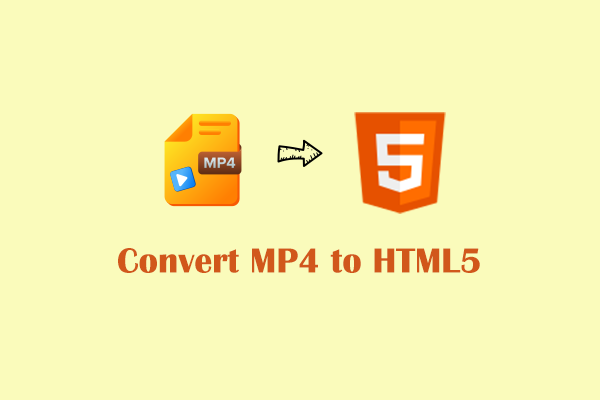
User Comments :