Nowadays, DVDs are not popular again and replaced by digital formats. But DVDs have advantages and some of us still prefer to save videos on DVDs. DVDs can be used to archive videos for long-term storage and provide a physical backup of important videos. Also, it is a good way to use DVD players to watch videos to get better viewing experience. How to burn your WMV to DVD with ease on Windows and Mac? Let’s get into the following content.
How to Burn WMV to DVD with Windows Media Player
For Windows users, you can use a built-in program to burn WMV to DVD. Most of us are familiar with the multimedia player role of Windows Media Player. More surprisingly, it can also be used for data DVD burning. If your computer is running on Windows 7 or Windows Vista, Windows DVD Maker can also be your choice. In this part, I mainly show you how to convert WMV to DVD using Windows Media Player on Windows.
Step 1. Insert a blank DVD into the driver of your Windows PC.
Step 2. Run Windows Media Player, click the Burn tab, and choose Data CD or DVD.
Step 3. Then directly drag and drop the target WMV video to the burn list.
Step 4. Finally, click the Start burn button to start the burning process.
How to Convert WMV to DVD with Any Video Converter
Any Video Converter is a powerful tool that is available on both Windows and Mac. It has various features for video conversion, video compression, video editing, screen recording, and more. You can also use it to burn videos to DVD or AVCHD discs. It supports a wide range of digital formats, such as WMV, AVI, MKV, OGG, MOV, MP4, VOB, and more. But its DVD-burning feature is only available for its Pro and Ult subscriptions.
With Any Video Converter, you can convert WMV to DVD effectively. You can refer to the below guidance to learn how to convert WMV to DVD using Any Video Converter on Mac.
Step 1. Go to the official website of Any Video Converter to download it and then install it on your Mac computer.
Step 2. Launch Any Video Converter, go to the Burn DVD section, and click the Add Video(s) button to upload the WMV video you want to burn.
Step 3. Open the output format options and choose DVD Video NTSC Movie or DVD Video PAL Movie based on your TV system. You can also adjust other settings like video quality and aspect ratio.
Step 4. Insert a blank DVD into your Mac’s DVD drive and then click the Convert NOW button to start converting WMV to DVD.
Useful Tool to Rip DVD to WMV
On the contrary, you may need to rip DVD to WMV if you don’t have a DVD player and want to watch it conveniently. How to rip DVD to WMV? DVD rippers can give you a hand. Whether you are a Mac, Windows, iOS, or Android user, VLC Media Player can meet your needs. You can use it to play media, convert video and audio files, and rip DVDs. Here I mainly show you how to rip DVD to WMV with VLC on Windows.
Step 1. Download and install VLC and then run it. Also, you need to insert your DVD.
Step 2. Click the Media tab from the top menu bar and choose the Convert/Save option.
Step 3. Switch to the Disc tab, choose the DVD option, and click the Browse button to browse your DVD drive.
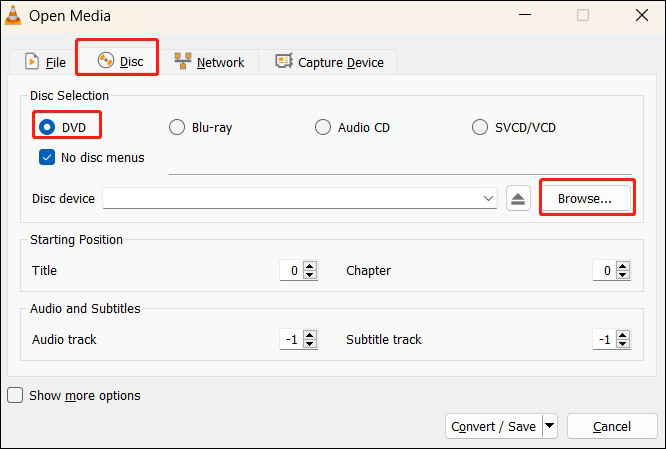
Step 4. Click the Convert/Save button and choose WMV from the Profile list. If WMV is not listed, you can click the Create a new profile option, choose ASF/WMV as the codec, and click Create.
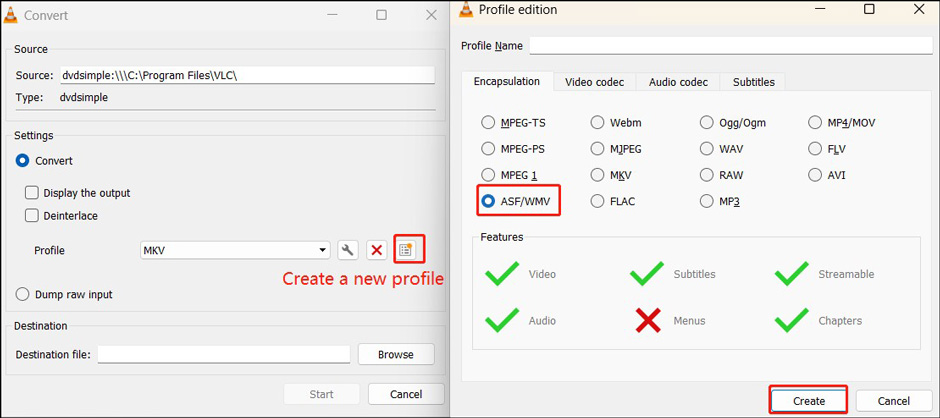
Step 5. Choose a folder to save the WMV file and click the Start button to begin the ripping process.
In addition to using VLC, you can also try other DVD rippers. Read this post to learn more information: 7 Best DVD Rippers and Tips for Choosing the Best One
BONUS: Best Free WMV Converters
MiniTool Video Converter is a 100% free video and audio converter that gives support to a wide range of formats, including but not limited to MP4, WMV, MOV, MKV, WebM, AAC, ASF, VOB, and M4A. You can use it to convert WMV to and from various formats. Additionally, it is a batch video converter, enabling you to convert up to 5 files at the same time. You can click the download button to get this reliable WMV converter.
MiniTool Video ConverterClick to Download100%Clean & Safe
What’s more, another MiniTool software, MiniTool MovieMaker, can also help you convert WMV videos. Besides, it enables you to perfect your WMV videos with its variety of editing features and royalty-free resources. With its multi-track editing feature, you can easily create picture-in-picture videos. In addition, it can also work as a WMV player.
MiniTool MovieMakerClick to Download100%Clean & Safe
Conclusion
It is a good way to burn digital videos to DVDs for video archiving. After reading the above content, you can easily convert WMV to DVD or vice versa. I hope you can enjoy this useful post.



User Comments :