What Does “Unable to Play Video Error 150” Mean
Google Slides allows you to insert videos from YouTube and Google Drive when creating presentations. Sometimes, “Unable to play video Error 150” appears when trying to play an embedded video in Google Slides, which means the video cannot be played.
This error usually occurs when you include a copyrighted video or a video that does not support embedding. How to fix error 150 unable to play video on Google Slides? Here are 6 ways.
6 Methods to Fix Google Slides “Unable to Play Video Error 150”
You can try the following 6 methods to fix error 150 videos not playing on Google Slides.
Way 1: Refresh the Page
First, you can refresh the page to try solving the Google Slides error 150. Before that, remember to save your presentation. Then, try playing the video or embedding it again.
Way 2: Clear Browser Cache and Cookies
Browser cache and cookies may also affect the video playback in Google Slides. Delete them and see if the error 150 unable to play video can be fixed.
Here, let’s take Google Chrome as an example and see how to delete its cache and cookies.
1. Click the three vertical dots in the top right corner.
2. Choose More tools and Clear browsing data.
3. Select the time range, then check the boxes to clear, and click Clear data.
Way 3: Set Permissions to Unrestricted YouTube Access
If you have an administrator account, you can sign into your Google Admin console to allow permissions to Unrestricted YouTube access to fix error 150.
1. After logging in, click the Menu button (three-line icon).
2. Select Apps > Additional Google Services > YouTube and click Permissions.
3. Highlight the organizational unit, select Unrestricted YouTube access, and click Save.
Way 4: Update Your Browser
Additionally, you can update your browser to the latest version to fix the Unable to play video error 150 on Google Slides. To update your Chrome browser, click the three vertical dots in the top right corner, select Settings, and click About Chrome in the bottom left. It automatically detects and installs updates for your Chrome browser. Then relaunch Google Chrome. Alternatively, you can try another browser.
Way 5: Add the Video from Google Drive
Error 150 on Google Slides only affects the videos from YouTube. To avoid this issue, you can upload the video from Google Drive. First, upload the video to Google Drive, then go to your Google Slides, click Insert > Video, switch to Google Drive, and select the video to add it.
MiniTool Video ConverterClick to Download100%Clean & Safe
Way 6: Use the Correct Embed Code
Another way to fix “Unable to play video Error 150” is to re-insert the video using the correct embed code instead of manually searching or pasting the watch link.
To find the correct embed code of the YouTube video, play the video and right-click on it, and choose Copy embed code. Paste the code and find the link like “https://www.youtube.com/embed/tv5iSjlu1Yo”.
Conclusion
Hope these 6 methods can fix “Unable to play video Error 150” on your Google Slides so that you can embed and play the video.
Also read:


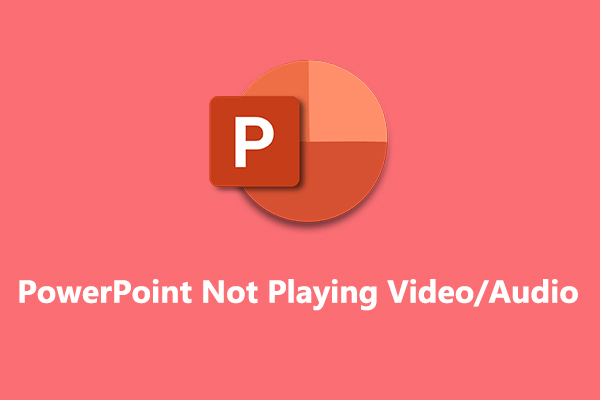
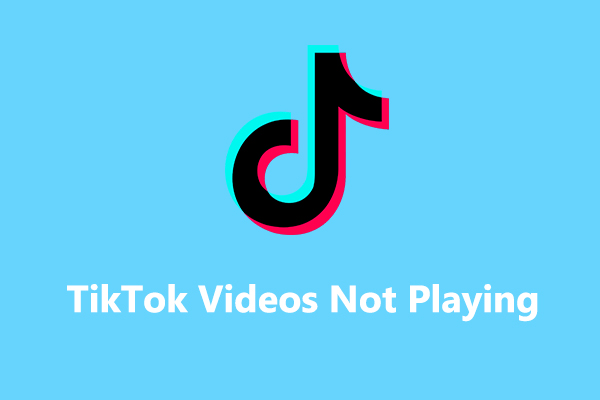
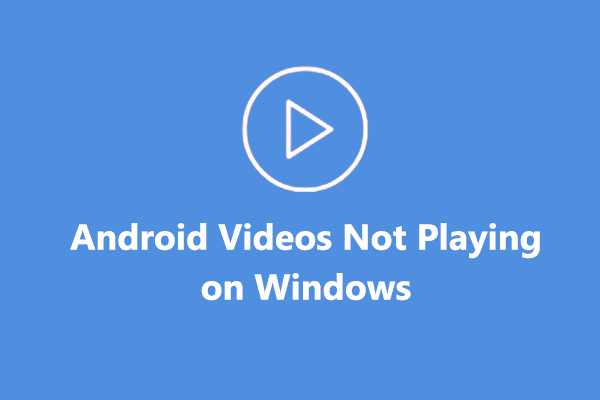
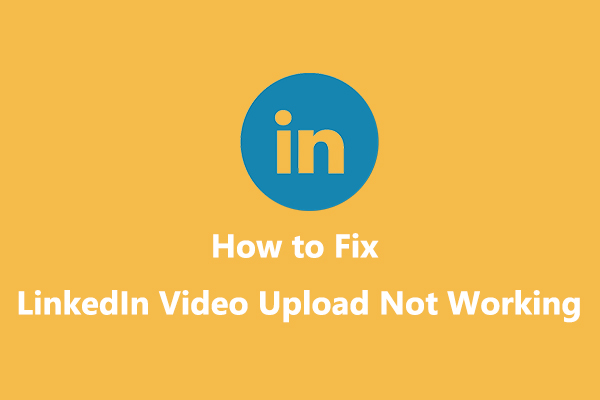
User Comments :