Tidal is a music streaming service where you can listen to tons of popular music and enjoy various music videos. It is a good idea to record music and music videos on Tidal for offline enjoyment. How to record Tidal music and music videos? In this MiniTool free video converter post, we will introduce you to 3 Tidal recorders and show you how to use them for Tidal recording.
Part 1. What Is Tidal
Before learning the best Tidal recorder and how to make Tidal recording, let’s look at the brief introduction to Tidal. Tidal, launched in 2014, is a Norwegian-American music streaming service that is available on Windows, macOS, iOS, Android, Tesla, and other platforms. Moreover, Tidal claims to offer access to over 350,000 music videos and 80 million tracks. You can enjoy high-fidelity music on Tidal.
Can you record music or video from Tidal? The short answer is: No, you can’t record music from Tidal since it has no built-in recording feature. Fortunately, there are many good audio and screen recorders that can help you record Tidal music and music videos. In the following parts, we will recommend 3 Tidal recorders and walk you through methods to record Tidal music and music videos effectively.
To avoid copyright infringement, you may only use these Tidal recordings for personal use and not for any commercial use or secondary editing.
Part 2. How to Record Tidal Music for Offline Listening
How to record Tidal music easily on PC and phone? Below are two reliable audio recording applications. Let’s have a look.
#Option 1. Audacity
Audacity is a cross-platform audio editor and recorder. It can be regarded as a good Tidal recorder. You can use Audacity to easily record Tidal music and other live music. Below is how:
Step 1. After installing Audacity, run it first to get to its main interface.
Step 2. Open the Audio Setup menu, move to Host, and choose Windows WASAPI.
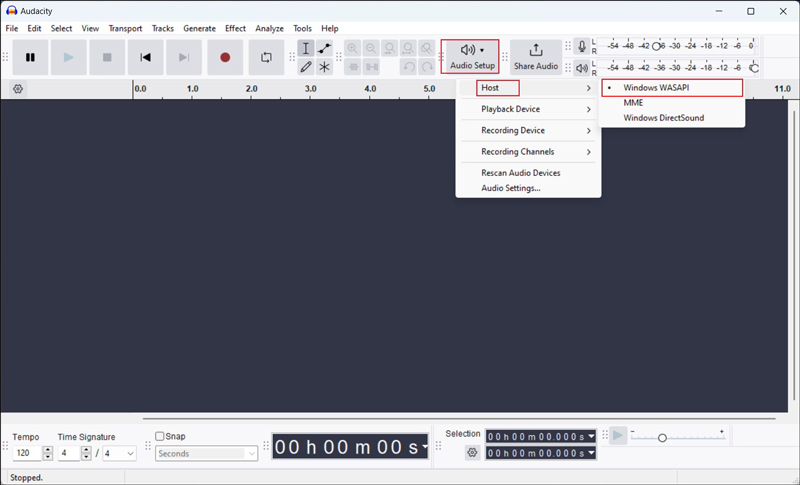
Step 3. Then set the Recording Device to the speakers or output device of your computer.
Step 4. Next, open the music on Tidal you want to record, click the Record icon in Audacity, and then return to play the Tidal music.
Step 5. You can click the Stop icon to complete the Tidal recording when the music ends. Then go to File to select Export Audio and choose the Export to computer option. On the Export Audio window, you can give a name to the audio file, choose MP3, WAV, or other audio formats, and personalize other settings. Finally, click the Export button.
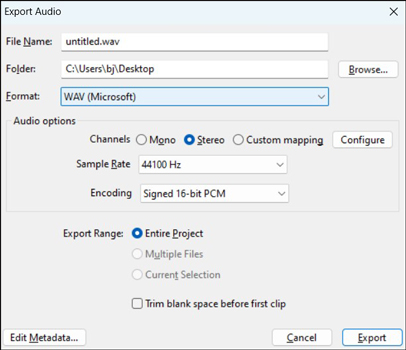
#Option 2. Easy Voice Recorder
Easy Voice Recorder is available on both Android and iOS phones. With its intuitive interface, you can easily master how to use it for audio recording. Meanwhile, it enables you to start a new recording with shortcuts or widgets. Here’s how:
Step 1. Go to the App Store or Google Play Store to download and install Easy Voice Recorder on your phone. Launch the Tidal app and open the music you want to record.
Step 2. Run Easy Voice Recorder, choose an appropriate mode like High Quality or Music, and go to the settings menu to choose the audio quality and format.
Step 3. Tap the Record button and play the Tidal music to record it. Finally, tap the Stop button to end the recording.
Part 3. How to Record Music Videos on Tidal
Some of you may want to watch Tidal music video offline. MiniTool Video Converter, a completely free screen recorder, is worth a try. It supports recording any activities happening on the screen without time limits or watermarks. In addition to recording Tidal music videos, it can also record Zoom presentations, gameplays, video conferences, streaming videos, and more. Just follow the below steps to record a Tidal music video with MiniTool Video Converter.
Step 1. Click the button below to download and install MiniTool Video Converter and then run it. Go to the Tidal app or the Tidal website to open the music video you want to record.
MiniTool Video ConverterClick to Download100%Clean & Safe
Step 2. Switch to the Screen Record module and hit the Click to record screen region to access MiniTool Screen Recorder.
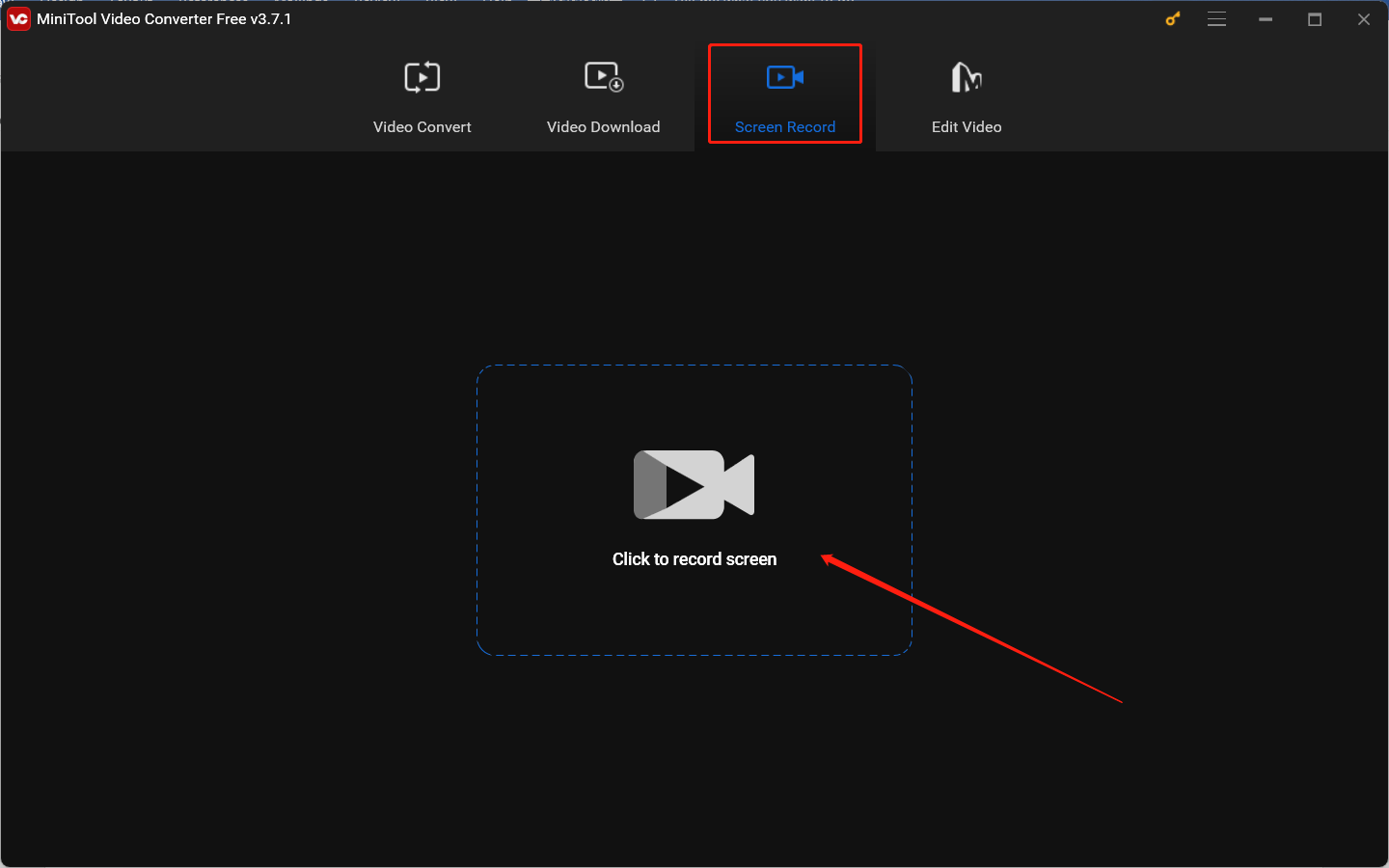
Step 3. Choose the recording region and audio source. If you play a Tidal music video in a small window, you need to choose Select region and then click and drag the cursor to choose the recording area. To record the music video without background noise, you’d better only record the system audio. Hence, you need to click the microphone icon to turn the microphone audio off.

Step 4. Optionally, you can click the gear icon at the top right corner to open the Settings window to adjust more recording settings. Don’t forget to click OK to confirm the changes.
Step 5. Click the Record icon or press the F6 key and the recording will begin after a 3-second countdown. You need to back to Tidal to play the music video quickly. To end the recording, press F6 again.
You can also choose to download music from Tidal to enjoy them offline. How to download Tidal and Tidal music, you can read this post to get more information: How to Download Tidal App & Download Music from Tidal [Solved]
Conclusion
What is the best Tidal recorder? After reading this post, you must get the answer. How to record music and music videos on Tidal? The above has also shown the detailed tutorial. It’s time for you to have a try.



![Here’re the 7 Best Call Recording Apps for Android [Free and Paid]](https://images.minitool.com/videoconvert.minitool.com/images/uploads/2024/10/best-call-recording-app-for-android-thumbnail.jpg)

User Comments :