Many people encounter problems when they try to open an RMVB file. One of the reasons for that is format incompatibility. The RMVB format is compatible with very few players. Thus, it is a great idea to convert RMVB to a more widely used format, for example, FLV. How to convert RMVB to FLV? This free file converter post from MiniTool offers 3 reliable methods. Don’t miss!
Brief Introduction to RMVB and FLV Formats
What is RMVB? What is FLV? Read the following content to find out.
What Is RMVB
RealMedia Variable Bitrate, or RMVB, is a video format that compresses files using variable bitrate encoding. Numerous audio and video codecs are supported by it, such as LC-AAC, Sipro, AC3, H.264, and H.263. With RMVB, videos can be played in high definition with smaller file sizes.
What Is FLV
FLV is a video file format that is primarily used to transmit digital video information over the Internet. It works with Flash and can be exported using other FLV-compatible software or the Flash Video Exporter plug-in. It is compatible with Adobe Flash Player, Windows Media Player, VLC Media Player, Media Player Classic, etc. Also, FLV files usually contain content encoded with codecs that use the VP6 or Sorenson Spark video compression formats.
RMVB to FLV Converter 1: Aiseesoft Video Converter Ultimate
Aiseesoft Video Converter Ultimate is a professional video/audio converter that can convert RMVB to various formats, including FLV, WebM, MP4, MOV, MKV, AVI, FLAC, WMV, MP3, etc. It comes with multiple features and is capable of converting files without any effort. Besides, Aiseesoft Video Converter Ultimate offers multiple output parameters, including frame rate, resolution, quality, bitrate, encoder, and more.
How to convert RMVB to FLV? You can follow the details below to finish the conversion process.
Step 1: Download and install Aiseesoft Video Converter Ultimate from its official website.
Step 2: Launch this program to enter its main interface. Click the Add Files button to import the RMVB file.
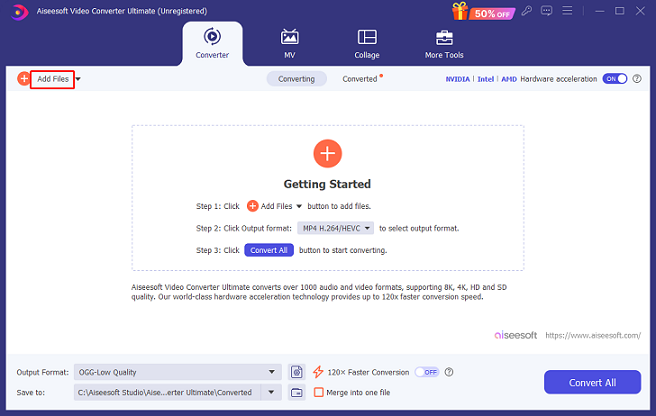
Step 3: Click the down-arrow button next to the gear icon to open the format library. Next, choose the Video tab, click FLV, and then select a preset you want.
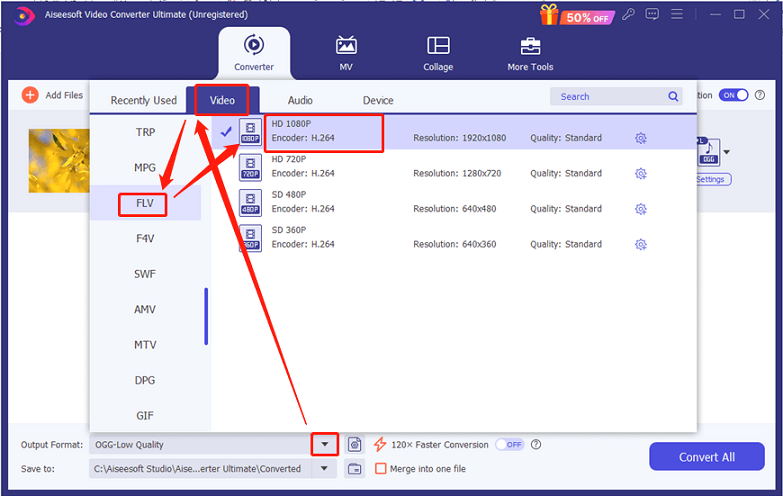
Step 4: Click the Convert All button to start conversion.
Now, you can complete the conversion task effortlessly and efficiently!
RMVB to FLV Converter 2: FreeConvert
FreeConvert is an online file converter that supports a wide range of format conversions, including RMVB to FLV, ALAC to MP3, MOV to MP4, MKV to AVI, RMVB to AVI, etc. Also, this online converter provides customizable output parameters, like video codec, audio codec, frame rate, etc. Without any installation, FreeConvert can process your files effortlessly and quickly.
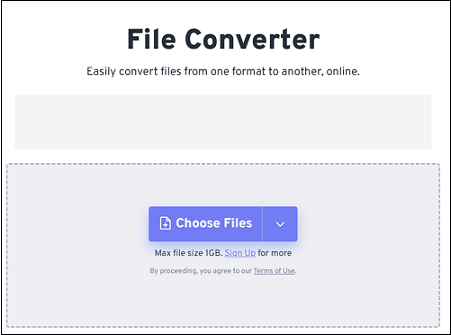
RMVB to FLV Converter 3: CloudConvert
The third recommended file converter is CloudConvert. It is also an online converter with an intuitive interface, allowing you to handle files without effort. Plus, CloudConvert supports various popular formats, including MP4, MOV, MKV, RMVB, FLV, AVI, MP3, AU, WAV, etc. It enables you to adjust multiple parameters before converting, such as codec, resolution, aspect ratio, bitrate, sample rate, and more.
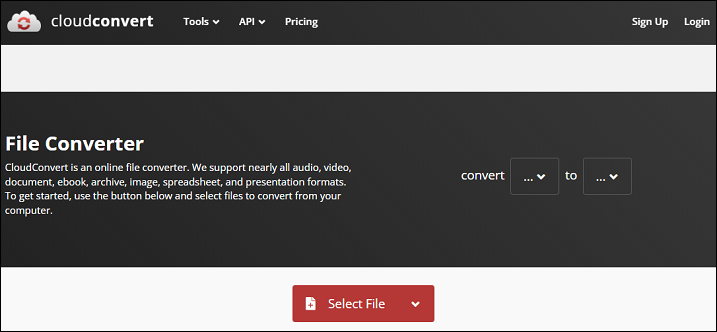
Bonus: How to Play RMVB and FLV Files on PC?
In this section, I’d like to introduce a powerful and versatile media player – MiniTool MovieMaker. It is 100% clean and has no ads, bundles, or watermarks. Plus, this application can play video/audio files in different formats, including RMVB, MOV, FLV, MP4, MKV, VOB, AVI, FLAC, MP3, etc. With this free Windows player, you can play RMVB or FLV files without any hassle.
Moreover, MiniTool MovieMaker can also serve as a free video maker, allowing you to edit videos by trimming, cropping, reversing, adding effects, filters, and more. It comes with different video templates, helping you create videos with no effort.
Click the download button below and have a try!
MiniTool MovieMakerClick to Download100%Clean & Safe
Conclusion
This post provides 3 reliable RMVB to FLV converters and guides you to finish the conversion task step by step. In addition, we highly recommend a powerful media player – MiniTool MovieMaker to play RMVB or FLV files without hassle. Just feel free to choose the one you prefer. Hope this article can help you a lot!


![2 Best Ways to Convert RMVB to MOV Efficiently [Offline & Online]](https://images.minitool.com/videoconvert.minitool.com/images/uploads/2024/11/rmvb-to-mov-thumbnail.png)
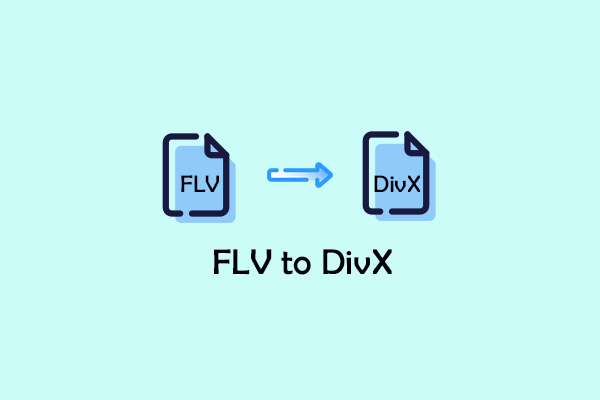
User Comments :