Want to convert your old RM files to MP4 for better compatibility? This post from MiniTool free video converter mainly explains how to convert RM to MP4 using several video file format converters.
What Is an RM File
Before delving into the RM to MP4 converter, first, lets’ understand the RM file format.
RM (RealMedia) files are a combination of RealVideo and RealAudio. RealMedia is a proprietary multimedia container format developed by RealNetworks, RealVideo is a set of proprietary video compression formats, and RealAudio is a proprietary audio format that uses various audio codecs. To summarize, an RM file is a video file encoded using the RealAudio and RealVideo codecs
RM was a popular format for streaming video and audio in the late 1990s and 2000s, such as sports events and news. Although RM files are no longer as popular as they once were, you may still store some content in this old file format. The good news is that you can still play RM files with VLC media player.
However, if you need to share, edit, or play your RM files on other devices, you should convert them to the universal MP4 file format to make them more accessible.
How to Convert RM to MP4
Here are 4 RM converters to convert RM to MP4 and other video formats.
Format Factory
Format Factory is a free multimedia converter that is adequate to change the file formats of video, audio, and picture files. Support for a wide range of formats for media files makes it a popular choice for many users. If you need an RM to MP4 converter, this program won’t let you down. Besides, it has the ability to convert DVD to video file, Blu-ray disc to MKV, music CD to audio file, etc.
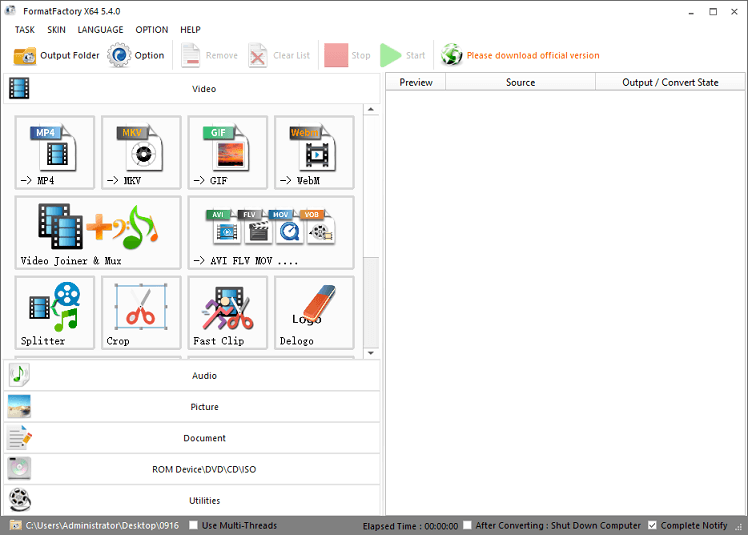
To convert RM to MP4 with Format Factory:
- Download and install Format Factory on your PC.
- Launch this program and click the MP4 box under the Video tab.
- Click on Add Files to upload your RM videos.
- Select Clip if you’d like to edit the file by trimming, cropping, aspect ratio adjustment, speed change, etc.
- Click Output Settings to set profile settings.
- Choose an output folder and click OK.
- Click the green Start button to start your conversions.
VSDC Free Video Converter
VSDC Free Video Converter is a free and simple video file converter for Windows. It supports all popular video formats (such as DVD, MPEG, 3GP, RM, RMVB, and more) and many video and audio codecs. Therefore, it’s also a good choice for RM converters. Additionally, it allows you to extract audio from video, merge videos, etc.
Follow the steps below to convert RM to MP4 using VSDC Free Video Converter.
- Download and install VSDC Free Video Converter on your PC.
- Open it and click Add files to import your RM file.
- Go to the Devices tab and select For PC.
- Click Formats and choose To MP4.
- Set the output path and click Convert files.
CloudConvert
CloudConvert is an online file converter for videos, audio, documents, e-books, archives, images, spreadsheets, and presentations, supporting nearly all formats of these files. As a video converter, it gives you options to change profile settings, such as video resolution, aspect ratio, codec, audio sample, audio bitrate, and more.
Converting RM to MP4 is easy with CloudConvert. Go to the website, click Select File to open the RM file, set MP4 as the output format, and click the Convert button to start.
FreeConvert
FreeConvert is also an online RM converter that enables you to turn an RM file into MP4, AVI, iPhone video, MKV, Kindle video, MP3, and more. Also, it can convert many other video formats, audio files, images, and documents, compress videos, create a GIF from video, and more. This service is also easy to use. You can convert files to any format with just a few clicks.
MiniTool Video ConverterClick to Download100%Clean & Safe
Conclusion
Now, you can use the above RM converters to convert your RealMedia files to MP4 or any other video format to make them compatible with your device.


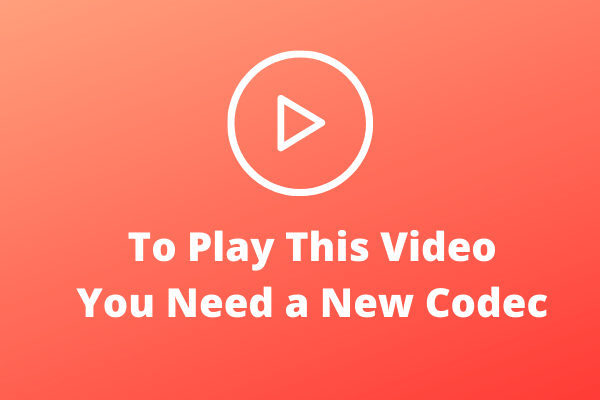
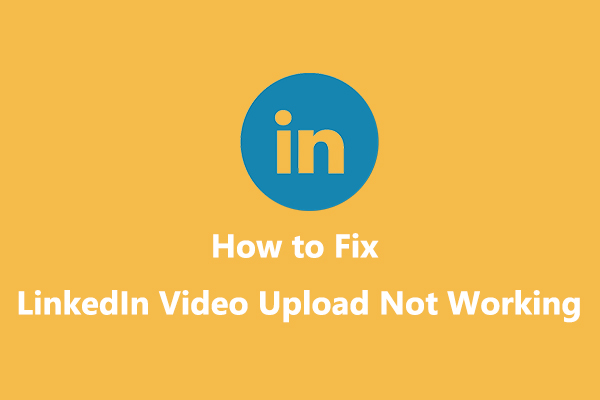
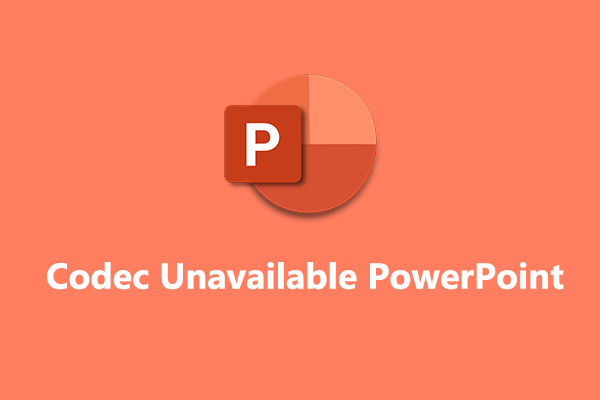
User Comments :