With the widespread use of digital formats, DVDs are being used by fewer and fewer people. What’s more, most laptops don’t have disk drivers for DVD playing. To play and manage your DVD videos, you’d better rip them into popular digital video formats, such as MP4 and MOV. Plex is a good platform to manage and stream your videos on DVD. But Plex doesn’t support DVD. You need to rip DVD for Plex. The following content will show you useful methods of ripping DVD for Plex. Now, let’s get started!
If your video and audio formats are not supported by Plex, you can use MiniTool Video Converter to convert them to formats that Plex does support. With this free video converter, you can easily resolve issues caused by incompatible formats or codecs.
MiniTool Video ConverterClick to Download100%Clean & Safe
What Is the Best Video Format for Plex
Which format should you choose if you rip DVD for Plex? What is the best video format for Plex? Just as follows:
- Container: MP4
- Video codec: H.264 (level 4.0 or lower)
- Resolution: 1920×1080 or lower
- Audio codec: AAC (2 channels)
- Video Frame Rate: 30 FPS
In addition to ripping DVD to MP4 for Plex, you can also convert DVD to other formats supported by Plex, such as ASF and AVI. For specific information, you can refer to this post: Learn Plex-Supported Formats & the Best Video Format for Plex.
Ripping DVD for Plex with HandBrake
HandBrake is known as an open-source video transcoder that enables you to convert videos to MKV, MP4, or WebM format effectively. Additionally, HandBrake can also function as a DVD ripper that supports ripping DVDs and Blu-ray sources without copy protection. How to rip DVD for Plex using HandBrake? Below are detailed instructions:
Step 1. Go to the official website of HandBrake to download and install it on your computer.
Step 2. Insert your DVD into the DVD driver and then run HandBrake. Then choose your DVD and give time for HandBrake to scan the DVD. Choose the chapter and title you want to save.
Step 3. In the Summary tab, expand the Format list to choose MP4. Next, switch to the Video and Audio tab to customize other parameters, like video codec, audio codec, and others. Alternatively, you can expand the Presets menu to choose a format that Plex can accept.
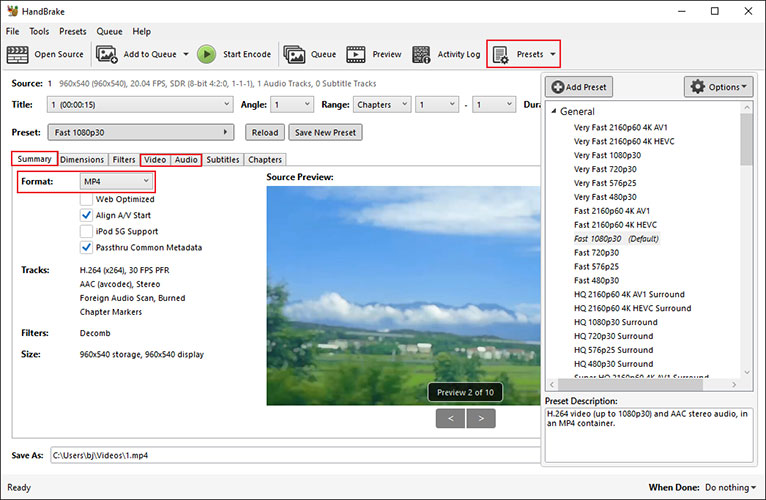
Step 4. If you want to change the saving path, click the Browse button at the bottom right corner to choose another folder to save the ripped DVD videos.
Step 5. Finally, click the Start Encode option to start the ripping process.
Ripping DVD for Plex with MakeMKV
MakeMKV can read DVD and Blu-ray discs, which enables you to convert videos from a proprietary disc into a set of MKV files. This program is available on Windows, Mac OS X, and Linux. How can you convert DVD for Plex via MakeMKV? Here’s how:
Step 1. Install MakeMKV on your PC. Before launching this DVD ripper, you need to insert your DVD into the DVD drive.
Step 2. On the main interface of MakeMKV, click the Drive button to read your DVD. Next, choose the titles and tracks you want to save in Plex.
Step 3. Click on the MakeMKV button to start ripping the DVD into MKV for Plex.
Ripping DVD for Plex with EaseFab DVD Ripper
EaseFab DVD Ripper supports turning any DVD into digital movies so that you can store your movies on PCs, mobiles, USBs, or hard drives for streaming or playback on any platform and devices. With EaseFab DVD Ripper, you can easily rip DVD for Plex. Below are detailed steps:
Step 1. Download and install EaseFab DVD Ripper on your PC. Next, insert your DVD into the drive and launch this DVD ripper.
Step 2. Click the Load DVD button to import your target DVD.
Step 3. Expand the Profile menu and choose the MP4 option.
Step 4. Click the Convert button to initiate the DVD to MP4 conversion process. When the conversion process is over, you can click Open to locate the converted video.
How to Add DVD Videos to Plex
Don’t know how to add ripped DVD videos to Plex? Don’t worry! I also prepared a step-by-step guide for you. Just follow me to learn how to do that!
Step 1. Run the Plex Media Server program or access the Plex Web App.
Step 2. Click the Plus icon next to Library. The Add Library window will pop up. Here are several library types you can choose from, such as Movies, TV Shows, and Music. Just choose one and give it a name.
Step 3. Click the BROWSE FOR MEDIA FOLDER button to import the folder that contains the ripped DVD videos. At last, click the ADD button.
Bottom Line
How to convert DVD for Plex? In addition to ripping DVD for Plex with HandBrake, you can also use MakeMKV and EaseFab DVD Ripper.


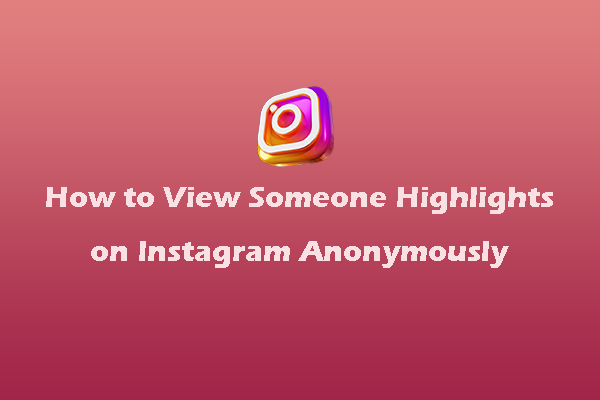

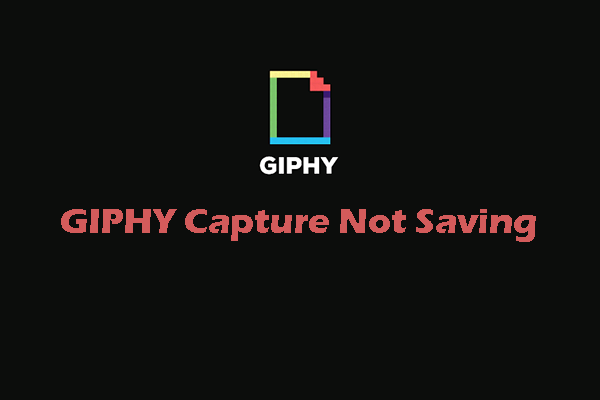
User Comments :