Though Vizio TV allows you to play videos, audio, and images from a USB drive, not all media formats are supported by Vizio TV. What are the USB formats supported by Vizio? How to play movies from USB on Vizio TV? Let’s explore this informative free video converter post from MiniTool and find the Vizio TV USB format.
When I browse web pages and some forums, I find that some of you are troubled by media playback on Vizio TVs. You fail to play videos from a USB on a Vizio TV. It may be caused by the unsupported Vizio TV USB format. What USB formats are supported by Vizio TV? How can you play movies from USB on Vizio TV and how to convert videos for Vizio TV? All the answers are covered in the following content.
Vizio TV USB Formats
At first, you should make sure that your USB drive is formatted in FAT or FAT32. Then check the table below to learn Vizio TV USB formats:
| For Videos | MP4, MPG, AVI, M4V, or MKV (4K TVs only) |
| For Audio | MP3 or WMA |
| For Images | JPG, JPEG, BMP, GIF, or TGA |
To play media files from USB drives on Vizio TVs successfully, you should make sure you have the right formatted USB drive and use the supported media formats. Please pay attention! Each model of Vizio TV supports different video formats, and you need to read the user manual carefully.
What’s more, you should know that a video container format can be encoded with different codecs. If the container format uses a codec that Vizio doesn’t support, you can also fail to play videos on Vizio TVs. Most Vizio TVs support videos encoded with H.264 and AAC codecs. For Vizio 4K TV, only the MKV container format with H.265 is supported.
Convert Videos for Vizio TV
When you fail to play videos from a USB drive on a Vizio TV, just try to convert the video to the Vizio TV USB video format. A reliable video converter assists you in doing that work well. Below are detailed instructions.
#Way 1. Using MiniTool Video Converter
MiniTool Video Converter is a free video conversion tool that enables you to convert video to video, audio to audio, video to audio, and vice versa. It supports a wide range of formats, including but not limited to MP4, MKV, AVI, M4V, FLV, VOB, WMV, MP3, WMA, M4A, and AAC. Furthermore, MiniTool Video Converter provides you with advanced options to change the codec, resolution, and other format parameters. Follow the guide below and have a try.
Step 1. Download, install, and run MiniTool Video Converter.
MiniTool Video ConverterClick to Download100%Clean & Safe
Step 2. In the default Video Convert section, click Add Files to import the target video.
Step 3. Click the Folder icon, switch to the Video tab and choose a Vizio USB video format. For example, you can choose MP4 HD 1080P. If you need to convert audio for Vizio TV, go to the Audio tab and make a choice.
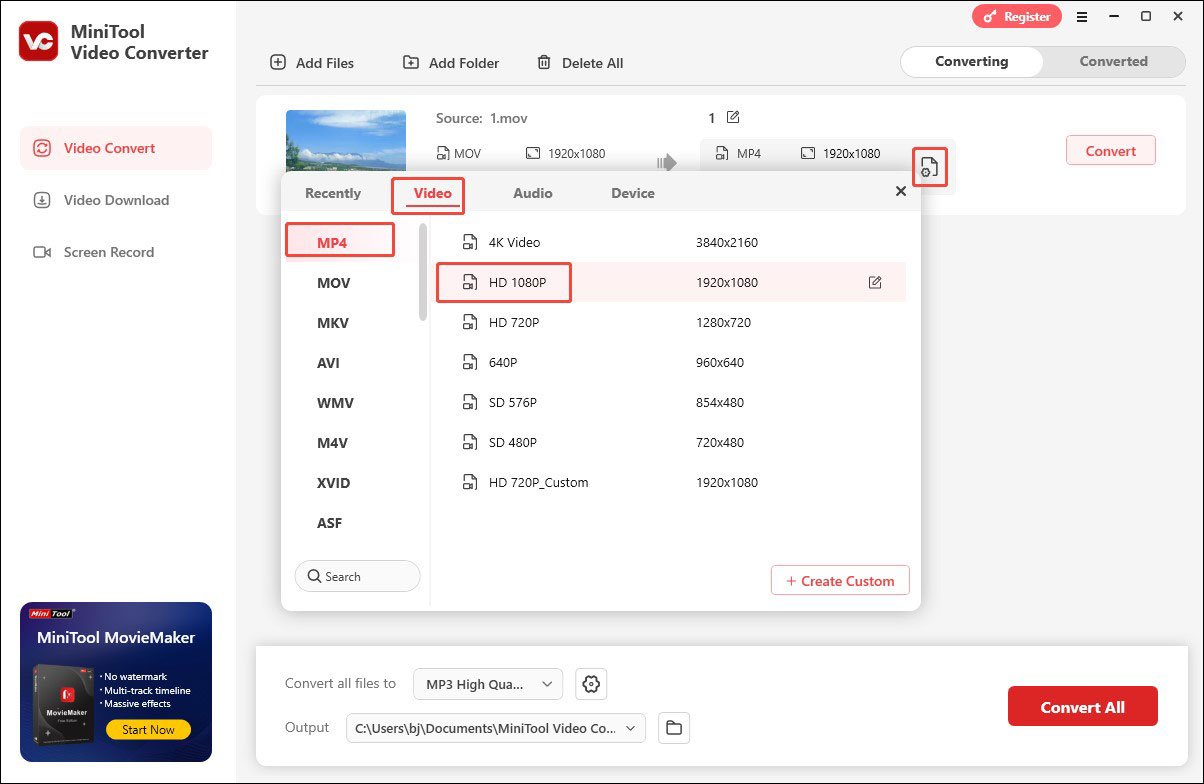
Step 4. Click the Convert button to enable the conversion process. Once done, click the Open button to locate the converted file.
#Way 2. Using MiniTool MovieMaker
MiniTool MovieMaker is known as a free video editor that can create professional videos for social media platforms. Additionally, it can work as a video converter. Furthermore, it enables you to extract audio from video and save it in MP3 and convert videos to GIFs. With MiniTool MovieMaker, you can easily convert media files for Vizio TV. Below is how:
Step 1. Download and install MiniTool MovieMaker on your PC. Then launch it and click Create Project to enter its main editing interface.
MiniTool MovieMakerClick to Download100%Clean & Safe
Step 2. Click Import Media Files to import the target video and directly drag and drop it onto the timeline.
Step 3. Optionally, you can edit the video as you like. Next, click the Export option in the Player section.
Step 4. Open the Format list and choose a format supported by Vizio TV. Personalize other output settings and click Export to save the video.
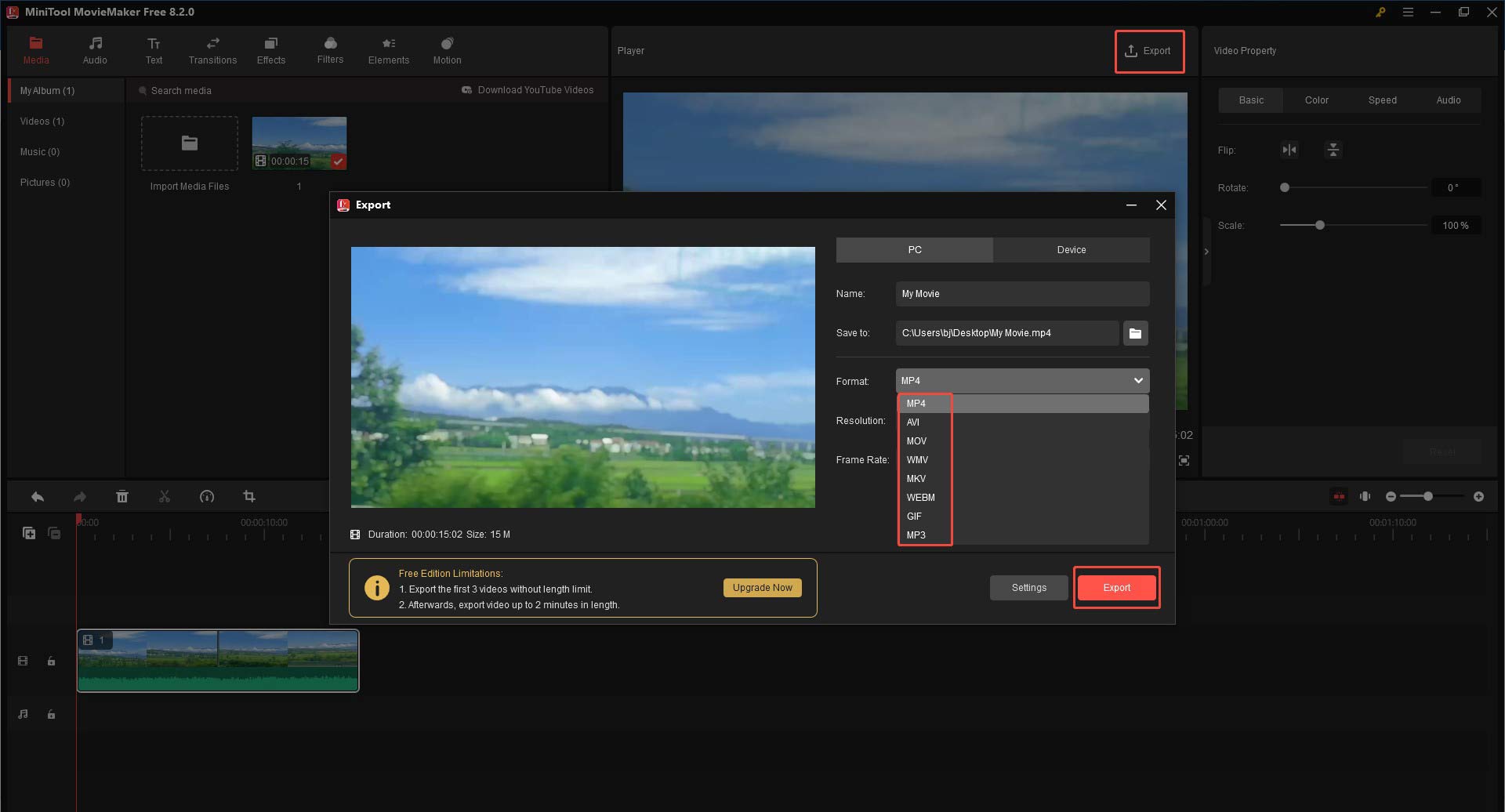
How to Play Movies from USB on Vizio TV
After converting videos to the Vizio TV USB video format, it’s time for you to play them on Vizio TVs. How to play Movies from USB on Vizio TV? You can refer to the guidance below.
Step 1. Copy the converted videos onto your USB drive.
Step 2. Insert your USB drive into the USB port of your Vizio TV. Then the TV can detect the USB drive.
Step 3. Access the USB content, find the converted video you want to play, and press the OK button on the remote to begin playback.
To Wrap Things Up
When you fail to play videos from a USB drive on Vizio TVs, you should suspect that your videos are in incompatible formats or codecs. What you need to do is to convert the video to the Vizio TV USB format. The above content has shown 2 ways to convert videos for Vizio TV and how to play movies from USB on Vizio TV. Hopefully, this post will be helpful to you.


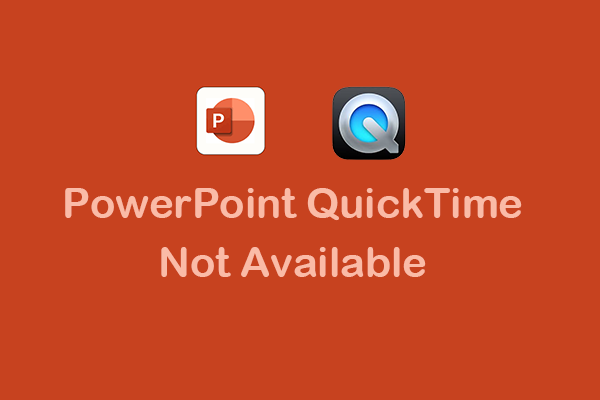
![How to Watch Snapchat Stories Anonymously [5 Trusted Tips]](https://images.minitool.com/videoconvert.minitool.com/images/uploads/2025/04/watch-snapchat-stories-anonymously-thumbnail.png)

User Comments :