Causes of “ PowerPoint QuickTime Not Available”
Knowing the reasons for the “PowerPoint QuickTime not available” error can help us solve it effectively. What are the reasons? Below are 4 possible causes.
Cause 1. You don’t install QuickTime Player. Not all versions of PowerPoint can play MOV files without QuickTime Player. If you use PowerPoint 2010 and don’t install QuickTime Player, you can encounter the QuickTime not available in PowerPoint error.
Cause 2. QuickTime Player is not compatible with 64-bit Windows. For Windows, QuickTime doesn’t offer a 64-bit version. If you are using a 64-bit Windows operating system and 64-bit PowerPoint, the probability of the “PowerPoint QuickTime not available” error is very high.
Cause 3. The QuickTime MOV format or codec is not supported. MOV is a container format that can be encoded by H.264, MPEG-2, H.265, Apple ProRes, and others. If your MOV files include an unsupported codec, you still can’t play MOV in PowerPoint even though you have installed QuickTime Player.
Cause 4. The QuickTime file is corrupted. The “QuickTime not available in PowerPoint” error can also occur if the file is corrupted.
How to Fix “ PowerPoint QuickTime Not Available”
To solve the “QuickTime not available in PowerPoint” error, you need to check if the version of your PowerPoint supports QuickTime MOV. PowerPoint 2010 often experiences that error. You can try to use other versions of PowerPoint to avoid that error. Also, you can try the following solutions to troubleshoot that error. Now, let’s check them one by one.
Solution 1. Install QuickTime Player
The first solution you can try is installing QuickTime Player on your Windows PC. This solution enables a QuickTime MOV file to be played in PowerPoint 2010. For Windows users, the latest version of QuickTime Player you can download and use is QuickTime 7.7.9, since Apple discontinued the Windows version of QuickTime in 2016. How to download and install QuickTime Player on Windows? Here’s how:
Step 1. Go to the official Apple QuickTime download page and click the Download button.
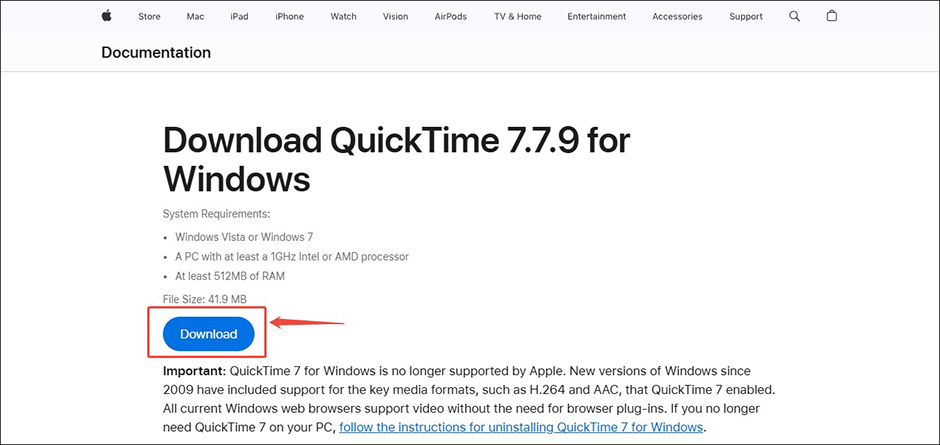
Step 2. Open its installer and follow the on-screen instructions to install it on your Windows PC.
Step 3. Then you can close and restart your computer and play the QuickTime MOV file in PowerPoint.
Solution 2. Convert Unsupported QuickTime MOV Format
It is also a good way to solve the “QuickTime PowerPoint not available” error by converting the unsupported format. A reliable video converter, MiniTool Video Converter, can give you a hand. It is a completely free video converter that can perform various video and audio conversion tasks. You can use it to convert MOV to MP4, AVI, WMV, MKV, and other formats.
More surprisingly, MiniTool Video Converter supports changing the video codec to H.264, AV1, VP8, and other codecs as well as adjusting other format parameters. How to use it to convert the unsupported QuickTime MOV format? Here are instructions for your reference.
Step 1. Download MiniTool Video Converter and then install it on your Windows PC.
MiniTool Video ConverterClick to Download100%Clean & Safe
Step 2. Run this free video converting tool to get to its default Video Convert tab. Next, click the Add Files option to import the QuickTime MOV file you need to convert. You can upload several files for batch conversion.
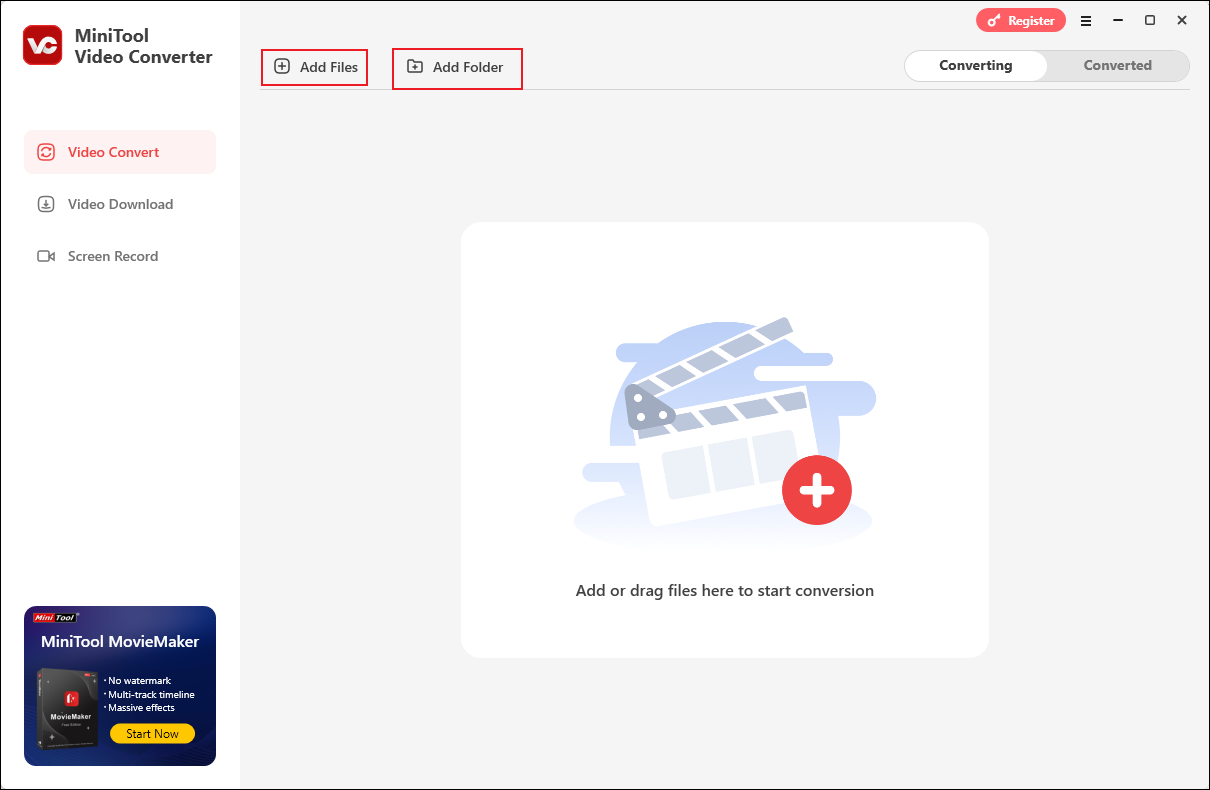
Step 3. Enable the output format window by clicking on Convert all files to. Then switch to the Video tab, and choose the needed video format. Here, I take MP4 HD 1080P as an example.
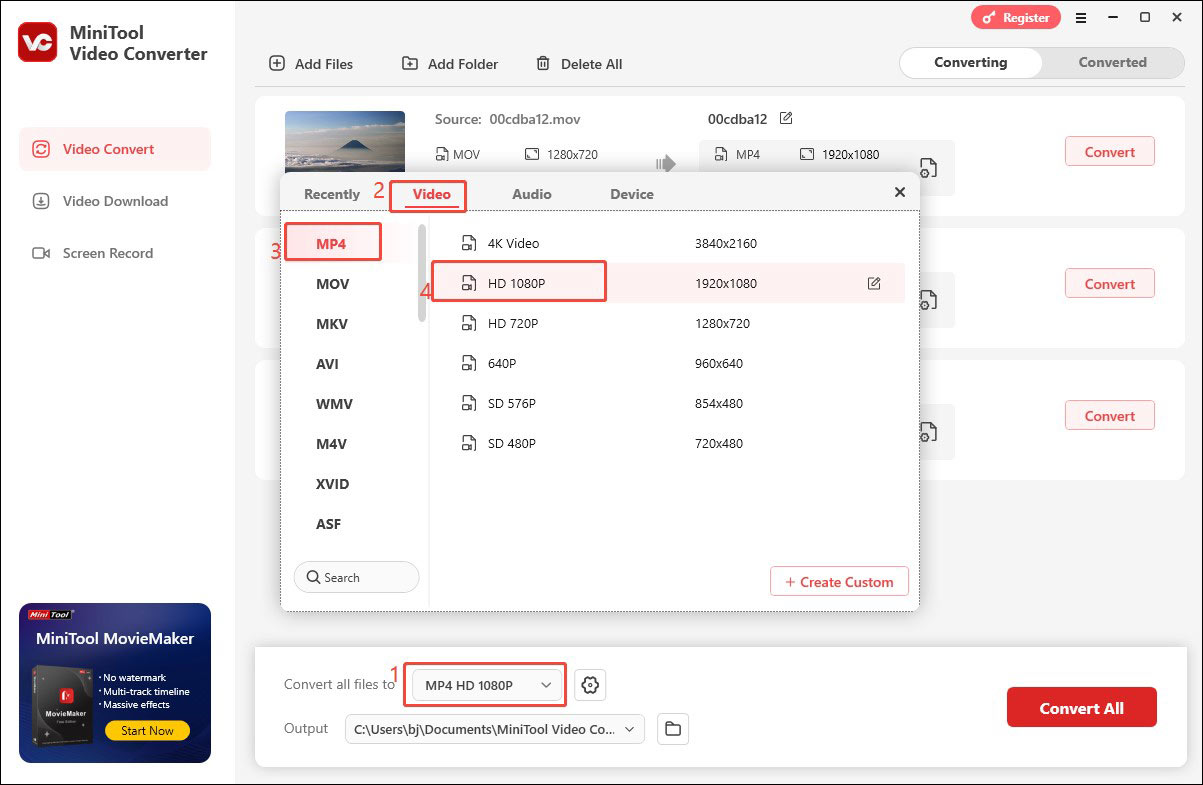
Step 4. Open the Output list and click Browse to choose a folder to save the converted files.
Step 5. Click the Convert All button to initiate the conversion process. Once done, you will be guided to the Converted subtab by default. Simply click the Open button to locate the converted file.
Solution 3. Repair Corrupted QuickTime MOV File
The corrupted QuickTime MOV file can also not be available in PowerPoint. If your MOV files are damaged, you can use a video repair tool to repair them. Another MiniTool software, MiniTool Video Repair, is worth a try. It can repair corrupted MOV, MP4, M4V, and F4V videos in batches. In addition to repairing corrupted videos from a computer, it can also repair videos from phones, SD cards, and various cameras.
You can click the download button below to enjoy and explore its practical features.
MiniTool Video RepairClick to Download100%Clean & Safe
To Wrap Things Up
It is not difficult to deal with the “PowerPoint QuickTime not available” error. You can use MiniTool Video Converter to convert unsupported formats or install QuickTime Player. With the above detailed instructions, you can master how to resolve the error effectually.


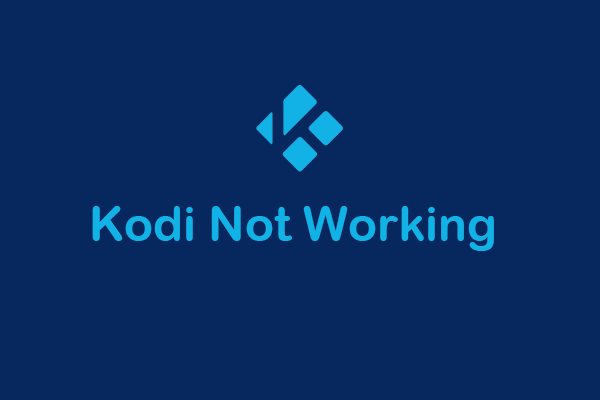
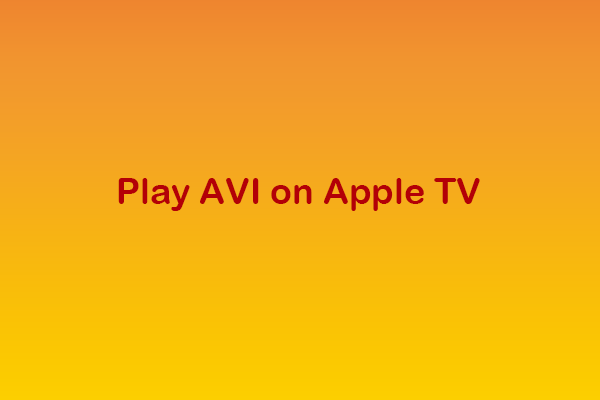

User Comments :