Apple TV is a digital media player that offers media services, including streaming media, TV Everywhere, local media sources, and others. You can stream and play the videos you want to watch through Apple TV. When you play AVI file on Apple TV, you may fail to do that. That’s why? The following content will give you the answer. More importantly, I’ll show you how to play AVI video on Apple TV.
Can’t Play AVI on Apple TV
Why fail to play AVI on Apple TV? That’s because AVI is not natively supported by Apple TV. To play AVI video on Apple TV, you can use a third-party media player or convert AVI to Apple TV-supported video formats. Additionally, you can use the AirPlay Mirroring feature. For a detailed tutorial, keep reading.
3 Ways to Play AVI on Apple TV
In this section, I’ll give you detailed instructions to play AVI on Apple TV with or without conversion. Three ways are as follows. Let’s check them one by one.
Way 1. Convert AVI to Apple TV Video Format
Since Apple TV doesn’t support native playback of AVI, the most direct way is to convert AVI to a format supported by Apple TV. What video formats are supported by Apple TV? They are M4V, MP4, and MOV. For more detailed information about the supported formats and codecs, you can refer to this post: Learn Apple TV Video Format: How to Convert Video for Apple TV
Can’t play AVI on Apple TV? You can use a reliable video converter to convert AVI to Apple TV video formats. MiniTool Video Converter is worth a try. It can convert AVI to MP4, MOV, M4V, MKV, and other video formats. More importantly, it enables you to customize the format parameters, such as the encoder, sample rate, and bitrate, to fit certain specific video requirements. Here’s how:
1. Click the button below to download and install this Apple TV video converter and then run it.
MiniTool Video ConverterClick to Download100%Clean & Safe
2. Click on Add Files to upload your AVI file. Alternatively, you can click the Add or Drag files here to start conversion area to import your AVI file.
3. In the Target section, click the diagonal arrow to enable the output format window, switch to the Video tab, and choose MP4, MOV, or M4V. Then choose the needed format preset from the right panel.
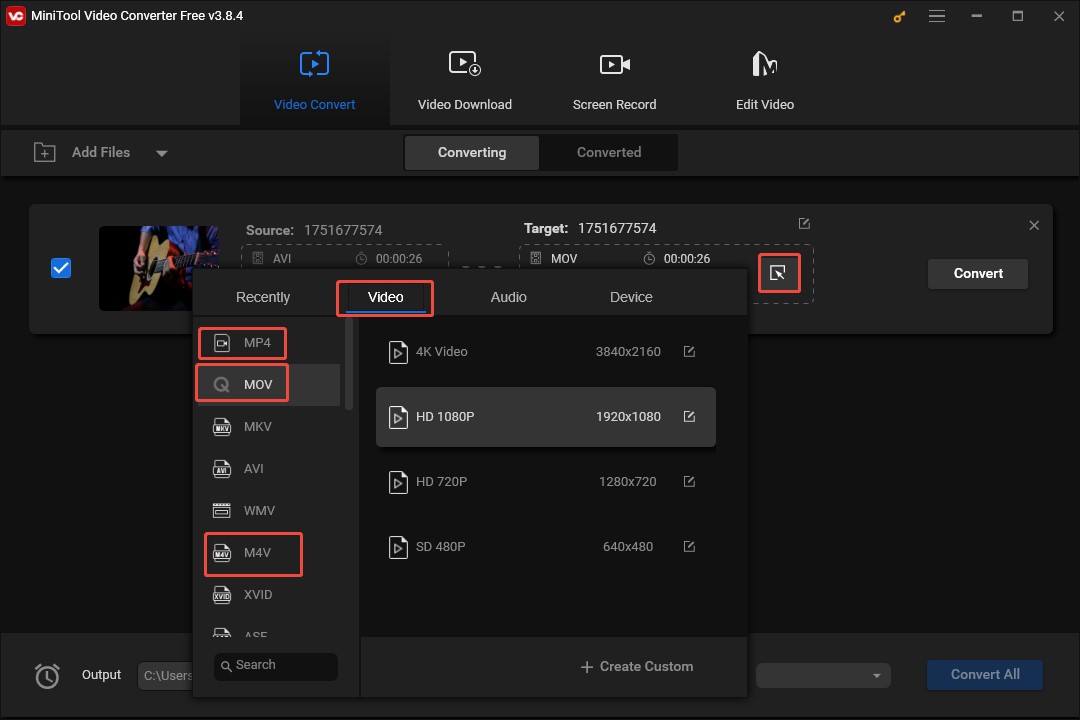
4. Click the Convert button to initiate the conversion process. When the conversion is finished, you can go to the Converted section and click Show in folder to locate and check the converted file.
Way 2. Play AVI Using Third-party Media Players
If you don’t want to convert AVI videos, you can install other third-party media players on your Apple TV to play AVI videos. Both VLC and Infuse are good choices. They can help you handle video playback issues caused by format compatibility.
Way 3. Play AVI on Apple TV via AirPlay Mirroring
The last method you can try is using AirPlay Mirroring, which is a wireless streaming technology. It enables you to stream videos or other content from one Apple device to another. To play AVI on Apple TV, you can use the AirPlay Mirroring feature on your iPhone or Mac to stream AVI to Apple TV. Here’s how:
1. First, you must ensure that your iPhone and Apple TV are connected to the same Wi-Fi network. Then turn on the AirPlay option on Apple TV.
2. Swipe down from the upper-right of your iPhone screen to access the Control Center, tap on the Screen Mirroring option, and choose your Apple TV from the available list.
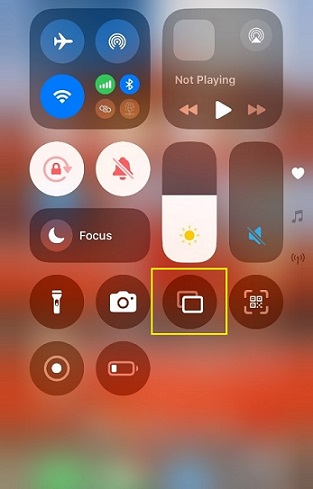
3. Next, you can use a third-party media player to play AVI on your iPhone. Then you can enjoy the AVI video on Apple TV.
Wrapping Up
Since AVI is not natively supported by Apple TV, you’ll fail to play it. To play AVI on Apple TV, you can use a video converter to convert AVI to Apple TV-supported formats, use other third-party media players, or via the AirPlay Mirroring feature.
Also read:



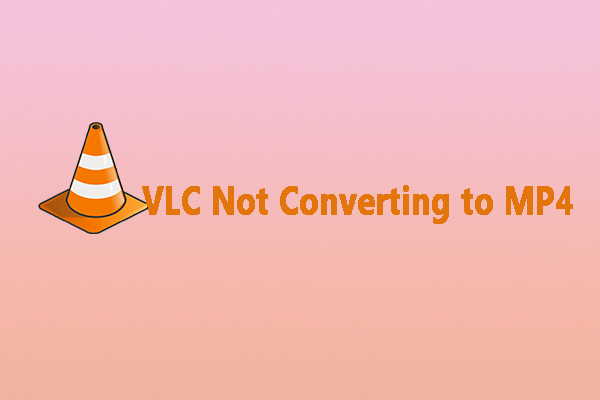
User Comments :