On Instagram, you can share and enjoy different videos about fashion, life, food, travel, and others. You can share videos by uploading recorded videos or using its built-in camera to record videos. If you use its built-in camera to record a video, you need to hold the record button. But in some situations, you need to free up your hands to make some gestures or make your physical activities naturally. How to record on Instagram without holding the button? Let’s explore the guidance in the below paragraphs.
Fortunately, there are 2 options for you to record on Instagram without holding the button. Instagram offers the Hand-free feature to enable you to capture on Instagram without keeping the finger on the screen. Moreover, for iPhone users, you can change its Accessibility to make hand-free video recordings on Instagram. Below are detailed tutorials.
Record on Instagram Without Holding the Button on Android and iPhone
With the Hand-free feature of Instagram, you can record videos without holding down the record button conveniently. When you need to record videos to show your whole body or step away from your phone, this feature can do you a favor. This way is available for both Android and iPhone users. How to record on Instagram without holding button? Try Instagram’s Hand-free feature. Below is how:
Step 1. Run your Instagram and tap on the + icon at the top left of the screen.
Step 2. On the left side of the screen, hit the inverted arrow to display the whole toolbar.
Step 3. Tap on the Hand-free option. Then you can tap the Record icon to start making your hand-free recording on Instagram. When you want to complete the recording, hit the Record icon again.
Later, you can use the built-in editing features and resources to refine the recorded video. It’s a great way to enhance your creativity and flexibility while creating videos. Just give it a try!
Special Way to Record on Instagram Without Holding the Button on iPhone
With the accessibility features of iPhone, you can record on Instagram, Snapchat, or others without holding the button. How to set up the accessibility features of iPhone? The steps are as follows:
Step 1. Go to Settings and tap on the Accessibility option.
Step 2. Choose the Touch option, tap on AssistiveTouch, and then toggle on the AssistiveTouch option. A circle menu icon will appear.
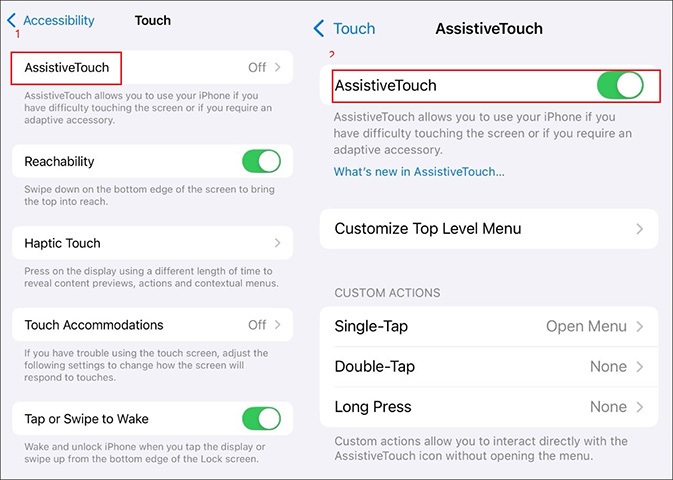
Step 3. Hit the Create New Gesture… option to create a customized gesture for recording.
Step 4. Next, you need to press and hold the spot until the AssistiveTouch blue bar fills up. Later, hit the Save option at the top right.
Step 5. Then you can open your Instagram app and enter the record page. Hit the circle menu icon and tap the Custom option to access your gesture for recording. Then you can use this gesture to record on Instagram without holding the button.
With the above 2 methods, you can easily record on Instagram without holding the record button.
How to Screen Record Instagram Story/Reel/DM
In addition to sharing videos recorded with your phone’s camera, you can also share content recorded by screen recorders. You can use screen recording applications to create tutorials, game commentary videos, presentations, and others. Additionally, when you encounter interesting videos on Instagram, you can also use screen recorders to record them and then share them with your friends.
A reliable screen recorder is crucial. MiniTool Video Converter is a 100% free screen recorder that can record any activities happening on the screen without time limits or watermarks. More importantly, it supports recording the 4K screen at different quality and frame rate options. You can click the button below to get the free program. Additionally, when your video formats are not compatible with Instagram, MiniTool Video Converter can also give you a hand.
MiniTool Video ConverterClick to Download100%Clean & Safe
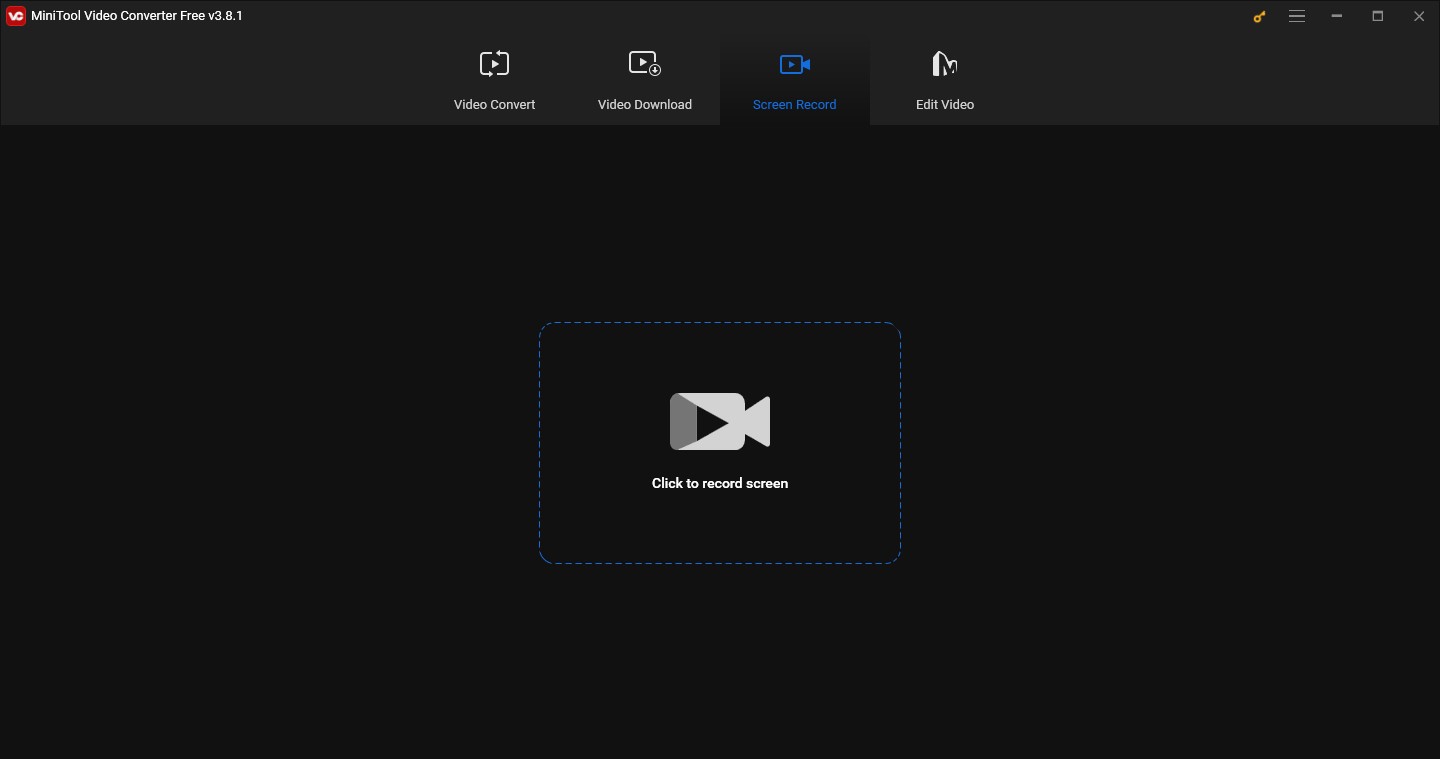
You can also read:
- Watch: Does Instagram Notify When You Screen Record – Answered
- How to Screen Record Instagram Story [Step-by-Step Guide]
Conclusion
How to record on Instagram without holding the button? You can use Instagram’s hand-free feature to capture on Instagram without keeping your finger on the screen. If you are an iPhone user, you can also try to set the accessibility features. If you want to screen record activities on Instagram, MiniTool Video Converter is highly recommended.


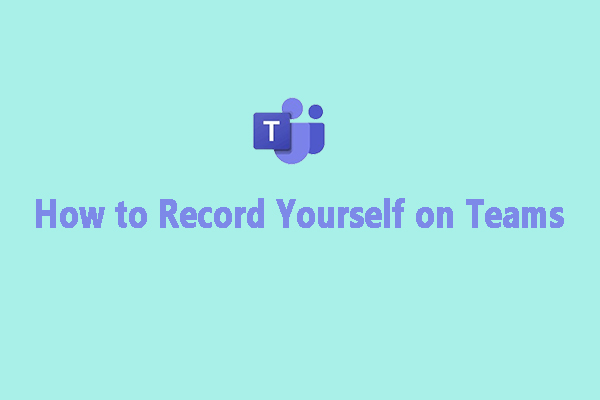
User Comments :